Quickstart: Deploy Azure Monitor for SAP solutions by using PowerShell
In this quickstart, get started with Azure Monitor for SAP solutions by using the Az.Workloads PowerShell module to create Azure Monitor for SAP solutions resources. You create a resource group, set up monitoring, and create a provider instance.
Prerequisites
If you don't have an Azure subscription, create a free account before you begin.
If you choose to use PowerShell locally, this article requires that you install the Az PowerShell module. Connect to your Azure account by using the Connect-AzAccount cmdlet. For more information about installing the Az PowerShell module, see Install Azure PowerShell. Alternately, you can use Azure Cloud Shell.
Install the Az.Workloads PowerShell module by running this command:
Install-Module -Name Az.WorkloadsIf you have multiple Azure subscriptions, select the subscription in which the resources should be billed by using the Set-AzContext cmdlet:
Set-AzContext -SubscriptionId aaaa0a0a-bb1b-cc2c-dd3d-eeeeee4e4e4eCreate or choose a virtual network for Azure Monitor for SAP solutions that has access to the source SAP system's virtual network.
Create a subnet with an address range of IPv4/25 or larger in the virtual network associated with Azure Monitor for SAP solutions, with subnet delegation assigned to Microsoft.Web/serverFarms.
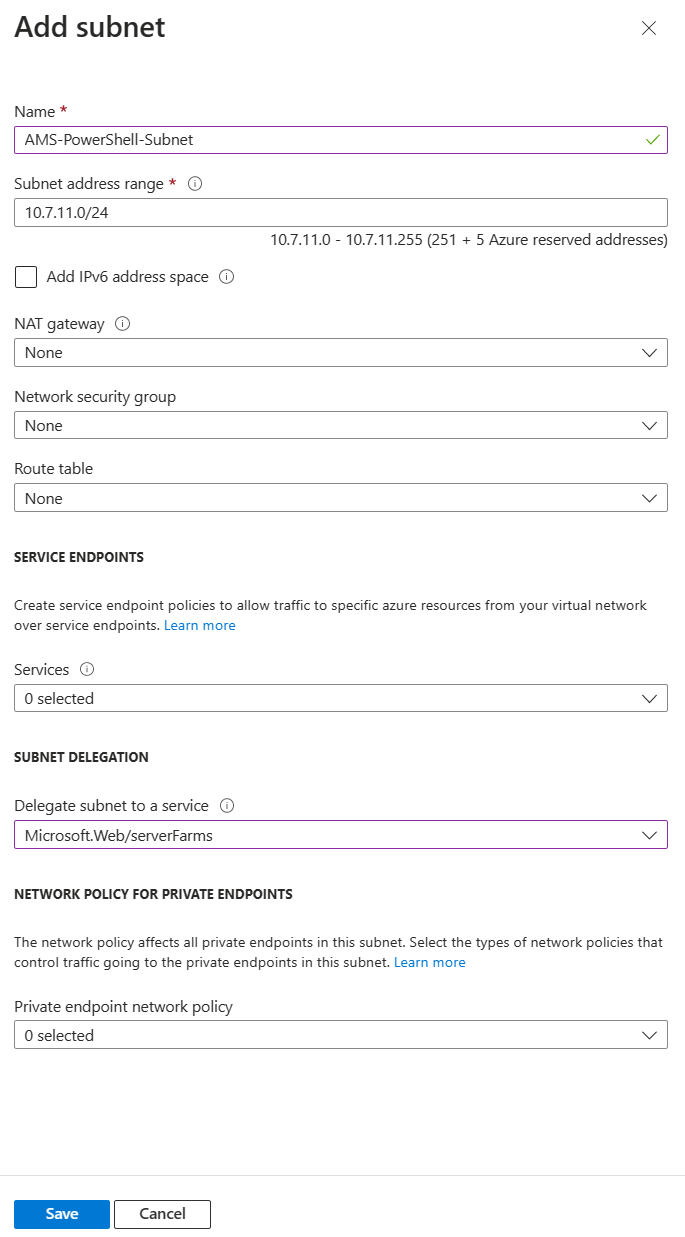
Create a resource group
Create an Azure resource group by using the New-AzResourceGroup cmdlet. A resource group is a logical container in which Azure resources are deployed and managed as a group.
The following example creates a resource group with the specified name and in the specified location:
New-AzResourceGroup -Name Contoso-AMS-RG -Location <myResourceLocation>
Create an SAP monitor
To create an SAP monitor, use the New-AzWorkloadsMonitor cmdlet. The following example creates an SAP monitor for the specified subscription, resource group, and resource name:
$monitor_name = 'Contoso-AMS-Monitor'
$rg_name = 'Contoso-AMS-RG'
$subscription_id = 'aaaa0a0a-bb1b-cc2c-dd3d-eeeeee4e4e4e'
$location = 'eastus'
$managed_rg_name = 'MRG_Contoso-AMS-Monitor'
$subnet_id = '/subscriptions/aaaa0a0a-bb1b-cc2c-dd3d-eeeeee4e4e4e/resourceGroups/ams-vnet-rg/providers/Microsoft.Network/virtualNetworks/ams-vnet-eus/subnets/Contoso-AMS-Monitor'
$route_all = 'RouteAll'
New-AzWorkloadsMonitor -Name $monitor_name -ResourceGroupName $rg_name -SubscriptionId $subscription_id -Location $location -AppLocation $location -ManagedResourceGroupName $managed_rg_name -MonitorSubnet $subnet_id -RoutingPreference $route_all
To get the properties of an SAP monitor, use the Get-AzWorkloadsMonitor cmdlet. The following example gets the properties of an SAP monitor for the specified subscription, resource group, and resource name:
Get-AzWorkloadsMonitor -ResourceGroupName Contoso-AMS-RG -Name Contoso-AMS-Monitor
Create a provider
Create an SAP NetWeaver provider
To create an SAP NetWeaver provider, use the New-AzWorkloadsProviderInstance cmdlet. The following example creates a NetWeaver provider for the specified subscription, resource group, and resource name:
Set-AzContext -SubscriptionId aaaa0a0a-bb1b-cc2c-dd3d-eeeeee4e4e4e
In the following code, hostname is the host name or IP address for SAP Web Dispatcher or the application server. SapHostFileEntry is the IP address, fully qualified domain name, or host name of every instance listed in GetSystemInstanceList point 6 (xi).
$subscription_id = 'aaaa0a0a-bb1b-cc2c-dd3d-eeeeee4e4e4e'
$rg_name = 'Contoso-AMS-RG'
$monitor_name = 'Contoso-AMS-Monitor'
$provider_name = 'Contoso-AMS-Monitor-NW'
$SapClientId = '000'
$SapHostFileEntry = '["10.0.0.0 x01scscl1.ams.azure.com x01scscl1,10.0.0.0 x01erscl1.ams.azure.com x01erscl1,10.0.0.1 x01appvm1.ams.azure.com x01appvm1,10.0.0.2 x01appvm2.ams.azure.com x01appvm2"]'
$hostname = 'x01appvm0'
$instance_number = '00'
$password = 'Password@123'
$sapportNumber = '8000'
$sap_sid = 'X01'
$sap_username = 'AMS_NW'
$providerSetting = New-AzWorkloadsProviderSapNetWeaverInstanceObject -SapClientId $SapClientId -SapHostFileEntry $SapHostFileEntry -SapHostname $hostname -SapInstanceNr $instance_number -SapPassword $password -SapPortNumber $sapportNumber -SapSid $sap_sid -SapUsername $sap_username -SslPreference Disabled
New-AzWorkloadsProviderInstance -MonitorName $monitor_name -Name $provider_name -ResourceGroupName $rg_name -SubscriptionId $subscription_id -ProviderSetting $providerSetting
Create an SAP HANA provider
To create an SAP HANA provider, use the New-AzWorkloadsProviderInstance cmdlet. The following example creates a HANA provider for the specified subscription, resource group, and resource name:
$subscription_id = 'aaaa0a0a-bb1b-cc2c-dd3d-eeeeee4e4e4e'
$rg_name = 'Contoso-AMS-RG'
$monitor_name = 'Contoso-AMS-Monitor'
$provider_name = 'Contoso-AMS-Monitor-HANA'
$hostname = '10.0.0.0'
$sap_sid = 'X01'
$username = 'SYSTEM'
$password = 'password@123'
$dbName = 'SYSTEMDB'
$instance_number = '00'
$providerSetting = New-AzWorkloadsProviderHanaDbInstanceObject -Name $dbName -Password $password -Username SYSTEM -Hostname $hostname -InstanceNumber $instance_number -SapSid $sap_sid -SqlPort 1433 -SslPreference Disabled
New-AzWorkloadsProviderInstance -MonitorName $monitor_name -Name $provider_name -ResourceGroupName $rg_name -SubscriptionId $subscription_id -ProviderSetting $providerSetting
Create an operating system provider
To create an operating system provider, use the New-AzWorkloadsProviderInstance cmdlet. The following example creates an operating system provider for the specified subscription, resource group, and resource name:
$subscription_id = 'aaaa0a0a-bb1b-cc2c-dd3d-eeeeee4e4e4e'
$rg_name = 'Contoso-AMS-RG'
$monitor_name = 'Contoso-AMS-Monitor'
$provider_name = 'Contoso-AMS-Monitor-OS'
$hostname = 'http://10.0.0.0:9100/metrics'
$sap_sid = 'X01'
$providerSetting = New-AzWorkloadsProviderPrometheusOSInstanceObject -PrometheusUrl $hostname -SapSid $sap_sid -SslPreference Disabled
New-AzWorkloadsProviderInstance -MonitorName $monitor_name -Name $provider_name -ResourceGroupName $rg_name -SubscriptionId $subscription_id -ProviderSetting $providerSetting
Create a high-availability cluster provider
To create a high-availability cluster provider, use the New-AzWorkloadsProviderInstance cmdlet. The following example creates a high-availability cluster provider for the specified subscription, resource group, and resource name:
$subscription_id = 'aaaa0a0a-bb1b-cc2c-dd3d-eeeeee4e4e4e'
$rg_name = 'Contoso-AMS-RG'
$monitor_name = 'Contoso-AMS-Monitor'
$provider_name = 'Contoso-AMS-Monitor-HA'
$PrometheusHa_Url = 'http://10.0.0.0:44322/metrics'
$sap_sid = 'X01'
$cluster_name = 'haCluster'
$hostname = '10.0.0.0'
$providerSetting = New-AzWorkloadsProviderPrometheusHaClusterInstanceObject -ClusterName $cluster_name -Hostname $hostname -PrometheusUrl $PrometheusHa_Url -Sid $sap_sid -SslPreference Disabled
New-AzWorkloadsProviderInstance -MonitorName $monitor_name -Name $provider_name -ResourceGroupName $rg_name -SubscriptionId $subscription_id -ProviderSetting $providerSetting
Create a Microsoft SQL Server provider
To create a Microsoft SQL Server provider, use the New-AzWorkloadsProviderInstance cmdlet. The following example creates a SQL Server provider for the specified subscription, resource group, and resource name:
$subscription_id = 'aaaa0a0a-bb1b-cc2c-dd3d-eeeeee4e4e4e'
$rg_name = 'Contoso-AMS-RG'
$monitor_name = 'Contoso-AMS-Monitor'
$provider_name = 'Contoso-AMS-Monitor-SQL'
$hostname = '10.0.0.0'
$sap_sid = 'X01'
$username = 'AMS_SQL'
$password = 'Password@123'
$port = '1433'
$providerSetting = New-AzWorkloadsProviderSqlServerInstanceObject -Password $password -Port $port -Username $username -Hostname $hostname -SapSid $sap_sid -SslPreference Disabled
New-AzWorkloadsProviderInstance -MonitorName $monitor_name -Name $provider_name -ResourceGroupName $rg_name -SubscriptionId $subscription_id -ProviderSetting $providerSetting
Create an IBM Db2 provider
To create an IBM Db2 provider, use the New-AzWorkloadsProviderInstance cmdlet. The following example creates an IBM Db2 provider for the specified subscription, resource group, and resource name:
$subscription_id = 'aaaa0a0a-bb1b-cc2c-dd3d-eeeeee4e4e4e'
$rg_name = 'Contoso-AMS-RG'
$monitor_name = 'Contoso-AMS-Monitor'
$provider_name = 'Contoso-AMS-Monitor-DB2'
$hostname = '10.0.0.0'
$sap_sid = 'X01'
$username = 'AMS_DB2'
$password = 'password@123'
$dbName = 'X01'
$port = '5912'
$providerSetting = New-AzWorkloadsProviderDB2InstanceObject -Name $dbName -Password $password -Port $port -Username $username -Hostname $hostname -SapSid $sap_sid -SslPreference Disabled
New-AzWorkloadsProviderInstance -MonitorName $monitor_name -Name $provider_name -ResourceGroupName $rg_name -SubscriptionId $subscription_id -ProviderSetting $providerSetting
Get properties of a provider instance
To get the properties of a provider instance, use the Get-AzWorkloadsProviderInstance cmdlet. The following example gets the properties of:
- A provider instance for the specified subscription.
- The resource group.
- The SAP monitor name.
- The resource name.
Get-AzWorkloadsProviderInstance -ResourceGroupName Contoso-AMS-RG -SapMonitorName Contoso-AMS-Monitor
Clean up resources
If you don't need the resources that you created in this article, you can delete them by using the following examples.
Delete the provider instance
To remove a provider instance, use the Remove-AzWorkloadsProviderInstance cmdlet. The following example deletes an IBM DB2 provider instance for the specified subscription, resource group, SAP monitor name, and resource name:
$subscription_id = 'aaaa0a0a-bb1b-cc2c-dd3d-eeeeee4e4e4e'
$rg_name = 'Contoso-AMS-RG'
$monitor_name = 'Contoso-AMS-Monitor'
$provider_name = 'Contoso-AMS-Monitor-DB2'
Remove-AzWorkloadsProviderInstance -MonitorName $monitor_name -Name $provider_name -ResourceGroupName $rg_name -SubscriptionId $subscription_id
Delete the SAP monitor
To remove an SAP monitor, use the Remove-AzWorkloadsMonitor cmdlet. The following example deletes an SAP monitor for the specified subscription, resource group, and monitor name:
$monitor_name = 'Contoso-AMS-Monitor'
$rg_name = 'Contoso-AMS-RG'
$subscription_id = 'aaaa0a0a-bb1b-cc2c-dd3d-eeeeee4e4e4e'
Remove-AzWorkloadsMonitor -Name $monitor_name -ResourceGroupName $rg_name -SubscriptionId $subscription_id
Delete the resource group
The following example deletes the specified resource group and all the resources in it.
Caution
If resources outside the scope of this article exist in the specified resource group, they'll also be deleted.
Remove-AzResourceGroup -Name Contoso-AMS-RG
Next steps
Learn more about Azure Monitor for SAP solutions.