Modify a service plan
The service plan determines an allowance for the throughput and the number of radio access network (RAN) connections for each site, as well as the number of devices that each network supports. The plan you selected when creating the site can be updated to support your deployment requirements as they change. In this how-to guide, you'll learn how to modify a service plan using the Azure portal.
Prerequisites
- Ensure you can sign in to the Azure portal using an account with access to the active subscription you used to create your private mobile network. This account must have the built-in Contributor or Owner role at the subscription scope.
Choose a new service plan
Choose the service plan that will best fit your requirements and verify pricing and charges. See Azure Private 5G Core pricing.
View the current service plan
You can view your current service plan in the Azure portal.
Sign in to the Azure portal.
Search for and select the Mobile Network resource representing the private mobile network.
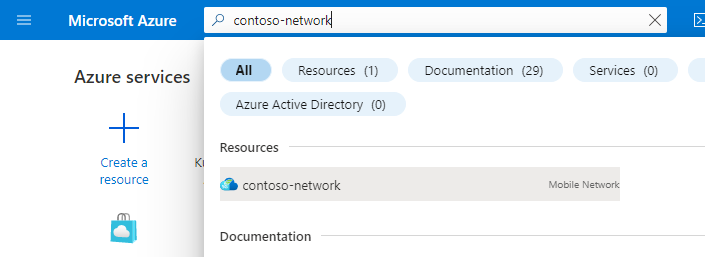
Select the Sites page, then select the site you're interested in.
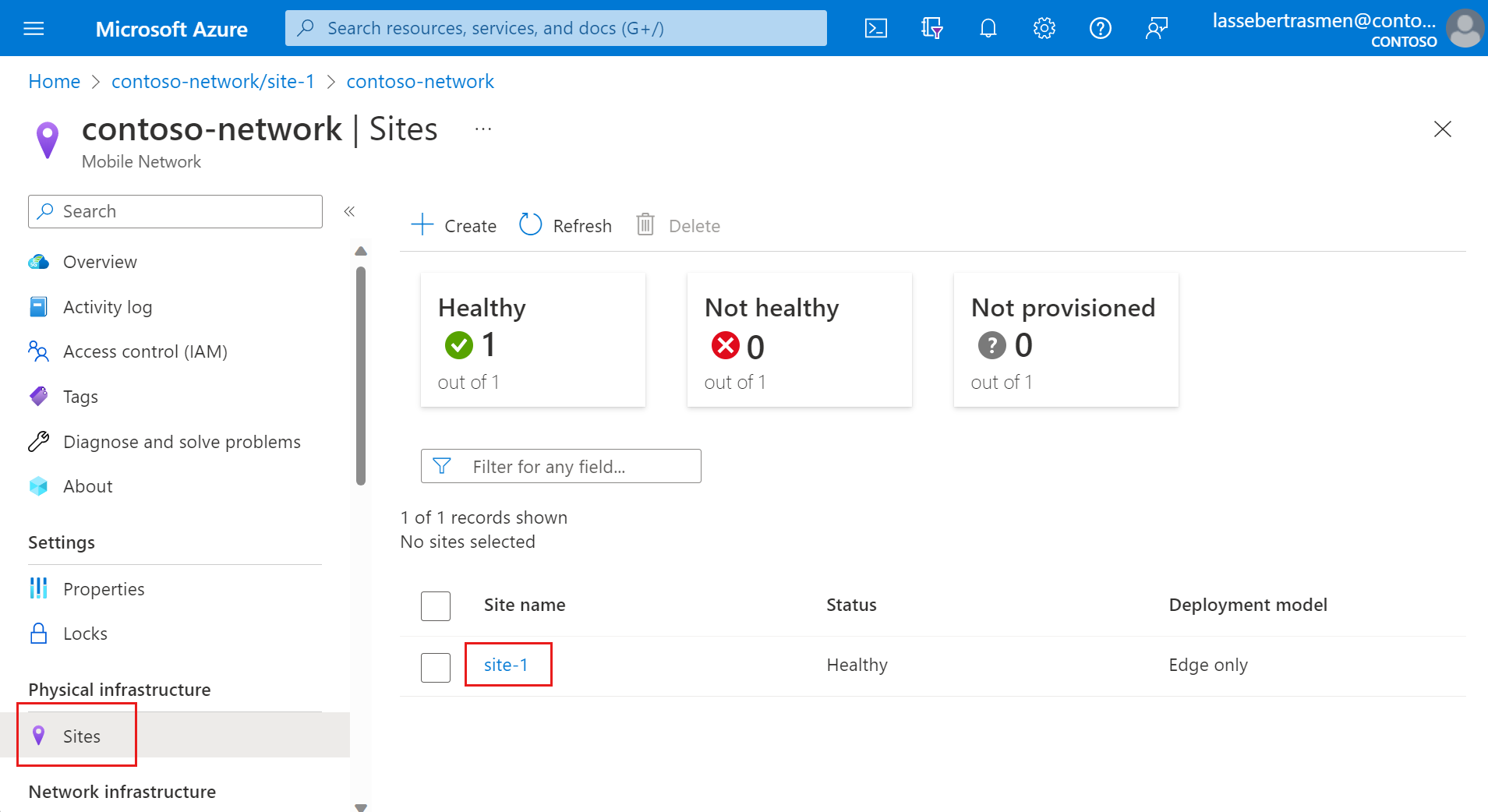
Under the Network Functions group, select the Packet Core resource.
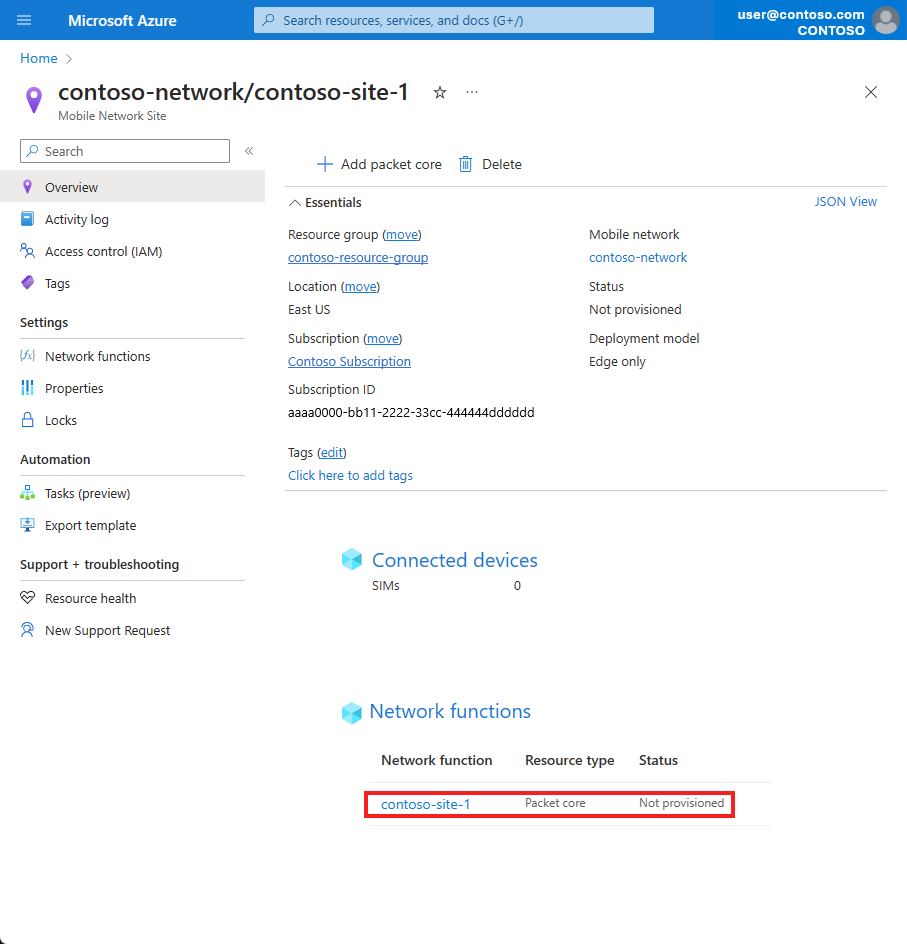
Check the Service Plan field under the Essentials heading to view the current service plan.
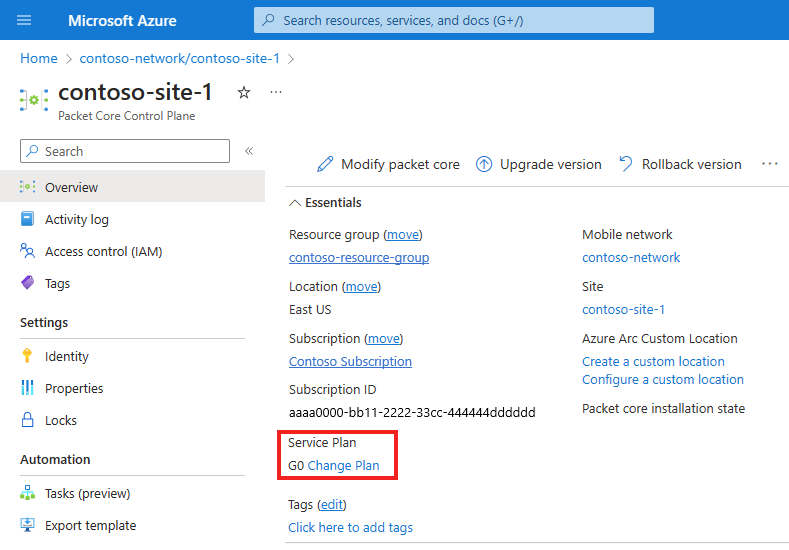
Modify the service plan
To modify your service plan:
If you haven't already, navigate to the service plan that you're interested in modifying as described in View the current service plan.
Select Change plan.
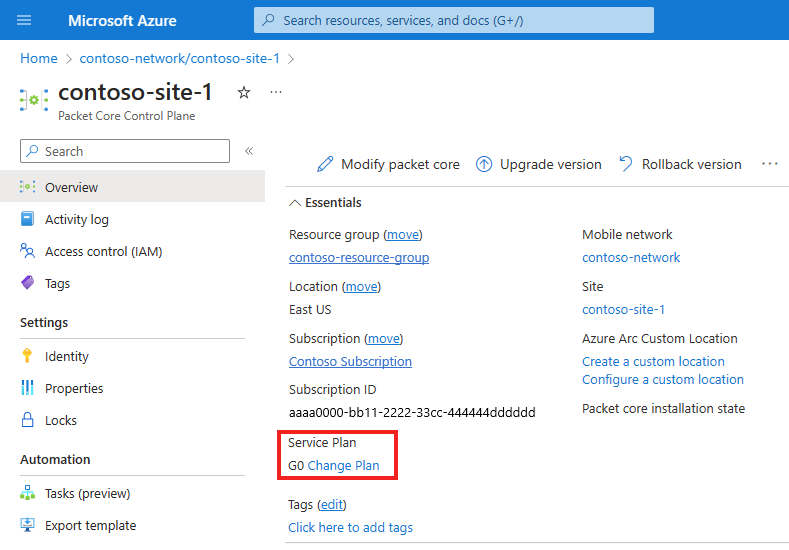
In Service Plan on the right, select the new service plan you identified in Choose a new service plan. Save your change with Select.
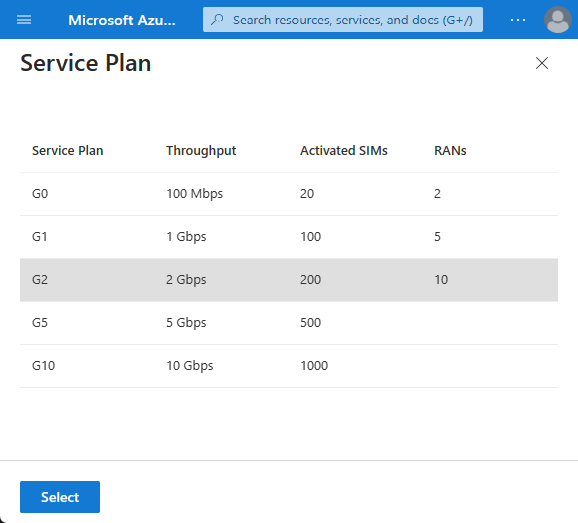
Wait while the Azure portal applies the new service plan configuration to your site. You'll see a confirmation screen when the deployment is complete.
Navigate to the Mobile Network Site resource as described in View the current service plan. Check that the field under Service Plan contains the updated information.
Next steps
Use Azure Monitor or the packet core dashboards to confirm your packet core instance is operating normally after you modify the service plan.