Export and share traces
Azure Private 5G Core offers a distributed tracing web GUI, which you can use to collect detailed traces for signaling flows involving packet core instances. You can export these traces and upload them alongside a support request to help your support representative provide troubleshooting assistance.
Prerequisites
- Ensure you can sign in to the Azure portal using an account with access to the active subscription you identified in Complete the prerequisite tasks for deploying a private mobile network. This account must have the built-in Contributor role at the subscription scope.
- Ensure you can sign in to the distributed tracing web GUI as described in Distributed tracing.
Export trace from the distributed tracing web GUI
Sign in to the distributed tracing web GUI as described in Access the distributed tracing web GUI.
In the Search tab, specify the SUPI and time for the event you're interested in and select Search.
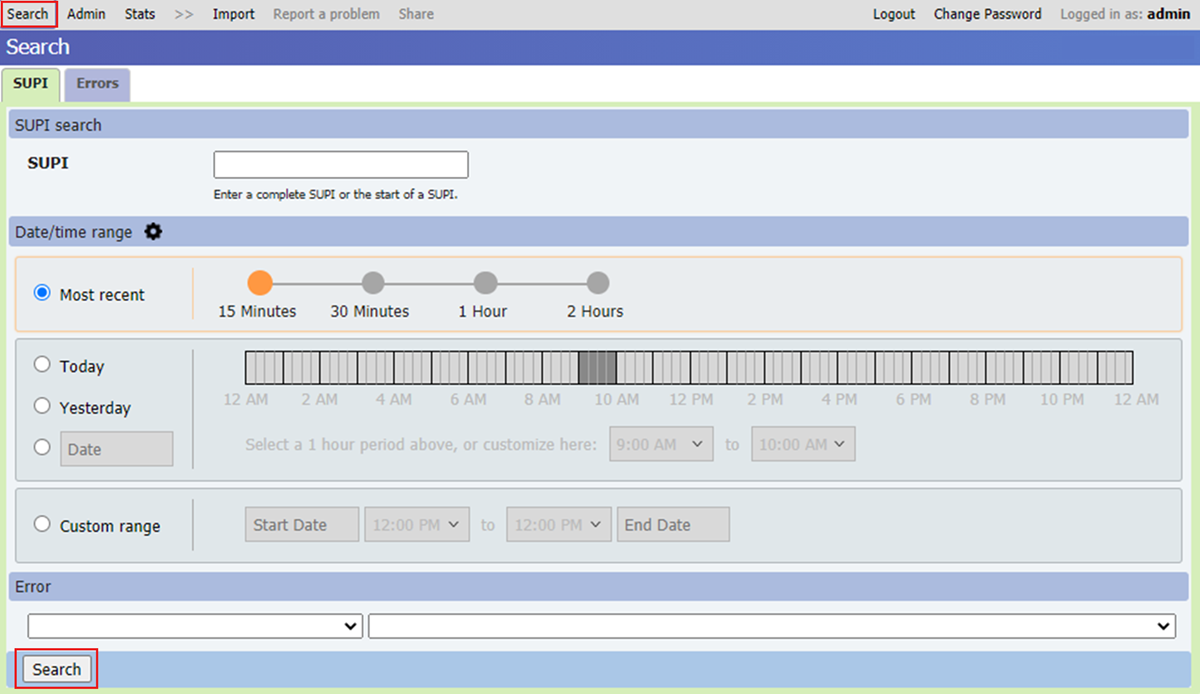
Find the relevant trace in the Diagnostics Search Results tab and select it.
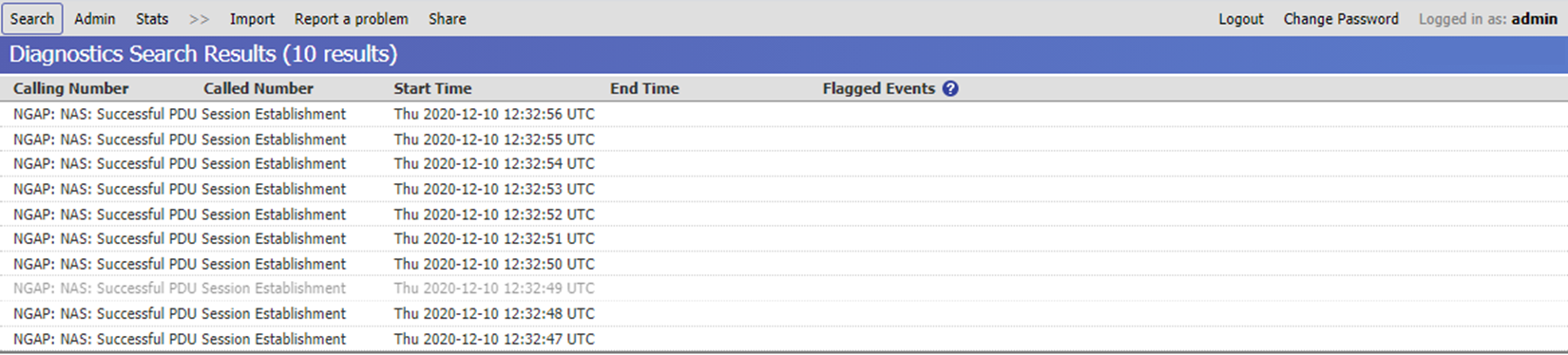
Select Export and save the file locally.
Your trace is now ready to share with Azure support. To open a support request and share the trace with Azure support, see How to open a support request for Azure Private 5G Core. To create a diagnostics package, see Gather diagnostics using the Azure portal.
