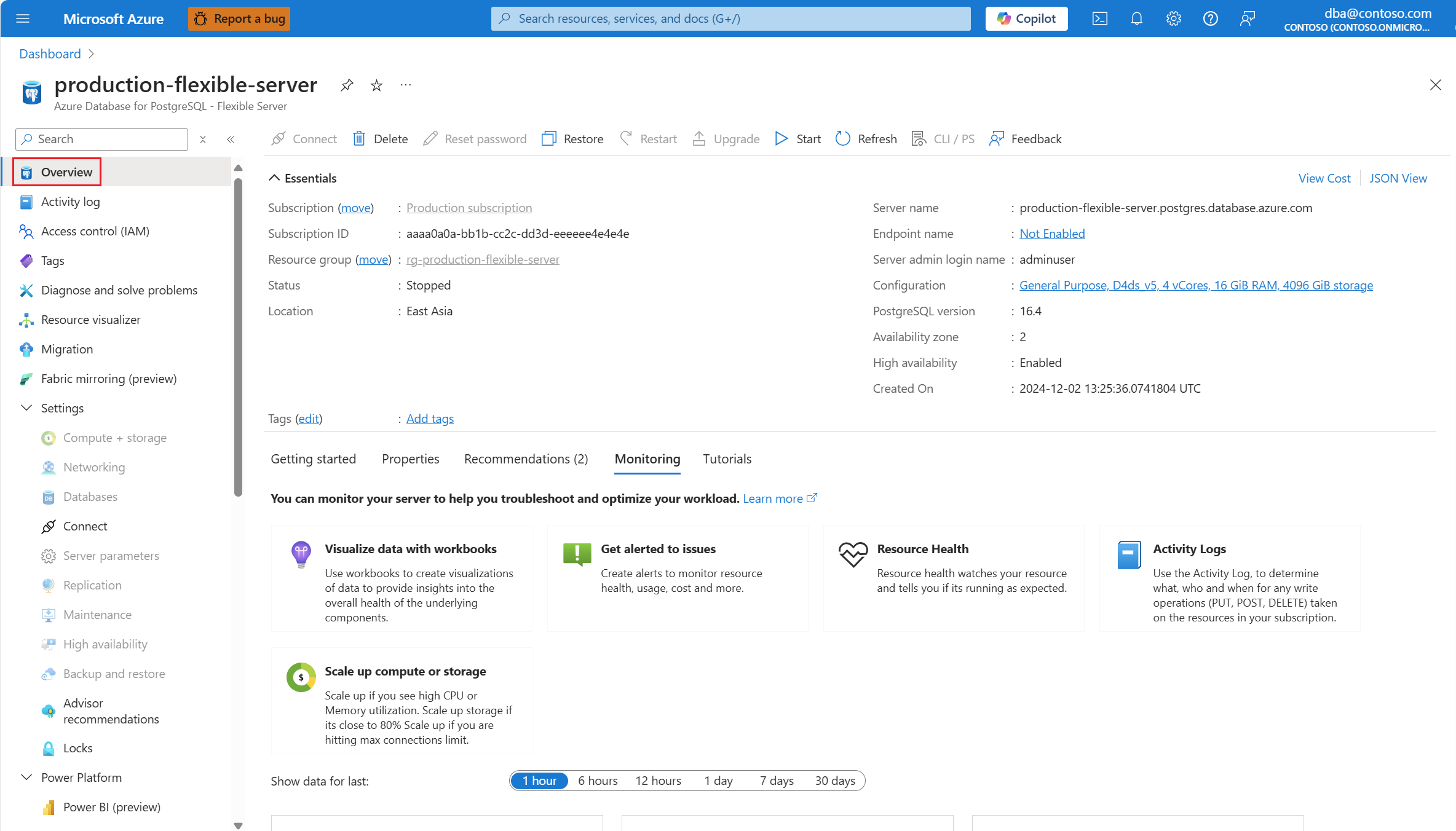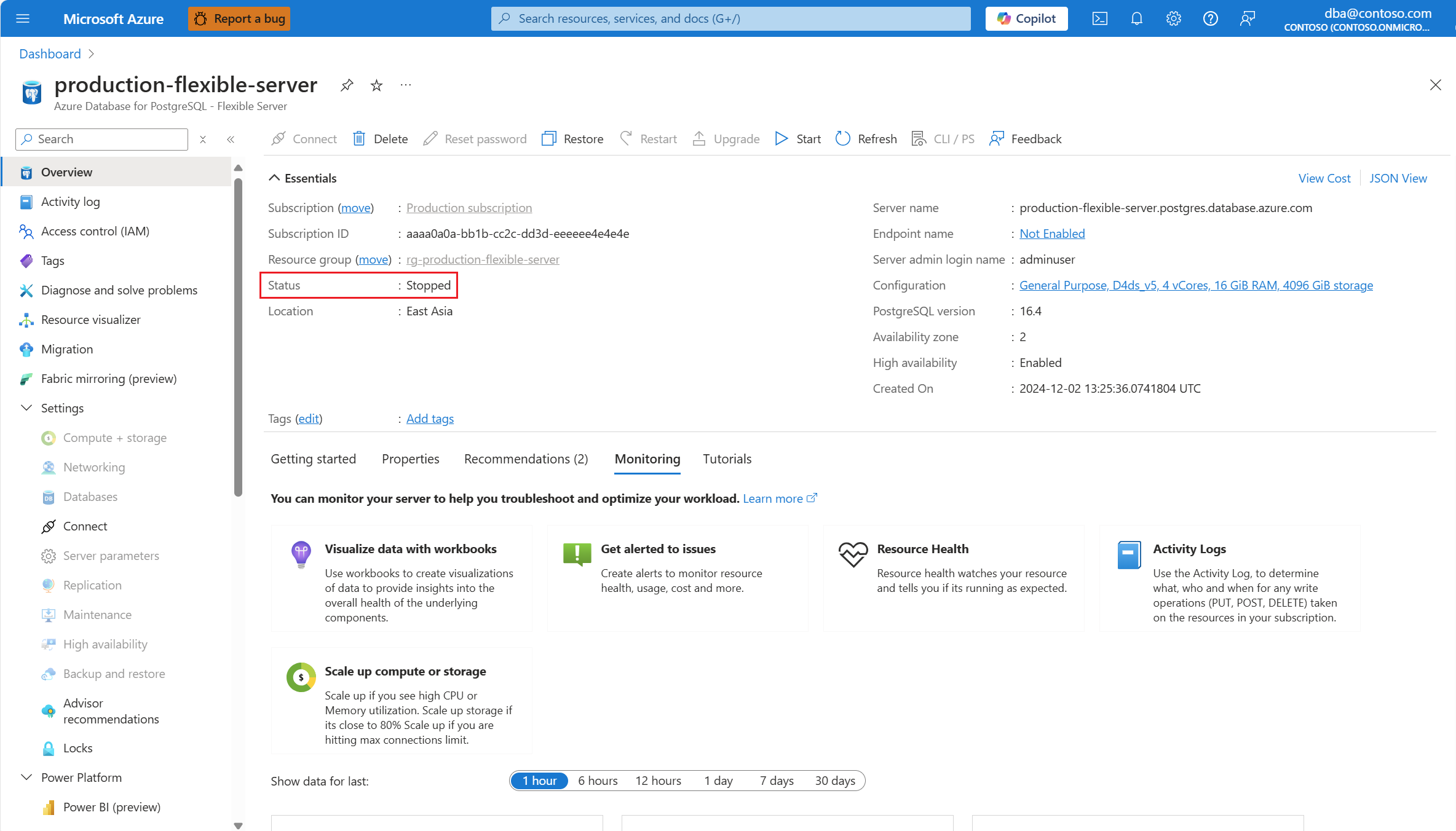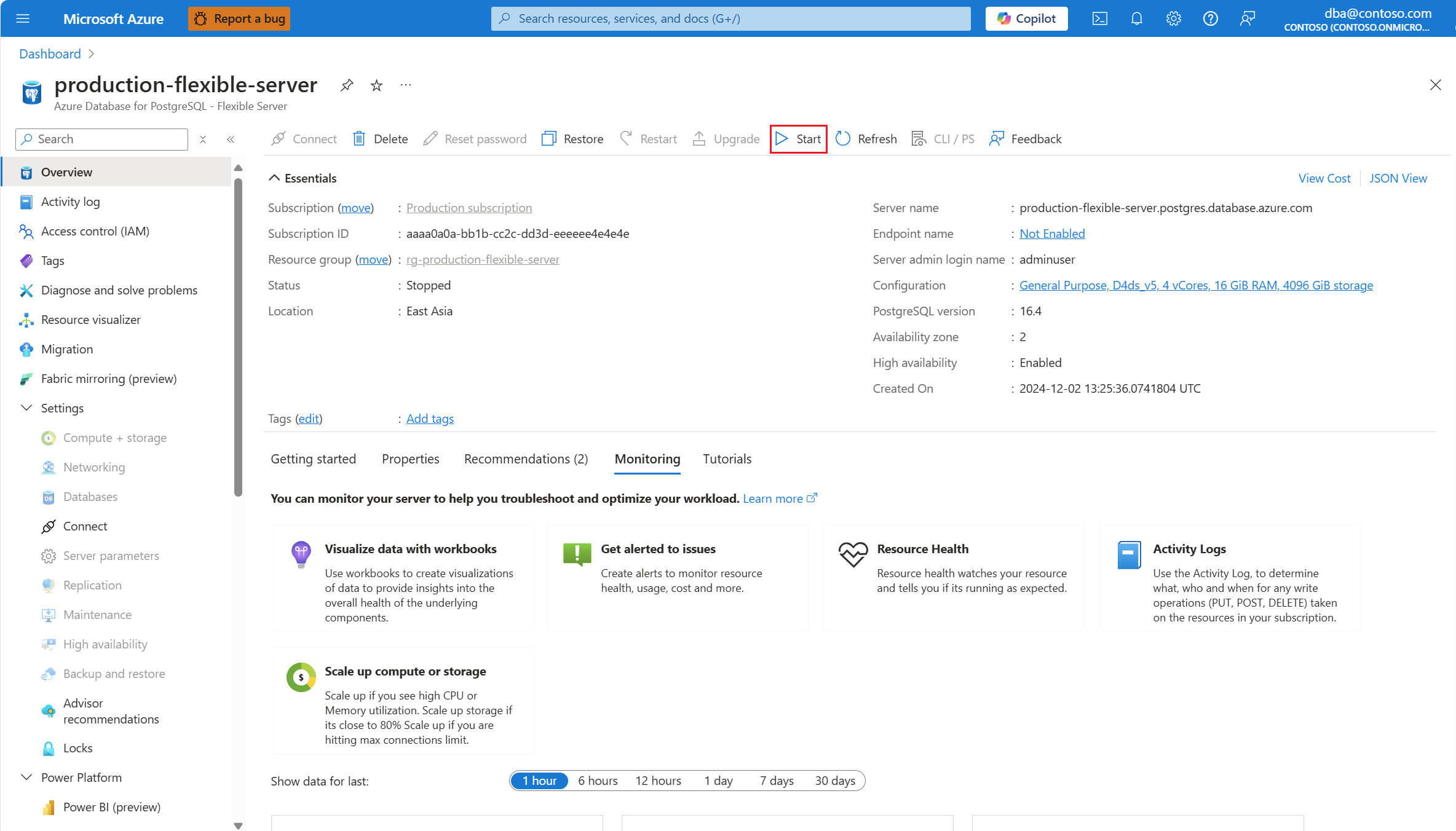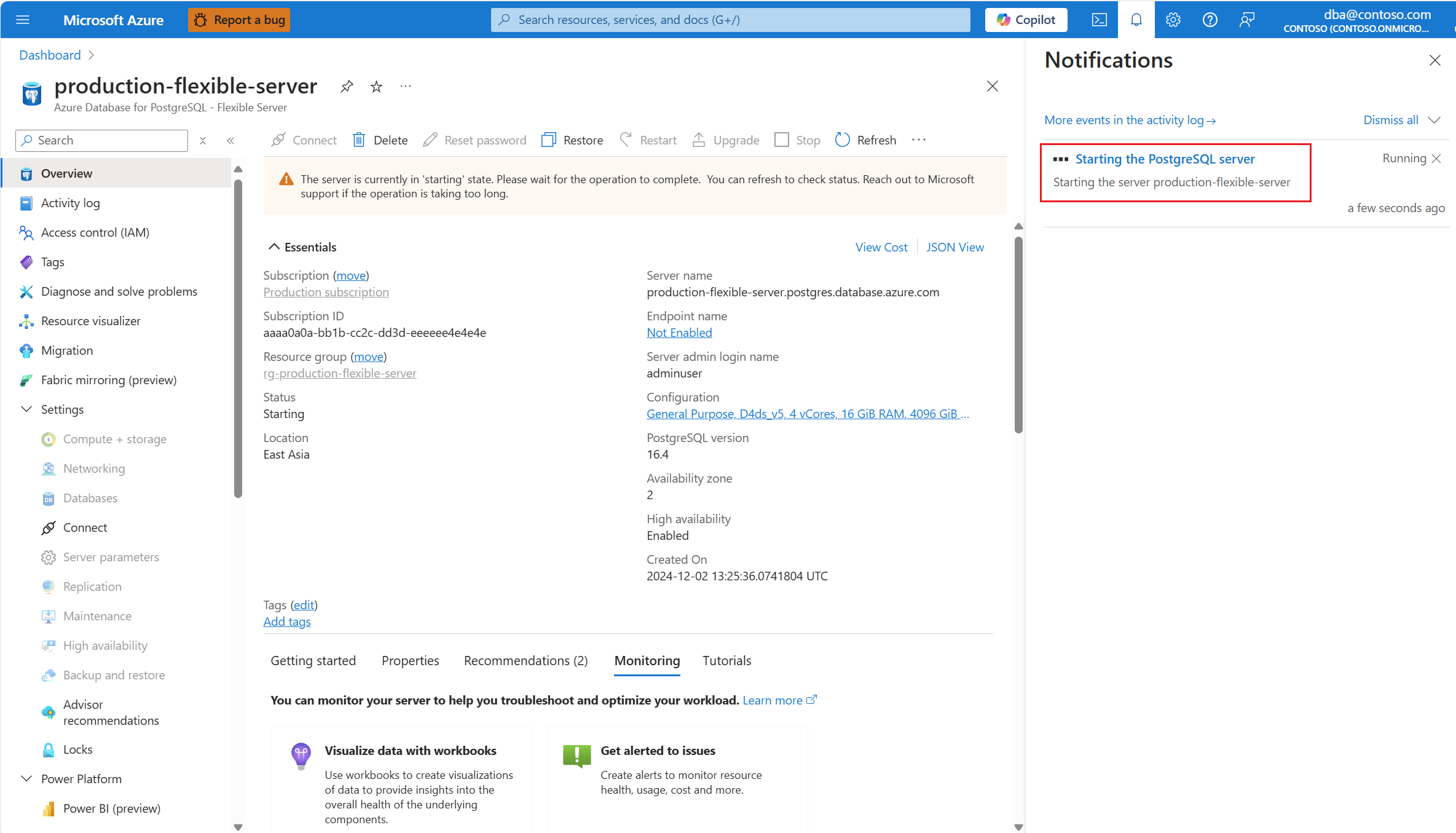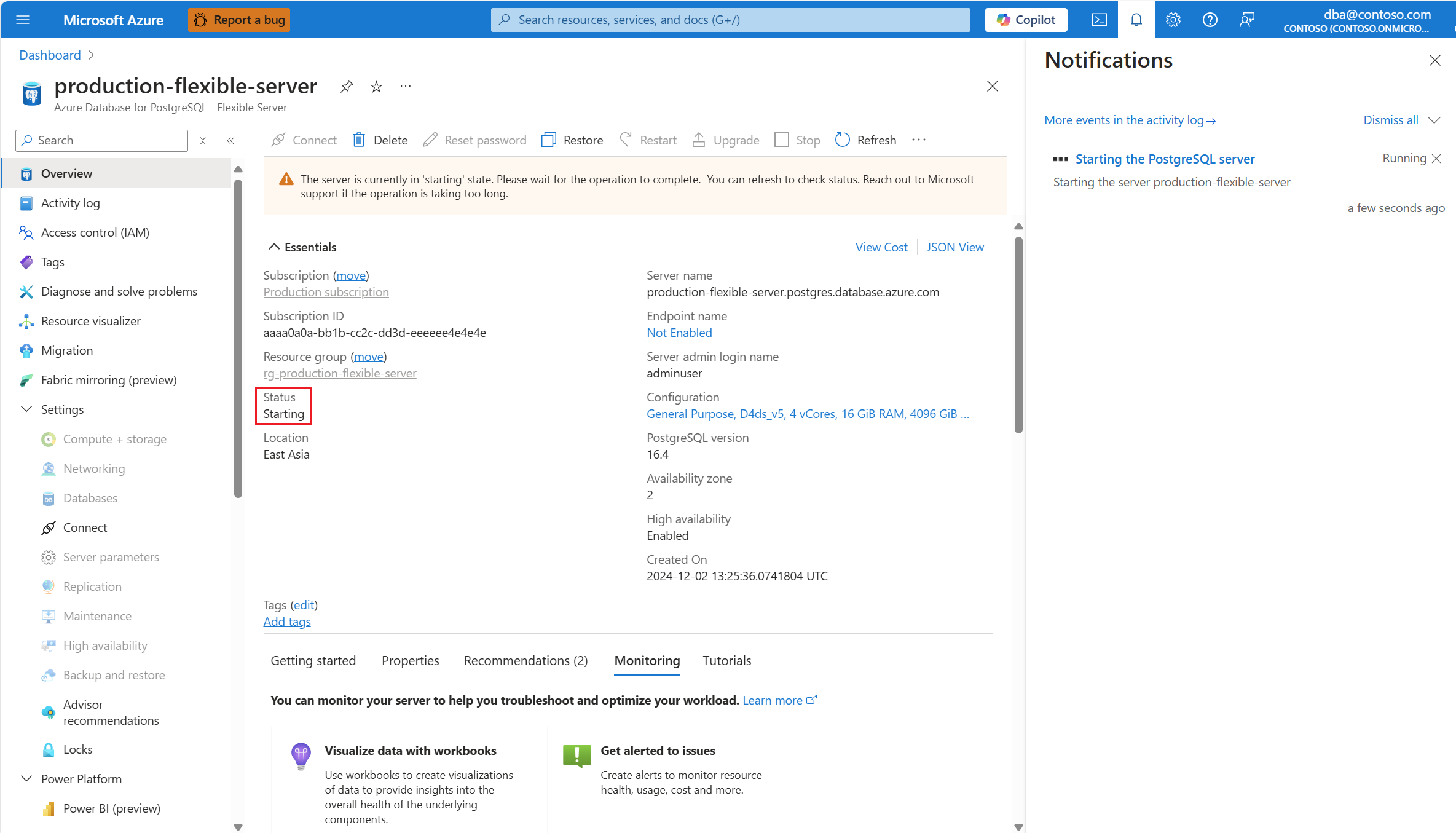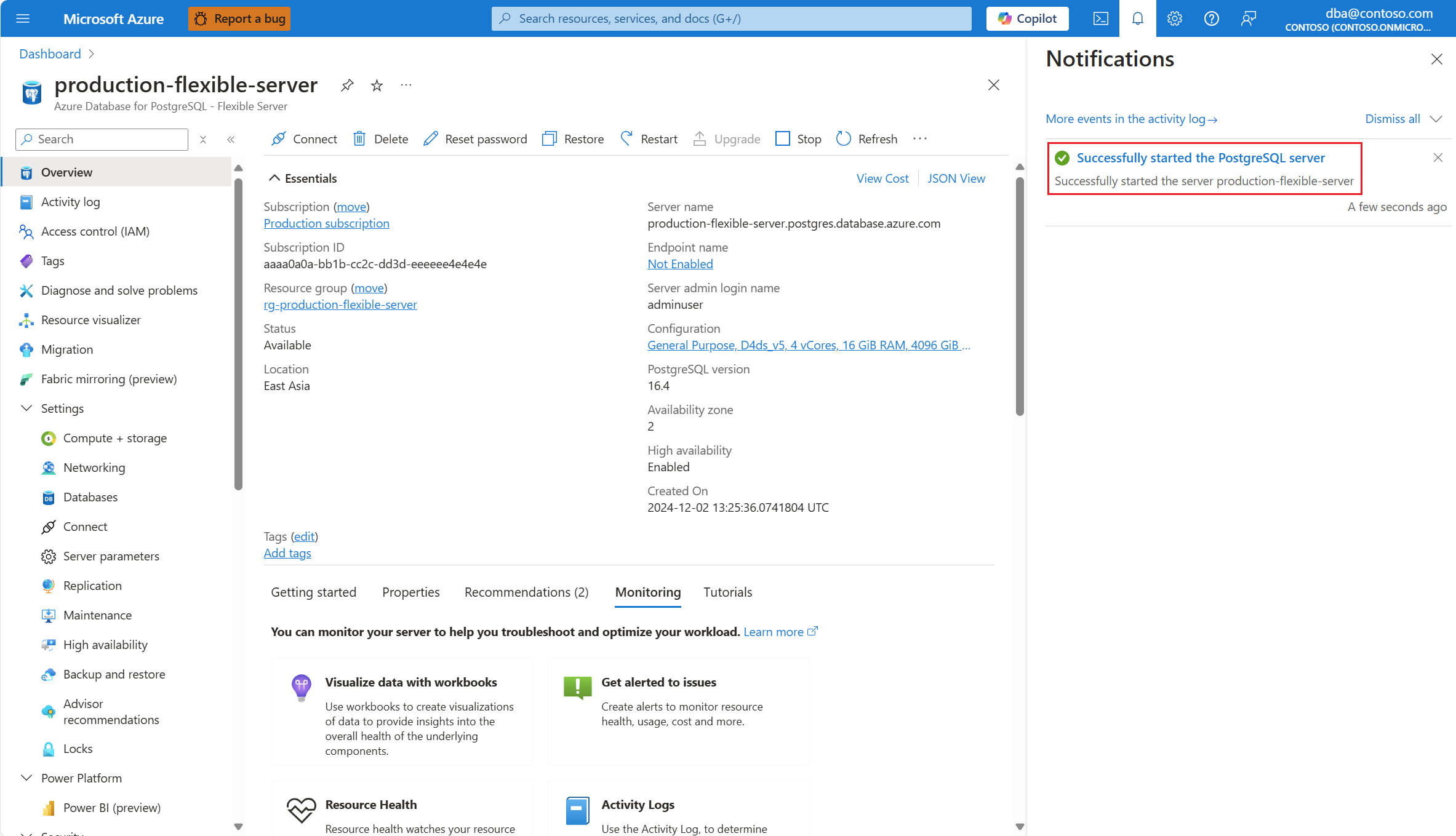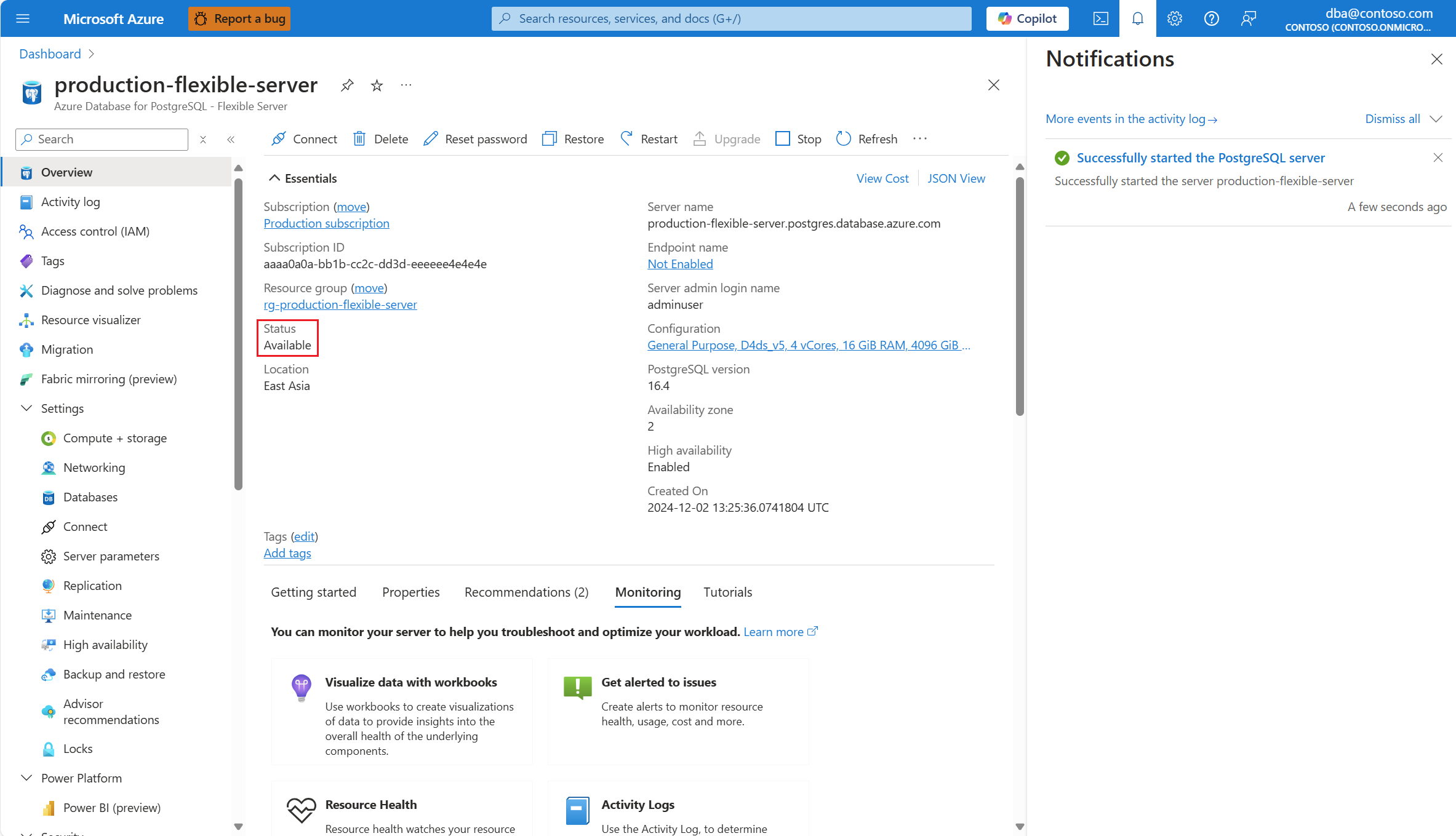Start a server
APPLIES TO:  Azure Database for PostgreSQL - Flexible Server
Azure Database for PostgreSQL - Flexible Server
This article provides step-by-step instructions to start an Azure Database for PostgreSQL flexible server.
Steps to start a server
Using the Azure portal:
Select your Azure Database for PostgreSQL flexible server.
In the resource menu, select Overview.
The status of the server must be Stopped, for the Start button to appear on the toolbar.
Select the Start button.
A notification informs you that the server is starting.
Also, the status of the server changes to Starting.
When the process completes, a notification informs you that the server is started.
Also, the status of the server changes to Ready.
Note
Once the server is started, all management operations are available for the Azure Database for PostgreSQL flexible server.