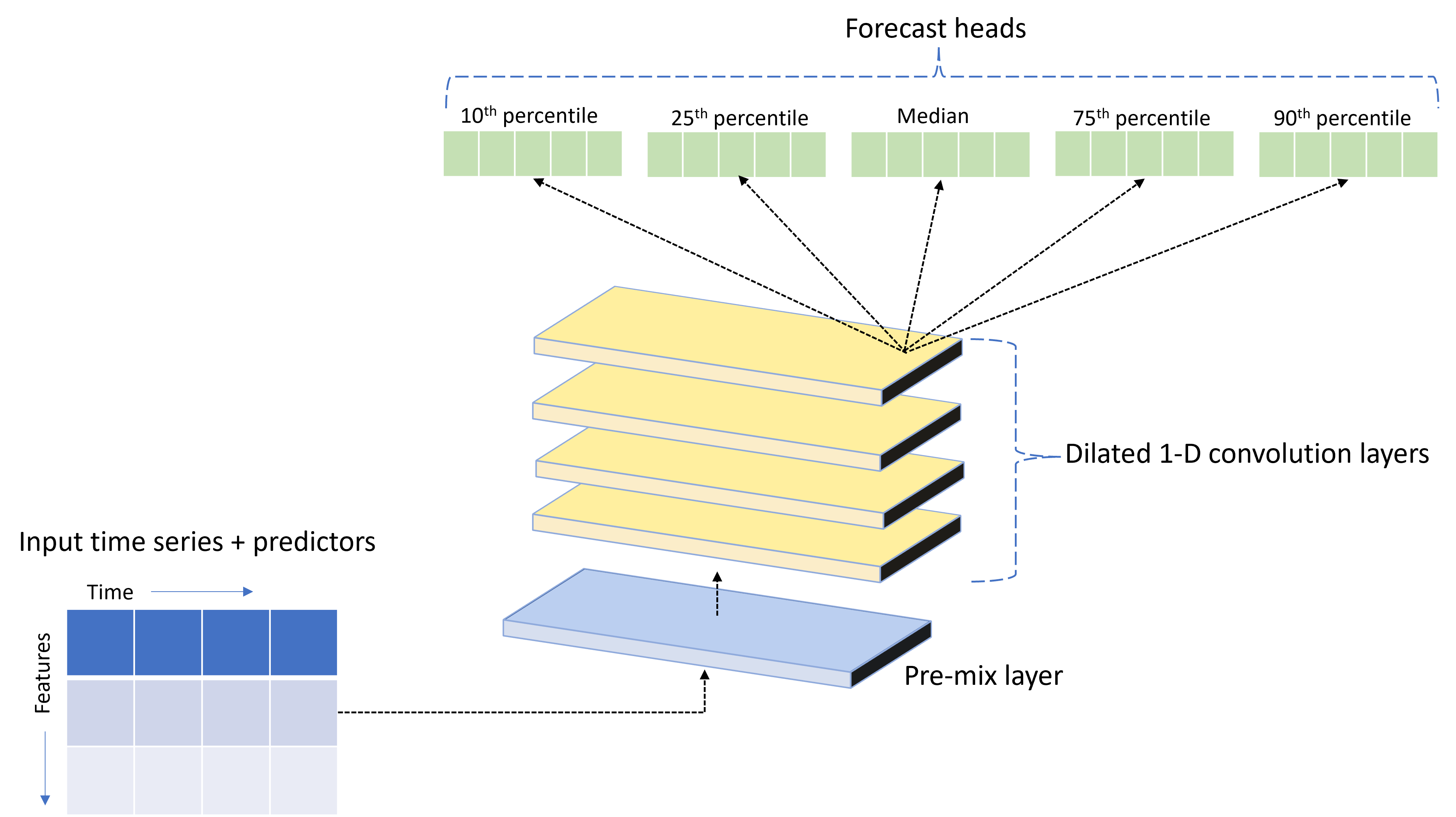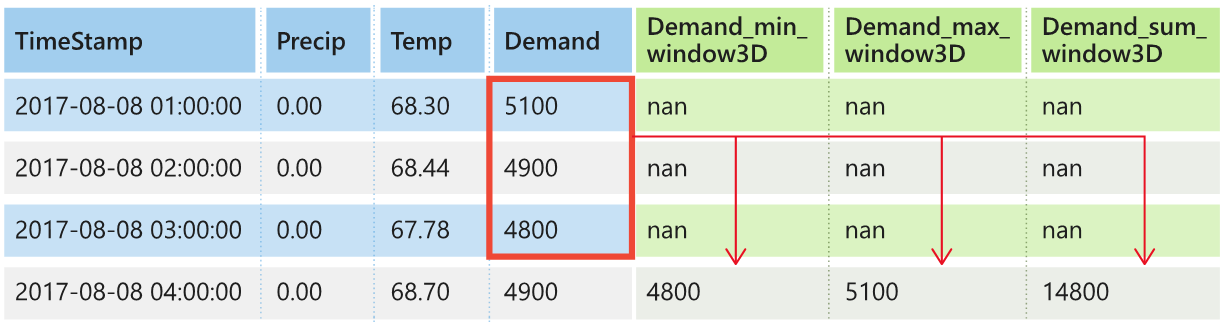Set up AutoML to train a time-series forecasting model with SDK and CLI
APPLIES TO:
 Azure CLI ml extension v2 (current)
Azure CLI ml extension v2 (current)
 Python SDK azure-ai-ml v2 (current)
Python SDK azure-ai-ml v2 (current)
Automated machine learning (AutoML) in Azure Machine Learning uses standard machine learning models along with well-known time series models to create forecasts. This approach incorporates historical information about the target variable with user-provided features in the input data and automatically engineered features. Model search algorithms help to identify models with the best predictive accuracy. For more information, see forecasting methodology and model sweeping and selection.
This article describes how to set up AutoML for time-series forecasting with Machine Learning by using the Azure Machine Learning Python SDK](/python/api/overview/azure/ai-ml-readme). The process includes preparing data for training and configuring time series parameters in a forecasting job (class reference). You then train, inference, and evaluate models by using components and pipelines.
For a low-code experience, see Tutorial: Forecast demand with automated machine learning. This resource is a time-series forecasting example that uses AutoML in Azure Machine Learning studio.
Prerequisites
- An Azure Machine Learning workspace. To create a workspace, see Create workspace resources.
- The ability to launch AutoML training jobs. For more information, see Set up AutoML training for tabular data with the Azure Machine Learning CLI and Python SDK.
Prepare training and validation data
Input data for AutoML forecasting must contain a valid time series in tabular format. Each variable must have its own corresponding column in the data table. AutoML requires at least two columns: a time column to represent the time axis and a target column for the quantity to forecast. Other columns can serve as predictors. For more information, see How AutoML uses your data.
Important
When you train a model for forecasting future values, ensure all features used in training can also be used when running predictions for your intended horizon.
Consider a feature for current stock price, which can massively increase training accuracy. If you forecast with a long horizon, you might not be able to accurately predict future stock values that correspond to future time series points. This approach can reduce model accuracy.
AutoML forecasting jobs require that your training data is represented as an MLTable object. An MLTable object specifies a data source and steps for loading the data. For more information and use cases, see [Working with tables(how-to-mltable.md).
For the following example, suppose your training data is contained in a CSV file in a local directory, ./train_data/timeseries_train.csv.
You can create an MLTable object by using the mltable Python SDK as shown in the following example:
import mltable
paths = [
{'file': './train_data/timeseries_train.csv'}
]
train_table = mltable.from_delimited_files(paths)
train_table.save('./train_data')
This code creates a new file, ./train_data/MLTable, which contains the file format and loading instructions.
To start the training job, define an input data object by using the Python SDK as follows:
from azure.ai.ml.constants import AssetTypes
from azure.ai.ml import Input
# Training MLTable defined locally, with local data to be uploaded
my_training_data_input = Input(
type=AssetTypes.MLTABLE, path="./train_data"
)
You specify validation data in a similar way. Create an MLTable object and specify a validation data input. Alternatively, if you don't supply validation data, AutoML automatically creates cross-validation splits from your training data to use for model selection. For more information, see the following resources:
- Select forecasting models
- Set training data length requirements
- Prevent overfitting with cross validation
Create compute to run experiment
AutoML uses Azure Machine Learning Compute, which is a fully managed compute resource, to run the training job. The following example creates a compute cluster named cpu-compute.
from azure.ai.ml.entities import AmlCompute
# specify aml compute name.
cpu_compute_target = "cpu-cluster"
try:
ml_client.compute.get(cpu_compute_target)
except Exception:
print("Creating a new cpu compute target...")
compute = AmlCompute(
name=cpu_compute_target, size="STANDARD_D2_V2", min_instances=0, max_instances=4
)
ml_client.compute.begin_create_or_update(compute).result()Configure experiment
The following example shows how to configure the experiment.
You use the AutoML factory functions to configure forecasting jobs in the Python SDK. The following example shows how to create a forecasting job by setting the primary metric and set limits on the training run:
from azure.ai.ml import automl
# Set forecasting variables
# As needed, modify the variable values to run the snippet successfully
forecasting_job = automl.forecasting(
compute="cpu-compute",
experiment_name="sdk-v2-automl-forecasting-job",
training_data=my_training_data_input,
target_column_name=target_column_name,
primary_metric="normalized_root_mean_squared_error",
n_cross_validations="auto",
)
# Set optional limits
forecasting_job.set_limits(
timeout_minutes=120,
trial_timeout_minutes=30,
max_concurrent_trials=4,
)
Forecast job settings
Forecasting tasks have many settings that are specific to forecasting. The most basic of these settings are the name of the time column in the training data and the forecast horizon.
Use the ForecastingJob methods to configure these settings:
# Forecasting specific configuration
forecasting_job.set_forecast_settings(
time_column_name=time_column_name,
forecast_horizon=24
)
The time column name is a required setting. You should generally set the forecast horizon according to your prediction scenario. If your data contains multiple time series, you can specify the names of the time series ID columns. When these columns are grouped, they define the individual series. For example, suppose you have data that consists of hourly sales from different stores and brands. The following sample shows how to set the time series ID columns assuming that the data contains columns named store and brand:
# Forecasting specific configuration
# Add time series IDs for store and brand
forecasting_job.set_forecast_settings(
..., # Other settings
time_series_id_column_names=['store', 'brand']
)
AutoML tries to automatically detect time series ID columns in your data if none is specified.
Other settings are optional and reviewed in the following section.
Optional forecasting job settings
Optional configurations are available for forecasting tasks, such as enabling deep learning and specifying a target rolling window aggregation. A complete list of parameters is available in the reference documentation.
Model search settings
There are two optional settings that control the model space where AutoML searches for the best model: allowed_training_algorithms and blocked_training_algorithms. To restrict the search space to a given set of model classes, use the allowed_training_algorithms parameter as shown in the following example:
# Only search ExponentialSmoothing and ElasticNet models
forecasting_job.set_training(
allowed_training_algorithms=["ExponentialSmoothing", "ElasticNet"]
)
In this scenario, the forecasting job searches only over Exponential Smoothing and Elastic Net model classes. To remove a given set of model classes from the search space, use the blocked_training_algorithms as shown in the following example:
# Search over all model classes except Prophet
forecasting_job.set_training(
blocked_training_algorithms=["Prophet"]
)
The job searches over all model classes except Prophet. For a list of forecasting model names that are accepted in allowed_training_algorithms and blocked_training_algorithms, see training properties. You can apply either but not both allowed_training_algorithms and blocked_training_algorithms to a training run.
Enable learning for deep neural networks
AutoML ships with a custom deep neural network (DNN) model named TCNForecaster. This model is a temporal convolutional network (TCN), that applies common imaging task methods to time-series modeling. One-dimensional "causal" convolutions form the backbone of the network and enable the model to learn complex patterns over long durations in the training history. For more information, see Introduction to TCNForecaster.
The TCNForecaster often achieves higher accuracy than standard time series models when there are thousands or more observations in the training history. However, it also takes longer to train and sweep over TCNForecaster models due to their higher capacity.
You can enable the TCNForecaster in AutoML by setting the enable_dnn_training flag in the training configuration as follows:
# Include TCNForecaster models in the model search
forecasting_job.set_training(
enable_dnn_training=True
)
By default, TCNForecaster training is limited to a single compute node and a single GPU, if available, per model trial. For large data scenarios, the recommendation is to distribute each TCNForecaster trial over multiple cores/GPUs and nodes. For more information and code samples, see distributed training.
To enable DNN for an AutoML experiment created in Azure Machine Learning studio, see the task type settings in the studio UI how-to.
Note
- When you enable DNN for experiments created with the SDK, best model explanations are disabled.
- DNN support for forecasting in Automated Machine Learning isn't supported for runs initiated in Azure Databricks.
- The recommended approach is to use GPU compute types when DNN training is enabled.
Lag and rolling window features
Recent values of the target are often impactful features in a forecasting model. Accordingly, AutoML can create time-lagged and rolling window aggregation features to potentially improve model accuracy.
Consider an energy demand forecasting scenario where weather data and historical demand are available. The table shows resulting feature engineering that occurs when window aggregation is applied over the most recent three hours. Columns for minimum, maximum, and sum are generated on a sliding window of three hours based on the defined settings. For instance, for the observation valid on September 8, 2017 4:00am, the maximum, minimum, and sum values are calculated by using the demand values for September 8, 2017 1:00AM - 3:00AM. This window of three hours shifts along to populate data for the remaining rows. For more information and examples, see the Lag features for time-series forecasting in AutoML.
You can enable lag and rolling window aggregation features for the target by setting the rolling window size and the lag orders you want to create. The window size was three in the previous example. You can also enable lags for features with the feature_lags setting. In the following example, all of these settings are set to auto to instruct AutoML to automatically determine settings by analyzing the correlation structure of your data:
forecasting_job.set_forecast_settings(
..., # Other settings
target_lags='auto',
target_rolling_window_size='auto',
feature_lags='auto'
)
Short series handling
AutoML considers a time series a short series if there aren't enough data points to conduct the train and validation phases of model development. For more information, see training data length requirements.
AutoML has several actions it can take for short series. These actions are configurable with the short_series_handling_config setting. The default value is auto. The following table describes the settings:
| Setting | Description | Notes |
|---|---|---|
auto |
The default value for short series handling. | - If all series are short, pad the data. - If not all series are short, drop the short series. |
pad |
If the short_series_handling_config = pad setting is used, AutoML adds random values to each short series found. AutoML pads the target column with white noise. |
You can use the following column types with the specified padding: - Object columns, pad with NaNs - Numeric columns, pad with 0 (zero) - Boolean/logic columns, pad with False |
drop |
If the short_series_handling_config = drop setting is used, AutoML drops the short series, and it isn't used for training or prediction. |
Predictions for these series return NaN. |
None |
No series is padded or dropped. |
The following example sets the short series handling so all short series are padded to the minimum length:
forecasting_job.set_forecast_settings(
..., # Other settings
short_series_handling_config='pad'
)
Caution
Padding can impact the accuracy of the resulting model because it introduces artificial data to avoid training failures. If many of the series are short, you might also see some impact in explainability results.
Frequency and target data aggregation
Use the frequency and data aggregation options to avoid failures caused by irregular data. Your data is irregular if it doesn't follow a set cadence in time, like hourly or daily. Point-of-sales data is a good example of irregular data. In these scenarios, AutoML can aggregate your data to a desired frequency and then build a forecasting model from the aggregates.
You need to set the frequency and target_aggregate_function settings to handle irregular data. The frequency setting accepts Pandas DateOffset strings as input. The following table shows supported values for the aggregation function:
| Function | Description |
|---|---|
sum |
Sum of target values |
mean |
Mean or average of target values |
min |
Minimum value of a target |
max |
Maximum value of a target |
AutoML applies aggregation for the following columns:
| Column | Aggregation method |
|---|---|
| Numerical predictors | AutoML uses the sum, mean, min, and max functions. It generates new columns, where each column name includes a suffix that identifies the name of aggregation function applied to the column values. |
| Categorical predictors | AutoML uses the value of the forecast_mode parameter to aggregate the data. It's the most prominent category in the window. For more information, see the descriptions of the parameter in the Many models pipeline and HTS pipeline sections. |
| Data predictors | AutoML uses the minimum target value (min), maximum target value (max), and forecast_mode parameter settings to aggregate the data. |
| Target | AutoML aggregates the values according to the specified operation. Typically, the sum function is appropriate for most scenarios. |
The following example sets the frequency to hourly and the aggregation function to summation:
# Aggregate the data to hourly frequency
forecasting_job.set_forecast_settings(
..., # Other settings
frequency='H',
target_aggregate_function='sum'
)
Custom cross-validation settings
There are two customizable settings that control cross-validation for forecasting jobs. Customize the number of folds with the n_cross_validations parameter, and configure the cv_step_size parameter to define the time offset between folds. For more information, see forecasting model selection.
By default, AutoML sets both settings automatically based on characteristics of your data. Advanced users might want to set them manually. For example, suppose you have daily sales data and you want your validation setup to consist of five folds with a seven-day offset between adjacent folds. The following code sample shows how to set these values:
from azure.ai.ml import automl
# Create a job with five CV folds
forecasting_job = automl.forecasting(
..., # Other training parameters
n_cross_validations=5,
)
# Set the step size between folds to seven days
forecasting_job.set_forecast_settings(
..., # Other settings
cv_step_size=7
)
Custom featurization
By default, AutoML augments training data with engineered features to increase the accuracy of the models. For more information, see automated feature engineering. Some of the preprocessing steps can be customized by using the featurization configuration of the forecasting job.
The following table lists the supported customizations for forecasting:
| Customization | Description | Options |
|---|---|---|
| Column purpose update | Override the autodetected feature type for the specified column. | categorical, dateTime, numeric |
| Transformer parameter update | Update the parameters for the specified imputer. | {"strategy": "constant", "fill_value": <value>}, {"strategy": "median"}, {"strategy": "ffill"} |
For example, suppose you have a retail demand scenario where the data includes prices, an on sale flag, and a product type. The following example shows how you can set customized types and imputers for these features:
from azure.ai.ml.automl import ColumnTransformer
# Customize imputation methods for price and is_on_sale features
# Median value imputation for price, constant value of zero for is_on_sale
transformer_params = {
"imputer": [
ColumnTransformer(fields=["price"], parameters={"strategy": "median"}),
ColumnTransformer(fields=["is_on_sale"], parameters={"strategy": "constant", "fill_value": 0}),
],
}
# Set the featurization
# Ensure product_type feature is interpreted as categorical
forecasting_job.set_featurization(
mode="custom",
transformer_params=transformer_params,
column_name_and_types={"product_type": "Categorical"},
)
If you use Azure Machine Learning studio for your experiment, see Configure featurization settings in the studio.
Submit forecasting job
After you configure all settings, you're ready to run the forecasting job. The following example demonstrates this process.
# Submit the AutoML job
returned_job = ml_client.jobs.create_or_update(
forecasting_job
)
print(f"Created job: {returned_job}")
# Get a URL for the job in the studio UI
returned_job.services["Studio"].endpoint
After you submit the job, AutoML provisions compute resources, applies featurization and other preparation steps to the input data, and begins sweeping over forecasting models. For more information, see forecasting methodology in AutoML and Model sweeping and selection for forecasting in AutoML.
Orchestrate training, inference, and evaluation with components and pipelines
Your machine learning workflow likely requires more than just training. Inference, or retrieving model predictions on newer data, and evaluation of model accuracy on a test set with known target values are other common tasks that you can orchestrate in Azure Machine Learning along with training jobs. To support inference and evaluation tasks, Azure Machine Learning provides components, which are self-contained pieces of code that do one step in an Azure Machine Learning pipeline.
In the following example, retrieve component code from a client registry:
from azure.ai.ml import MLClient
from azure.identity import DefaultAzureCredential, InteractiveBrowserCredential
# Get credential to access AzureML registry
try:
credential = DefaultAzureCredential()
# Check if token can be obtained successfully
credential.get_token("https://management.azure.com/.default")
except Exception as ex:
# Fall back to InteractiveBrowserCredential in case DefaultAzureCredential fails
credential = InteractiveBrowserCredential()
# Create client to access assets in AzureML preview registry
ml_client_registry = MLClient(
credential=credential,
registry_name="azureml-preview"
)
# Create client to access assets in AzureML registry
ml_client_metrics_registry = MLClient(
credential=credential,
registry_name="azureml"
)
# Get inference component from registry
inference_component = ml_client_registry.components.get(
name="automl_forecasting_inference",
label="latest"
)
# Get component to compute evaluation metrics from registry
compute_metrics_component = ml_client_metrics_registry.components.get(
name="compute_metrics",
label="latest"
)
Next, define a factory function that creates pipelines orchestrating training, inference, and metric computation. For more information, see Configure experiment.
from azure.ai.ml import automl
from azure.ai.ml.constants import AssetTypes
from azure.ai.ml.dsl import pipeline
@pipeline(description="AutoML Forecasting Pipeline")
def forecasting_train_and_evaluate_factory(
train_data_input,
test_data_input,
target_column_name,
time_column_name,
forecast_horizon,
primary_metric='normalized_root_mean_squared_error',
cv_folds='auto'
):
# Configure training node of pipeline
training_node = automl.forecasting(
training_data=train_data_input,
target_column_name=target_column_name,
primary_metric=primary_metric,
n_cross_validations=cv_folds,
outputs={"best_model": Output(type=AssetTypes.MLFLOW_MODEL)},
)
training_node.set_forecasting_settings(
time_column_name=time_column_name,
forecast_horizon=max_horizon,
frequency=frequency,
# Other settings
...
)
training_node.set_training(
# Training parameters
...
)
training_node.set_limits(
# Limit settings
...
)
# Configure inference node to make rolling forecasts on test set
inference_node = inference_component(
test_data=test_data_input,
model_path=training_node.outputs.best_model,
target_column_name=target_column_name,
forecast_mode='rolling',
step=1
)
# Configure metrics calculation node
compute_metrics_node = compute_metrics_component(
task="tabular-forecasting",
ground_truth=inference_node.outputs.inference_output_file,
prediction=inference_node.outputs.inference_output_file,
evaluation_config=inference_node.outputs.evaluation_config_output_file
)
# Return dictionary with evaluation metrics and raw test set forecasts
return {
"metrics_result": compute_metrics_node.outputs.evaluation_result,
"rolling_fcst_result": inference_node.outputs.inference_output_file
}
Define train and test data inputs contained in local folders ./train_data and ./test_data.
my_train_data_input = Input(
type=AssetTypes.MLTABLE,
path="./train_data"
)
my_test_data_input = Input(
type=AssetTypes.URI_FOLDER,
path='./test_data',
)
Finally, construct the pipeline, set its default compute, and submit the job:
pipeline_job = forecasting_train_and_evaluate_factory(
my_train_data_input,
my_test_data_input,
target_column_name,
time_column_name,
forecast_horizon
)
# Set pipeline level compute
pipeline_job.settings.default_compute = compute_name
# Submit pipeline job
returned_pipeline_job = ml_client.jobs.create_or_update(
pipeline_job,
experiment_name=experiment_name
)
returned_pipeline_job
After you submit the run request, the pipeline runs AutoML training, rolling evaluation inference, and metric calculation in sequence. You can monitor and inspect the run in the studio UI. When the run completes, you can download the rolling forecasts and the evaluation metrics to the local working directory:
# Download metrics JSON
ml_client.jobs.download(returned_pipeline_job.name, download_path=".", output_name='metrics_result')
# Download rolling forecasts
ml_client.jobs.download(returned_pipeline_job.name, download_path=".", output_name='rolling_fcst_result')
You can review the output at the following locations:
- Metrics: ./named-outputs/metrics_results/evaluationResult/metrics.json
- Forecasts: ./named-outputs/rolling_fcst_result/inference_output_file (JSON lines format)
For more information on rolling evaluation, see Inference and evaluation of forecasting models.
Forecast at scale: Many models
The many models components in AutoML enable you to train and manage millions of models in parallel. For more information on many models concepts, see Many models.
Many models training configuration
The many models training component accepts a YAML format configuration file of AutoML training settings. The component applies these settings to each AutoML instance it launches. The YAML file has the same specification as the Forecasting command job plus the partition_column_names and allow_multi_partitions parameters.
| Parameter | Description |
|---|---|
partition_column_names |
Column names in the data that, when grouped, define the data partitions. The many models training component launches an independent training job on each partition. |
allow_multi_partitions |
An optional flag that allows training one model per partition when each partition contains more than one unique time series. The default value is false. |
The following example provides a sample YAML configuration:
$schema: https://azuremlsdk2.blob.core.windows.net/preview/0.0.1/autoMLJob.schema.json
type: automl
description: A time-series forecasting job config
compute: azureml:<cluster-name>
task: forecasting
primary_metric: normalized_root_mean_squared_error
target_column_name: sales
n_cross_validations: 3
forecasting:
time_column_name: date
time_series_id_column_names: ["state", "store"]
forecast_horizon: 28
training:
blocked_training_algorithms: ["ExtremeRandomTrees"]
limits:
timeout_minutes: 15
max_trials: 10
max_concurrent_trials: 4
max_cores_per_trial: -1
trial_timeout_minutes: 15
enable_early_termination: true
partition_column_names: ["state", "store"]
allow_multi_partitions: false
In subsequent examples, the configuration is stored at the path, ./automl_settings_mm.yml`.
Many models pipeline
Next, define a factory function that creates pipelines for orchestration of many models training, inference, and metric computation. The following table describes the parameters for this factory function:
| Parameter | Description |
|---|---|
max_nodes |
Number of compute nodes to use in the training job. |
max_concurrency_per_node |
Number of AutoML processes to run on each node. Hence, the total concurrency of a many models jobs is max_nodes * max_concurrency_per_node. |
parallel_step_timeout_in_seconds |
Many models component timeout specified in number of seconds. |
retrain_failed_models |
Flag to enable retraining for failed models. This value is useful if you did previous many models runs that resulted in failed AutoML jobs on some data partitions. When you enable this flag, many models only launch training jobs for previously failed partitions. |
forecast_mode |
Inference mode for model evaluation. Valid values are recursive (default) and rolling. For more information, see Inference and evaluation of forecasting models and the ManyModelsInferenceParameters Class reference. |
step |
Step size for rolling forecast (default is 1). For more information, see Inference and evaluation of forecasting models and the ManyModelsInferenceParameters Class reference. |
The following example demonstrates a factory method to construct many models training and model evaluation pipelines:
from azure.ai.ml import MLClient
from azure.identity import DefaultAzureCredential, InteractiveBrowserCredential
# Get credential to access AzureML registry
try:
credential = DefaultAzureCredential()
# Check if token can be obtained successfully
credential.get_token("https://management.azure.com/.default")
except Exception as ex:
# Fall back to InteractiveBrowserCredential in case DefaultAzureCredential fails
credential = InteractiveBrowserCredential()
# Get many models training component
mm_train_component = ml_client_registry.components.get(
name='automl_many_models_training',
version='latest'
)
# Get many models inference component
mm_inference_component = ml_client_registry.components.get(
name='automl_many_models_inference',
version='latest'
)
# Get component to compute evaluation metrics
compute_metrics_component = ml_client_metrics_registry.components.get(
name="compute_metrics",
label="latest"
)
@pipeline(description="AutoML Many Models Forecasting Pipeline")
def many_models_train_evaluate_factory(
train_data_input,
test_data_input,
automl_config_input,
compute_name,
max_concurrency_per_node=4,
parallel_step_timeout_in_seconds=3700,
max_nodes=4,
retrain_failed_model=False,
forecast_mode="rolling",
forecast_step=1
):
mm_train_node = mm_train_component(
raw_data=train_data_input,
automl_config=automl_config_input,
max_nodes=max_nodes,
max_concurrency_per_node=max_concurrency_per_node,
parallel_step_timeout_in_seconds=parallel_step_timeout_in_seconds,
retrain_failed_model=retrain_failed_model,
compute_name=compute_name
)
mm_inference_node = mm_inference_component(
raw_data=test_data_input,
max_nodes=max_nodes,
max_concurrency_per_node=max_concurrency_per_node,
parallel_step_timeout_in_seconds=parallel_step_timeout_in_seconds,
optional_train_metadata=mm_train_node.outputs.run_output,
forecast_mode=forecast_mode,
step=forecast_step,
compute_name=compute_name
)
compute_metrics_node = compute_metrics_component(
task="tabular-forecasting",
prediction=mm_inference_node.outputs.evaluation_data,
ground_truth=mm_inference_node.outputs.evaluation_data,
evaluation_config=mm_inference_node.outputs.evaluation_configs
)
# Return metrics results from rolling evaluation
return {
"metrics_result": compute_metrics_node.outputs.evaluation_result
}
Construct the pipeline with the factory function. The training and test data are in the local folders ./data/train and ./data/test, respectively. Finally, set the default compute and submit the job as shown in the following example:
pipeline_job = many_models_train_evaluate_factory(
train_data_input=Input(
type="uri_folder",
path="./data/train"
),
test_data_input=Input(
type="uri_folder",
path="./data/test"
),
automl_config=Input(
type="uri_file",
path="./automl_settings_mm.yml"
),
compute_name="<cluster name>"
)
pipeline_job.settings.default_compute = "<cluster name>"
returned_pipeline_job = ml_client.jobs.create_or_update(
pipeline_job,
experiment_name=experiment_name,
)
ml_client.jobs.stream(returned_pipeline_job.name)
After the job finishes, you can download the evaluation metrics locally by using the same procedure as in the single training run pipeline.
For a more detailed example, see the demand forecasting with many models notebook.
Training considerations for a many models run
The many models training and inference components conditionally partition your data according to the
partition_column_namessetting. This process results in each partition being in its own file. The process can be very slow or fail when data is very large. The recommendation is to partition your data manually before you run many models training or inference.During many models training, models are automatically registered in the workspace, and hence manual registration of models are not required. Models are named based on the partition on which they were trained and this is not customizable. Same for tags, these are not customizable, and we use these properties to auto detect models during inference.
Deploying individual model is not at all scalable, and hence we provide
PipelineComponentBatchDeploymentto ease the deployment process. Please refer demand forecasting with many models notebook to see this in action.During inference, appropriate models (latest version) are automatically selected based on the partition sent in the inference data. By default, latest models are selected from an experiment by providing
training_experiment_namebut you can override to select models from a particular training run by also providingtrain_run_id.
Note
The default parallelism limit for a many models run within a subscription is set to 320. If your workload requires a higher limit, you can contact Microsoft support.
Forecast at scale: Hierarchical time series
The hierarchical time series (HTS) components in AutoML enable you to train a large number of models on data with hierarchical structure. For more information, see Hierarchical time series forecasting.
HTS training configuration
The HTS training component accepts a YAML format configuration file of AutoML training settings. The component applies these settings to each AutoML instance it launches. This YAML file has the same specification as the Forecasting command job plus other parameters related to the hierarchy information:
| Parameter | Description |
|---|---|
hierarchy_column_names |
A list of column names in the data that define the hierarchical structure of the data. The order of the columns in this list determines the hierarchy levels. The degree of aggregation decreases with the list index. That is, the last column in the list defines the leaf, or most disaggregated, level of the hierarchy. |
hierarchy_training_level |
The hierarchy level to use for forecast model training. |
The following example provides a sample YAML configuration:
$schema: https://azuremlsdk2.blob.core.windows.net/preview/0.0.1/autoMLJob.schema.json
type: automl
description: A time-series forecasting job config
compute: azureml:cluster-name
task: forecasting
primary_metric: normalized_root_mean_squared_error
log_verbosity: info
target_column_name: sales
n_cross_validations: 3
forecasting:
time_column_name: "date"
time_series_id_column_names: ["state", "store", "SKU"]
forecast_horizon: 28
training:
blocked_training_algorithms: ["ExtremeRandomTrees"]
limits:
timeout_minutes: 15
max_trials: 10
max_concurrent_trials: 4
max_cores_per_trial: -1
trial_timeout_minutes: 15
enable_early_termination: true
hierarchy_column_names: ["state", "store", "SKU"]
hierarchy_training_level: "store"
In subsequent examples, the configuration is stored at the path, ./automl_settings_hts.yml.
HTS pipeline
Next, define a factory function that creates pipelines for orchestration of HTS training, inference, and metric computation. The following table describes the parameters for this factory function:
| Parameter | Description |
|---|---|
forecast_level |
The level of the hierarchy for which to retrieve forecasts. |
allocation_method |
Allocation method to use when forecasts are disaggregated. Valid values are proportions_of_historical_average and average_historical_proportions. |
max_nodes |
Number of compute nodes to use in the training job. |
max_concurrency_per_node |
Number of AutoML processes to run on each node. Hence, the total concurrency of an HTS job is max_nodes * max_concurrency_per_node. |
parallel_step_timeout_in_seconds |
Many models component timeout specified in number of seconds. |
forecast_mode |
Inference mode for model evaluation. Valid values are recursive and rolling. For more information, see Inference and evaluation of forecasting models and the HTSInferenceParameters Class reference. |
step |
Step size for rolling forecast (default is 1). For more information, see Inference and evaluation of forecasting models and the HTSInferenceParameters Class reference. |
from azure.ai.ml import MLClient
from azure.identity import DefaultAzureCredential, InteractiveBrowserCredential
# Get credential to access AzureML registry
try:
credential = DefaultAzureCredential()
# Check if token can be obtained successfully
credential.get_token("https://management.azure.com/.default")
except Exception as ex:
# Fall back to InteractiveBrowserCredential in case DefaultAzureCredential fails
credential = InteractiveBrowserCredential()
# Get HTS training component
hts_train_component = ml_client_registry.components.get(
name='automl_hts_training',
version='latest'
)
# Get HTS inference component
hts_inference_component = ml_client_registry.components.get(
name='automl_hts_inference',
version='latest'
)
# Get component to compute evaluation metrics
compute_metrics_component = ml_client_metrics_registry.components.get(
name="compute_metrics",
label="latest"
)
@pipeline(description="AutoML HTS Forecasting Pipeline")
def hts_train_evaluate_factory(
train_data_input,
test_data_input,
automl_config_input,
max_concurrency_per_node=4,
parallel_step_timeout_in_seconds=3700,
max_nodes=4,
forecast_mode="rolling",
forecast_step=1,
forecast_level="SKU",
allocation_method='proportions_of_historical_average'
):
hts_train = hts_train_component(
raw_data=train_data_input,
automl_config=automl_config_input,
max_concurrency_per_node=max_concurrency_per_node,
parallel_step_timeout_in_seconds=parallel_step_timeout_in_seconds,
max_nodes=max_nodes
)
hts_inference = hts_inference_component(
raw_data=test_data_input,
max_nodes=max_nodes,
max_concurrency_per_node=max_concurrency_per_node,
parallel_step_timeout_in_seconds=parallel_step_timeout_in_seconds,
optional_train_metadata=hts_train.outputs.run_output,
forecast_level=forecast_level,
allocation_method=allocation_method,
forecast_mode=forecast_mode,
step=forecast_step
)
compute_metrics_node = compute_metrics_component(
task="tabular-forecasting",
prediction=hts_inference.outputs.evaluation_data,
ground_truth=hts_inference.outputs.evaluation_data,
evaluation_config=hts_inference.outputs.evaluation_configs
)
# Return metrics results from rolling evaluation
return {
"metrics_result": compute_metrics_node.outputs.evaluation_result
}
Construct the pipeline by using the factory function. The training and test data are in the local folders ./data/train and ./data/test, respectively. Finally, set the default compute and submit the job as shown in the following example:
pipeline_job = hts_train_evaluate_factory(
train_data_input=Input(
type="uri_folder",
path="./data/train"
),
test_data_input=Input(
type="uri_folder",
path="./data/test"
),
automl_config=Input(
type="uri_file",
path="./automl_settings_hts.yml"
)
)
pipeline_job.settings.default_compute = "cluster-name"
returned_pipeline_job = ml_client.jobs.create_or_update(
pipeline_job,
experiment_name=experiment_name,
)
ml_client.jobs.stream(returned_pipeline_job.name)
After the job finishes, the evaluation metrics can be downloaded locally by using the same procedure as in the single training run pipeline.
For a more detailed example, see the demand forecasting with hierarchical time series notebook.
Training considerations for an HTS run
The HTS training and inference components conditionally partition your data according to the hierarchy_column_names setting so each partition is in its own file. This process can be very slow or fail when data is very large. The recommended approach is to partition your data manually before you run HTS training or inference.
Note
The default parallelism limit for an HTS run within a subscription is set to 320. If your workload requires a higher limit, you can contact Microsoft support.
Forecast at scale: Distributed DNN training
As described earlier in this article, you can enable learning for deep neural networks (DNN). To learn how distributed training works for DNN forecasting tasks, see Distributed deep neural network training (preview).
For scenarios with large data requirements, distributed training with AutoML is available for a limited set of models. You can find more information and code samples in AutoML at scale: Distributed training.
Explore example notebooks
Detailed code samples that demonstrate advanced forecasting configurations are available in the AutoML Forecasting Sample Notebooks GitHub repository. Here are some of the example notebooks:
- Create demand forecasting pipeline (HTS and Many models)
- Train TCNForecaster (DNN) model on GitHub dataset
- Forecast with holiday detection and featurization (bike-share dataset)
- Configure lags and rolling window aggregation manually