Retrieve logs from IoT Edge deployments
Applies to: ![]() IoT Edge 1.5
IoT Edge 1.5 ![]() IoT Edge 1.4
IoT Edge 1.4
Important
IoT Edge 1.5 LTS and IoT Edge 1.4 LTS are supported releases. IoT Edge 1.4 LTS is end of life on November 12, 2024. If you are on an earlier release, see Update IoT Edge.
Retrieve logs from your IoT Edge deployments without needing physical or SSH access to the device by using the direct methods included in the IoT Edge agent module. Direct methods are implemented on the device, and then can be invoked from the cloud. The IoT Edge agent includes direct methods that help you monitor and manage your IoT Edge devices remotely. The direct methods discussed in this article are generally available with the 1.0.10 release.
For more information about direct methods, how to use them, and how to implement them in your own modules, see Understand and invoke direct methods from IoT Hub.
The names of these direct methods are handled case-sensitive.
Recommended logging format
While not required, for best compatibility with this feature, the recommended logging format is:
<{Log Level}> {Timestamp} {Message Text}
{Timestamp} should be formatted as yyyy-MM-dd HH:mm:ss.fff zzz, and {Log Level} should use the following table, which derives its severity levels from the Severity code in the Syslog standard.
| Value | Severity |
|---|---|
| 0 | Emergency |
| 1 | Alert |
| 2 | Critical |
| 3 | Error |
| 4 | Warning |
| 5 | Notice |
| 6 | Informational |
| 7 | Debug |
The Logger class in IoT Edge serves as a canonical implementation.
Retrieve module logs
Use the GetModuleLogs direct method to retrieve the logs of an IoT Edge module.
Tip
Use the since and until filter options to limit the range of logs retrieved. Calling this direct method without bounds retrieves all the logs which may be large, time consuming, or costly.
The IoT Edge troubleshooting page in the Azure portal provides a simplified experience for viewing module logs. For more information, see Monitor and troubleshoot IoT Edge devices from the Azure portal.
This method accepts a JSON payload with the following schema:
{
"schemaVersion": "1.0",
"items": [
{
"id": "regex string",
"filter": {
"tail": "int",
"since": "string",
"until": "string",
"loglevel": "int",
"regex": "regex string"
}
}
],
"encoding": "gzip/none",
"contentType": "json/text"
}
| Name | Type | Description |
|---|---|---|
| schemaVersion | string | Set to 1.0 |
| items | JSON array | An array with id and filter tuples. |
| id | string | A regular expression that supplies the module name. It can match multiple modules on an edge device. .NET Regular Expressions format is expected. In case there are multiple items whose ID matches the same module, only the filter options of the first matching ID is applied to that module. |
| filter | JSON section | Log filters to apply to the modules matching the id regular expression in the tuple. |
| tail | integer | Number of log lines in the past to retrieve starting from the latest. OPTIONAL. |
| since | string | Only return logs since this time, as an rfc3339 timestamp, UNIX timestamp, or a duration (days (d) hours (h) minutes (m)). For example, a duration for one day, 12 hours, and 30 minutes can be specified as 1 day 12 hours 30 minutes or 1d 12h 30m. If both tail and since are specified, the logs are retrieved using the since value first. Then, the tail value is applied to the result, and the final result is returned. OPTIONAL. |
| until | string | Only return logs before the specified time, as an rfc3339 timestamp, UNIX timestamp, or duration (days (d) hours (h) minutes (m)). For example, a duration 90 minutes can be specified as 90 minutes or 90m. If both tail and since are specified, the logs are retrieved using the since value first. Then, the tail value is applied to the result, and the final result is returned. OPTIONAL. |
| loglevel | integer | Filter log lines equal to specified log level. Log lines should follow recommended logging format and use Syslog severity level standard. Should you need to filter by multiple log level severity values, then rely on regex matching, provided the module follows some consistent format when logging different severity levels. OPTIONAL. |
| regex | string | Filter log lines that have content that match the specified regular expression using .NET Regular Expressions format. OPTIONAL. |
| encoding | string | Either gzip or none. Default is none. |
| contentType | string | Either json or text. Default is text. |
Note
If the logs content exceeds the response size limit of direct methods, which is currently 128 KB, the response returns an error.
A successful retrieval of logs returns a "status": 200 followed by a payload containing the logs retrieved from the module, filtered by the settings you specify in your request.
For example:
az iot hub invoke-module-method --method-name 'GetModuleLogs' -n <hub name> -d <device id> -m '$edgeAgent' --method-payload \
'
{
"schemaVersion": "1.0",
"items": [
{
"id": "edgeAgent",
"filter": {
"tail": 10
}
}
],
"encoding": "none",
"contentType": "text"
}
'
In the Azure portal, invoke the method with the method name GetModuleLogs and the following JSON payload:
{
"schemaVersion": "1.0",
"items": [
{
"id": "edgeAgent",
"filter": {
"tail": 10
}
}
],
"encoding": "none",
"contentType": "text"
}
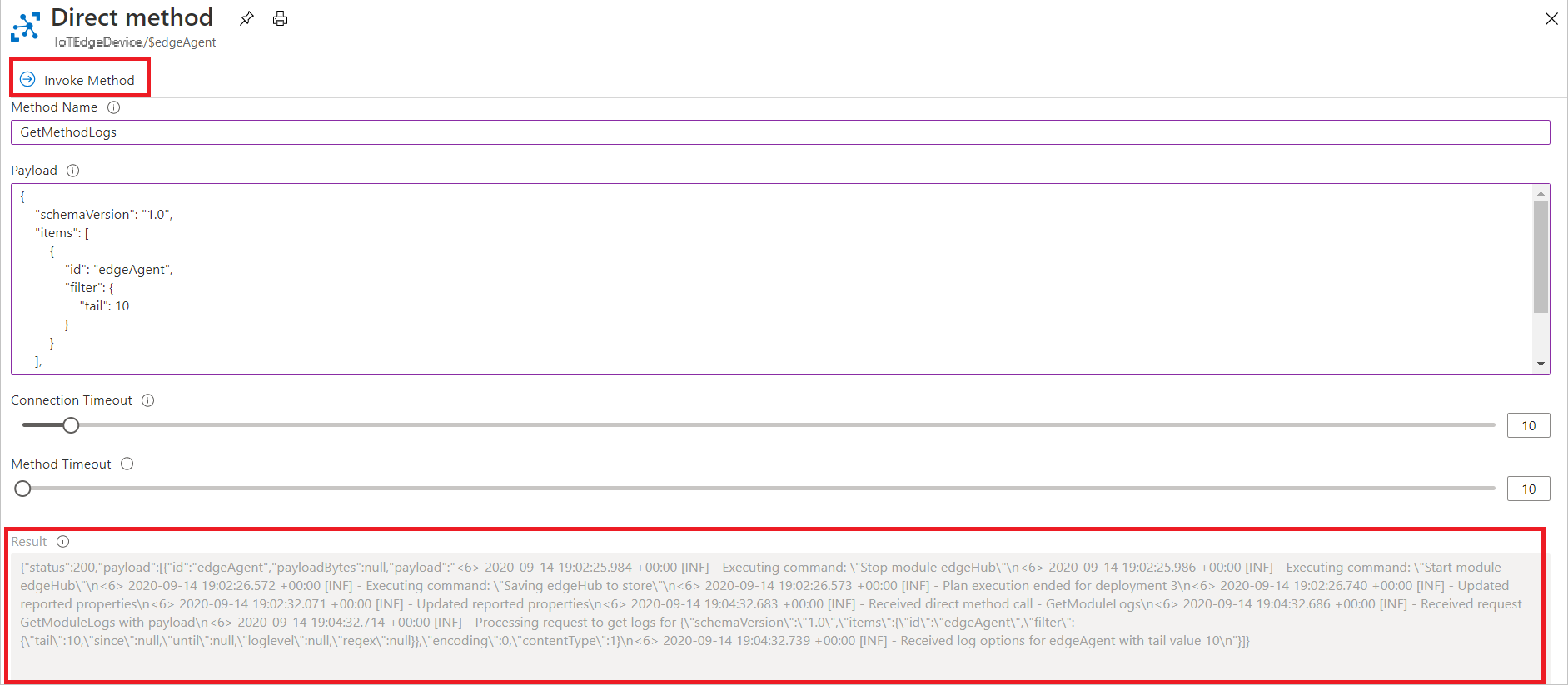
You can also pipe the CLI output to Linux utilities, like gzip, to process a compressed response. For example:
az iot hub invoke-module-method \
--method-name 'GetModuleLogs' \
-n <hub name> \
-d <device id> \
-m '$edgeAgent' \
--method-payload '{"contentType": "text","schemaVersion": "1.0","encoding": "gzip","items": [{"id": "edgeHub","filter": {"since": "2d","tail": 1000}}],}' \
-o tsv --query 'payload[0].payloadBytes' \
| base64 --decode \
| gzip -d
Upload module logs
Use the UploadModuleLogs direct method to send the requested logs to a specified Azure Blob Storage container.
Note
Use the since and until filter options to limit the range of logs retrieved. Calling this direct method without bounds retrieves all the logs which may be large, time consuming, or costly.
If you wish to upload logs from a device behind a gateway device, you will need to have the API proxy and blob storage modules configured on the top layer device. These modules route the logs from your lower layer device through your gateway device to your storage in the cloud.
This method accepts a JSON payload similar to GetModuleLogs, with the addition of the "sasUrl" key:
{
"schemaVersion": "1.0",
"sasUrl": "Full path to SAS URL",
"items": [
{
"id": "regex string",
"filter": {
"tail": "int",
"since": "string",
"until": "string",
"loglevel": "int",
"regex": "regex string"
}
}
],
"encoding": "gzip/none",
"contentType": "json/text"
}
| Name | Type | Description |
|---|---|---|
| sasURL | string (URI) | Shared Access Signature URL with write access to Azure Blob Storage container. |
A successful request to upload logs returns a "status": 200 followed by a payload with the following schema:
{
"status": "string",
"message": "string",
"correlationId": "GUID"
}
| Name | Type | Description |
|---|---|---|
| status | string | One of NotStarted, Running, Completed, Failed, or Unknown. |
| message | string | Message if error, empty string otherwise. |
| correlationId | string | ID to query to status of the upload request. |
For example:
The following invocation uploads the last 100 log lines from all modules, in compressed JSON format:
az iot hub invoke-module-method --method-name UploadModuleLogs -n <hub name> -d <device id> -m '$edgeAgent' --method-payload \
'
{
"schemaVersion": "1.0",
"sasUrl": "<sasUrl>",
"items": [
{
"id": ".*",
"filter": {
"tail": 100
}
}
],
"encoding": "gzip",
"contentType": "json"
}
'
The following invocation uploads the last 100 log lines from edgeAgent and edgeHub with the last 1000 log lines from tempSensor module in uncompressed text format:
az iot hub invoke-module-method --method-name UploadModuleLogs -n <hub name> -d <device id> -m '$edgeAgent' --method-payload \
'
{
"schemaVersion": "1.0",
"sasUrl": "<sasUrl>",
"items": [
{
"id": "edge",
"filter": {
"tail": 100
}
},
{
"id": "tempSensor",
"filter": {
"tail": 1000
}
}
],
"encoding": "none",
"contentType": "text"
}
'
In the Azure portal, invoke the method with the method name UploadModuleLogs and the following JSON payload after populating the sasURL with your information:
{
"schemaVersion": "1.0",
"sasUrl": "<sasUrl>",
"items": [
{
"id": "edgeAgent",
"filter": {
"tail": 10
}
}
],
"encoding": "none",
"contentType": "text"
}
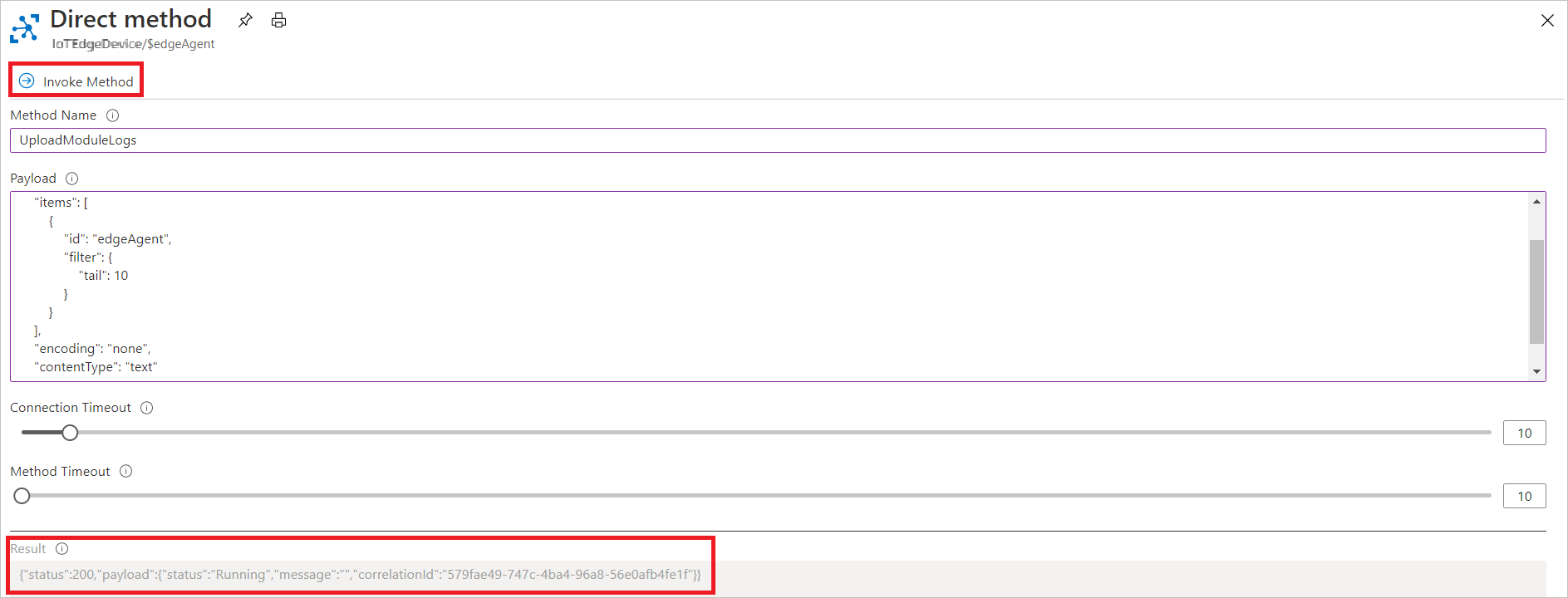
Upload support bundle diagnostics
Use the UploadSupportBundle direct method to bundle and upload a zip file of IoT Edge module logs to an available Azure Blob Storage container. This direct method runs the iotedge support-bundle command on your IoT Edge device to obtain the logs.
Note
If you wish to upload logs from a device behind a gateway device, you will need to have the API proxy and blob storage modules configured on the top layer device. These modules route the logs from your lower layer device through your gateway device to your storage in the cloud.
This method accepts a JSON payload with the following schema:
{
"schemaVersion": "1.0",
"sasUrl": "Full path to SAS url",
"since": "2d",
"until": "1d",
"edgeRuntimeOnly": false
}
| Name | Type | Description |
|---|---|---|
| schemaVersion | string | Set to 1.0 |
| sasURL | string (URI) | Shared Access Signature URL with write access to Azure Blob Storage container |
| since | string | Only return logs since this time, as an rfc3339 timestamp, UNIX timestamp, or a duration (days (d) hours (h) minutes (m)). For example, a duration for one day, 12 hours, and 30 minutes can be specified as 1 day 12 hours 30 minutes or 1d 12h 30m. OPTIONAL. |
| until | string | Only return logs before the specified time, as an rfc3339 timestamp, UNIX timestamp, or duration (days (d) hours (h) minutes (m)). For example, a duration 90 minutes can be specified as 90 minutes or 90m. OPTIONAL. |
| edgeRuntimeOnly | boolean | If true, only return logs from Edge Agent, Edge Hub, and the Edge Security Daemon. Default: false. OPTIONAL. |
Important
IoT Edge support bundle may contain Personally Identifiable Information.
A successful request to upload logs returns a "status": 200 followed by a payload with the same schema as the UploadModuleLogs response:
{
"status": "string",
"message": "string",
"correlationId": "GUID"
}
| Name | Type | Description |
|---|---|---|
| status | string | One of NotStarted, Running, Completed, Failed, or Unknown. |
| message | string | Message if error, empty string otherwise. |
| correlationId | string | ID to query to status of the upload request. |
For example:
az iot hub invoke-module-method --method-name 'UploadSupportBundle' -n <hub name> -d <device id> -m '$edgeAgent' --method-payload \
'
{
"schemaVersion": "1.0",
"sasUrl": "Full path to SAS url",
"since": "2d",
"until": "1d",
"edgeRuntimeOnly": false
}
'
In the Azure portal, invoke the method with the method name UploadSupportBundle and the following JSON payload after populating the sasURL with your information:
{
"schemaVersion": "1.0",
"sasUrl": "Full path to SAS url",
"since": "2d",
"until": "1d",
"edgeRuntimeOnly": false
}
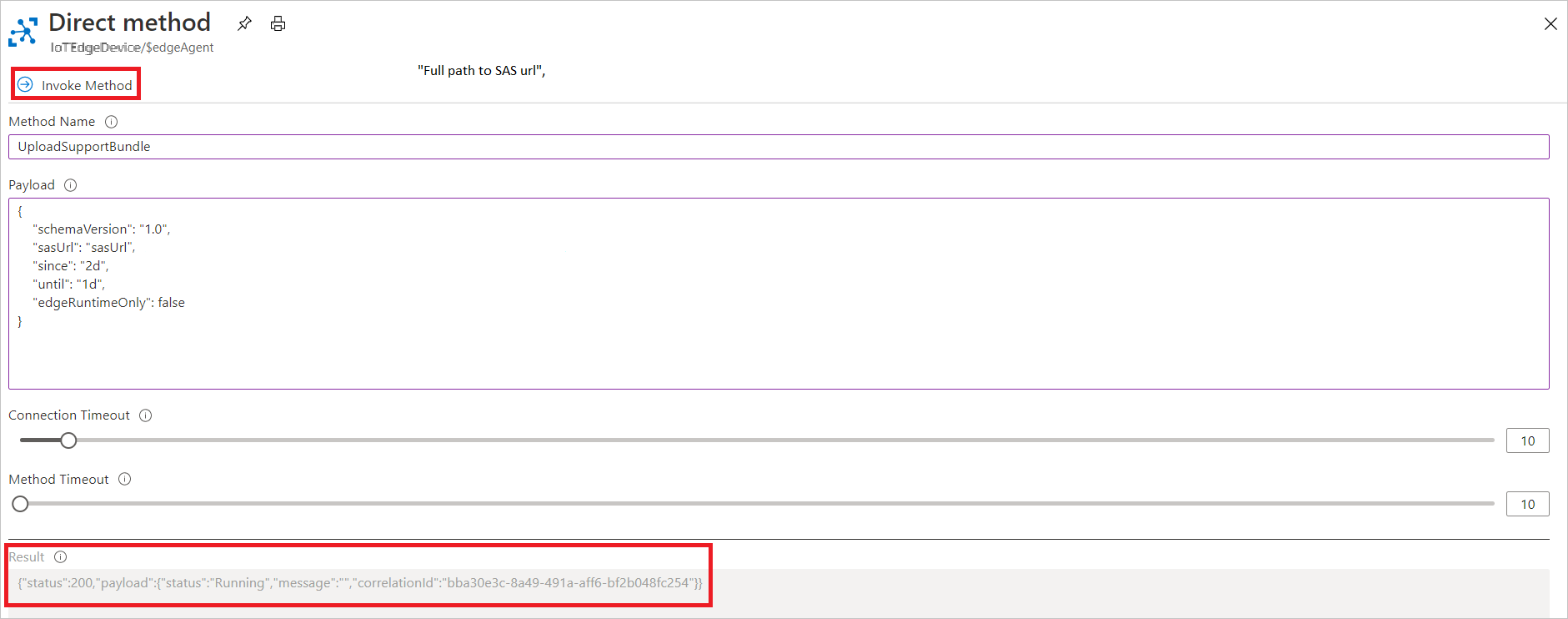
Get upload request status
Use the GetTaskStatus direct method to query the status of an upload logs request. The GetTaskStatus request payload uses the correlationId of the upload logs request to get the task's status. The correlationId is returned in response to the UploadModuleLogs direct method call.
This method accepts a JSON payload with the following schema:
{
"schemaVersion": "1.0",
"correlationId": "<GUID>"
}
A successful request to upload logs returns a "status": 200 followed by a payload with the same schema as the UploadModuleLogs response:
{
"status": "string",
"message": "string",
"correlationId": "GUID"
}
| Name | Type | Description |
|---|---|---|
| status | string | One of NotStarted, Running, Completed, Failed, 'Cancelled', or Unknown. |
| message | string | Message if error, empty string otherwise. |
| correlationId | string | ID to query to status of the upload request. |
For example:
az iot hub invoke-module-method --method-name 'GetTaskStatus' -n <hub name> -d <device id> -m '$edgeAgent' --method-payload \
'
{
"schemaVersion": "1.0",
"correlationId": "<GUID>"
}
'
In the Azure portal, invoke the method with the method name GetTaskStatus and the following JSON payload after populating the GUID with your information:
{
"schemaVersion": "1.0",
"correlationId": "<GUID>"
}
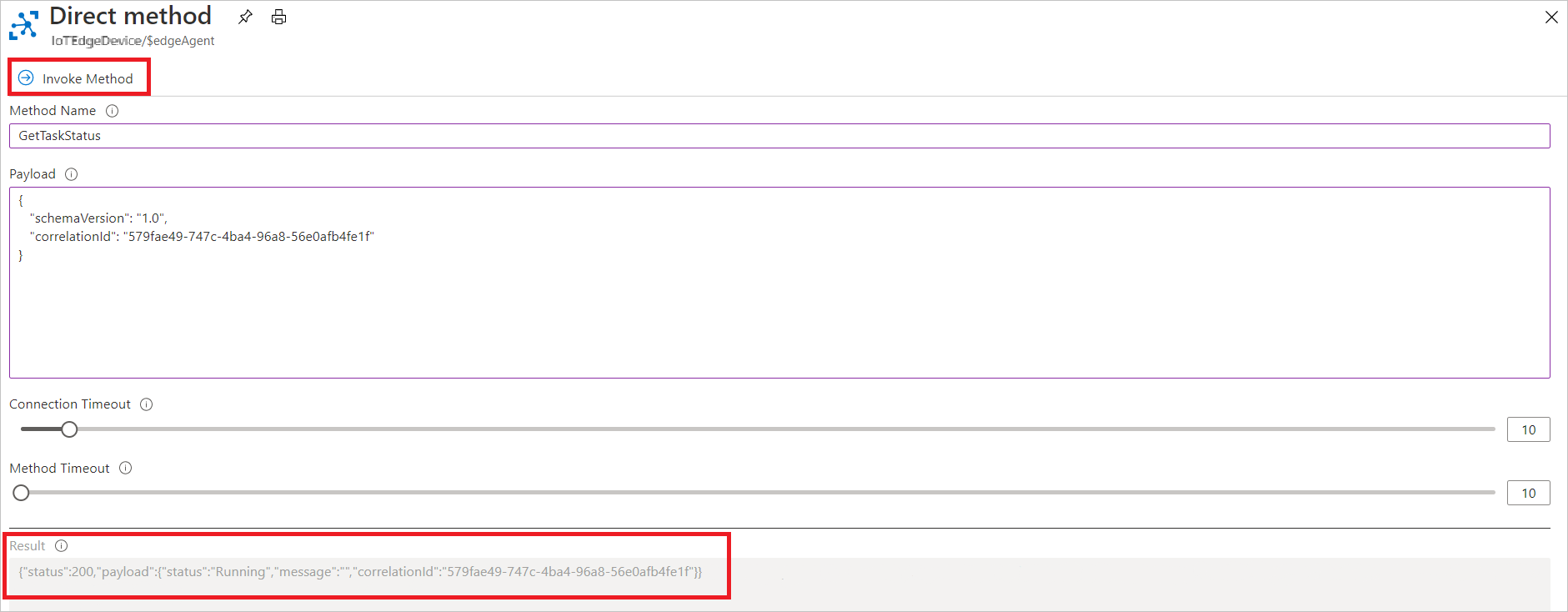
Next steps
Properties of the IoT Edge agent and IoT Edge hub module twins