Authenticate a downstream device to Azure IoT Hub
Applies to: ![]() IoT Edge 1.5
IoT Edge 1.5 ![]() IoT Edge 1.4
IoT Edge 1.4
Important
IoT Edge 1.5 LTS and IoT Edge 1.4 LTS are supported releases. IoT Edge 1.4 LTS is end of life on November 12, 2024. If you are on an earlier release, see Update IoT Edge.
In a transparent gateway scenario, downstream devices (sometimes called child devices) need identities in IoT Hub like any other device. This article walks through the options for authenticating a downstream device to IoT Hub, and then demonstrates how to declare the gateway connection.
Note
A downstream device emits data directly to the Internet or to gateway devices (IoT Edge-enabled or not). A child device can be a downstream device or a gateway device in a nested topology.
There are three general steps to set up a successful transparent gateway connection. This article covers the second step:
- Configure the gateway device as a server so that downstream devices can connect to it securely. Set up the gateway to receive messages from downstream devices and route them to the proper destination. For those steps, see Configure an IoT Edge device to act as a transparent gateway.
- Create a device identity for the downstream device so that it can authenticate with IoT Hub. Configure the downstream device to send messages through the gateway device.
- Connect the downstream device to the gateway device and start sending messages. For those steps, see Connect a downstream device to an Azure IoT Edge gateway.
Downstream devices can authenticate with IoT Hub using one of three methods: symmetric keys (sometimes referred to as shared access keys), X.509 self-signed certificates, or X.509 certificate authority (CA) signed certificates. The authentication steps are similar to the steps used to set up any non-IoT-Edge device with IoT Hub, with small differences to declare the gateway relationship.
Automatic provisioning downstream devices with the Azure IoT Hub Device Provisioning Service (DPS) is not supported.
Prerequisites
Complete the steps in Configure an IoT Edge device to act as a transparent gateway.
If you're using X.509 authentication, you will generate certificates for your downstream device. Have the same root CA certificate and the certificate generating script that you used for the transparent gateway article available to use again.
This article refers to the gateway hostname at several points. The gateway hostname is declared in the hostname parameter of the config file on the IoT Edge gateway device. It's referred to in the connection string of the downstream device. The gateway hostname needs to be resolvable to an IP Address, either using DNS or a host file entry on the downstream device.
Register device with IoT Hub
Choose how you want your downstream device to authenticate with IoT Hub:
Symmetric key authentication: IoT Hub creates a key that you put on the downstream device. When the device authenticates, IoT Hub checks that the two keys match. You don't need to create additional certificates to use symmetric key authentication.
This method is quicker to get started if you're testing gateways in a development or test scenario.
X.509 self-signed authentication: Sometimes called thumbprint authentication, because you share the thumbprint from the device's X.509 certificate with IoT Hub.
Certificate authentication is recommended for devices in production scenarios.
X.509 CA-signed authentication: Upload the root CA certificate to IoT Hub. When devices present their X.509 certificate for authentication, IoT Hub checks that it belongs to a chain of trust signed by the same root CA certificate.
Certificate authentication is recommended for devices in production scenarios.
Symmetric key authentication
Symmetric key authentication, or shared access key authentication, is the simplest way to authenticate with IoT Hub. With symmetric key authentication, a base64 key is associated with your IoT device ID in IoT Hub. You include that key in your IoT applications so that your device can present it when it connects to IoT Hub.
Add a new IoT device in your IoT hub, using either the Azure portal, Azure CLI, or the IoT extension for Visual Studio Code. Remember that downstream devices need to be identified in IoT Hub as regular IoT devices, not IoT Edge devices.
When you create the new device identity, provide the following information:
Create an ID for your device.
Select Symmetric key as the authentication type.
Select Set a parent device and select the IoT Edge gateway device that this downstream device will connect through. You can always change the parent later.
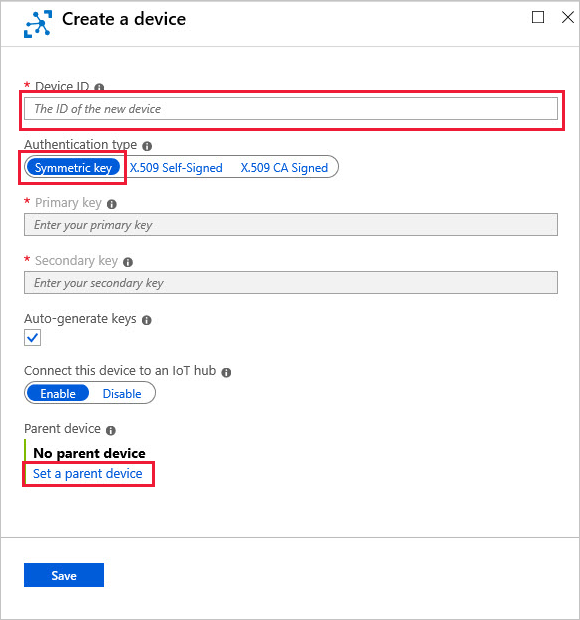
Note
Setting the parent device used to be an optional step for downstream devices that use symmetric key authentication. However, starting with IoT Edge version 1.1.0 every downstream device must be assigned to a parent device.
You can configure the IoT Edge hub to go back to the previous behavior by setting the environment variable AuthenticationMode to the value CloudAndScope.
You also can use the IoT extension for Azure CLI to complete the same operation. The following example uses the az iot hub device-identity command to create a new IoT device with symmetric key authentication and assign a parent device:
az iot hub device-identity create -n {iothub name} -d {new device ID} --device-scope {deviceScope of parent device}
Tip
You can list device properties including device scope using az iot hub device-identity list --hub-name {iothub name}.
Next, Retrieve and modify the connection string so that your device knows to connect via its gateway.
X.509 self-signed authentication
For X.509 self-signed authentication, sometimes referred to as thumbprint authentication, you need to create certificates to place on your downstream device. These certificates have a thumbprint in them that you share with IoT Hub for authentication.
Using your CA certificate, create two device certificates (primary and secondary) for the downstream device.
If you don't have a certificate authority to create X.509 certificates, you can use the IoT Edge demo certificate scripts to Create downstream device certificates. Follow the steps for creating self-signed certificates. Use the same root CA certificate that generated the certificates for your gateway device.
If you create your own certificates, make sure that the device certificate's subject name is set to the device ID that you use when registering the IoT device in the Azure IoT Hub. This setting is required for authentication.
Retrieve the SHA1 fingerprint (called a thumbprint in the IoT Hub interface) from each certificate, which is a 40 hexadecimal character string. Use the following openssl command to view the certificate and find the fingerprint:
Windows:
openssl x509 -in <path to primary device certificate>.cert.pem -text -fingerprintLinux:
openssl x509 -in <path to primary device certificate>.cert.pem -text -fingerprint | sed 's/[:]//g'
Run this command twice, once for the primary certificate and once for the secondary certificate. You provide fingerprints for both certificates when you register a new IoT device using self-signed X.509 certificates.
Navigate to your IoT hub in the Azure portal and create a new IoT device identity with the following values:
- Provide the Device ID that matches the subject name of your device certificates.
- Select X.509 Self-Signed as the authentication type.
- Paste the hexadecimal strings that you copied from your device's primary and secondary certificates.
- Select Set a parent device and choose the IoT Edge gateway device that this downstream device will connect through. You can always change the parent later.
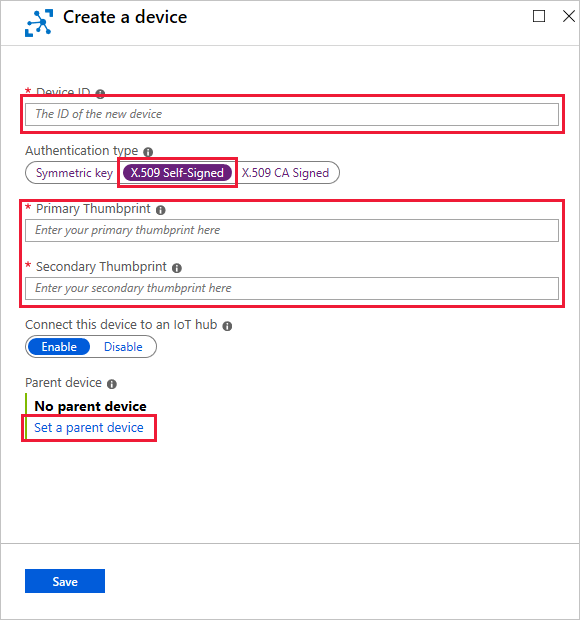
Copy both the primary and secondary device certificates and their keys to any location on the downstream device. Also move a copy of the shared root CA certificate that generated both the gateway device certificate and the downstream device certificates.
You'll reference these certificate files in any applications on the downstream device that connect to IoT Hub. You can use a service like Azure Key Vault or a function like Secure copy protocol to move the certificate files.
Depending on your preferred language, review samples of how X.509 certificates can be referenced in IoT applications:
You also can use the IoT extension for Azure CLI to complete the same device creation operation. The following example uses the az iot hub device-identity command to create a new IoT device with X.509 self-signed authentication and assigns a parent device:
az iot hub device-identity create -n {iothub name} -d {device ID} --device-scope {deviceScope of gateway device} --am x509_thumbprint --ptp {primary thumbprint} --stp {secondary thumbprint}
Tip
You can list device properties including device scope using az iot hub device-identity list --hub-name {iothub name}.
Next, Retrieve and modify the connection string so that your device knows to connect via its gateway.
X.509 CA-signed authentication
For X.509 certificate authority (CA) signed authentication, you need a root CA certificate registered in IoT Hub that you use to sign certificates for your downstream device. Any device using a certificate that was issues by the root CA certificate or any of its intermediate certificates will be permitted to authenticate.
This section is based on the IoT Hub X.509 certificate tutorial series. See Understanding Public Key Cryptography and X.509 Public Key Infrastructure for the introduction of this series.
Using your CA certificate, create two device certificates (primary and secondary) for the downstream device.
If you don't have a certificate authority to create X.509 certificates, you can use the IoT Edge demo certificate scripts to Create downstream device certificates. Follow the steps for creating CA-signed certificates. Use the same root CA certificate that generated the certificates for your gateway device.
Follow the instructions in the Demonstrate proof of possession section of Set up X.509 security in your Azure IoT hub. In that section, you perform the following steps:
Upload a root CA certificate. If you're using the demo certificates, the root CA is <path>/certs/azure-iot-test-only.root.ca.cert.pem.
Verify that you own that root CA certificate.
Follow the instructions in the Create a device in your IoT Hub section of Set up X.509 security in your Azure IoT hub. In that section, you perform the following steps:
Add a new device. Provide a lowercase name for device ID, and choose the authentication type X.509 CA Signed.
Set a parent device. Select Set a parent device and choose the IoT Edge gateway device that will provide the connection to IoT Hub.
Create a certificate chain for your downstream device. Use the same root CA certificate that you uploaded to IoT Hub to make this chain. Use the same lowercase device ID that you gave to your device identity in the portal.
Copy the device certificate and keys to any location on the downstream device. Also move a copy of the shared root CA certificate that generated both the gateway device certificate and the downstream device certificates.
You'll reference these files in any applications on the downstream device that connect to IoT Hub. You can use a service like Azure Key Vault or a function like Secure copy protocol to move the certificate files.
Depending on your preferred language, review samples of how X.509 certificates can be referenced in IoT applications:
You also can use the IoT extension for Azure CLI to complete the same device creation operation. The following example uses the az iot hub device-identity command to create a new IoT device with X.509 CA signed authentication and assigns a parent device:
az iot hub device-identity create -n {iothub name} -d {device ID} --device-scope {deviceScope of gateway device} --am x509_ca
Tip
You can list device properties including device scope using az iot hub device-identity list --hub-name {iothub name}.
Next, Retrieve and modify the connection string so that your device knows to connect via its gateway.
Retrieve and modify connection string
After creating an IoT device identity in the portal, you can retrieve its primary or secondary keys. One of these keys needs to be included in the connection string that applications use to communicate with IoT Hub. For symmetric key authentication, IoT Hub provides the fully formed connection string in the device details for your convenience. You need to add extra information about the gateway device to the connection string.
Connection strings for downstream devices need the following components:
- The IoT hub that the device connects to:
Hostname={iothub name}.azure-devices.net - The device ID registered with the hub:
DeviceID={device ID} - The authentication method, whether symmetric key or X.509 certificates
- If using symmetric key authentication provide either the primary or secondary key:
SharedAccessKey={key} - If using X.509 certificate authentication, provide a flag:
x509=true
- If using symmetric key authentication provide either the primary or secondary key:
- The gateway device that the device connects through. Provide the hostname value from the IoT Edge gateway device's config file:
GatewayHostName={gateway hostname}
All together, a complete connection string looks like:
HostName=myiothub.azure-devices.net;DeviceId=myDownstreamDevice;SharedAccessKey=xxxyyyzzz;GatewayHostName=myGatewayDevice
Or:
HostName=myiothub.azure-devices.net;DeviceId=myDownstreamDevice;x509=true;GatewayHostName=myGatewayDevice
Thanks to the parent/child relationship, you can simplify the connection string by calling the gateway directly as the connection host. For example:
HostName=myGatewayDevice;DeviceId=myDownstreamDevice;SharedAccessKey=xxxyyyzzz
You'll use this modified connection string in the next article of the transparent gateway series.
Next steps
At this point, you have an IoT Edge device registered with your IoT hub and configured as a transparent gateway. You also have a downstream device registered with your IoT hub and pointing to its gateway device.
Next, you need to configure your downstream device to trust the gateway device and connect to it securely. Continue on to the next article in the transparent gateway series, Connect a downstream device to an Azure IoT Edge gateway.