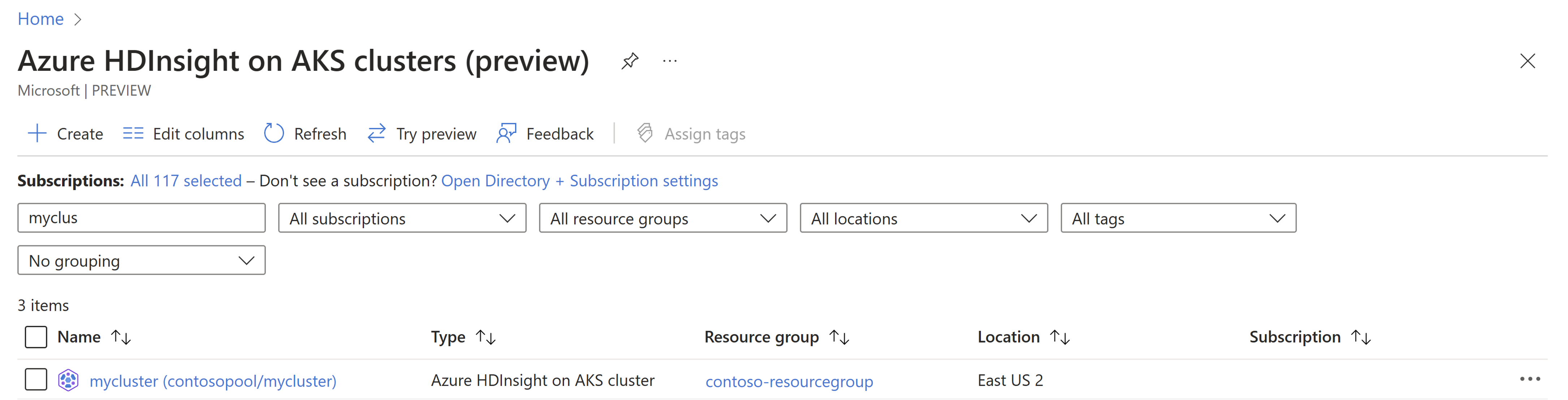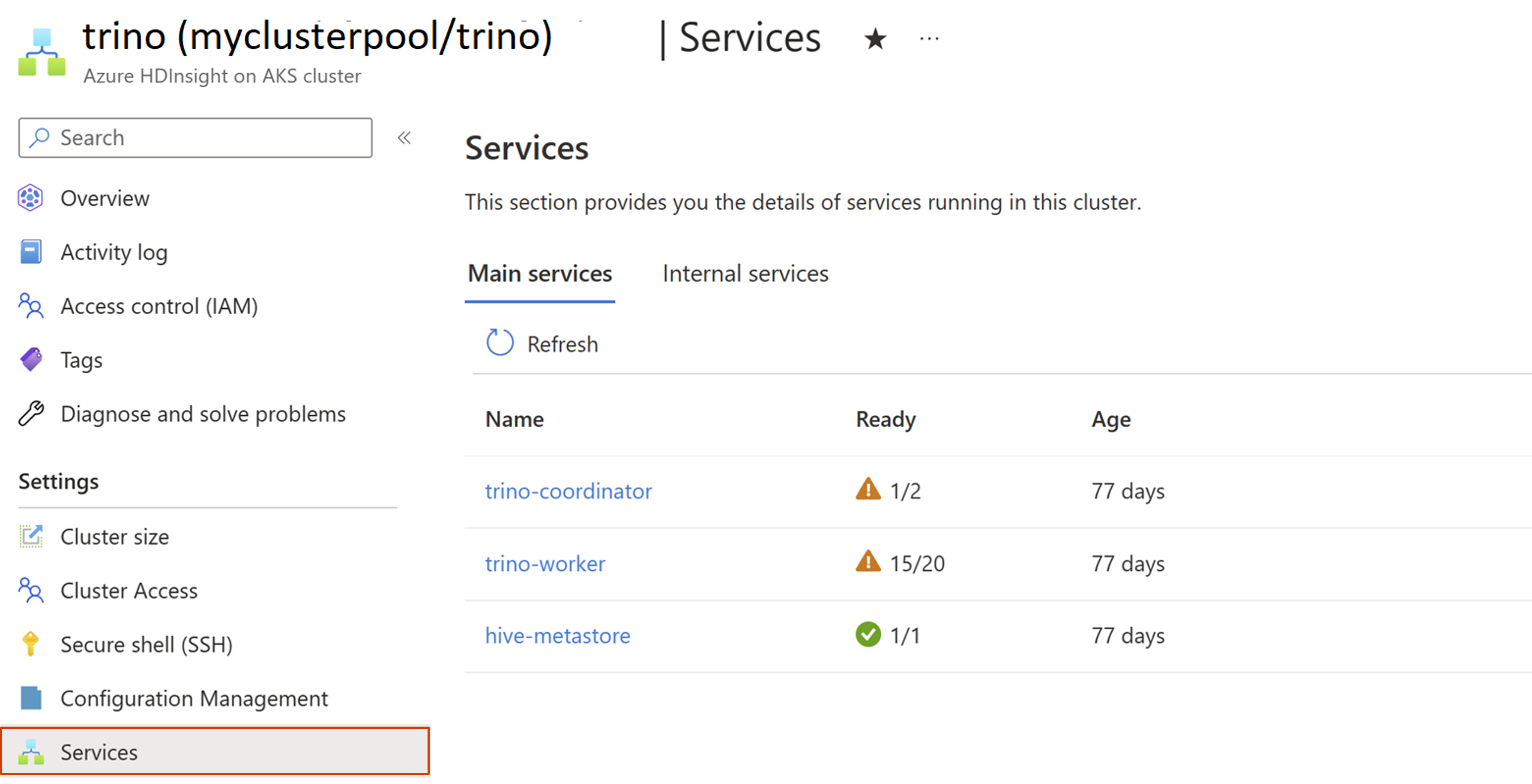Manage service health
Note
We will retire Azure HDInsight on AKS on January 31, 2025. Before January 31, 2025, you will need to migrate your workloads to Microsoft Fabric or an equivalent Azure product to avoid abrupt termination of your workloads. The remaining clusters on your subscription will be stopped and removed from the host.
Only basic support will be available until the retirement date.
Important
This feature is currently in preview. The Supplemental Terms of Use for Microsoft Azure Previews include more legal terms that apply to Azure features that are in beta, in preview, or otherwise not yet released into general availability. For information about this specific preview, see Azure HDInsight on AKS preview information. For questions or feature suggestions, please submit a request on AskHDInsight with the details and follow us for more updates on Azure HDInsight Community.
This article describes how to check the health of the services running in HDInsight on AKS cluster. It includes the collection of the services and the status of each service running in the cluster. You can drill down on each service to check instance level details.
There are two categories of services:
Main Services: Core services with respect to each cluster type.
Internal Services: Ancillary services, which help in the proper functioning of the cluster directly/indirectly.
Note
To view details in the Services tab, a user should be assigned Azure Kubernetes Service Cluster User Role and Azure Kubernetes Service RBAC Reader roles to an AKS cluster corresponding to the cluster pool. Go to Kubernetes services in the Azure portal and search for AKS cluster with your cluster pool name and then navigate to Access control (IAM) tab to assign the roles.
If you don't have permission to assign the roles, please contact your admin.
To check the service health,
Sign in to Azure portal.
In the Azure portal search bar, type "HDInsight on AKS cluster" and select "Azure HDInsight on AKS clusters" from the drop-down list.
Select your cluster name from the list page.
Go to the Services blade for your cluster in the Azure portal.
Click on one of the listed services to drill down and view.
In case when some of the instances of the services aren't ready then, the Ready column indicates the warning sign for the unhealthy instances running in the cluster out of total instances.
You can drill down further to see the details.