Azure Firewall Premium features

Azure Firewall Premium provides advanced threat protection that meets the needs of highly sensitive and regulated environments, such as the payment and healthcare industries.
Organizations can use Premium stock-keeping unit (SKU) features like IDPS and TLS inspection to prevent malware and viruses from spreading across networks in both lateral and horizontal directions. To meet the increased performance demands of IDPS and TLS inspection, Azure Firewall Premium uses a more powerful virtual machine SKU. Like the Standard SKU, the Premium SKU can seamlessly scale up to 100 Gbps and integrate with availability zones to support the service level agreement (SLA) of 99.99 percent. The Premium SKU complies with Payment Card Industry Data Security Standard (PCI DSS) environment needs.
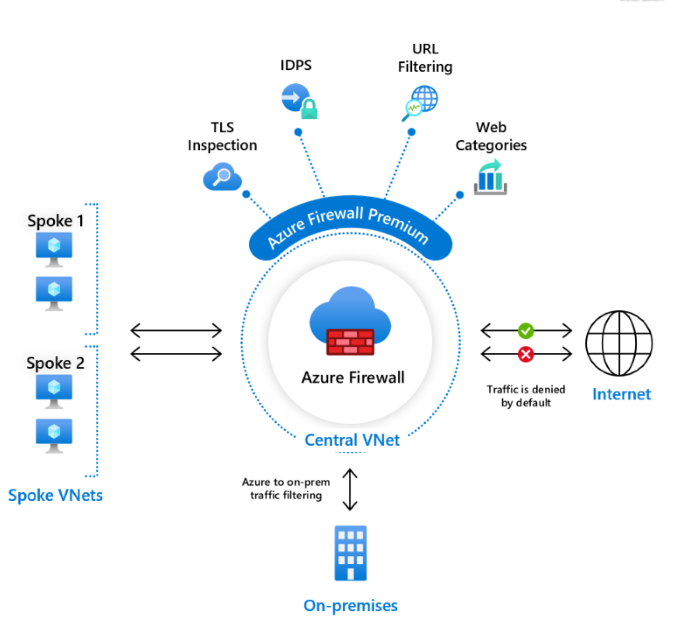
Azure Firewall Premium includes the following features:
- TLS inspection - decrypts outbound traffic, processes the data, then encrypts the data and sends it to the destination.
- IDPS - A network intrusion detection and prevention system (IDPS) allows you to monitor network activities for malicious activity, log information about this activity, report it, and optionally attempt to block it.
- URL filtering - extends Azure Firewall’s FQDN filtering capability to consider an entire URL along with any additional path. For example,
www.contoso.com/a/cinstead ofwww.contoso.com. - Web categories - administrators can allow or deny user access to website categories such as gambling websites, social media websites, and others.
To compare Azure Firewall features for all Firewall SKUs, see Choose the right Azure Firewall SKU to meet your needs.
TLS inspection
The TLS (Transport Layer Security) protocol primarily provides cryptography for privacy, integrity, and authenticity using certificates between two or more communicating applications. It runs in the application layer and is widely used to encrypt the HTTP protocol.
Encrypted traffic has a possible security risk and can hide illegal user activity and malicious traffic. Azure Firewall without TLS inspection (as shown in the following diagram) has no visibility into the data that flows in the encrypted TLS tunnel, so it can't provide full-protection coverage.
The second diagram shows how Azure Firewall Premium terminates and inspects TLS connections to detect, alert, and mitigate malicious activity in HTTPS. The firewall creates two dedicated TLS connections: one with the Web Server (contoso.com) and another connection with the client. Using the customer provided CA certificate, it generates an on-the-fly certificate, which replaces the Web Server certificate and shares it with the client to establish the TLS connection between the firewall and the client.
Azure Firewall without TLS inspection:
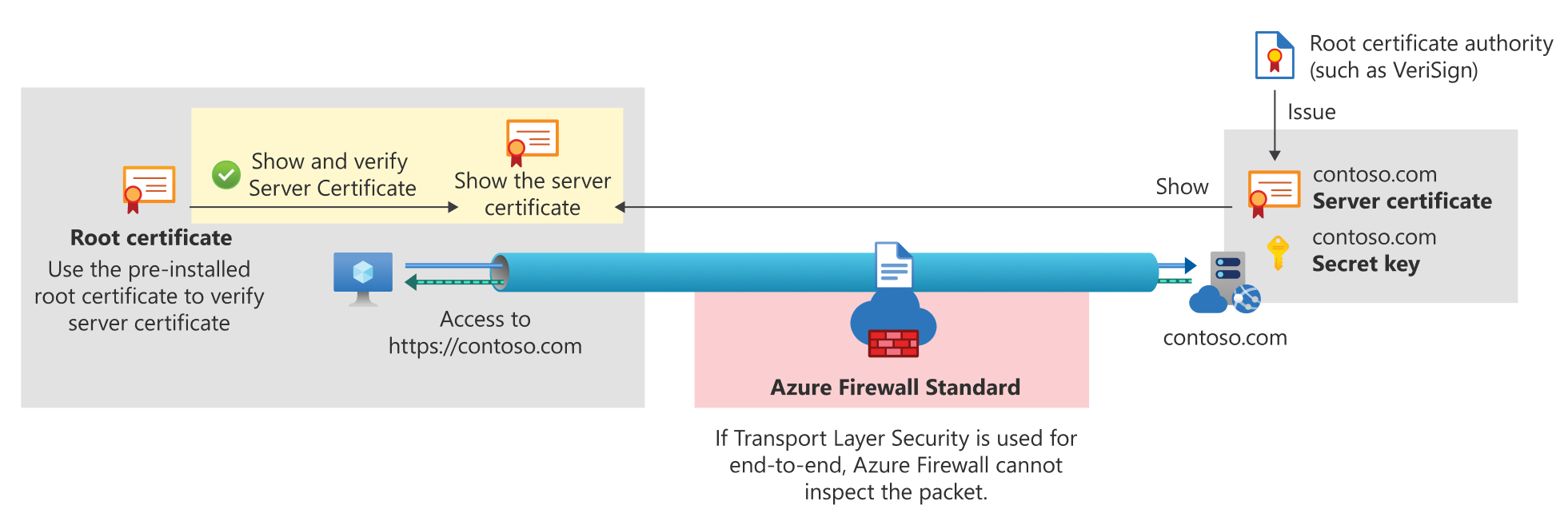
Azure Firewall with TLS inspection:
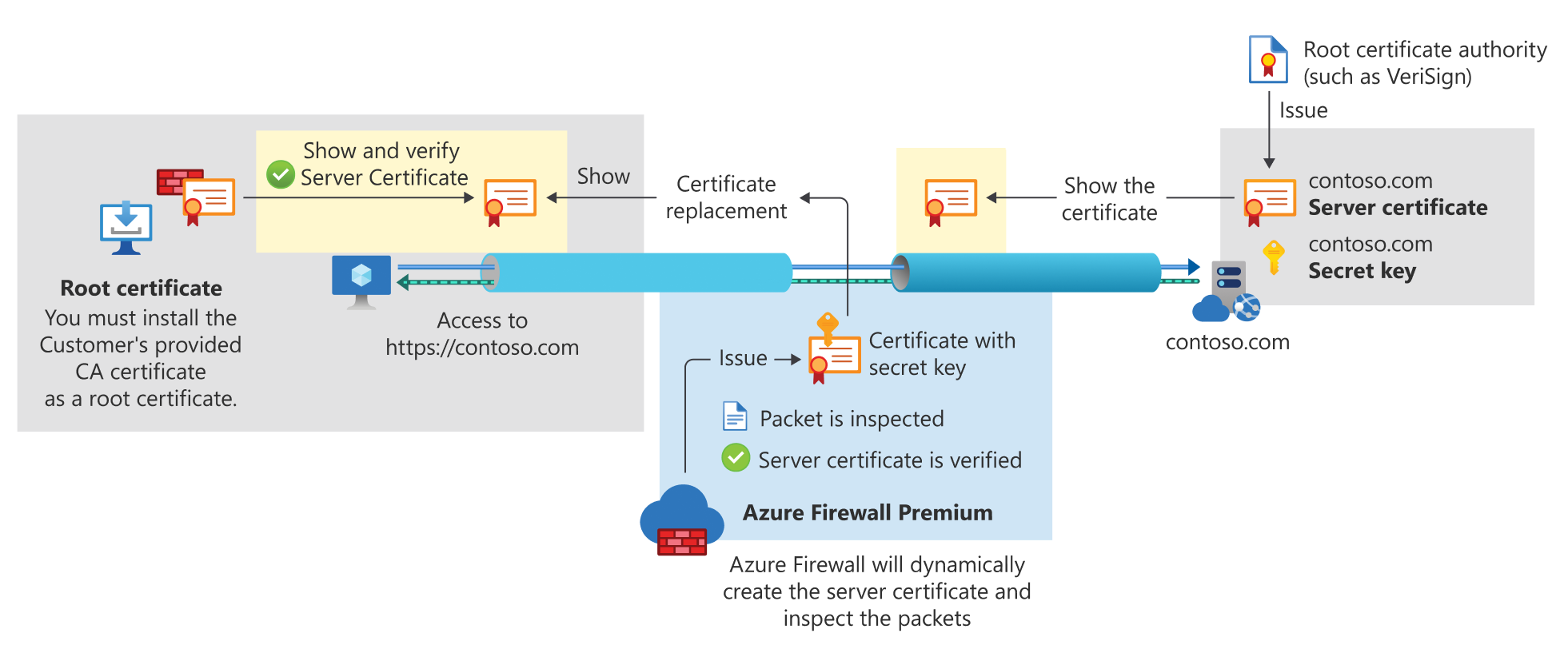
The following use cases are supported with Azure Firewall:
Outbound TLS Inspection
To protect against malicious traffic that is sent from an internal client hosted in Azure to the Internet.
East-West TLS Inspection (includes traffic that goes from/to an on-premises network)
To protect your Azure workloads from potential malicious traffic sent from within Azure.
The following use case is supported by Azure Web Application Firewall on Azure Application Gateway:
Inbound TLS Inspection
To protect internal servers or applications hosted in Azure from malicious requests that arrive from the Internet or an external network. Application Gateway provides end-to-end encryption.
For related information, see:
Tip
TLS 1.0 and 1.1 are being deprecated and won’t be supported. TLS 1.0 and 1.1 versions of TLS/Secure Sockets Layer (SSL) have been found to be vulnerable, and while they still currently work to allow backwards compatibility, they aren't recommended. Migrate to TLS 1.2 as soon as possible.
To learn more about Azure Firewall Premium Intermediate CA certificate requirements, see Azure Firewall Premium certificates.
To learn more about TLS inspection, see Building a POC for TLS inspection in Azure Firewall.
IDPS
A network intrusion detection and prevention system (IDPS) allows you to monitor your network for malicious activity, log information about this activity, report it, and optionally attempt to block it.
Azure Firewall Premium provides signature-based IDPS to allow rapid detection of attacks by looking for specific patterns, such as byte sequences in network traffic, or known malicious instruction sequences used by malware. The IDPS signatures are applicable for both application and network-level traffic (Layers 3-7). They're fully managed and continuously updated. IDPS can be applied to inbound, spoke-to-spoke (East-West), and outbound traffic. Spoke-to-spoke (East-West) includes traffic that goes from/to an on-premises network. You can configure your IDPS private IP address ranges using the Private IP ranges feature. For more information, see IDPS Private IP ranges.
The Azure Firewall signatures/rulesets include:
- An emphasis on fingerprinting actual malware, Command and Control, exploit kits, and in the wild malicious activity missed by traditional prevention methods.
- Over 67,000 rules in over 50 categories.
- The categories include malware command and control, phishing, trojans, botnets, informational events, exploits, vulnerabilities, SCADA network protocols, exploit kit activity, and more.
- 20 to 40+ new rules are released each day.
- Low false positive rating by using state-of-the-art malware detection techniques such as global sensor network feedback loop.
IDPS allows you to detect attacks in all ports and protocols for nonencrypted traffic. However, when HTTPS traffic needs to be inspected, Azure Firewall can use its TLS inspection capability to decrypt the traffic and better detect malicious activities.
The IDPS Bypass List is a configuration that allows you to not filter traffic to any of the IP addresses, ranges, and subnets specified in the bypass list. The IDPS Bypass list isn't intended to be a way to improve throughput performance, as the firewall is still subject to the performance associated with your use case. For more information, see Azure Firewall performance.
IDPS Private IP ranges
In Azure Firewall Premium IDPS, private IP address ranges are used to identify if traffic is inbound, outbound, or internal (East-West). Each signature is applied on specific traffic direction, as indicated in the signature rules table. By default, only ranges defined by IANA RFC 1918 are considered private IP addresses. So, traffic sent from a private IP address range to a private IP address range is considered internal. To modify your private IP addresses, you can now easily edit, remove, or add ranges as needed.
IDPS signature rules
IDPS signature rules allow you to:
Customize one or more signatures and change their mode to Disabled, Alert or Alert and Deny. The maximum number of customized IDPS rules should not exceed 10,000.
For example, if you receive a false positive where a legitimate request is blocked by Azure Firewall due to a faulty signature, you can use the signature ID from the network rules logs and set its IDPS mode to off. This causes the "faulty" signature to be ignored and resolves the false positive issue.
You can apply the same fine-tuning procedure for signatures that are creating too many low-priority alerts, and therefore interfering with visibility for high-priority alerts.
Get a holistic view of the more than 67,000 signatures
Smart search
This action allows you to search through the entire signatures database by any type of attribute. For example, you can search for specific CVE-ID to discover what signatures are taking care of this CVE by typing the ID in the search bar.
IDPS signature rules have the following properties:
| Column | Description |
|---|---|
| Signature ID | Internal ID for each signature. This ID is also presented in Azure Firewall Network Rules logs. |
| Mode | Indicates if the signature is active or not, and whether firewall drops or alerts upon matched traffic. The below signature mode can override IDPS mode - Disabled: The signature isn't enabled on your firewall. - Alert: You receive alerts when suspicious traffic is detected. - Alert and Deny: You receive alerts and suspicious traffic is blocked. Few signature categories are defined as “Alert Only”, therefore by default, traffic matching their signatures isn't blocked even though IDPS mode is set to “Alert and Deny”. You can override this by customizing these specific signatures to Alert and Deny mode. IDPS Signature mode is determined by one of the following reasons: 1. Defined by Policy Mode – Signature mode is derived from IDPS mode of the existing policy. 2. Defined by Parent Policy – Signature mode is derived from IDPS mode of the parent policy. 3. Overridden – You can override and customize the Signature mode. 4. Defined by System - Signature mode is set to Alert Only by the system due to its category. You can override this signature mode. Note: IDPS alerts are available in the portal via network rule log query. |
| Severity | Each signature has an associated severity level and assigned priority that indicates the probability that the signature is an actual attack. - Low (priority 3): An abnormal event is one that doesn't normally occur on a network or Informational events are logged. Probability of attack is low. - Medium (priority 2): The signature indicates an attack of a suspicious nature. The administrator should investigate further. - High (priority 1): The attack signatures indicate that an attack of a severe nature is being launched. There's little probability that the packets have a legitimate purpose. |
| Direction | The traffic direction for which the signature is applied. - Inbound: Signature is applied only on traffic arriving from the Internet and destined to your configured private IP address range. - Outbound: Signature is applied only on traffic sent from your configured private IP address range to the Internet. - Internal: Signature is applied only on traffic sent from and destined to your configured private IP address range. - Internal/Inbound: Signature is applied on traffic arriving from your configured private IP address range or from the Internet and destined to your configured private IP address range. - Internal/Outbound: Signature is applied on traffic sent from your configured private IP address range and destined to your configured private IP address range or to the Internet. - Any: Signature is always applied on any traffic direction. |
| Group | The group name that the signature belongs to. |
| Description | Structured from the following three parts: - Category name: The category name that the signature belongs to as described in Azure Firewall IDPS signature rule categories. - High level description of the signature - CVE-ID (optional) in the case where the signature is associated with a specific CVE. |
| Protocol | The protocol associated with this signature. |
| Source/Destination Ports | The ports associated with this signature. |
| Last updated | The last date that this signature was introduced or modified. |
For more information about IDPS, see Taking Azure Firewall IDPS on a Test Drive.
URL filtering
URL filtering extends Azure Firewall’s FQDN filtering capability to consider an entire URL. For example, www.contoso.com/a/c instead of www.contoso.com.
URL Filtering can be applied both on HTTP and HTTPS traffic. When HTTPS traffic is inspected, Azure Firewall Premium can use its TLS inspection capability to decrypt the traffic and extract the target URL to validate whether access is permitted. TLS inspection requires opt-in at the application rule level. Once enabled, you can use URLs for filtering with HTTPS.
Web categories
Web categories let administrators allow or deny user access to web site categories such as gambling websites, social media websites, and others. Web categories are also included in Azure Firewall Standard, but it's more fine-tuned in Azure Firewall Premium. As opposed to the Web categories capability in the Standard SKU that matches the category based on an FQDN, the Premium SKU matches the category according to the entire URL for both HTTP and HTTPS traffic.
Azure Firewall Premium web categories are only available in firewall policies. Ensure that your policy SKU matches the SKU of your firewall instance. For example, if you have a Firewall Premium instance, you must use a Firewall Premium policy.
For example, if Azure Firewall intercepts an HTTPS request for www.google.com/news, the following categorization is expected:
Firewall Standard – only the FQDN part is examined, so
www.google.comis categorized as Search Engine.Firewall Premium – the complete URL is examined, so
www.google.com/newsis categorized as News.
The categories are organized based on severity under Liability, High-Bandwidth, Business Use, Productivity Loss, General Surfing, and Uncategorized. For a detailed description of the web categories, see Azure Firewall web categories.
Web category logging
You can view traffic that has been filtered by Web categories in the Application logs. Web categories field is only displayed if it has been explicitly configured in your firewall policy application rules. For example, if you don't have a rule that explicitly denies Search Engines, and a user requests to go to www.bing.com, only a default deny message is displayed as opposed to a Web categories message. This is because the web category wasn't explicitly configured.
Category exceptions
You can create exceptions to your web category rules. Create separate allow or deny rule collection with a higher priority within the rule collection group. For example, you can configure a rule collection that allows www.linkedin.com with priority 100, with a rule collection that denies Social networking with priority 200. This creates the exception for the predefined Social networking web category.
Web category search
You can identify what category a given FQDN or URL is by using the Web Category Check feature. To use this, select the Web Categories tab under Firewall Policy Settings. This is useful when defining your application rules for destination traffic.
Important
To use the Web Category Check feature, the user must have an access of Microsoft.Network/azureWebCategories/* for subscription level, not resource group level.
Category change
Under the Web Categories tab in Firewall Policy Settings, you can request a category change if you:
think an FQDN or URL should be under a different category
or
have a suggested category for an uncategorized FQDN or URL
Once you submit a category change report, you're given a token in the notifications that indicate that we've received the request for processing. You can check whether the request is in progress, denied, or approved by entering the token in the search bar. Be sure to save your token ID to do so.
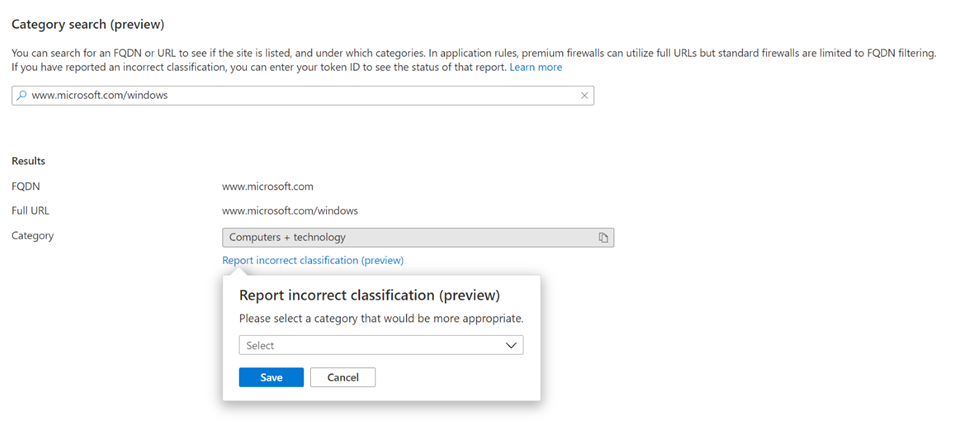
Web categories that don't support TLS termination
Due to privacy and compliance reasons, certain web traffic that is encrypted can't be decrypted using TLS termination. For example, employee health data transmitted through web traffic over a corporate network shouldn't be TLS terminated due to privacy reasons.
As a result, the following Web Categories don't support TLS termination:
- Education
- Finance
- Government
- Health and medicine
As a workaround, if you want a specific URL to support TLS termination, you can manually add one or more URLs with TLS termination in application rules. For example, you can add www.princeton.edu to application rules to allow this website.
Supported regions
For the supported regions for Azure Firewall, see Azure products available by region.