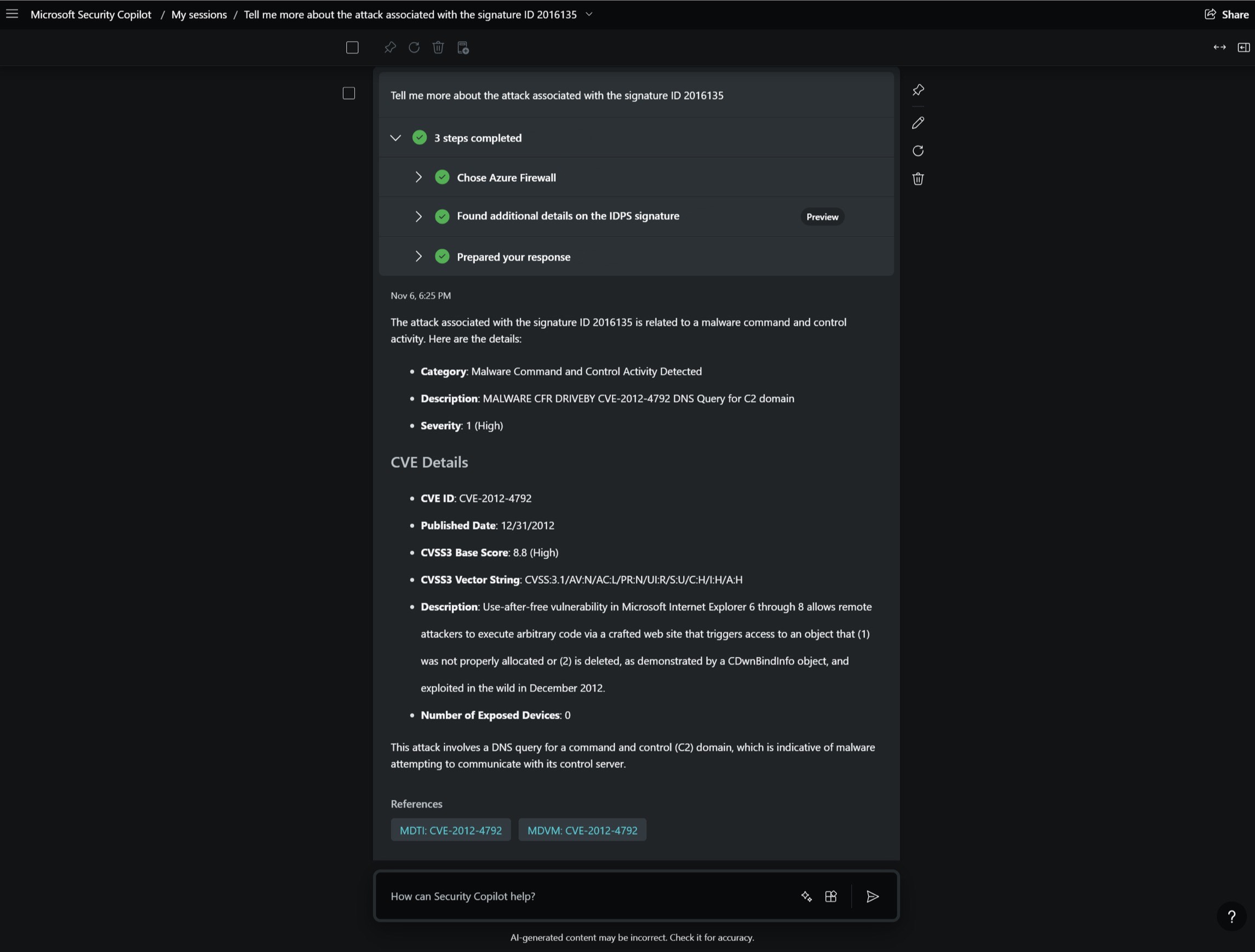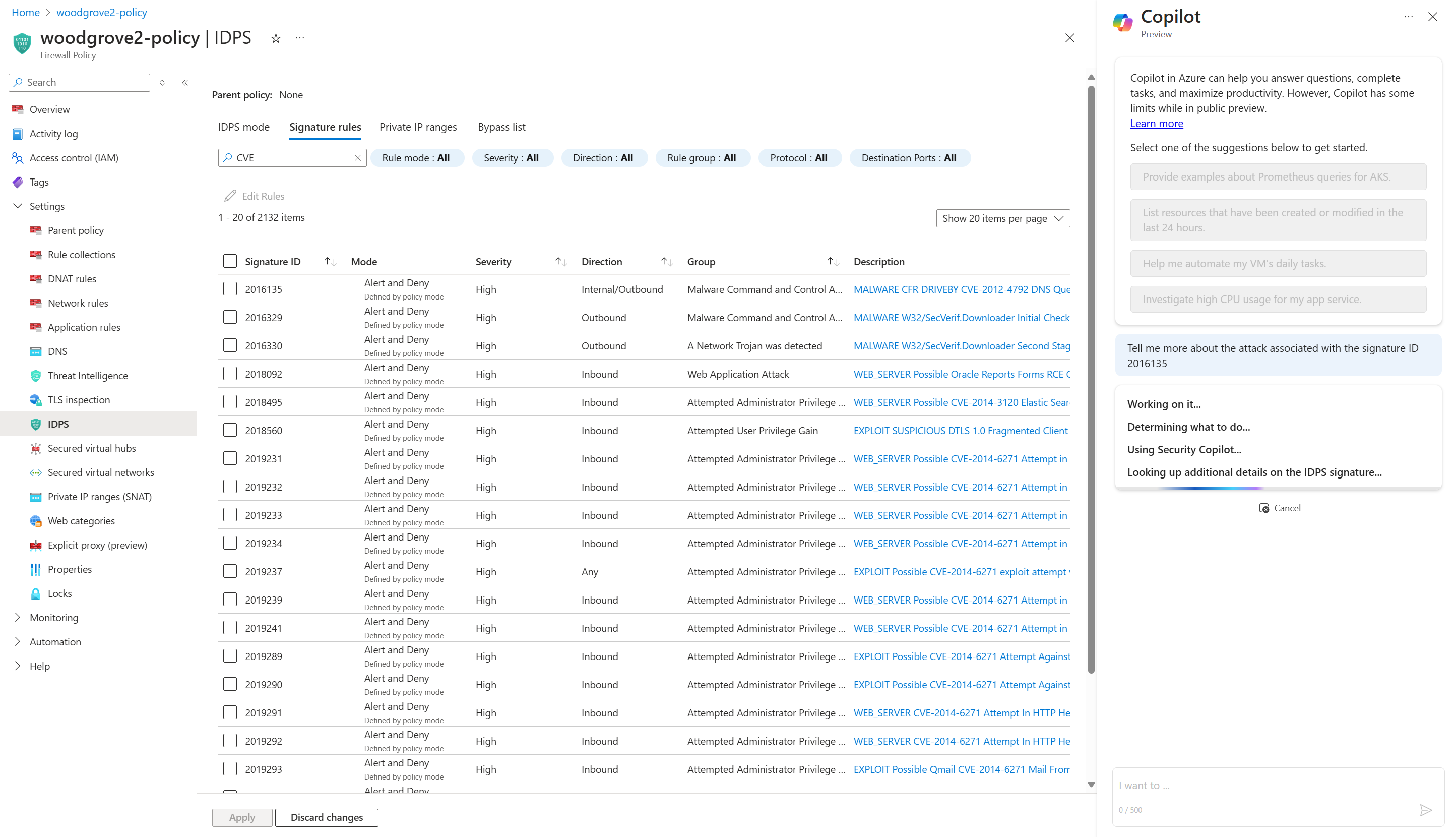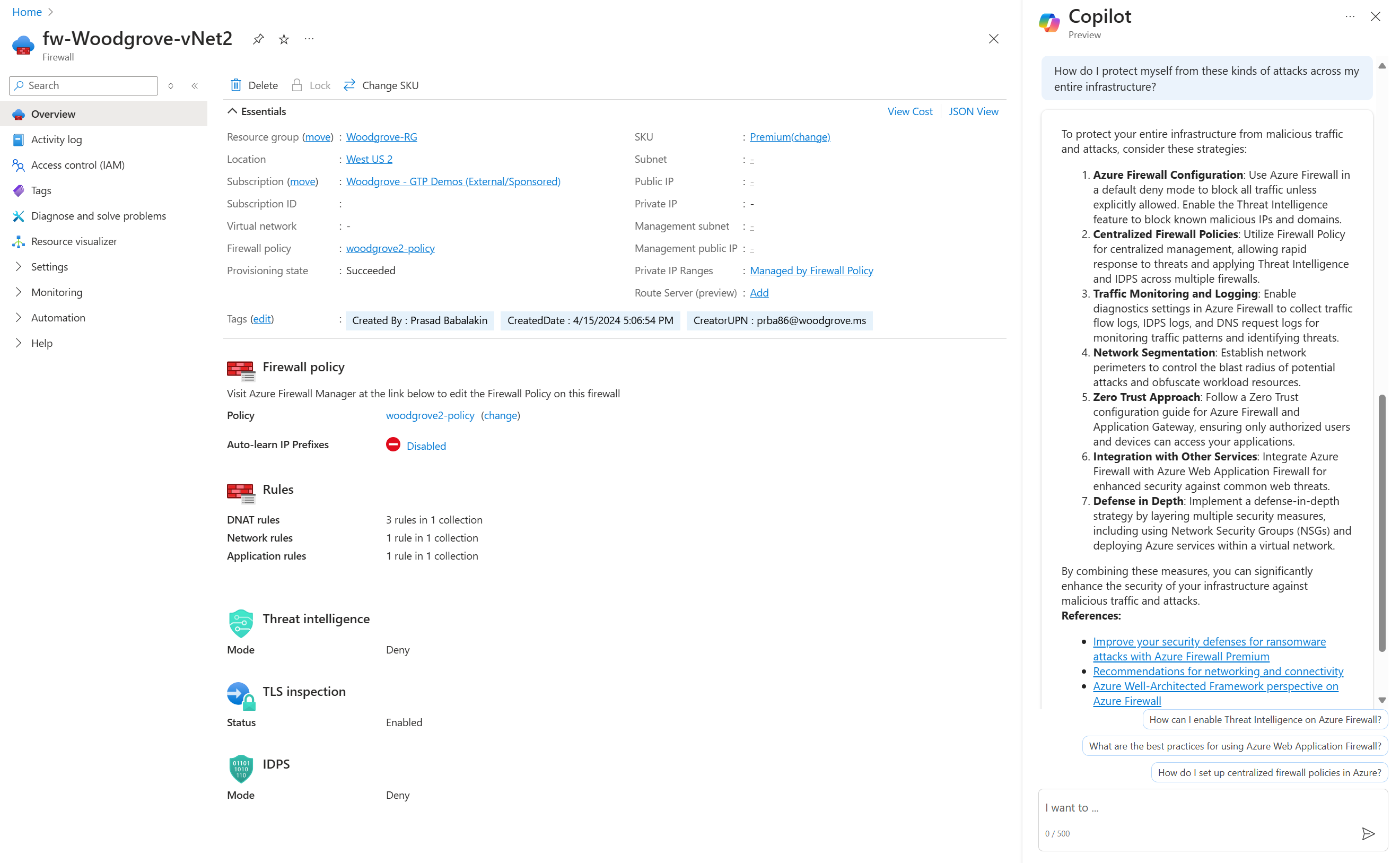Azure Firewall integration in Microsoft Security Copilot (preview)
Important
Azure Firewall integration in Microsoft Security Copilot is currently in PREVIEW. See the Supplemental Terms of Use for Microsoft Azure Previews for legal terms that apply to Azure features that are in beta, preview, or otherwise not yet released into general availability.
Security Copilot is a generative AI-powered security solution that helps increase the efficiency and capabilities of security personnel to improve security outcomes at machine speed and scale. It provides a natural language, assistive copilot experience helping support security professionals in end-to-end scenarios such as incident response, threat hunting, intelligence gathering, and posture management. For more information about what it can do, see What is Microsoft Security Copilot?
Know before you begin
If you're new to Security Copilot, you should familiarize yourself with it by reading these articles:
- What is Microsoft Security Copilot?
- Microsoft Security Copilot experiences
- Get started with Microsoft Security Copilot
- Understand authentication in Microsoft Security Copilot
- Prompting in Microsoft Security Copilot
Security Copilot integration in Azure Firewall
Azure Firewall is a cloud-native and intelligent network firewall security service that provides best of breed threat protection for your cloud workloads running in Azure. It's a fully stateful firewall as a service with built-in high availability and unrestricted cloud scalability.
The Azure Firewall integration in Security Copilot helps analysts perform detailed investigations of the malicious traffic intercepted by the IDPS feature of their firewalls across their entire fleet using natural language questions.
You can use this integration in two different experience:
Security Copilot portal (standalone experience)
Copilot in Azure (embedded experience) in the Azure portal:
For more information, see Microsoft Security Copilot experiences and Microsoft Copilot in Azure capabilities.
Key features
Security Copilot has built-in system features that can get data from the different plugins that are turned on.
To view the list of built-in system capabilities for Azure Firewall, use the following procedure on the Security Copilot portal:
In the prompt bar, select the Prompts icon.
Select See all system capabilities.
The Azure Firewall section lists all the available capabilities that you can use.
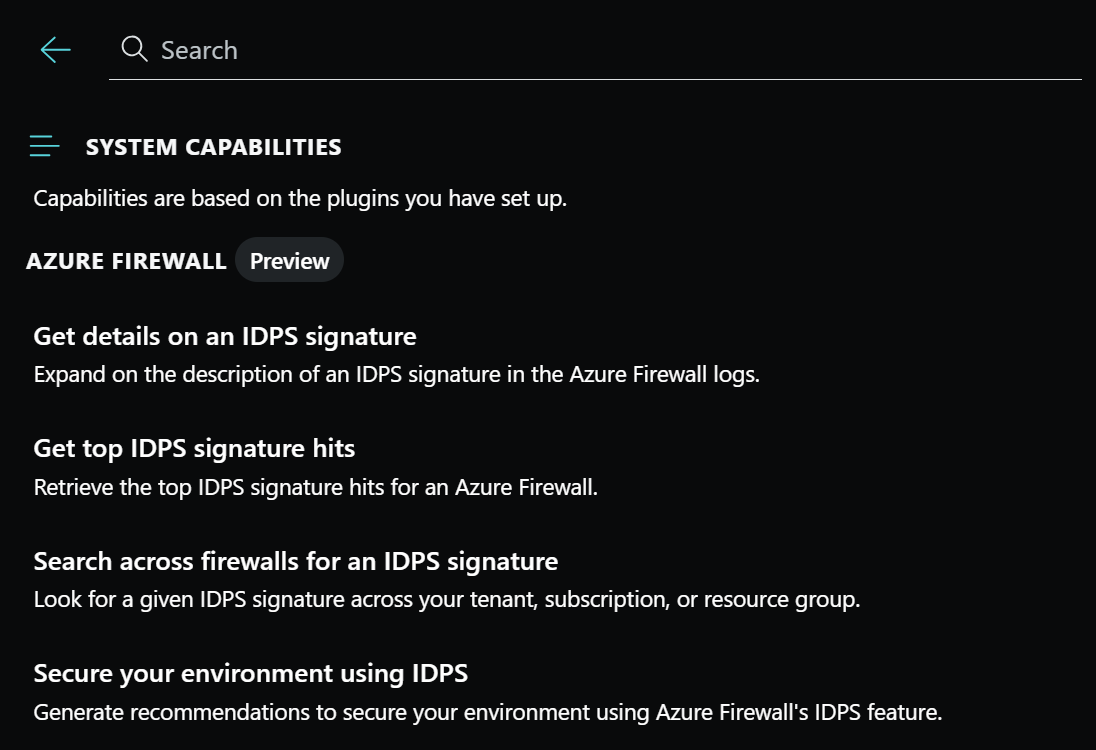
Enable the Azure Firewall integration in Security Copilot
Ensure your Azure Firewall is configured correctly:
Azure Firewall Structured Logs – the Azure Firewalls to be used with Security Copilot must be configured with resource specific structured logs for IDPS and these logs must be sent to a Log Analytics workspace.
Role Based Access Control for Azure Firewall – the users using the Azure Firewall plugin in Security Copilot must have the appropriate Azure Role-based access control roles to access the Firewall and associated Log Analytics workspaces.
Go to Security Copilot and sign in with your credentials.
Ensure that the Azure Firewall plugin is turned on. In the prompt bar, select the Sources icon. In the Manage sources pop-up window that appears, confirm that the Azure Firewall toggle is turned on. Then, close the window. No other configuration is necessary. As long as structured logs are being sent to a Log Analytics workspace and you have the right Role-based access control permissions, Copilot finds the data it needs to answer your questions.
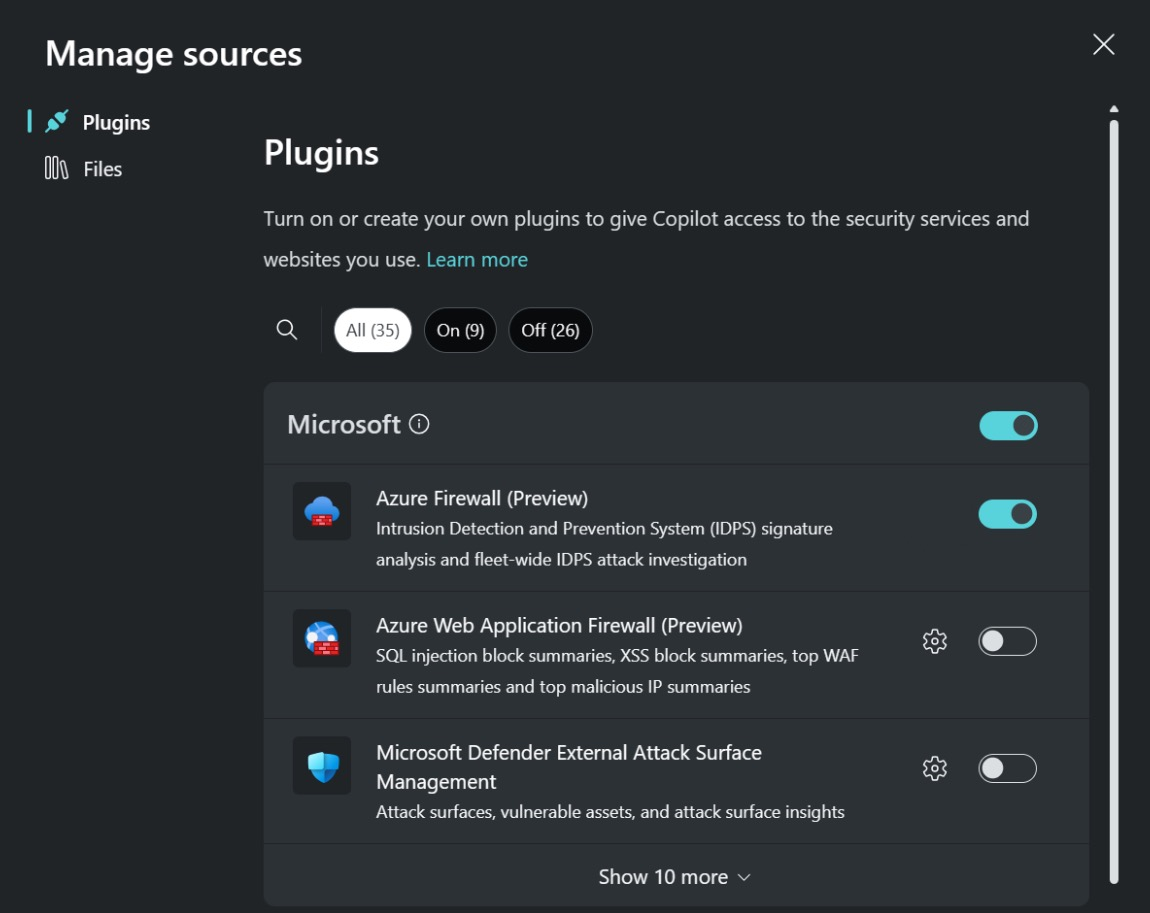
Enter your prompt in the prompt bar on either the Security Copilot portal or via the Copilot in Azure experience in the Azure portal.
Important
Use of Copilot in Azure to query Azure Firewall is included with Security Copilot and requires security compute units (SCUs). You can provision SCUs and increase or decrease them at any time. For more information on SCUs, see Get started with Microsoft Security Copilot. If you do not have Security Copilot properly configured but ask a question relevant to the Azure Firewall capabilities via the Copilot in Azure experience then you will see an error message.
Sample Azure Firewall prompts
There are many prompts you can use to get information from Azure Firewall. This section lists the ones that work best today. They're continuously updated as new capabilities are launched.
Retrieve the top IDPS signature hits for an Azure Firewall
Get log information about the traffic intercepted by the IDPS feature instead of constructing KQL queries manually.
Sample prompts:
- Has there been any malicious traffic intercepted by my Firewall <Firewall name>?
- What are the top 20 IDPS hits from the last seven days for Firewall <Firewall name> in resource group <resource group name>?
- Show me in tabular form the top 50 attacks that targeted Firewall <Firewall name> in subscription <subscription name> in the past month.
Enrich the threat profile of an IDPS signature beyond log information
Get additional details to enrich the threat information/profile of an IDPS signature instead of compiling it yourself manually.
Sample prompts:
- Explain why IDPS flagged the top hit as high severity and the fifth hit as low severity.
- What can you tell me about this attack? What are the other attacks this attacker is known for?
- I see that the third signature ID is associated with CVE <CVE number>, tell me more about this CVE.
Note
The Microsoft Threat Intelligence plugin is another source that Security Copilot may use to provide threat intelligence for IDPS signatures.
Look for a given IDPS signature across your tenant, subscription, or resource group
Perform a fleet-wide search (over any scope) for a threat across all your Firewalls instead of searching for the threat manually.
Sample prompts:
- Was signature ID <ID number> only stopped by this one Firewall? What about others across this entire tenant?
- Was the top hit seen by any other Firewall in the subscription <subscription name>?
- Over the past week did any Firewall in resource group <resource group name> see signature ID <ID number>?
Generate recommendations to secure your environment using Azure Firewall's IDPS feature
Get information from documentation about using Azure Firewall's IDPS feature to secure your environment instead of having to look up this information manually.
Sample prompts:
How do I protect myself from future attacks from this attacker across my entire infrastructure?
If I want to make sure all my Azure Firewalls are protected against attacks from signature ID <ID number>, how do I accomplish this?
What is the difference in risk between alert only and alert and block modes for IDPS?
Note
Security Copilot may also use the Ask Microsoft Documentation capability to provide this information and when using this capability via the Copilot in Azure experience, the Get Information capability may be used to provide this information.
Provide feedback
Your feedback is vital to guide the current and planned development of the product. The best way to provide this feedback is directly in the product.
Through Security Copilot
Select How’s this response? at the bottom of each completed prompt and choose any of the following options:
- Looks right - Select if the results are accurate, based on your assessment.
- Needs improvement - Select if any detail in the results is incorrect or incomplete, based on your assessment.
- Inappropriate - Select if the results contain questionable, ambiguous, or potentially harmful information.
For each feedback option, you can provide additional information in the subsequent dialog box. Whenever possible, and especially when the result is Needs improvement, write a few words explaining how the outcome can be improved. If you entered prompts specific to Azure Firewall and the results aren't related, include that information.
Through Copilot in Azure
Use the like and dislike buttons at the bottom of each completed prompt. For either feedback option, you can provide additional information in the subsequent dialog box. Whenever possible, and especially when you dislike a response, write a few words explaining how the outcome can be improved. If you entered prompts specific to Azure Firewall and the results aren't related, include that information.
Privacy and data security in Security Copilot
When you interact with Security Copilot (via the Security Copilot portal or via the Copilot in Azure experience) to get Azure Firewall data, Copilot pulls that data from Azure Firewall. The prompts, the data retrieved, and the output shown in the prompt results are processed and stored within the Copilot service. For more information, see Privacy and data security in Microsoft Security Copilot.