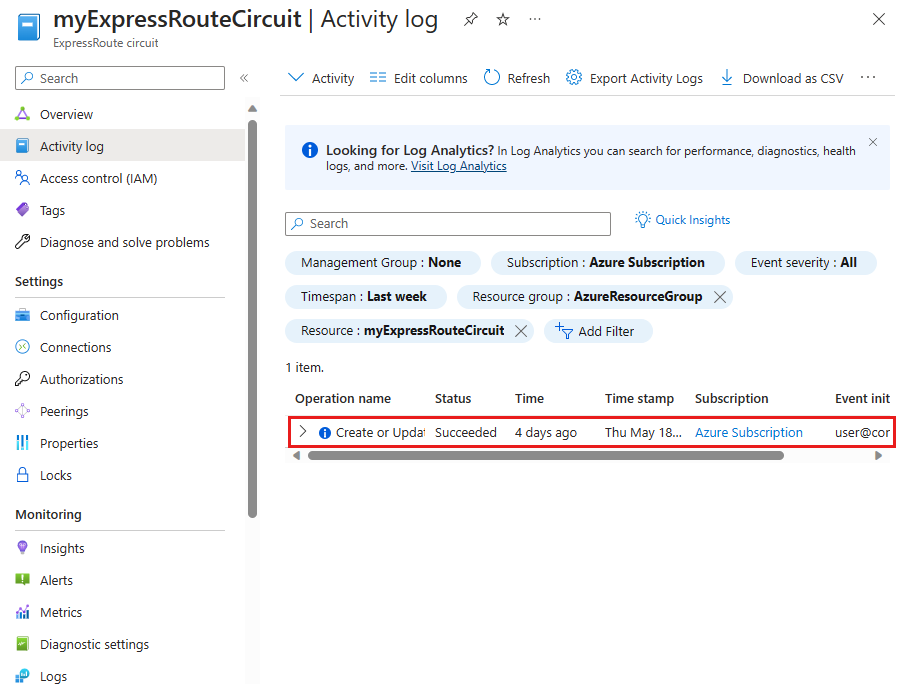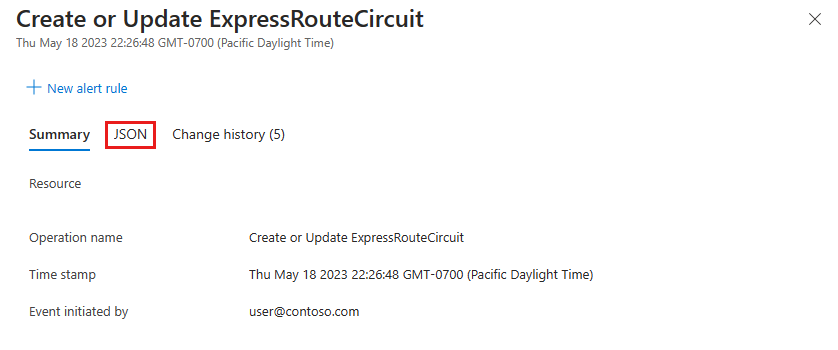Get operation correlation ID from Activity Log
The Azure Resource Manager Activity Log provides information about resource modifications and helps trace request flows between services. Each operation has a unique Correlation ID that aids in troubleshooting issues by correlating them with other signals across multiple services. This guide shows you how to obtain the correlation ID from the Activity Log for an ExpressRoute resource, such as a circuit, gateway, connection, or peering.
Prerequisites
- Access to an ExpressRoute circuit, gateway, or connection resource.
Obtain operation correlation ID
Sign in to the Azure portal.
Navigate to your ExpressRoute resource in the Azure portal. Select Activity log from the left menu.
On the Activity log page, apply filters to narrow down the results. For example, filter by operation type, resource type, or date/time range to show activities for a specific ExpressRoute resource. By default, the Activity Log shows all activities for the selected resource.
Select an activity log entry to view its details.
Select the JSON view and locate the Correlation ID in the activity log entry.
Use the Find feature in your browser to quickly search for the correlation ID. Note this correlation ID for your support request submission.
Next steps
- File a support request with the correlation ID to help troubleshoot your issue. For more information, see How to create an Azure support request.