Build a custom template
Azure DevOps Services
Azure DevOps Generator provides many out-of-the-box templates that support a wide variety of scenarios. The generator also allows users to make their own templates. You can convert your existing projects into templates and then create new projects using those templates. Custom templates can be useful in many scenarios, such as for building custom training materials, provisioning only certain artifacts, and so on.
Prerequisites
An Azure DevOps project that's ready for extraction. The extractor captures the contents of the project and saves them as JSON files, which get archived into a zip file.
Build a custom template
Sign in to the generator with the query parameter "enableextractor=true" added to the URL: https://azuredevopsdemogenerator.azurewebsites.net/?enableextractor=true
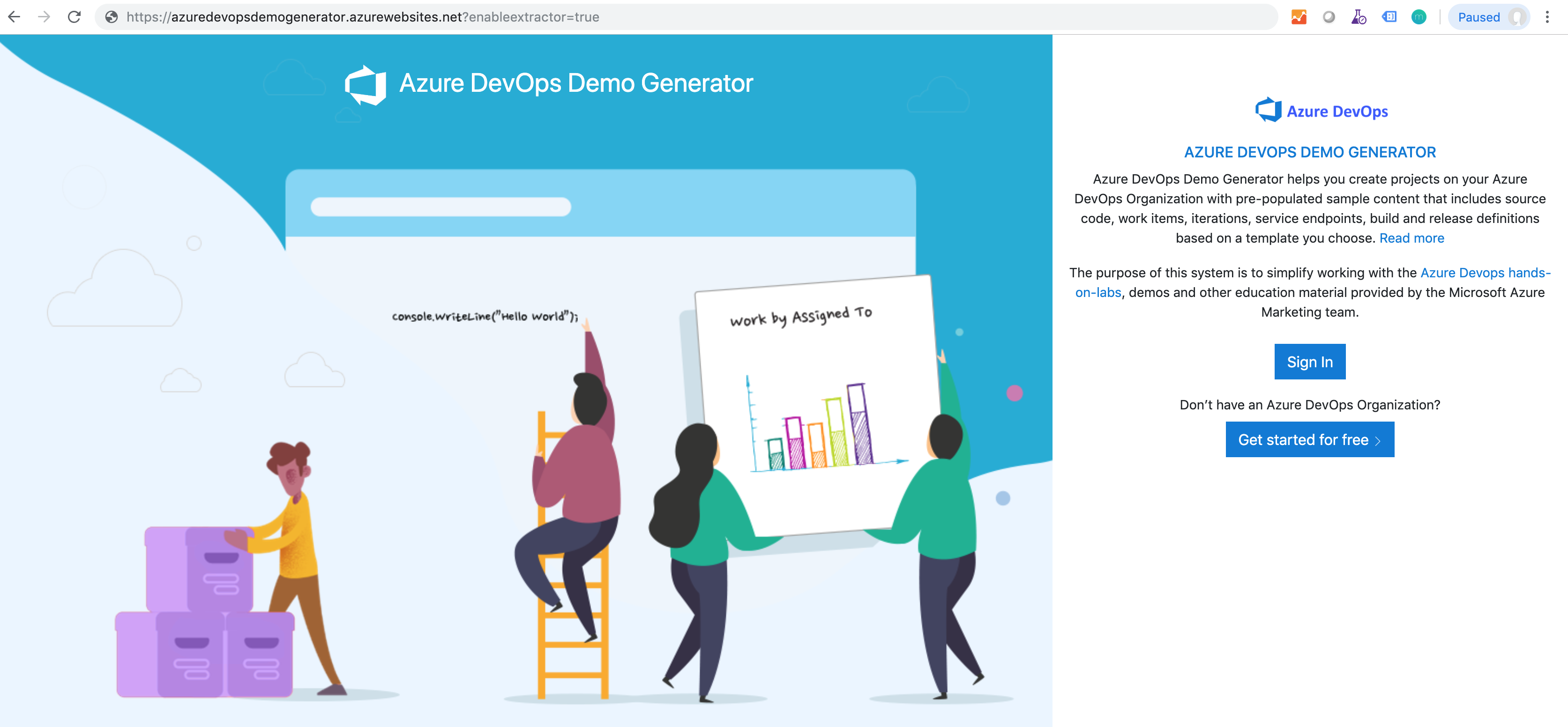
Select Build your template.

Select the organization and project that you want to create the template from, and then select Analyze.
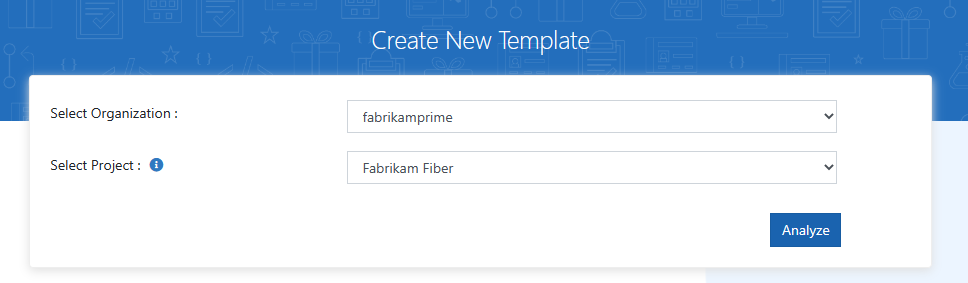
The Demo Generator validates whether the project is a supported type, Agile, Scrum, or Basic, and that all of the contents can be read. At the end of the analysis, a list of artifacts and count of items gets presented, so you can confirm the analysis.
If you wish to proceed, select Generate Artifacts. All project items get saved as JSON data. After all the items are extracted, the folder gets archived into a zip file.
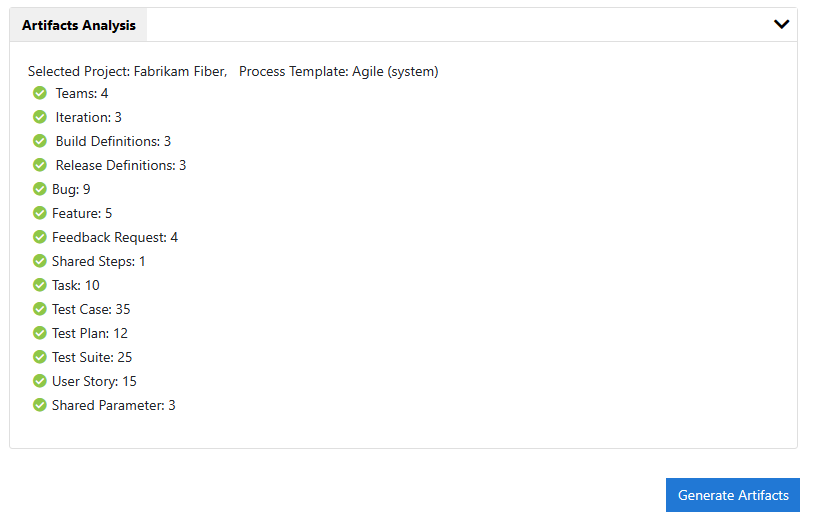
Download the zip file. It won't be available after you close the page.
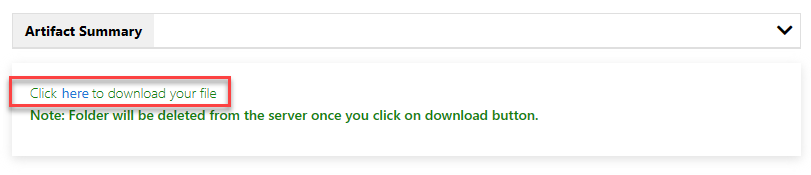
Note
The Extractor supports only limited artifacts and work item types, so don't consider it as a migration tool for moving projects from one server to another. For more information, see Common issues and workarounds.
Create your project from your custom template
Go back to the generator page with the query parameter "enableextractor=true" added to the URL: https://azuredevopsdemogenerator.azurewebsites.net/?enableextractor=true.
Select Choose Template
Select Private.
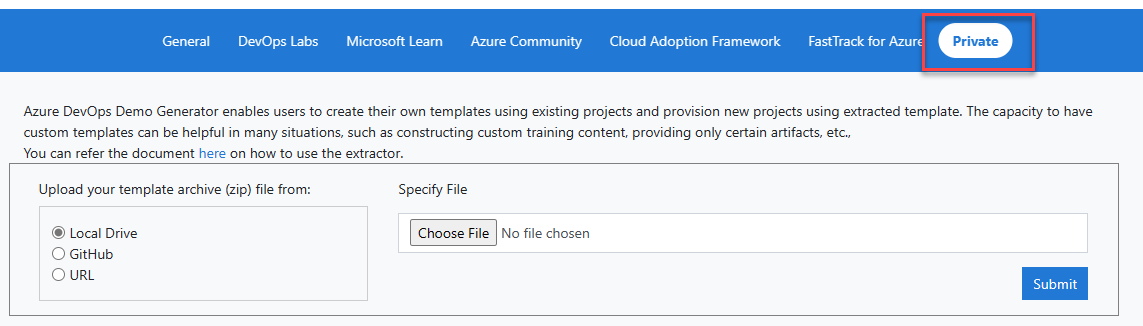
Select the location from which you want to import your template: local drive, GitHub, or any https URL. If the URL or GitHub require authorization, provide the information. Select Submit.
GitHub
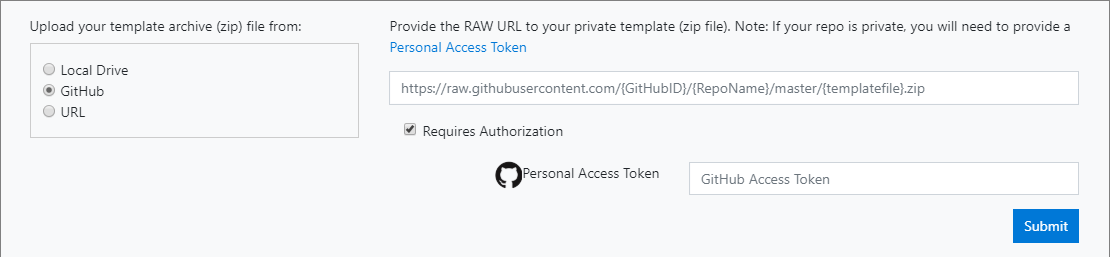
URL
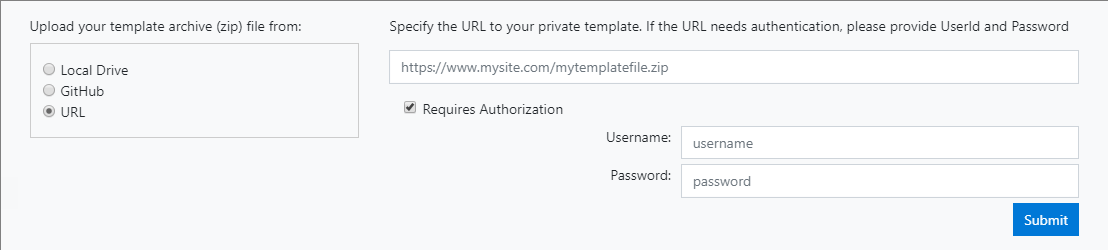
If the validation is effective, your template gets accepted. In the Selected Template field, your template name shows.
Now you can create a project using your own template!