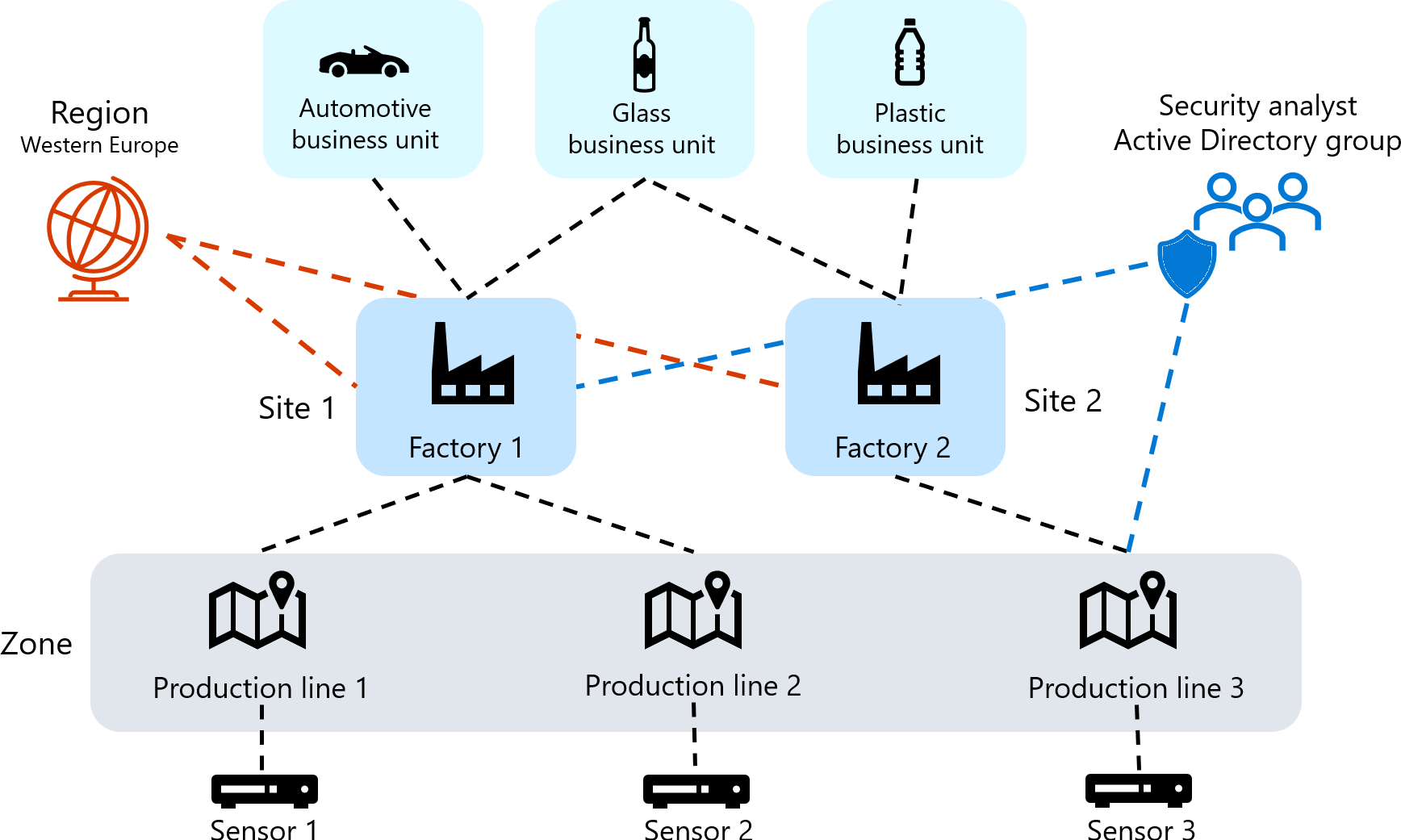Microsoft Defender for IoT user management
Microsoft Defender for IoT provides tools both in the Azure portal and on-premises for managing user access across Defender for IoT resources.
Azure users for Defender for IoT
In the Azure portal, users are managed at the subscription level with Microsoft Entra ID and Azure role-based access control (RBAC). Azure subscription users can have one or more user roles, which determine the data and actions they can access from the Azure portal, including in Defender for IoT.
Use the portal or PowerShell to assign your Azure subscription users with the specific roles they'll need to view data and take action, such as whether they'll be viewing alert or device data, or managing pricing plans and sensors.
For more information, see Manage users on the Azure portal and Azure user roles for OT and Enterprise IoT monitoring
On-premises users for Defender for IoT
When working with OT networks, Defender for IoT services and data is available also from on-premises OT network sensors in addition to the Azure portal.
You'll need to define on-premises users on your OT network sensors, in addition to Azure. The OT sensors are installed with a set of default, privileged users, which you can use to define other administrators and users.
Sign into the OT sensors to define sensor users.
For more information, see On-premises users and roles for OT monitoring with Defender for IoT.
Microsoft Entra ID support on sensors
You might want to configure an integration between your sensor and Microsoft Entra ID to allow Microsoft Entra ID users to sign in to your sensor, or to use Microsoft Entra ID groups, with collective permissions assigned to all users in the group.
For example, use Microsoft Entra ID when you have a large number of users that you want to assign Read Only access to, and you want to manage those permissions at the group level.
Defender for IoT's integration with Microsoft Entra ID supports LDAP v3 and the following types of LDAP-based authentication:
Full authentication: User details are retrieved from the LDAP server. Examples are the first name, last name, email, and user permissions.
Trusted user: Only the user password is retrieved. Other user details that are retrieved are based on users defined in the sensor.
For more information, see:
Single sign-on for login to the sensor console
You can set up single sign-on (SSO) for the Defender for IoT sensor console using Microsoft Entra ID. With SSO, your organization's users can simply sign into the sensor console, and don't need multiple login credentials across different sensors and sites. For more information, see Set up single sign-on for the sensor console.
On-premises global access groups
Large organizations often have a complex user permissions model based on global organizational structures. To manage your on-premises Defender for IoT users, use a global business topology that's based on business units, regions, and sites, and then define user access permissions around those entities.
Create user access groups to establish global access control across Defender for IoT on-premises resources. Each access group includes rules about the users that can access specific entities in your business topology, including business units, regions, and sites.
For example, the following diagram shows how you can allow security analysts from an Active Directory group to access all West European automotive and glass production lines, along with a plastics line in one region:
For more information, see Define global access permission for on-premises users.
Tip
Access groups and rules help to implement Zero Trust strategies by controlling where users manage and analyze devices on Defender for IoT sensors. For more information, see Zero Trust and your OT/IoT networks.
Next steps
For more information, see: