HPE Edgeline EL300
This article describes the HPE Edgeline EL300 appliance for OT sensors.
Note
Legacy appliances are certified but aren't currently offered as pre-configured appliances.
| Appliance characteristic | Details |
|---|---|
| Hardware profile | L100 |
| Performance | Max bandwidth: 100 Mbps Max devices: 800 |
| Physical specifications | Mounting: Mounting kit, Din Rail Ports: 5x RJ45 |
| Status | Supported, Not available pre-configured |
The following image shows a view of the back panel of the HPE Edgeline EL300.

Specifications
| Component | Technical specifications |
|---|---|
| Construction | Aluminum, fanless and dust-proof design |
| Dimensions (height x width x depth) | 200.5 mm (7.9”) tall, 232 mm (9.14”) wide by 100 mm (3.9”) deep |
| Weight | 4.91 KG (10.83 lbs.) |
| CPU | Intel Core i7-8650U (1.9GHz/4-core/15W) |
| Chipset | Intel® Q170 Platform Controller Hub |
| Memory | 8 GB DDR4 2133 MHz Wide Temperature SODIMM |
| Storage | 256-GB SATA 6G Read Intensive M.2 2242 3 year warranty wide temperature SSD |
| Network controller | 6x Gigabit Ethernet ports by Intel® I219 |
| Device access | 4 USBs: Two fronts; two rears; 1 internal |
| Power Adapter | 250V/10A |
| Mounting | Mounting kit, Din Rail |
| Operating Temperature | 0C to +70C |
| Humidity | 10%~90%, non-condensing |
| Vibration | 0.3 gram 10 Hz to 300 Hz, 15 minutes per axis - Din rail |
| Shock | 10G 10 ms, half-sine, three for each axis. (Both positive and negative pulse) – Din Rail |
HPE Edgeline EL300 - Bill of materials
| Product | Description |
|---|---|
| P25828-B21 | HPE Edgeline EL300 v2 Converged Edge System |
| P25828-B21 B19 | HPE EL300 v2 Converged Edge System |
| P25833-B21 | Intel Core i7-8650U (1.9GHz/4-core/15W) FIO Basic Processor Kit for HPE Edgeline EL300 |
| P09176-B21 | HPE Edgeline 8 GB (1x8 GB) Dual Rank x8 DDR4-2666 SODIMM WT CAS-19-19-19 Registered Memory FIO Kit |
| P09188-B21 | HPE Edgeline 256-GB SATA 6G Read Intensive M.2 2242 3 year warranty wide temperature SSD |
| P04054-B21 | HPE Edgeline EL300 SFF to M.2 Enablement Kit |
| P08120-B21 | HPE Edgeline EL300 12VDC FIO Transfer Board |
| P08641-B21 | HPE Edgeline EL300 80W 12VDC Power Supply |
| AF564A | HPE C13 - SI-32 IL 250 V 10 Amp 1.83 m Power Cord |
| P25835-B21 | HPE EL300 v2 FIO Carrier Board |
| R1P49AAE | HPE EL300 iSM Adv 3 yr 24x7 Sup_Upd E-LTU |
| P08018-B21 optional | HPE Edgeline EL300 Low Profile Bracket Kit |
| P08019-B21 optional | HPE Edgeline EL300 DIN Rail Mount Kit |
| P08020-B21 optional | HPE Edgeline EL300 Wall Mount Kit |
| P03456-B21 optional | HPE Edgeline 1-GbE 4-port TSN FIO Daughter Card |
HPE EdgeLine 300 installation
This section describes how to install Defender for IoT software on the HPE EdgeLine 300 appliance.
Installation includes:
- Enabling remote access
- Configuring BIOS settings
- Installing Defender for IoT software
A default administrative user is provided. We recommend that you change the password during the network configuration.
Note
Installation procedures are only relevant if you need to re-install software on a preconfigured device, or if you buy your own hardware and configure the appliance yourself.
Enable remote access
Enter the iSM IP Address into your web browser.
Sign in using the default username and password found on your appliance.
Navigate to Wired and Wireless Network > IPV4
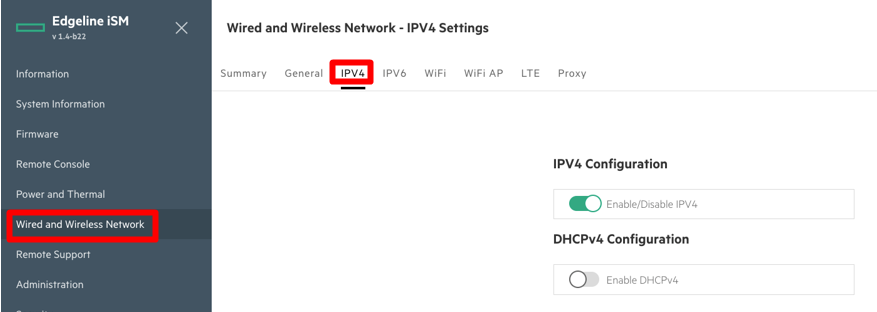
Toggle off the DHCP option.
Configure the IPv4 addresses as such:
- IPV4 Address:
192.168.1.125 - IPV4 Subnet Mask:
255.255.255.0 - IPV4 Gateway:
192.168.1.1
- IPV4 Address:
Select Apply.
Sign out and reboot the appliance.
Configure the BIOS
This procedure describes how to update the HPE BIOS configuration for your OT deployment.
To configure the BIOS:
Turn on the appliance, and push F9 to enter the BIOS.
Select Advanced, and scroll down to CSM Support.
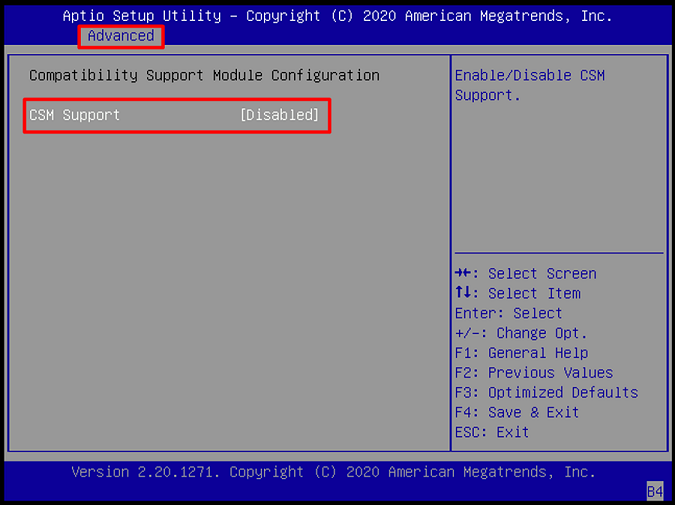
Push Enter to enable CSM Support.
Go to Storage, and press +/- to change it to Legacy.
Go to Video, and press +/- to change it to Legacy.
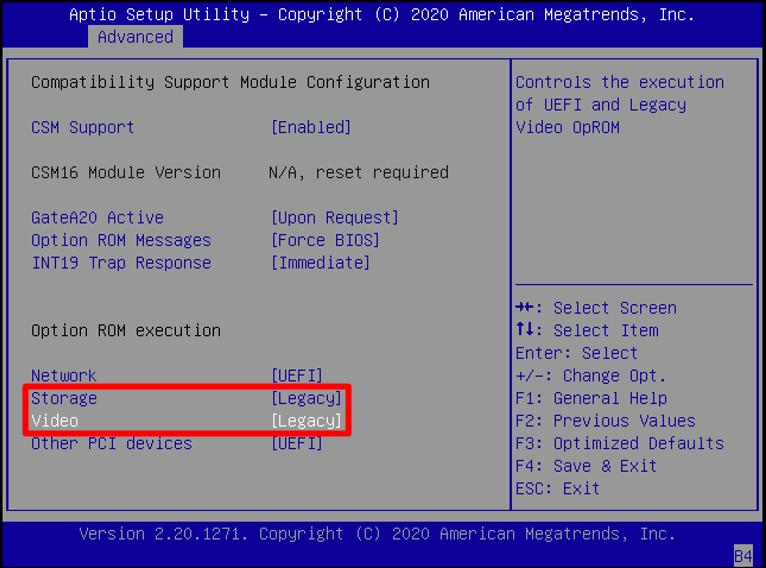
Go to Boot > Boot mode select.
Press +/- to change it to Legacy.
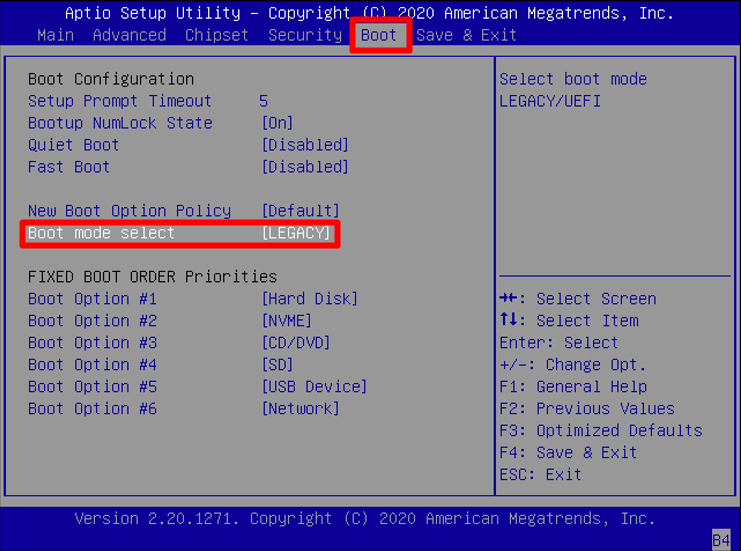
Go to Save & Exit.
Select Save Changes and Exit.
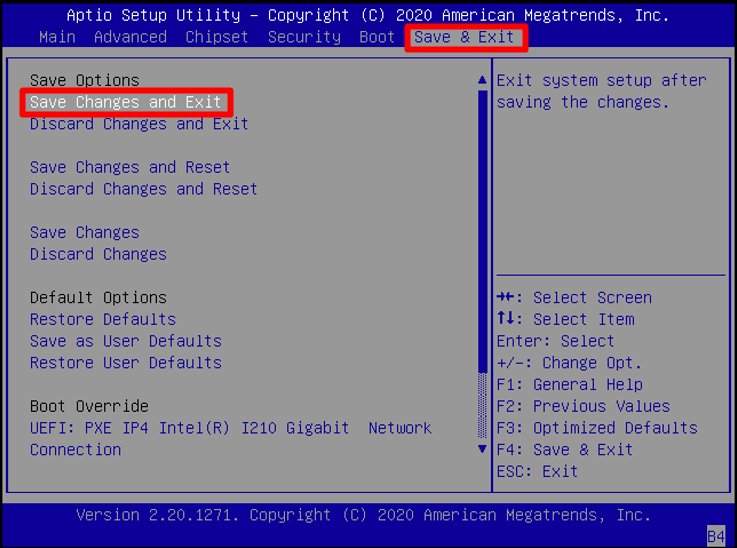
Select Yes, and the appliance will reboot.
Press F11 to enter the Boot Menu.
Select the device with the sensor image. Either DVD or USB.
Continue by installing your Defender for IoT software. For more information, see Defender for IoT software installation.
Next steps
Continue understanding system requirements for physical or virtual appliances. For more information, see Which appliances do I need?.
Then, use any of the following procedures to continue: