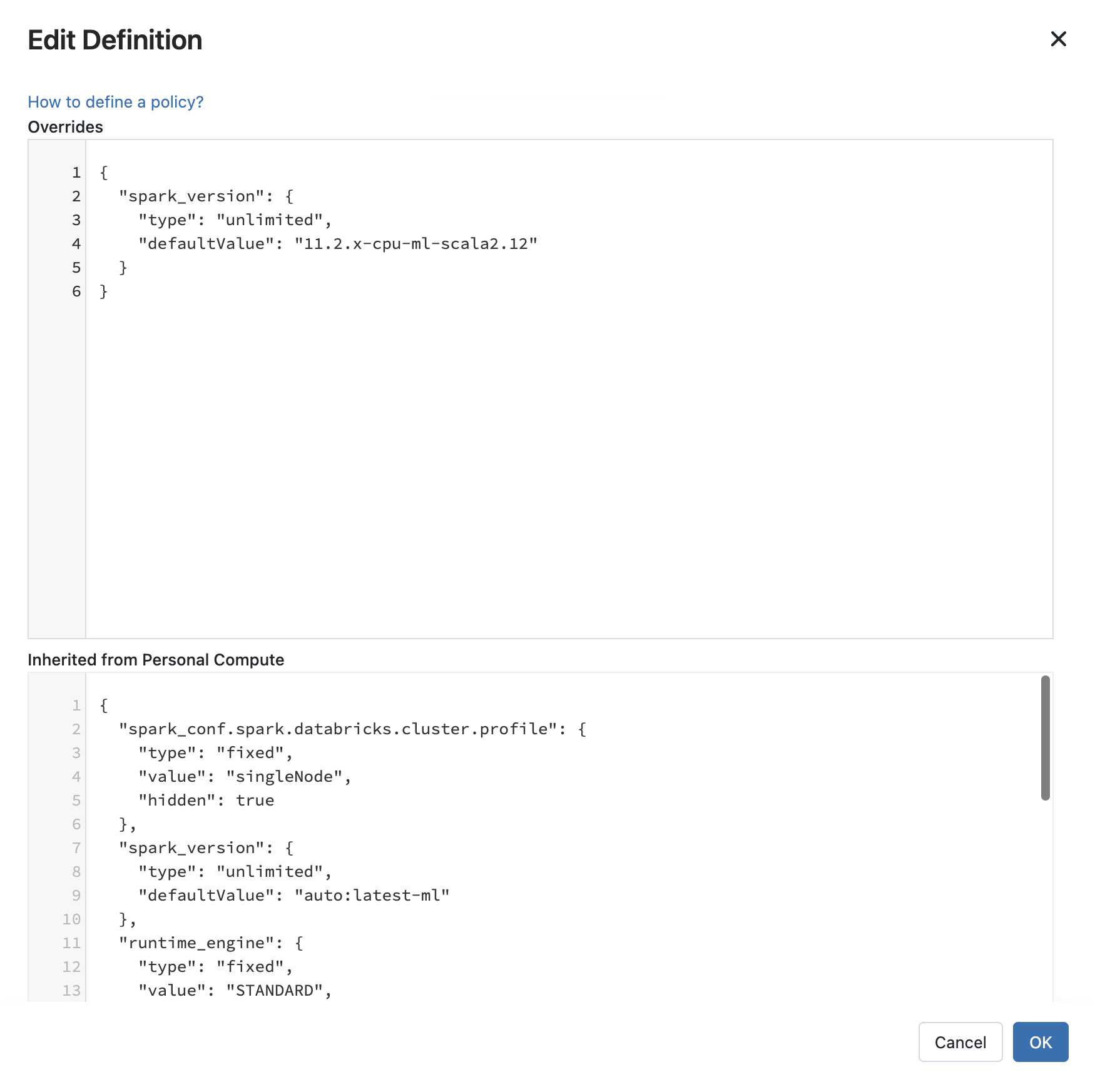Manage the Personal Compute policy
Personal Compute is an Azure Databricks-managed policy available, by default, on all Azure Databricks workspaces. Granting users access to this policy enables them to create single-machine compute resources in Azure Databricks for their individual use. Users can create the personal compute resource quickly using shortcuts in either a notebook or the Compute page.
With the Personal Compute policy, administrators have a simple solution for providing limited compute creation privileges. This removes the need for admins to grant users general compute privileges or to manually manage the creation of compute resources. This default policy also serves an an example policy for admins to clone and modify as needed, allowing them to set up appropriate compute governance patterns for their community of users.
By default, all users in an Azure Databricks account have access to the Personal Compute default policy. This can be changed by administrators.
Personal Compute policy details
When a user has access to the Personal Compute policy, they can create Personal Compute resources from either the Compute page or a notebook. Personal Compute resources are all-purpose computes (priced according to all-purpose compute pricing) with the following properties:
- Personal Compute resources are single-node compute resources, meaning they have no workers and Spark running in local mode.
- They use the Single User access access mode and are Unity Catalog-compatible.
- The runtime is set to use the latest version of the Databricks Runtime for Machine Learning.
- Both standard instances and GPU-enabled instances are available.
- Auto-termination is set at 72 hours.
No limits are set on the maximum number of Personal Compute resources individual users can create.
Managing access to the Personal Compute policy
Workspace admins can manage access to the Personal Compute policy on individual workspaces using the policies UI.
Account admins can enable or disable access to the Personal Compute policy for all users in an account using the Personal Compute account setting.
- From the account console, click
 Settings.
Settings. - Click the Feature enablement tab.
- Enable the Personal Compute setting to give all users in the account access to the Personal Compute policy. Or, switch the setting to Delegate if you want to policy to be managed at the workspace level.
Customize the Personal Compute policy
Workspace admins can override or add policy rules for most Personal Compute settings.
Note
Workspace admins can’t edit the Personal Compute policy name, cluster type, cluster mode, or access mode.
To customize a workspace’s Personal Compute policy:
- Click
 Compute in the sidebar.
Compute in the sidebar. - Click the Policies tab.
- Select the Personal Compute policy.
- Click Edit.
- Under the Definitions tab, click Edit.
- A modal appears where you can override policy definitions. In the Overrides section, add the updated definitions and click OK.
In the example below, the spark_version rule is overridden. The spark_version from the default policy is ignored in favor of the override.