Flowlet transformation in mapping data flow
APPLIES TO:  Azure Data Factory
Azure Data Factory  Azure Synapse Analytics
Azure Synapse Analytics
Tip
Try out Data Factory in Microsoft Fabric, an all-in-one analytics solution for enterprises. Microsoft Fabric covers everything from data movement to data science, real-time analytics, business intelligence, and reporting. Learn how to start a new trial for free!
Data flows are available both in Azure Data Factory and Azure Synapse Pipelines. This article applies to mapping data flows. If you are new to transformations, please refer to the introductory article Transform data using a mapping data flow.
Use the flowlet transformation to run a previously created mapping data flow flowlet. For an overview of flowlets see Flowlets in mapping data flow | Microsoft Docs
Note
The flowlet transformation in Azure Data Factory and Synapse Analytics pipelines is currently in public preview
Configuration
The flowlet transformation contains the following configuration settings
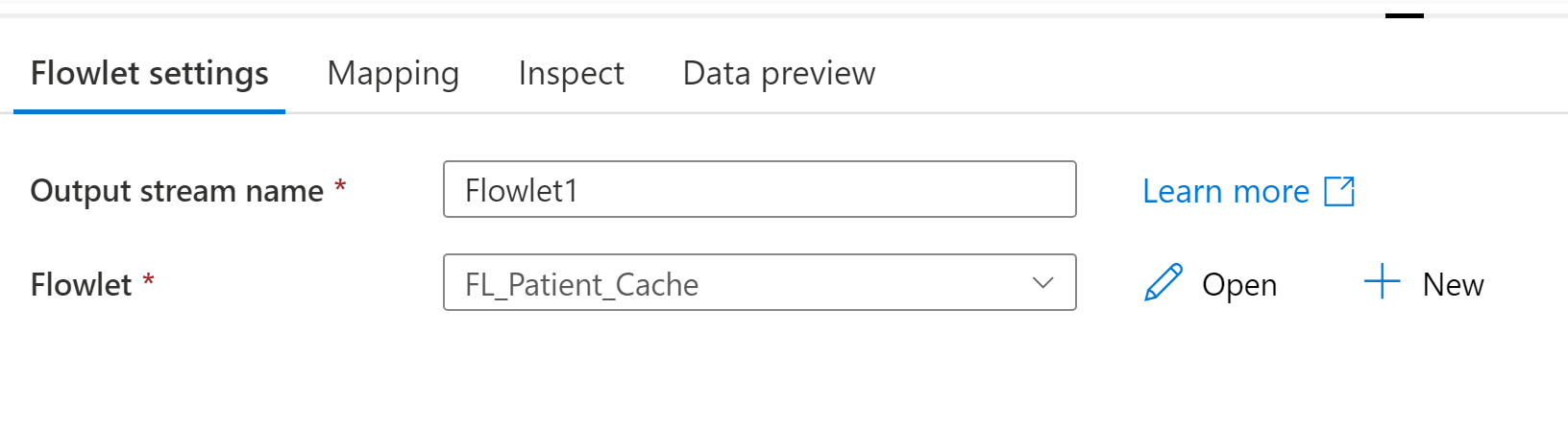
Flowlet
Select the flowlet to run. Once the flowlet is selected you will be able to map input columns, if any, in the mapping tab.
Mapping
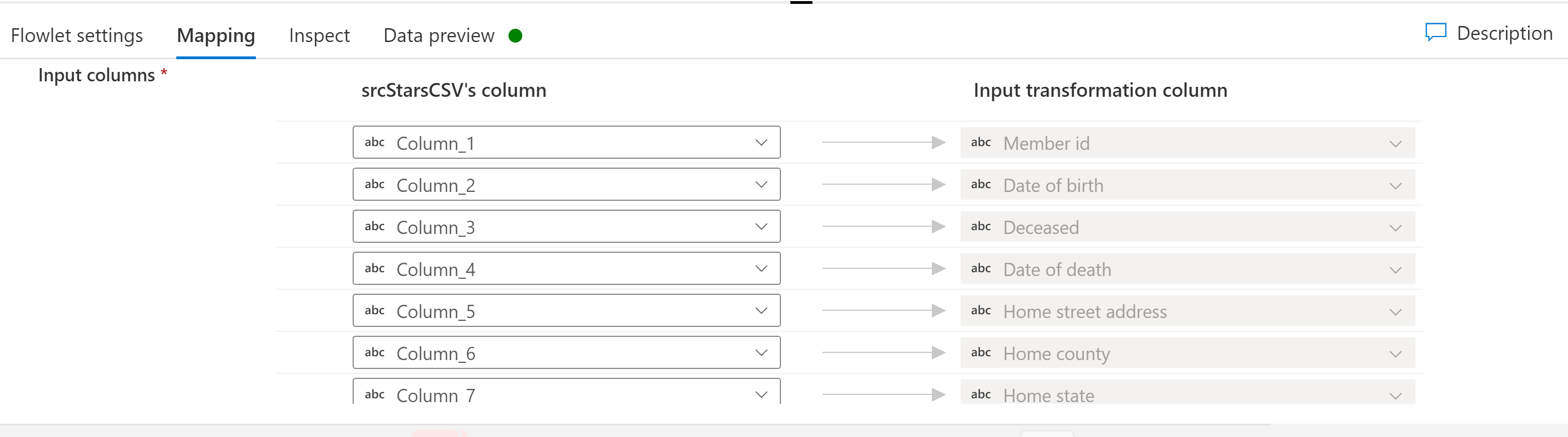
If the selected flowlet has input columns, you can map columns from the input stream to the expected input columns in the flowlet. This mapping of your mapping data flows columns to the flowlet is what enables the flowlets to serve as reusable snippets of mapping data flow logic across potentially many mapping data flows.
Data flow script
Syntax
<incomingStream>
<transformation> ~> <transformationName>
<outputStream>
Example
source1 derive(Test = "test") ~> DerivedColumn1
DerivedColumn1 output() ~> output1