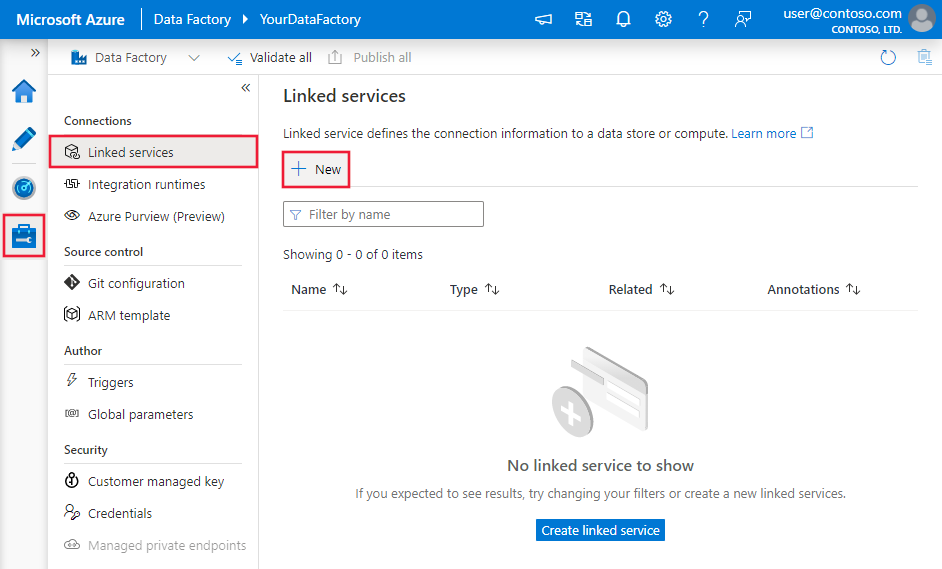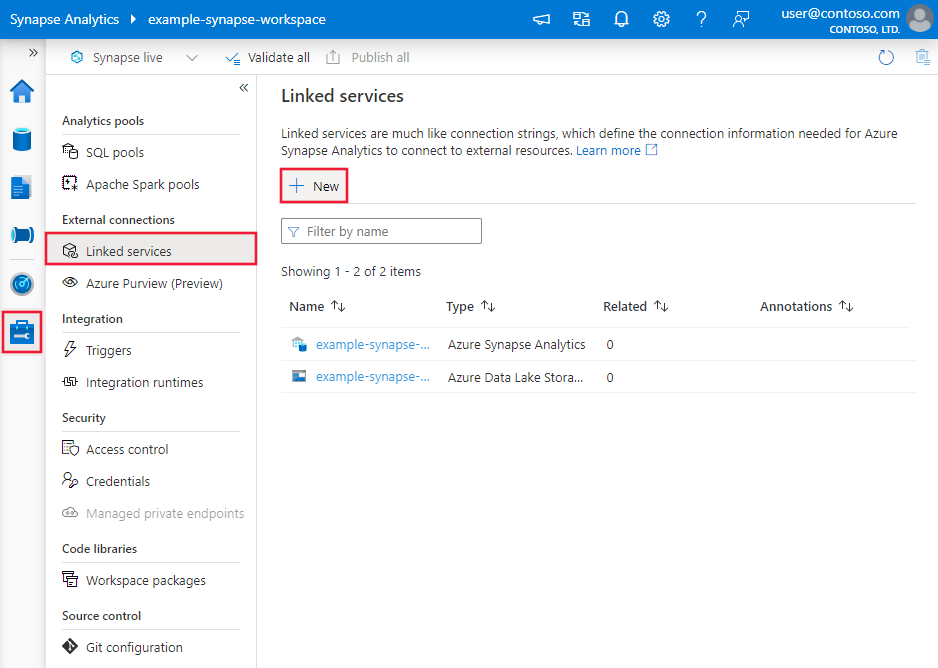Copy data from Amazon RDS for Oracle by using Azure Data Factory or Azure Synapse Analytics
APPLIES TO:  Azure Data Factory
Azure Data Factory  Azure Synapse Analytics
Azure Synapse Analytics
Tip
Try out Data Factory in Microsoft Fabric, an all-in-one analytics solution for enterprises. Microsoft Fabric covers everything from data movement to data science, real-time analytics, business intelligence, and reporting. Learn how to start a new trial for free!
This article outlines how to use the copy activity in Azure Data Factory to copy data from an Amazon RDS for Oracle database. It builds on the copy activity overview.
Supported capabilities
This Amazon RDS for Oracle connector is supported for the following capabilities:
| Supported capabilities | IR |
|---|---|
| Copy activity (source/-) | ① ② |
| Lookup activity | ① ② |
① Azure integration runtime ② Self-hosted integration runtime
For a list of data stores that are supported as sources or sinks by the copy activity, see the Supported data stores table.
Specifically, this Amazon RDS for Oracle connector supports:
- The following versions of an Amazon RDS for Oracle database:
- Amazon RDS for Oracle 19c R1 (19.1) and higher
- Amazon RDS for Oracle 18c R1 (18.1) and higher
- Amazon RDS for Oracle 12c R1 (12.1) and higher
- Amazon RDS for Oracle 11g R1 (11.1) and higher
- Parallel copying from an Amazon RDS for Oracle source. See the Parallel copy from Amazon RDS for Oracle section for details.
Note
Amazon RDS for Oracle proxy server isn't supported.
Prerequisites
If your data store is located inside an on-premises network, an Azure virtual network, or Amazon Virtual Private Cloud, you need to configure a self-hosted integration runtime to connect to it.
If your data store is a managed cloud data service, you can use the Azure Integration Runtime. If the access is restricted to IPs that are approved in the firewall rules, you can add Azure Integration Runtime IPs to the allow list.
You can also use the managed virtual network integration runtime feature in Azure Data Factory to access the on-premises network without installing and configuring a self-hosted integration runtime.
For more information about the network security mechanisms and options supported by Data Factory, see Data access strategies.
The integration runtime provides a built-in Amazon RDS for Oracle driver. Therefore, you don't need to manually install a driver when you copy data from Amazon RDS for Oracle.
Get started
To perform the Copy activity with a pipeline, you can use one of the following tools or SDKs:
- The Copy Data tool
- The Azure portal
- The .NET SDK
- The Python SDK
- Azure PowerShell
- The REST API
- The Azure Resource Manager template
Create a linked service to Amazon RDS for Oracle using UI
Use the following steps to create a linked service to Amazon RDS for Oracle in the Azure portal UI.
Browse to the Manage tab in your Azure Data Factory or Synapse workspace and select Linked Services, then click New:
Search for Amazon RDS for Oracle and select the Amazon RDS for Oracle connector.
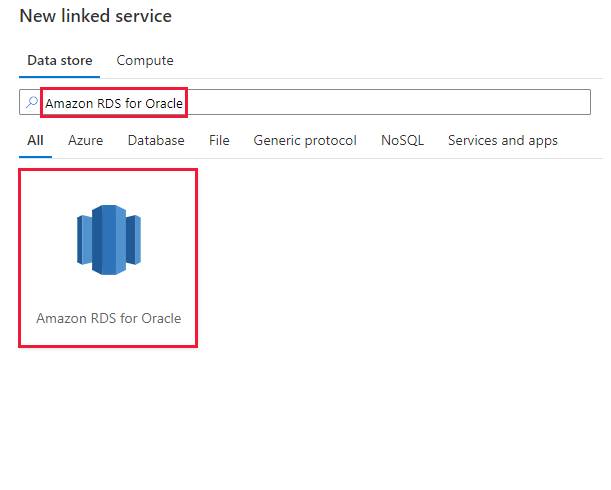
Configure the service details, test the connection, and create the new linked service.
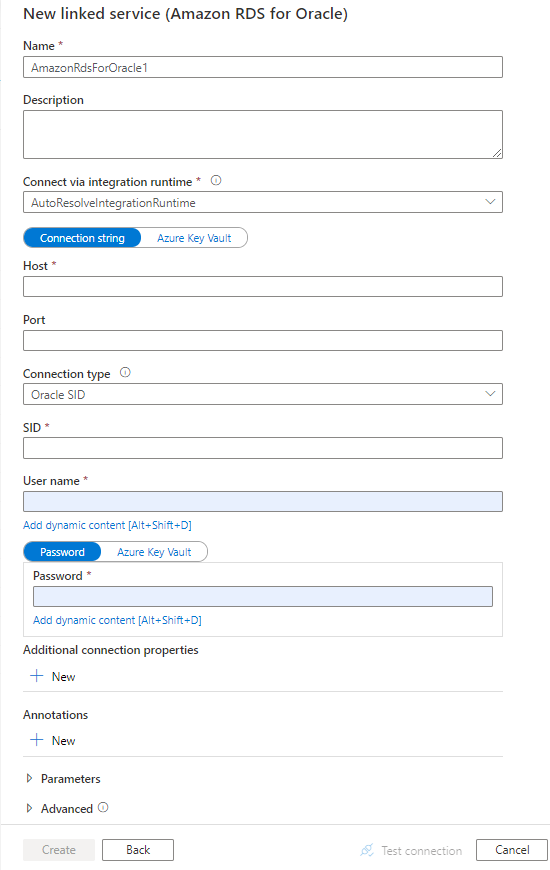
Connector configuration details
The following sections provide details about properties that are used to define entities specific to the Amazon RDS for Oracle connector.
Linked service properties
The Amazon RDS for Oracle linked service supports the following properties:
| Property | Description | Required |
|---|---|---|
| type | The type property must be set to AmazonRdsForOracle. | Yes |
| connectionString | Specifies the information needed to connect to the Amazon RDS for Oracle Database instance. You can also put a password in Azure Key Vault, and pull the password configuration out of the connection string. Refer to the following samples and Store credentials in Azure Key Vault with more details. Supported connection type: You can use Amazon RDS for Oracle SID or Amazon RDS for Oracle Service Name to identify your database: - If you use SID: Host=<host>;Port=<port>;Sid=<sid>;User Id=<username>;Password=<password>;- If you use Service Name: Host=<host>;Port=<port>;ServiceName=<servicename>;User Id=<username>;Password=<password>;For advanced Amazon RDS for Oracle native connection options, you can choose to add an entry in TNSNAMES.ORA file on the Amazon RDS for Oracle server, and in Amazon RDS for Oracle linked service, choose to use Amazon RDS for Oracle Service Name connection type and configure the corresponding service name. |
Yes |
| connectVia | The integration runtime to be used to connect to the data store. Learn more from Prerequisites section. If not specified, the default Azure Integration Runtime is used. | No |
If you have multiple Amazon RDS for Oracle instances for failover scenario, you can create Amazon RDS for Oracle linked service and fill in the primary host, port, user name, password, etc., and add a new "Additional connection properties" with property name as AlternateServers and value as (HostName=<secondary host>:PortNumber=<secondary port>:ServiceName=<secondary service name>) - do not miss the brackets and pay attention to the colons (:) as separator. As an example, the following value of alternate servers defines two alternate database servers for connection failover:
(HostName=AccountingAmazonRdsForOracleServer:PortNumber=1521:SID=Accounting,HostName=255.201.11.24:PortNumber=1522:ServiceName=ABackup.NA.MyCompany).
More connection properties you can set in connection string per your case:
| Property | Description | Allowed values |
|---|---|---|
| ArraySize | The number of bytes the connector can fetch in a single network round trip. For example, ArraySize=10485760.Larger values increase throughput by reducing the number of times to fetch data across the network. Smaller values increase response time, as there is less of a delay waiting for the server to transmit data. |
An integer from 1 to 4294967296 (4 GB). Default value is 60000. The value 1 does not define the number of bytes, but indicates allocating space for exactly one row of data. |
To enable encryption on Amazon RDS for Oracle connection, you have two options:
To use Triple-DES Encryption (3DES) and Advanced Encryption Standard (AES), on the Amazon RDS for Oracle server side, go to Oracle Advanced Security (OAS) and configure the encryption settings. For details, see this Oracle documentation. The Amazon RDS for Oracle Application Development Framework (ADF) connector automatically negotiates the encryption method to use the one you configure in OAS when establishing a connection to Amazon RDS for Oracle.
To use TLS:
Get the TLS/SSL certificate info. Get the Distinguished Encoding Rules (DER)-encoded certificate information of your TLS/SSL cert, and save the output (----- Begin Certificate … End Certificate -----) as a text file.
openssl x509 -inform DER -in [Full Path to the DER Certificate including the name of the DER Certificate] -textExample: Extract cert info from DERcert.cer, and then save the output to cert.txt.
openssl x509 -inform DER -in DERcert.cer -text Output: -----BEGIN CERTIFICATE----- XXXXXXXXXXXXXXXXXXXXXXXXXXXXXXXXXXXXXXXXXXXX XXXXXXXXXXXXXXXXXXXXXXXXXXXXXXXXXXXXXXXXXXXX XXXXXXXXXXXXXXXXXXXXXXXXXXXXXXXXXXXXXXXXXXXX XXXXXXXXXXXXXXXXXXXXXXXXXXXXXXXXXXXXXXXXXXXX XXXXXXXXX -----END CERTIFICATE-----Build the
keystoreortruststore. The following command creates thetruststorefile, with or without a password, in PKCS-12 format.openssl pkcs12 -in [Path to the file created in the previous step] -out [Path and name of TrustStore] -passout pass:[Keystore PWD] -nokeys -exportExample: Create a PKCS12
truststorefile, named MyTrustStoreFile, with a password.openssl pkcs12 -in cert.txt -out MyTrustStoreFile -passout pass:ThePWD -nokeys -exportPlace the
truststorefile on the self-hosted IR machine. For example, place the file at C:\MyTrustStoreFile.In the service, configure the Amazon RDS for Oracle connection string with
EncryptionMethod=1and the correspondingTrustStore/TrustStorePasswordvalue. For example,Host=<host>;Port=<port>;Sid=<sid>;User Id=<username>;Password=<password>;EncryptionMethod=1;TrustStore=C:\\MyTrustStoreFile;TrustStorePassword=<trust_store_password>.
Example:
{
"name": "AmazonRdsForOracleLinkedService",
"properties": {
"type": "AmazonRdsForOracle",
"typeProperties": {
"connectionString": "Host=<host>;Port=<port>;Sid=<sid>;User Id=<username>;Password=<password>;"
},
"connectVia": {
"referenceName": "<name of Integration Runtime>",
"type": "IntegrationRuntimeReference"
}
}
}
Example: store password in Azure Key Vault
{
"name": "AmazonRdsForOracleLinkedService",
"properties": {
"type": "AmazonRdsForOracle",
"typeProperties": {
"connectionString": "Host=<host>;Port=<port>;Sid=<sid>;User Id=<username>;",
"password": {
"type": "AzureKeyVaultSecret",
"store": {
"referenceName": "<Azure Key Vault linked service name>",
"type": "LinkedServiceReference"
},
"secretName": "<secretName>"
}
},
"connectVia": {
"referenceName": "<name of Integration Runtime>",
"type": "IntegrationRuntimeReference"
}
}
}
Dataset properties
This section provides a list of properties supported by the Amazon RDS for Oracle dataset. For a full list of sections and properties available for defining datasets, see Datasets.
To copy data from Amazon RDS for Oracle, set the type property of the dataset to AmazonRdsForOracleTable. The following properties are supported.
| Property | Description | Required |
|---|---|---|
| type | The type property of the dataset must be set to AmazonRdsForOracleTable. |
Yes |
| schema | Name of the schema. | No |
| table | Name of the table/view. | No |
| tableName | Name of the table/view with schema. This property is supported for backward compatibility. For new workload, use schema and table. |
No |
Example:
{
"name": "AmazonRdsForOracleDataset",
"properties":
{
"type": "AmazonRdsForOracleTable",
"schema": [],
"typeProperties": {
"schema": "<schema_name>",
"table": "<table_name>"
},
"linkedServiceName": {
"referenceName": "<Amazon RDS for Oracle linked service name>",
"type": "LinkedServiceReference"
}
}
}
Copy activity properties
This section provides a list of properties supported by the Amazon RDS for Oracle source. For a full list of sections and properties available for defining activities, see Pipelines.
Amazon RDS for Oracle as source
Tip
To load data from Amazon RDS for Oracle efficiently by using data partitioning, learn more from Parallel copy from Amazon RDS for Oracle.
To copy data from Amazon RDS for Oracle, set the source type in the copy activity to AmazonRdsForOracleSource. The following properties are supported in the copy activity source section.
| Property | Description | Required |
|---|---|---|
| type | The type property of the copy activity source must be set to AmazonRdsForOracleSource. |
Yes |
| oracleReaderQuery | Use the custom SQL query to read data. An example is "SELECT * FROM MyTable".When you enable partitioned load, you need to hook any corresponding built-in partition parameters in your query. For examples, see the Parallel copy from Amazon RDS for Oracle section. |
No |
| partitionOptions | Specifies the data partitioning options used to load data from Amazon RDS for Oracle. Allowed values are: None (default), PhysicalPartitionsOfTable, and DynamicRange. When a partition option is enabled (that is, not None), the degree of parallelism to concurrently load data from an Amazon RDS for Oracle database is controlled by the parallelCopies setting on the copy activity. |
No |
| partitionSettings | Specify the group of the settings for data partitioning. Apply when the partition option isn't None. |
No |
| partitionNames | The list of physical partitions that needs to be copied. Apply when the partition option is PhysicalPartitionsOfTable. If you use a query to retrieve the source data, hook ?AdfTabularPartitionName in the WHERE clause. For an example, see the Parallel copy from Amazon RDS for Oracle section. |
No |
| partitionColumnName | Specify the name of the source column in integer type that will be used by range partitioning for parallel copy. If not specified, the primary key of the table is auto-detected and used as the partition column. Apply when the partition option is DynamicRange. If you use a query to retrieve the source data, hook ?AdfRangePartitionColumnName in the WHERE clause. For an example, see the Parallel copy from Amazon RDS for Oracle section. |
No |
| partitionUpperBound | The maximum value of the partition column to copy data out. Apply when the partition option is DynamicRange. If you use a query to retrieve the source data, hook ?AdfRangePartitionUpbound in the WHERE clause. For an example, see the Parallel copy from Amazon RDS for Oracle section. |
No |
| partitionLowerBound | The minimum value of the partition column to copy data out. Apply when the partition option is DynamicRange. If you use a query to retrieve the source data, hook ?AdfRangePartitionLowbound in the WHERE clause. For an example, see the Parallel copy from Amazon RDS for Oracle section. |
No |
Example: copy data by using a basic query without partition
"activities":[
{
"name": "CopyFromAmazonRdsForOracle",
"type": "Copy",
"inputs": [
{
"referenceName": "<Amazon RDS for Oracle input dataset name>",
"type": "DatasetReference"
}
],
"outputs": [
{
"referenceName": "<output dataset name>",
"type": "DatasetReference"
}
],
"typeProperties": {
"source": {
"type": "AmazonRdsForOracleSource",
"oracleReaderQuery": "SELECT * FROM MyTable"
},
"sink": {
"type": "<sink type>"
}
}
}
]
Parallel copy from Amazon RDS for Oracle
The Amazon RDS for Oracle connector provides built-in data partitioning to copy data from Amazon RDS for Oracle in parallel. You can find data partitioning options on the Source tab of the copy activity.
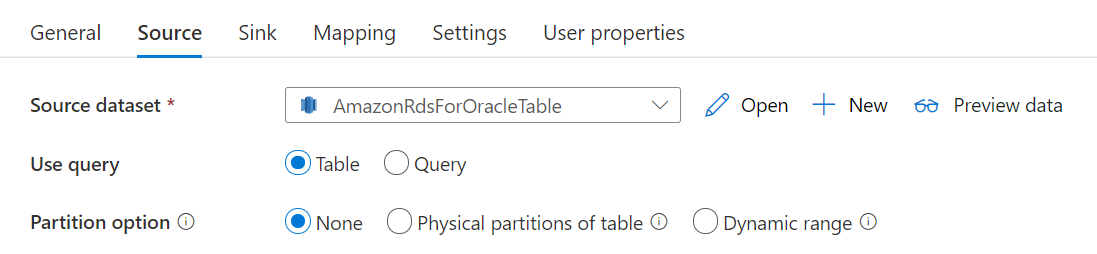
When you enable partitioned copy, the service runs parallel queries against your Amazon RDS for Oracle source to load data by partitions. The parallel degree is controlled by the parallelCopies setting on the copy activity. For example, if you set parallelCopies to four, the service concurrently generates and runs four queries based on your specified partition option and settings, and each query retrieves a portion of data from your Amazon RDS for Oracle database.
You are suggested to enable parallel copy with data partitioning especially when you load large amount of data from your Amazon RDS for Oracle database. The following are suggested configurations for different scenarios. When copying data into file-based data store, it's recommended to write to a folder as multiple files (only specify folder name), in which case the performance is better than writing to a single file.
| Scenario | Suggested settings |
|---|---|
| Full load from large table, with physical partitions. | Partition option: Physical partitions of table. During execution, the service automatically detects the physical partitions, and copies data by partitions. |
| Full load from large table, without physical partitions, while with an integer column for data partitioning. | Partition options: Dynamic range partition. Partition column: Specify the column used to partition data. If not specified, the primary key column is used. |
| Load a large amount of data by using a custom query, with physical partitions. | Partition option: Physical partitions of table. Query: SELECT * FROM <TABLENAME> PARTITION("?AdfTabularPartitionName") WHERE <your_additional_where_clause>.Partition name: Specify the partition name(s) to copy data from. If not specified, the service automatically detects the physical partitions on the table you specified in the Amazon RDS for Oracle dataset. During execution, the service replaces ?AdfTabularPartitionName with the actual partition name, and sends to Amazon RDS for Oracle. |
| Load a large amount of data by using a custom query, without physical partitions, while with an integer column for data partitioning. | Partition options: Dynamic range partition. Query: SELECT * FROM <TABLENAME> WHERE ?AdfRangePartitionColumnName <= ?AdfRangePartitionUpbound AND ?AdfRangePartitionColumnName >= ?AdfRangePartitionLowbound AND <your_additional_where_clause>.Partition column: Specify the column used to partition data. You can partition against the column with integer data type. Partition upper bound and partition lower bound: Specify if you want to filter against partition column to retrieve data only between the lower and upper range. During execution, the service replaces ?AdfRangePartitionColumnName, ?AdfRangePartitionUpbound, and ?AdfRangePartitionLowbound with the actual column name and value ranges for each partition, and sends to Amazon RDS for Oracle. For example, if your partition column "ID" is set with the lower bound as 1 and the upper bound as 80, with parallel copy set as 4, the service retrieves data by 4 partitions. Their IDs are between [1, 20], [21, 40], [41, 60], and [61, 80], respectively. |
Tip
When copying data from a non-partitioned table, you can use "Dynamic range" partition option to partition against an integer column. If your source data doesn't have such type of column, you can leverage ORA_HASH function in source query to generate a column and use it as partition column.
Example: query with physical partition
"source": {
"type": "AmazonRdsForOracleSource",
"query": "SELECT * FROM <TABLENAME> PARTITION(\"?AdfTabularPartitionName\") WHERE <your_additional_where_clause>",
"partitionOption": "PhysicalPartitionsOfTable",
"partitionSettings": {
"partitionNames": [
"<partitionA_name>",
"<partitionB_name>"
]
}
}
Example: query with dynamic range partition
"source": {
"type": "AmazonRdsForOracleSource",
"query": "SELECT * FROM <TABLENAME> WHERE ?AdfRangePartitionColumnName <= ?AdfRangePartitionUpbound AND ?AdfRangePartitionColumnName >= ?AdfRangePartitionLowbound AND <your_additional_where_clause>",
"partitionOption": "DynamicRange",
"partitionSettings": {
"partitionColumnName": "<partition_column_name>",
"partitionUpperBound": "<upper_value_of_partition_column>",
"partitionLowerBound": "<lower_value_of_partition_column>"
}
}
Lookup activity properties
To learn details about the properties, check Lookup activity.
Related content
For a list of data stores supported as sources and sinks by the copy activity, see Supported data stores.