Change data capture resource overview
APPLIES TO:  Azure Data Factory
Azure Data Factory  Azure Synapse Analytics
Azure Synapse Analytics
Tip
Try out Data Factory in Microsoft Fabric, an all-in-one analytics solution for enterprises. Microsoft Fabric covers everything from data movement to data science, real-time analytics, business intelligence, and reporting. Learn how to start a new trial for free!
Adapting to the cloud-first big data world can be incredibly challenging for data engineers who are responsible for building complex data integration and ETL pipelines.
Azure Data Factory is introducing a new mechanism to make the life of a data engineer easier.
By automatically detecting data changes at the source without requiring complex designing or coding, ADF is making it a breeze to scale these processes. Change Data Capture will now exist as a new native top-level resource in the Azure Data Factory studio where data engineers can quickly configure continuously running jobs to process big data at scale with extreme efficiency.
The new Change Data Capture resource in ADF allows for full fidelity change data capture that continuously runs in near real-time through a guided configuration experience.
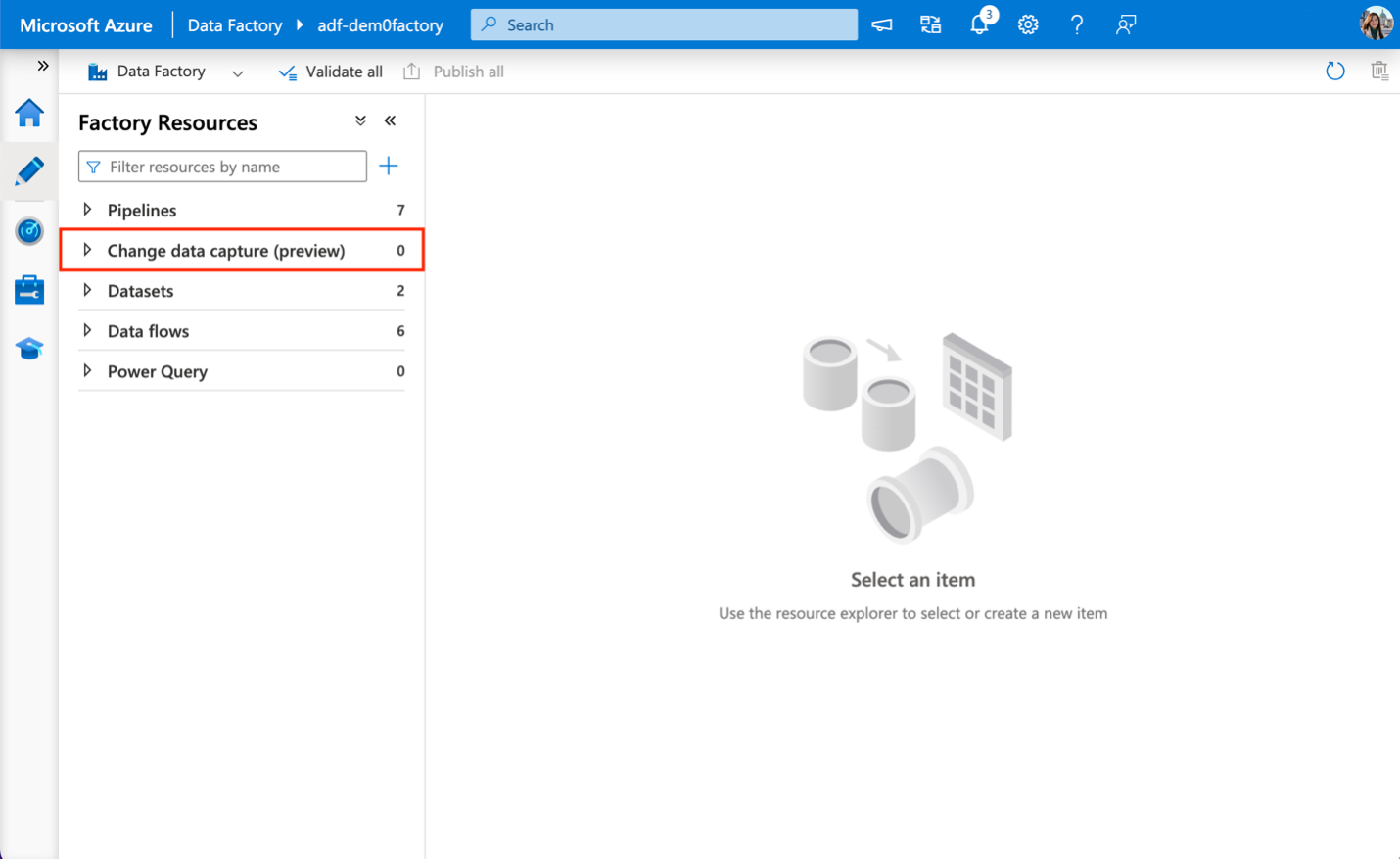
Note
The Change Data Capture resource in Azure Data Factory is currently in public preview
Supported data sources
- Avro
- Azure Cosmos DB (SQL API)
- Azure SQL Database
- Azure SQL Managed Instance
- Delimited Text
- JSON
- ORC
- Parquet
- SQL Server
- XML
- Snowflake
Supported targets
- Avro
- Azure SQL Database
- SQL Managed Instance
- Delimited Text
- Delta
- JSON
- ORC
- Parquet
- Azure Synapse Analytics
Known limitations
- Currently, when creating source/target mappings, each source and target is only allowed to be used once.
- Complex types are currently unsupported.
- Self-hosted integration runtime (SHIR) is currently unsupported.
For more information on known limitations and troubleshooting assistance, please reference this troubleshooting guide.
Azure Synapse Analytics as Target
When using Azure Synapse Analytics as target, the Staging Settings is available on the main table canvas. Enabling staging is mandatory when selecting Azure Synapse Analytics as the target. This significantly enhances write performance by utilizing performant bulk loading capability such as COPY INTO command. Staging Settings can be configured in two ways: utilizing Factory settings or opting for a Custom settings. Factory settings apply at the factory level. For the first time, if these settings aren't configured, you'll be directed to the global staging setting section for configuration. Once set, all CDC top-level resources will adopt this configuration. Custom settings is scoped only for the CDC resource for which it is configured and overrides the Factory settings.
Note
As we utilize the COPY INTO command to transfer data from the staging location to Azure Synapse Analytics, it is advisable to ensure that all required permissions are pre-configured within Azure Synapse Analytics.
Note
We always use the last published configuration when starting a CDC. For running CDCs, while your data is being processed, you will be billed 4 v-cores of General Purpose Data Flows.