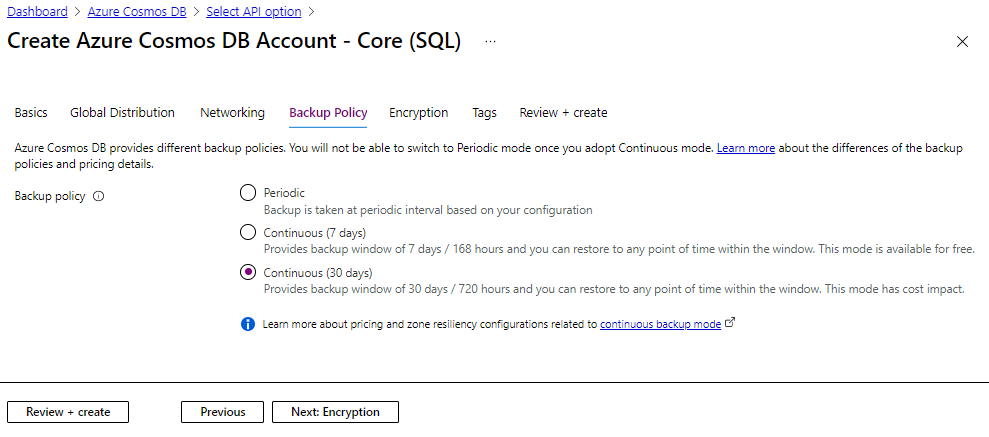Provision an Azure Cosmos DB account with continuous backup and point in time restore
APPLIES TO:
NoSQL
MongoDB
Azure Cosmos DB's point-in-time restore feature helps you to recover from an accidental change within a container, restore a deleted resource, or restore into any region where backups existed. The continuous backup mode allows you to restore to any point of time within the last 30 or 7 days. How far back you can go in time depends on the tier of the continuous mode for the account.
This article explains how to provision an account with continuous backup and point in time restore using Azure portal, PowerShell, CLI and Resource Manager templates.
Note
You can provision continuous backup mode account only if the following conditions are true:
- If the account is of type API for NoSQL or MongoDB.
- If the account is of type API for Table or Gremlin.
- If the account has a single write region.
Provision using Azure portal
When creating a new Azure Cosmos DB account, in the Backup policy tab, choose continuous mode to enable the point in time restore functionality for the new account. With the point-in-time restore, data is restored to a new account, currently you can't restore to an existing account.
Provision using Azure PowerShell
For PowerShell and CLI commands, the tier value is optional, if it isn't already provided. If not provided the account backup will be retained for 30 days. The tiers are represented by the values Continuous7Days or Continuous30Days.
Install the latest version of Azure PowerShell
- Before provisioning the account, install any version of Azure PowerShell higher than 6.2.0. For more information about the latest version of Azure PowerShell, see latest version of Azure PowerShell.
- For provisioning the
Continuous7Daystier, you'll need to install the preview version of the module by runningInstall-Module -Name Az.CosmosDB -AllowPrerelease.
Next connect to your Azure account and select the required subscription with the following commands:
Sign into Azure using the following command:
Connect-AzAccountSelect a specific subscription with the following command:
Select-AzSubscription -Subscription <SubscriptionName>
API for NoSQL account
To provision an account with continuous backup, add the argument -BackupPolicyType Continuous along with the regular provisioning command.
The following cmdlet assumes a single region write account, Pitracct, in the in West US region in the MyRG resource group. The account has continuous backup policy enabled. Continuous backup is configured at the Continuous7days tier:
New-AzCosmosDBAccount `
-ResourceGroupName "MyRG" `
-Location "West US" `
-BackupPolicyType Continuous `
-ContinuousTier Continuous7Days `
-Name "pitracct" `
-ApiKind "Sql"
API for MongoDB
The following cmdlet is an example of continuous backup account configured with the Continuous30days tier:
New-AzCosmosDBAccount `
-ResourceGroupName "MyRG" `
-Location "West US" `
-BackupPolicyType Continuous `
-ContinuousTier Continuous30Days `
-Name "Pitracct" `
-ApiKind "MongoDB" `
-ServerVersion "3.6"
API for Table account
To provision an account with continuous backup, add an argument -BackupPolicyType Continuous along with the regular provisioning command.
The following cmdlet is an example of continuous backup policy with the Continuous7days tier:
New-AzCosmosDBAccount `
-ResourceGroupName "MyRG" `
-Location "West US" `
-BackupPolicyType Continuous `
-ContinuousTier Continuous7Days `
-Name "pitracct" `
-ApiKind "Table"
API for Gremlin account
To provision an account with continuous backup, add an argument -BackupPolicyType Continuous along with the regular provisioning command.
The following cmdlet is an example of an account with continuous backup policy configured with the Continuous30days tier:
New-AzCosmosDBAccount `
-ResourceGroupName "MyRG" `
-Location "West US" `
-BackupPolicyType Continuous `
-ContinuousTier Continuous30Days `
-Name "pitracct" `
-ApiKind "Gremlin"
Provision using Azure CLI
For PowerShell and CLI commands tier value is optional, if it isn't provided – the account backup will be retained for 30 days. The tiers are represented by Continuous7Days or Continuous30Days.
Before provisioning the account, install Azure CLI with the following steps:
Install the latest version of Azure CLI, see Azure CLI
Sign in and select your subscription
- Sign into your Azure account with
az logincommand. - Select the required subscription using
az account set -s <subscriptionguid>command.
- Sign into your Azure account with
API for NoSQL account
To provision a API for NoSQL account with continuous backup, an extra argument --backup-policy-type Continuous should be passed along with the regular provisioning command. The following command is an example of a single region write account named Pitracct with continuous backup policy and Continuous7days tier:
az cosmosdb create \
--name Pitracct \
--resource-group MyRG \
--backup-policy-type Continuous \
--continuous-tier "Continuous7Days" \
--default-consistency-level Session \
--locations regionName="West US"
API for MongoDB
The following command shows an example of a single region write account named Pitracct with continuous backup policy and Continuous30days tier:
az cosmosdb create \
--name Pitracct \
--kind MongoDB \
--resource-group MyRG \
--server-version "3.6" \
--backup-policy-type Continuous \
--continuous-tier "Continuous30Days" \
--default-consistency-level Session \
--locations regionName="West US"
API for Table account
The following command shows an example of a single region write account named Pitracct with continuous backup policy and Continuous30days tier:
az cosmosdb create \
--name Pitracct \
--kind GlobalDocumentDB \
--resource-group MyRG \
--capabilities EnableTable \
--backup-policy-type Continuous \
--continuous-tier "Continuous30Days" \
--default-consistency-level Session \
--locations regionName="West US"
API for Gremlin account
The following command shows an example of a single region write account named Pitracct with continuous backup policy and Continuous7days tier created in West US region under MyRG resource group:
az cosmosdb create \
--name Pitracct \
--kind GlobalDocumentDB \
--resource-group MyRG \
--capabilities EnableGremlin \
--backup-policy-type Continuous \
--continuous-tier "Continuous7Days" \
--default-consistency-level Session \
--locations regionName="West US"
Provision using Resource Manager template
You can use Azure Resource Manager templates to deploy an Azure Cosmos DB account with continuous mode. When defining the template to provision an account, include the backupPolicy and tier parameter as shown in the following example, tier can be Continuous7Days or Continuous30Days :
{
"$schema": "https://schema.management.azure.com/schemas/2019-04-01/deploymentTemplate.json#",
"contentVersion": "1.0.0.0",
"resources": [
{
"name": "ademo-pitr1",
"type": "Microsoft.DocumentDB/databaseAccounts",
"apiVersion": "2023-04-15",
"location": "West US",
"properties": {
"locations": [
{
"locationName": "West US"
}
],
"backupPolicy":{
"type":"Continuous",
"continuousModeProperties":{
"tier":"Continuous7Days"
}
}
"databaseAccountOfferType": "Standard"
} }
Next, deploy the template by using Azure PowerShell or CLI. The following example shows how to deploy the template with a CLI command:
az deployment group create -g <ResourceGroup> --template-file <ProvisionTemplateFilePath>
Next steps
- Restore a live or deleted Azure Cosmos DB account
- How to migrate to an account from periodic backup to continuous backup.
- Continuous backup mode resource model.
- Manage permissions required to restore data with continuous backup mode.