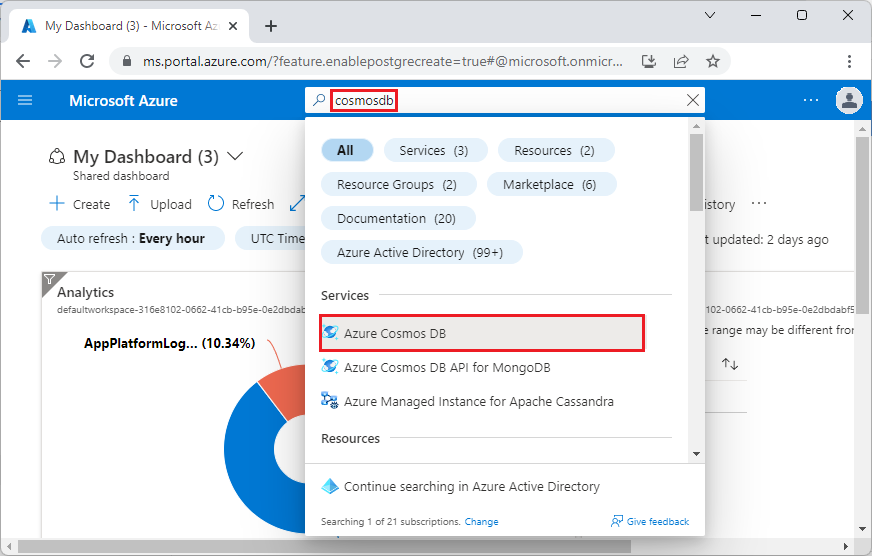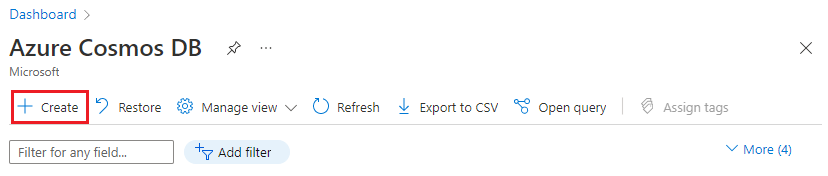Create an Azure Cosmos DB for PostgreSQL cluster in the Azure portal
APPLIES TO:
Azure Cosmos DB for PostgreSQL (powered by the Citus database
extension to PostgreSQL)
Azure Cosmos DB for PostgreSQL is a managed service that allows you to run horizontally scalable PostgreSQL databases in the cloud.
Prerequisites
If you don't have an Azure subscription, create a free account before you begin.
Create a cluster
Sign in to the Azure portal and follow these steps to create an Azure Cosmos DB for PostgreSQL cluster:
Go to Create an Azure Cosmos DB for PostgreSQL cluster in the Azure portal.
On the Create an Azure Cosmos DB for PostgreSQL cluster form:
Fill out the information on the Basics tab.
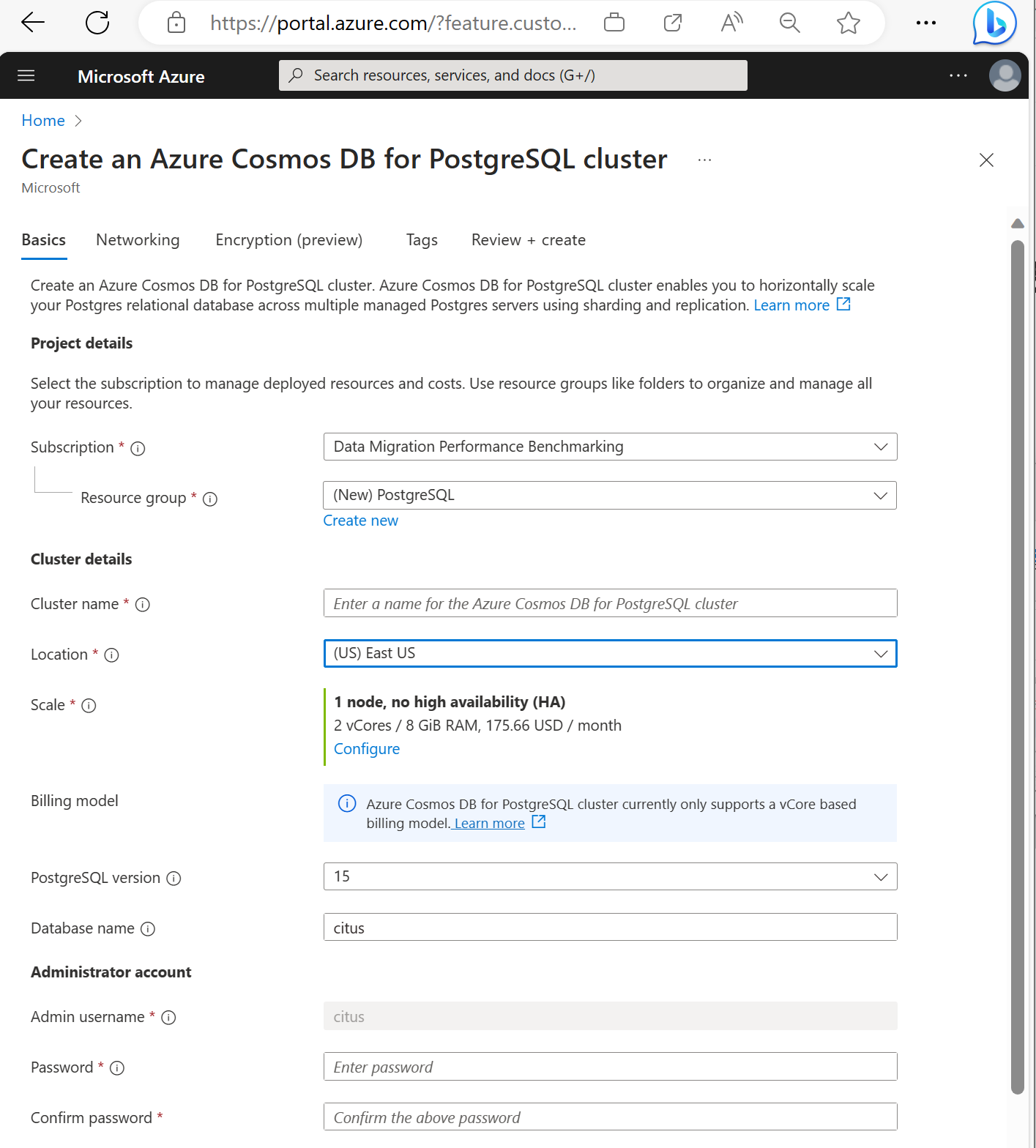
Most options are self-explanatory, but keep in mind:
- The cluster name determines the DNS name your applications use to connect, in the form
<node-qualifier>-<clustername>.<uniqueID>.postgres.cosmos.azure.com. - You can choose a major PostgreSQL version such as 15. Azure Cosmos DB for PostgreSQL always supports the latest Citus version for the selected major Postgres version.
- The admin username must be the value
citus. - You can leave database name at its default value 'citus' or define your only database name. You can't rename database after cluster provisioning.
- The cluster name determines the DNS name your applications use to connect, in the form
Select Next : Networking at the bottom of the screen.
On the Networking screen, select Allow public access from Azure services and resources within Azure to this cluster.
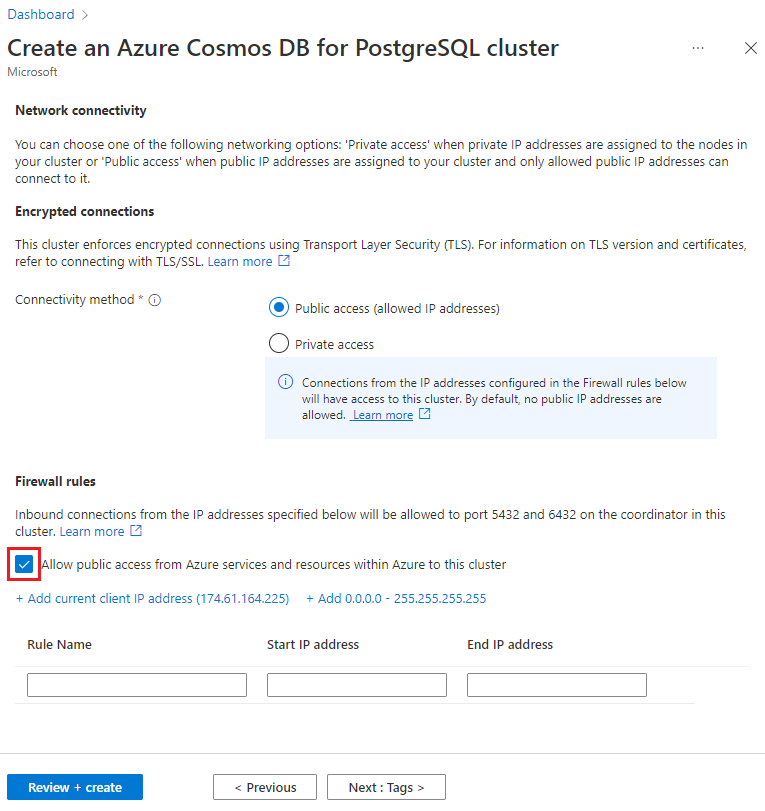
Select Review + create, and when validation passes, select Create to create the cluster.
Provisioning takes a few minutes. The page redirects to monitor deployment. When the status changes from Deployment is in progress to Your deployment is complete, select Go to resource.
Next step
With your cluster created, it's time to connect with a SQL client.