Connect to a container console in Azure Container Apps
Connecting to a container's console is useful when you want to troubleshoot your application inside a container. Azure Container Apps allows you to connect to a container's console using the Azure portal or Azure CLI.
Note
Azure Container Apps platform offers a debug console to help you troubleshoot your applications if your applications use containers that only include your application and its runtime dependencies, or a "distroless" image.
Azure portal
To connect to a container's console in the Azure portal, follow these steps.
- In the Azure portal, select Console in the Monitoring menu group from your container app page.
- Select the revision, replica, and container you want to connect to.
- Choose to access your console via bash, sh, or a custom executable. If you choose a custom executable, it must be available in the container.
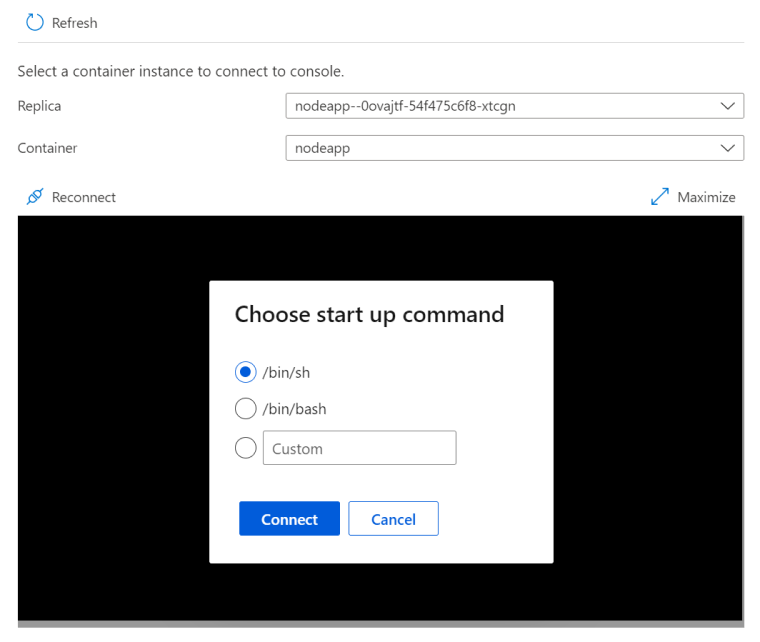
Azure CLI
To connect to a container console, Use the az containerapp exec command. To exit the console, select Ctrl-D.
For example, connect to a container console in a container app with a single container using the following command. Replace the <PLACEHOLDERS> with your container app's values.
az containerapp exec \
--name <CONTAINER_APP_NAME> \
--resource-group <RESOURCE_GROUP>
To connect to a container console in a container app with multiple revisions, replicas, and containers include the following parameters in the az containerapp exec command.
| Argument | Description |
|---|---|
--revision |
The revision names of the container to connect to. |
--replica |
The replica name of the container to connect to. |
--container |
The container name of the container to connect to. |
You can get the revision names with the az containerapp revision list command. Replace the <PLACEHOLDERS> with your container app's values.
az containerapp revision list \
--name <CONTAINER_APP_NAME> \
--resource-group <RESOURCE_GROUP> \
--query "[].name"
Use the az containerapp replica list command to get the replica and container names. Replace the <PLACEHOLDERS> with your container app's values.
az containerapp replica list \
--name <CONTAINER_APP_NAME> \
--resource-group <RESOURCE_GROUP> \
--revision <REVISION_NAME> \
--query "[].{Containers:properties.containers[].name, Name:name}"
Connect to the container console with the az containerapp exec command. Replace the <PLACEHOLDERS> with your container app's values.
az containerapp exec \
--name <CONTAINER_APP_NAME> \
--resource-group <RESOURCE_GROUP> \
--revision <REVISION_NAME> \
--replica <REPLICA_NAME> \
--container <CONTAINER_NAME>