Restore encrypted Azure virtual machines
This article describes how to restore Windows or Linux Azure virtual machines (VMs) with encrypted disks using the Azure Backup service. For more information, see Encryption of Azure VM backups.
Note
This article is applicable to virtual machines encrypted with Azure Disk encryption. For more information on ADE and how it differs from other disk encryption types in Azure, see Disk Encryption Overview.
Before you start
Review the known limitations before you start restore of an encrypted VM
- You can back up and restore ADE encrypted VMs within the same subscription.
- Azure Backup supports VMs encrypted using standalone keys. Any key that's a part of a certificate used to encrypt a VM isn't currently supported.
- ADE encrypted VMs can’t be recovered at the file/folder level. You need to recover the entire VM to restore files and folders.
- When restoring a VM, you can't use the replace existing VM option for ADE encrypted VMs. This option is only supported for unencrypted managed disks.
Restore an encrypted VM
Encrypted VMs can only be restored by restoring the VM disk and creating a virtual machine instance as explained below. Replace existing disk on the existing VM, creating a VM from restore points and files or folder level restore are currently not supported.
Follow below steps to restore encrypted VMs:
Step 1: Restore the VM disk
In Restore configuration > Create new > Restore Type select Restore disks.
In Resource group, select an existing resource group for the restored disks, or create a new one with a globally unique name.
In Staging location, specify the storage account to which the VHDs should be copied. Learn more.
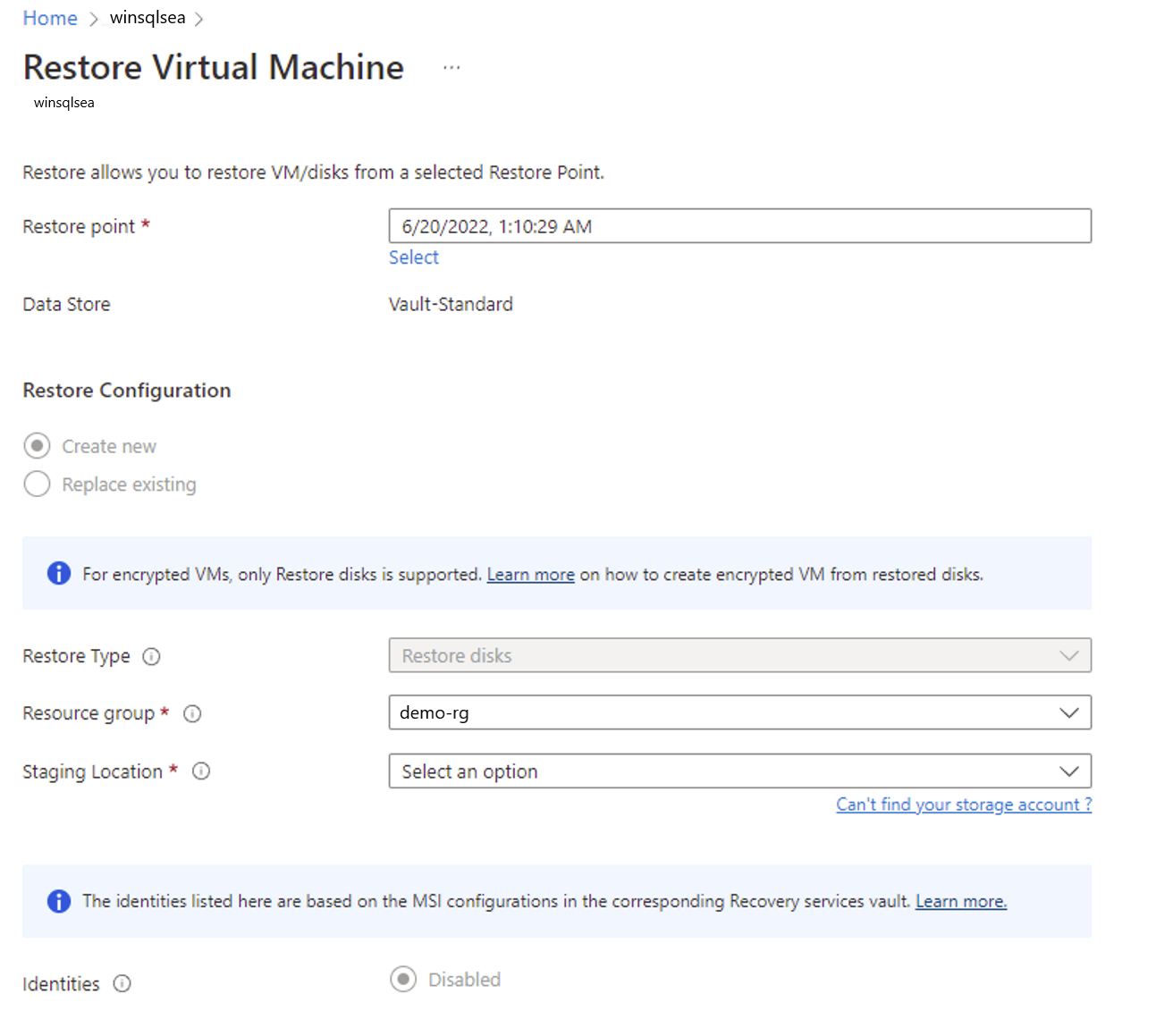
Select Restore to trigger the restore operation.
When your virtual machine uses managed disks and you select the Create virtual machine option, Azure Backup doesn't use the specified storage account. In the case of Restore disks and Instant Restore, the storage account is used only for storing the template. Managed disks are created in the specified resource group. When your virtual machine uses unmanaged disks, they're restored as blobs to the storage account.
Note
After you restore the VM disk, you can manually swap the OS disk of the original VM with the restored VM disk without re-creating it. Learn more.
Step 2: Recreate the virtual machine instance
Do one of the following actions:
- Use the template that's generated during the restore operation to customize VM settings and trigger VM deployment. Learn more.
Note
While deploying the template, verify the storage account containers and the public/private settings.
- Create a new VM from the restored disks using PowerShell. Learn more.
Step 3: Restore an encrypted Linux VM
Reinstall the ADE extension so the data disks are open and mounted.
Cross Region Restore for an encrypted Azure VM
Azure Backup supports Cross Region Restore of encrypted Azure VMs to the Azure paired regions. Learn how to enable Cross Region Restore for an encrypted VM.
Move an encrypted Azure VM
Moving an encrypted VM across vault or resource group is same as moving a backed up Azure Virtual machine. See,
- Steps to move an Azure virtual machine to a different recovery service vault
- Steps to move an Azure virtual machine to different resource group or subscription
Next steps
If you run into any issues, review these articles:
- Common errors when backing up and restoring encrypted Azure VMs.
- Azure VM agent/backup extension issues.