Always On availability group on SQL Server on Azure VMs
Applies to:
SQL Server on Azure VM
This article introduces Always On availability groups (AG) for SQL Server on Azure Virtual Machines (VMs).
To get started, see the availability group tutorial.
Overview
Always On availability groups on Azure Virtual Machines are similar to Always On availability groups on-premises, and rely on the underlying Windows Server Failover Cluster. However, since the virtual machines are hosted in Azure, there are a few additional considerations as well, such as VM redundancy, and routing traffic on the Azure network.
The following diagram illustrates an availability group for SQL Server on Azure VMs:
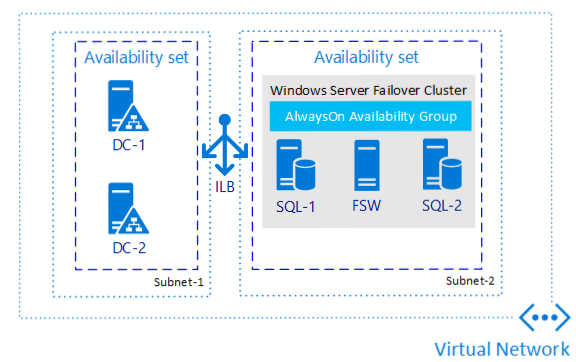
Note
It's now possible to lift and shift your availability group solution to SQL Server on Azure VMs using Azure Migrate. See Migrate availability group to learn more.
VM redundancy
To increase redundancy and high availability, SQL Server VMs should either be in the same availability set, or different availability zones.
Placing a set of VMs in the same availability set protects from outages within a data center caused by equipment failure (VMs within an Availability Set don't share resources) or from updates (VMs within an availability set aren't updated at the same time).
Availability Zones protect against the failure of an entire data center, with each Zone representing a set of data centers within a region. By ensuring resources are placed in different Availability Zones, no data center-level outage can take all of your VMs offline.
When creating Azure VMs, you must choose between configuring Availability Sets vs Availability Zones. An Azure VM can't participate in both.
While Availability Zones may provide better availability than Availability Sets (99.99% vs 99.95%), performance should also be a consideration. VMs within an Availability Set can be placed in a proximity placement group which guarantees they're close to each other, minimizing network latency between them. VMs located in different Availability Zones have greater network latency between them, which can increase the time it takes to synchronize data between the primary and secondary replica(s). This may cause delays on the primary replica as well as increase the chance of data loss in the event of an unplanned failover. It's important to test the proposed solution under load and ensure that it meets SLAs for both performance and availability.
Connectivity
To match the on-premises experience for connecting to your availability group listener, deploy your SQL Server VMs to multiple subnets within the same virtual network. Having multiple subnets negates the need for the extra dependency on an Azure Load Balancer, or a distributed network name (DNN) to route your traffic to your listener.
If you deploy your SQL Server VMs to a single subnet, you can configure a virtual network name (VNN) and an Azure Load Balancer, or a distributed network name (DNN) to route traffic to your availability group listener. Review the differences between the two and then deploy either a distributed network name (DNN) or a virtual network name (VNN) for your availability group.
Most SQL Server features work transparently with availability groups when using the DNN, but there are certain features that may require special consideration. See AG and DNN interoperability to learn more.
Additionally, there are some behavior differences between the functionality of the VNN listener and DNN listener that are important to note:
- Failover time: Failover time is faster when using a DNN listener since there's no need to wait for the network load balancer to detect the failure event and change its routing.
- Existing connections: Connections made to a specific database within a failing-over availability group will close, but other connections to the primary replica will remain open since the DNN stays online during the failover process. This is different than a traditional VNN environment where all connections to the primary replica typically close when the availability group fails over, the listener goes offline, and the primary replica transitions to the secondary role. When using a DNN listener, you may need to adjust application connection strings to ensure that connections are redirected to the new primary replica upon failover.
- Open transactions: Open transactions against a database in a failing-over availability group will close and roll back, and you need to manually reconnect. For example, in SQL Server Management Studio, close the query window and open a new one.
Note
If you have multiple AGs or FCIs on the same cluster and you use either a DNN or VNN listener, then each AG or FCI needs its own independent connection point.
Setting up a VNN listener in Azure requires a load balancer. There are two main options for load balancers in Azure: external (public) or internal. The external (public) load balancer is internet-facing and is associated with a public virtual IP that's accessible over the internet. An internal load balancer supports only clients within the same virtual network. For either load balancer type, you must enable Direct Server Return.
You can still connect to each availability replica separately by connecting directly to the service instance. Also, because availability groups are backward compatible with database mirroring clients, you can connect to the availability replicas like database mirroring partners as long as the replicas are configured similarly to database mirroring:
- There's one primary replica and one secondary replica.
- The secondary replica is configured as nonreadable (Readable Secondary option set to No).
The following is an example client connection string that corresponds to this database mirroring-like configuration using ADO.NET or SQL Server Native Client:
Data Source=ReplicaServer1;Failover Partner=ReplicaServer2;Initial Catalog=AvailabilityDatabase;
For more information on client connectivity, see:
- Using Connection String Keywords with SQL Server Native Client
- Connect Clients to a Database Mirroring Session (SQL Server)
- Connecting to Availability Group Listener in Hybrid IT
- Availability Group Listeners, Client Connectivity, and Application Failover (SQL Server)
- Using Database-Mirroring Connection Strings with Availability Groups
Single subnet requires load balancer
When you create an availability group listener on a traditional on-premises Windows Server Failover Cluster (WSFC), a DNS record gets created for the listener with the IP address you provide, and this IP address maps to the MAC address of the current Primary replica in the ARP tables of switches and routers on the on-premises network. The cluster does this by using Gratuitous ARP (GARP), where it broadcasts the latest IP-to-MAC address mapping to the network whenever a new Primary is selected after failover. In this case, the IP address is for the listener, and the MAC is of the current Primary replica. The GARP forces an update to the ARP table entries for the switches and routers, and to any users connecting to the listener IP address are routed seamlessly to the current Primary replica.
For security reasons, broadcasting on any public cloud (Azure, Google, AWS) isn't allowed, so the uses of ARPs and GARPs on Azure isn't supported. To overcome this difference in networking environments, SQL Server VMs in a single subnet availability group rely on load balancers to route traffic to the appropriate IP addresses. Load balancers are configured with a frontend IP address that corresponds to the listener and a probe port is assigned so that the Azure Load Balancer periodically polls for the status of the replicas in the availability group. Since only the primary replica SQL Server VM responds to the TCP probe, incoming traffic is then routed to the VM that successfully responds to the probe. Additionally, the corresponding probe port is configured as the WSFC cluster IP, ensuring the Primary replica responds to the TCP probe.
Availability groups configured in a single subnet must either use a load balancer or distributed network name (DNN) to route traffic to the appropriate replica. To avoid these dependencies, configure your availability group in multiple subnets so the availability group listener is configured with an IP address for a replica in each subnet, and can route traffic appropriately.
If you've already created your availability group in a single subnet, you can migrate it to a multi-subnet environment.
Lease mechanism
For SQL Server, the AG resource DLL determines the health of the AG based on the AG lease mechanism and Always On health detection. The AG resource DLL exposes resource health through the IsAlive operation. The resource monitor polls IsAlive at the cluster heartbeat interval, which is set by the CrossSubnetDelay and SameSubnetDelay cluster-wide values. On a primary node, the cluster service initiates failover whenever the IsAlive call to the resource DLL returns that the AG isn't healthy.
The AG resource DLL monitors the status of internal SQL Server components. Sp_server_diagnostics reports the health of these components to SQL Server on an interval controlled by HealthCheckTimeout.
Unlike other failover mechanisms, the SQL Server instance plays an active role in the lease mechanism. The lease mechanism is used as a LooksAlive validation between the Cluster resource host and the SQL Server process. The mechanism is used to ensure that the two sides (the Cluster Service and SQL Server service) are in frequent contact, checking each other's state and ultimately preventing a split-brain scenario.
When configuring an AG in Azure VMs, there's often a need to configure these thresholds differently than they would be configured in an on-premises environment. To configure threshold settings according to best practices for Azure VMs, see the cluster best practices.
Network configuration
Deploy your SQL Server VMs to multiple subnets whenever possible to avoid the dependency on an Azure Load Balancer or a distributed network name (DNN) to route traffic to your availability group listener.
On an Azure VM failover cluster, we recommend a single NIC per server (cluster node). Azure networking has physical redundancy, which makes additional NICs unnecessary on an Azure VM failover cluster. Although the cluster validation report issues a warning that the nodes are only reachable on a single network, this warning can be safely ignored on Azure VM failover clusters.
Basic availability group
As basic availability group doesn't allow more than one secondary replica and there's no read access to the secondary replica, you can use the database mirroring connection strings for basic availability groups. Using the connection string eliminates the need to have listeners. Removing the listener dependency is helpful for availability groups on Azure VMs as it eliminates the need for a load balancer or having to add additional IPs to the load balancer when you have multiple listeners for additional databases.
For example, to explicitly connect using TCP/IP to the AG database AdventureWorks on either Replica_A or Replica_B of a Basic AG (or any AG that that has only one secondary replica and the read access isn't allowed in the secondary replica), a client application could supply the following database mirroring connection string to successfully connect to the AG
Server=Replica_A; Failover_Partner=Replica_B; Database=AdventureWorks; Network=dbmssocn
Deployment options
Tip
Eliminate the need for an Azure Load Balancer or distributed network name (DNN) for your Always On availability group by creating your SQL Server VMs in multiple subnets within the same Azure virtual network.
There are multiple options for deploying an availability group to SQL Server on Azure VMs, some with more automation than others.
The following table provides a comparison of the options available:
| Azure portal, | Azure CLI / PowerShell | Quickstart Templates | Manual (single subnet) | Manual (multi-subnet) | |
|---|---|---|---|---|---|
| SQL Server version | 2016 + | 2016 + | 2016 + | 2012 + | 2012 + |
| SQL Server edition | Enterprise | Enterprise | Enterprise | Enterprise, Standard | Enterprise, Standard |
| Windows Server version | 2016 + | 2016 + | 2016 + | All | All |
| Creates the cluster for you | Yes | Yes | Yes | No | No |
| Creates the availability group and listener for you | Yes | No | No | No | No |
| Creates listener and load balancer independently | N/A | No | No | Yes | N/A |
| Possible to create DNN listener using this method? | N/A | No | No | Yes | N/A |
| WSFC quorum configuration | Cloud witness | Cloud witness | Cloud witness | All | All |
| DR with multiple regions | No | No | No | Yes | Yes |
| Multisubnet support | Yes | No | No | N/A | Yes |
| Support for an existing AD | Yes | Yes | Yes | Yes | Yes |
| DR with multizone in the same region | Yes | Yes | Yes | Yes | Yes |
| Distributed AG with no AD | No | No | No | Yes | Yes |
| Distributed AG with no cluster | No | No | No | Yes | Yes |
| Requires load balancer or DNN | No | Yes | Yes | Yes | No |
Next steps
To get started, review the HADR best practices, and then deploy your availability group manually with the availability group tutorial.
To learn more, see: