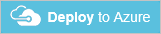Deploy and explore a standalone single-tenant application that uses Azure SQL Database
Applies to:
Azure SQL Database
In this tutorial, you deploy and explore the Wingtip Tickets SaaS sample application developed using the standalone application, or app-per-tenant, pattern. The application is designed to showcase features of Azure SQL Database that simplify enabling multi-tenant SaaS scenarios.
The standalone application or app-per-tenant pattern deploys an application instance for each tenant. Each application is configured for a specific tenant and deployed in a separate Azure resource group. Multiple instances of the application are provisioned to provide a multi-tenant solution. This pattern is best suited to smaller numbers, of tenants where tenant isolation is a top priority. Azure has partner programs that allow resources to be deployed into a tenant's subscription and managed by a service provider on the tenant's behalf.
In this tutorial, you'll deploy three standalone applications for three tenants into your Azure subscription. You have full access to explore and work with the individual application components.
The application source code and management scripts are available in the WingtipTicketsSaaS-StandaloneApp GitHub repo. The application was created using Visual Studio 2015, and doesn't successfully open and compile in Visual Studio 2019 without updating.
In this tutorial you learn:
- How to deploy the Wingtip Tickets SaaS Standalone Application.
- Where to get the application source code, and management scripts.
- About the servers and databases that make up the app.
Additional tutorials will be released. They'll allow you to explore a range of management scenarios based on this application pattern.
Deploy the Wingtip Tickets SaaS Standalone Application
Deploy the app for the three provided tenants:
Click each blue Deploy to Azure button to open the deployment template in the Azure portal. Each template requires two parameter values; a name for a new resource group, and a user name that distinguishes this deployment from other deployments of the app. The next step provides details for setting these values.
Enter required parameter values for each deployment.
Important
Some authentication and server firewalls are intentionally unsecured for demonstration purposes. Create a new resource group for each application deployment. Do not use an existing resource group. Do not use this application, or any resources it creates, for production. Delete all the resource groups when you are finished with the applications to stop related billing.
It's best to use only lowercase letters, numbers, and hyphens in your resource names.
For Resource group, select Create new, and then provide a lowercase Name for the resource group. wingtip-sa-<venueName>-<user> is the recommended pattern. For <venueName>, replace the venue name with no spaces. For <user>, replace the user value from below. With this pattern, resource group names might be wingtip-sa-contosoconcerthall-af1, wingtip-sa-dogwooddojo-af1, wingtip-sa-fabrikamjazzclub-af1.
Select a Location from the drop-down list.
For User - We recommend a short user value, such as your initials plus a digit: for example, af1.
Deploy the application.
- Click to agree to the terms and conditions.
- Click Purchase.
Monitor the status of all three deployments by clicking Notifications (the bell icon to the right of the search box). Deploying the apps takes around five minutes.
Run the applications
The app showcases venues that host events. The venues are the tenants of the application. Each venue gets a personalized web site to list their events and sell tickets. Venue types include concert halls, jazz clubs, and sports clubs. In the sample, the type of venue determines the background photograph shown on the venue's web site. In the standalone app model, each venue has a separate application instance with its own standalone Azure SQL Database.
Open the events page for each of the three tenants in separate browser tabs:
http://events.contosoconcerthall.<user>.trafficmanager.net
http://events.dogwooddojo.<user>.trafficmanager.net
http://events.fabrikamjazzclub.<user>.trafficmanager.net
(In each URL, replace <user> with your deployment's user value.)
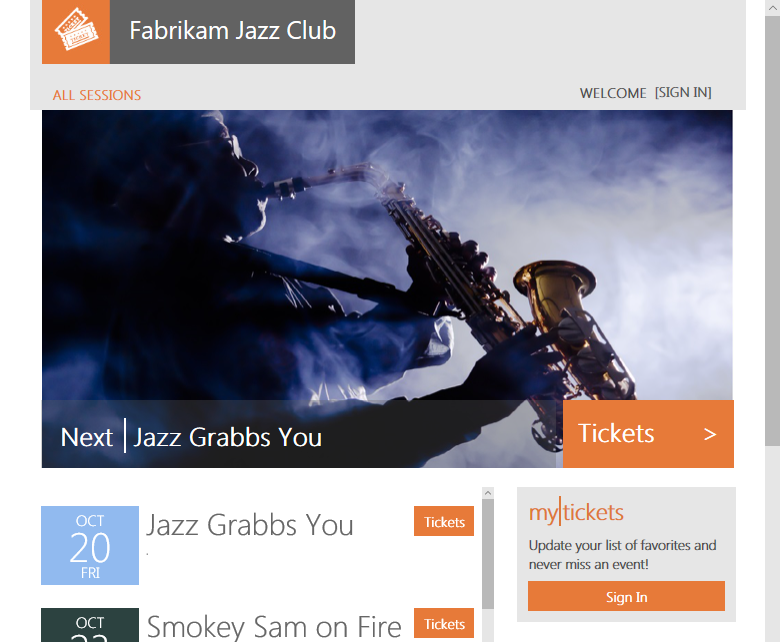
To control the distribution of incoming requests, the app uses Azure Traffic Manager. Each tenant-specific app instance includes the tenant name as part of the domain name in the URL. All the tenant URLs include your specific User value. The URLs follow the following format:
- http://events.<venuename>.<user>.trafficmanager.net
Each tenant's database Location is included in the app settings of the corresponding deployed app.
In a production environment, typically you create a CNAME DNS record to point a company internet domain to the URL of the traffic manager profile.
Explore the servers and tenant databases
Let's look at some of the resources that were deployed:
- In the Azure portal, browse to the list of resource groups.
- You should see the three tenant resource groups.
- Open the wingtip-sa-fabrikam-<user> resource group, which contains the resources for the Fabrikam Jazz Club deployment. The fabrikamjazzclub-<user> server contains the fabrikamjazzclub database.
Each tenant database is a 50 DTU standalone database.
Additional resources
- To learn about multi-tenant SaaS applications, see Design patterns for multi-tenant SaaS applications.
Delete resource groups to stop billing
When you have finished using the sample, delete all the resource groups you created to stop the associated billing.
Next steps
In this tutorial you learned:
- How to deploy the Wingtip Tickets SaaS Standalone Application.
- About the servers and databases that make up the app.
- How to delete sample resources to stop related billing.
Next, try the Provision and Catalog tutorial in which you'll explore the use of a catalog of tenants that enables a range of cross-tenant scenarios such as schema management and tenant analytics.