Deploy ARM templates by using GitHub Actions
GitHub Actions is a suite of features in GitHub to automate your software development workflows in the same place you store code and collaborate on pull requests and issues.
Use the Deploy Azure Resource Manager Template Action to automate deploying an Azure Resource Manager template (ARM template) to Azure.
Prerequisites
An Azure account with an active subscription. Create an account for free.
A GitHub account. If you don't have one, sign up for free.
- A GitHub repository to store your Resource Manager templates and your workflow files. To create one, see Creating a new repository.
Workflow file overview
A workflow is defined by a YAML (.yml) file in the /.github/workflows/ path in your repository. This definition contains the various steps and parameters that make up the workflow.
The file has two sections:
| Section | Tasks |
|---|---|
| Authentication | 1. Generate deployment credentials. |
| Deploy | 1. Deploy the Resource Manager template. |
Generate deployment credentials
Create a service principal with the az ad sp create-for-rbac command in the Azure CLI. Run this command with Azure Cloud Shell in the Azure portal or by selecting the Try it button.
az ad sp create-for-rbac --name "myML" --role contributor \
--scopes /subscriptions/<subscription-id>/resourceGroups/<group-name> \
--json-auth
The parameter --json-auth is available in Azure CLI versions >= 2.51.0. Versions prior to this use --sdk-auth with a deprecation warning.
In the example above, replace the placeholders with your subscription ID, resource group name, and app name. The output is a JSON object with the role assignment credentials that provide access to your App Service app similar to below. Copy this JSON object for later.
{
"clientId": "<GUID>",
"clientSecret": "<GUID>",
"subscriptionId": "<GUID>",
"tenantId": "<GUID>",
(...)
}
Configure the GitHub secrets
In GitHub, go to your repository.
Go to Settings in the navigation menu.
Select Security > Secrets and variables > Actions.
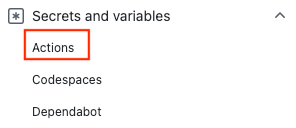
Select New repository secret.
Paste the entire JSON output from the Azure CLI command into the secret's value field. Give the secret the name
AZURE_CREDENTIALS.Select Add secret.
Add Resource Manager template
Add a Resource Manager template to your GitHub repository. This template creates a storage account.
https://raw.githubusercontent.com/Azure/azure-quickstart-templates/master/quickstarts/microsoft.storage/storage-account-create/azuredeploy.json
You can put the file anywhere in the repository. The workflow sample in the next section assumes the template file is named azuredeploy.json, and it's stored at the root of your repository.
Create workflow
The workflow file must be stored in the .github/workflows folder at the root of your repository. The workflow file extension can be either .yml or .yaml.
- From your GitHub repository, select Actions from the top menu.
- Select New workflow.
- Select set up a workflow yourself.
- Rename the workflow file if you prefer a different name other than main.yml. For example: deployStorageAccount.yml.
- Replace the content of the yml file with the following:
on: [push]
name: Azure ARM
jobs:
build-and-deploy:
runs-on: ubuntu-latest
steps:
# Checkout code
- uses: actions/checkout@main
# Log into Azure
- uses: azure/login@v1
with:
creds: ${{ secrets.AZURE_CREDENTIALS }}
# Deploy ARM template
- name: Run ARM deploy
uses: azure/arm-deploy@v1
with:
subscriptionId: ${{ secrets.AZURE_SUBSCRIPTION }}
resourceGroupName: ${{ secrets.AZURE_RG }}
template: ./azuredeploy.json
parameters: storageAccountType=Standard_LRS
# output containerName variable from template
- run: echo ${{ steps.deploy.outputs.containerName }}
Note
You can specify a JSON format parameters file instead in the ARM Deploy action (example: .azuredeploy.parameters.json).
The first section of the workflow file includes:
- name: The name of the workflow.
- on: The name of the GitHub events that triggers the workflow. The workflow is trigger when there's a push event on the main branch, which modifies at least one of the two files specified. The two files are the workflow file and the template file.
- Select Start commit.
- Select Commit directly to the main branch.
- Select Commit new file (or Commit changes).
Because the workflow is configured to be triggered by either the workflow file or the template file being updated, the workflow starts right after you commit the changes.
Check workflow status
- Select the Actions tab. You see a Create deployStorageAccount.yml workflow listed. It takes 1-2 minutes to run the workflow.
- Select the workflow to open it.
- Select Run ARM deploy from the menu to verify the deployment.
Clean up resources
When your resource group and repository are no longer needed, clean up the resources you deployed by deleting the resource group and your GitHub repository.