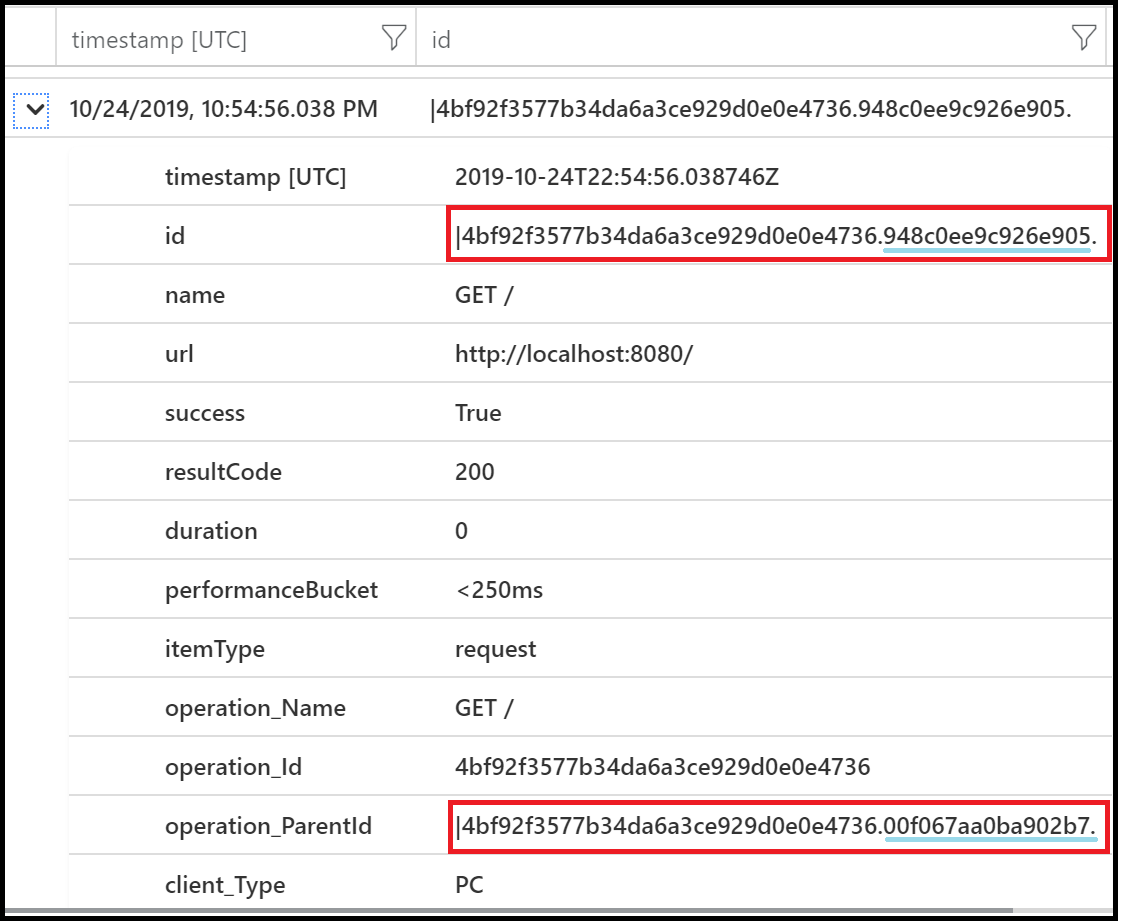What is distributed tracing and telemetry correlation?
Caution
We recommend the Azure Monitor OpenTelemetry Distro for new applications or customers to power Azure Monitor Application Insights. The Azure Monitor OpenTelemetry Distro delivers a similar functionality and experience as the Application Insights SDK. It's possible to migrate from the Application Insights SDK using the migration guides for .NET, Node.js, and Python, but we are still working to add a few more features for backwards compatibility.
Modern cloud and microservices architectures have enabled simple, independently deployable services that reduce costs while increasing availability and throughput. However, it has made overall systems more difficult to reason about and debug. Distributed tracing solves this problem by providing a performance profiler that works like call stacks for cloud and microservices architectures.
Azure Monitor provides two experiences for consuming distributed trace data: the transaction diagnostics view for a single transaction/request and the application map view to show how systems interact.
Application Insights can monitor each component separately and detect which component is responsible for failures or performance degradation by using distributed telemetry correlation. This article explains the data model, context-propagation techniques, protocols, and implementation of correlation tactics on different languages and platforms used by Application Insights.
Enable distributed tracing
To enable distributed tracing for an application, add the right agent, SDK, or library to each service based on its programming language.
Enable via Application Insights through autoinstrumentation or SDKs
The Application Insights agents and SDKs for .NET, .NET Core, Java, Node.js, and JavaScript all support distributed tracing natively. Instructions for installing and configuring each Application Insights SDK are available for:
With the proper Application Insights SDK installed and configured, tracing information is automatically collected for popular frameworks, libraries, and technologies by SDK dependency autocollectors. The full list of supported technologies is available in the Dependency autocollection documentation.
Any technology also can be tracked manually with a call to TrackDependency on the TelemetryClient.
Enable via OpenTelemetry
Application Insights now supports distributed tracing through OpenTelemetry. OpenTelemetry provides a vendor-neutral instrumentation to send traces, metrics, and logs to Application Insights. Initially, the OpenTelemetry community took on distributed tracing. Metrics and logs are still in progress.
A complete observability story includes all three pillars. Check the status of our Azure Monitor OpenTelemetry-based offerings to see the latest status on what's included, which offerings are generally available, and support options.
The following pages consist of language-by-language guidance to enable and configure Microsoft's OpenTelemetry-based offerings. Importantly, we share the available functionality and limitations of each offering so you can determine whether OpenTelemetry is right for your project.
Enable via OpenCensus
In addition to the Application Insights SDKs, Application Insights also supports distributed tracing through OpenCensus. OpenCensus is an open-source, vendor-agnostic, single distribution of libraries to provide metrics collection and distributed tracing for services. It also enables the open-source community to enable distributed tracing with popular technologies like Redis, Memcached, or MongoDB. Microsoft collaborates on OpenCensus with several other monitoring and cloud partners.
For more information on OpenCensus for Python, see Set up Azure Monitor for your Python application.
The OpenCensus website maintains API reference documentation for Python, Go, and various guides for using OpenCensus.
Data model for telemetry correlation
Application Insights defines a data model for distributed telemetry correlation. To associate telemetry with a logical operation, every telemetry item has a context field called operation_Id. Every telemetry item in the distributed trace shares this identifier. So even if you lose telemetry from a single layer, you can still associate telemetry reported by other components.
A distributed logical operation typically consists of a set of smaller operations that are requests processed by one of the components. Request telemetry defines these operations. Every request telemetry item has its own id that identifies it uniquely and globally. And all telemetry items (such as traces and exceptions) that are associated with the request should set the operation_parentId to the value of the request id.
Dependency telemetry represents every outgoing operation, such as an HTTP call to another component. It also defines its own id that's globally unique. Request telemetry, initiated by this dependency call, uses this id as its operation_parentId.
You can build a view of the distributed logical operation by using operation_Id, operation_parentId, and request.id with dependency.id. These fields also define the causality order of telemetry calls.
In a microservices environment, traces from components can go to different storage items. Every component can have its own connection string in Application Insights. To get telemetry for the logical operation, Application Insights queries data from every storage item.
When the number of storage items is large, you need a hint about where to look next. The Application Insights data model defines two fields to solve this problem: request.source and dependency.target. The first field identifies the component that initiated the dependency request. The second field identifies which component returned the response of the dependency call.
For information on querying from multiple disparate instances by using the app query expression, see app() expression in Azure Monitor query.
Example
Let's look at an example. An application called Stock Prices shows the current market price of a stock by using an external API called Stock. The Stock Prices application has a page called Stock page that the client web browser opens by using GET /Home/Stock. The application queries the Stock API by using the HTTP call GET /api/stock/value.
You can analyze the resulting telemetry by running a query:
(requests | union dependencies | union pageViews)
| where operation_Id == "STYz"
| project timestamp, itemType, name, id, operation_ParentId, operation_Id
In the results, all telemetry items share the root operation_Id. When an Ajax call is made from the page, a new unique ID (qJSXU) is assigned to the dependency telemetry, and the ID of the pageView is used as operation_ParentId. The server request then uses the Ajax ID as operation_ParentId.
| itemType | name | ID | operation_ParentId | operation_Id |
|---|---|---|---|---|
| pageView | Stock page | STYz |
STYz |
|
| dependency | GET /Home/Stock | qJSXU |
STYz |
STYz |
| request | GET Home/Stock | KqKwlrSt9PA= |
qJSXU |
STYz |
| dependency | GET /api/stock/value | bBrf2L7mm2g= |
KqKwlrSt9PA= |
STYz |
When the call GET /api/stock/value is made to an external service, you need to know the identity of that server so you can set the dependency.target field appropriately. When the external service doesn't support monitoring, target is set to the host name of the service. An example is stock-prices-api.com. But if the service identifies itself by returning a predefined HTTP header, target contains the service identity that allows Application Insights to build a distributed trace by querying telemetry from that service.
Correlation headers using W3C TraceContext
Application Insights is transitioning to W3C Trace-Context, which defines:
traceparent: Carries the globally unique operation ID and unique identifier of the call.tracestate: Carries system-specific tracing context.
The latest version of the Application Insights SDK supports the Trace-Context protocol, but you might need to opt in to it. (Backward compatibility with the previous correlation protocol supported by the Application Insights SDK is maintained.)
The correlation HTTP protocol, also called Request-Id, is being deprecated. This protocol defines two headers:
Request-Id: Carries the globally unique ID of the call.Correlation-Context: Carries the name-value pairs collection of the distributed trace properties.
Application Insights also defines the extension for the correlation HTTP protocol. It uses Request-Context name-value pairs to propagate the collection of properties used by the immediate caller or callee. The Application Insights SDK uses this header to set the dependency.target and request.source fields.
The W3C Trace-Context and Application Insights data models map in the following way:
| Application Insights | W3C TraceContext |
|---|---|
Id of Request and Dependency |
parent-id |
Operation_Id |
trace-id |
Operation_ParentId |
parent-id of this span's parent span. This field must be empty if it's a root span. |
For more information, see Application Insights telemetry data model.
Enable W3C distributed tracing support for .NET apps
W3C TraceContext-based distributed tracing is enabled by default in all recent .NET Framework/.NET Core SDKs, along with backward compatibility with legacy Request-Id protocol.
Enable W3C distributed tracing support for Java apps
Java 3.0 agent
Java 3.0 agent supports W3C out of the box, and no more configuration is needed.
Java SDK
Incoming configuration
For Java EE apps, add the following code to the
<TelemetryModules>tag in ApplicationInsights.xml:<Add type="com.microsoft.applicationinsights.web.extensibility.modules.WebRequestTrackingTelemetryModule> <Param name = "W3CEnabled" value ="true"/> <Param name ="enableW3CBackCompat" value = "true" /> </Add>For Spring Boot apps, add these properties:
azure.application-insights.web.enable-W3C=trueazure.application-insights.web.enable-W3C-backcompat-mode=true
Outgoing configuration
Add the following code to AI-Agent.xml:
<Instrumentation> <BuiltIn enabled="true"> <HTTP enabled="true" W3C="true" enableW3CBackCompat="true"/> </BuiltIn> </Instrumentation>Note
Backward compatibility mode is enabled by default, and the
enableW3CBackCompatparameter is optional. Use it only when you want to turn backward compatibility off.Ideally, you'll' turn off this mode when all your services are updated to newer versions of SDKs that support the W3C protocol. We highly recommend that you move to these newer SDKs as soon as possible.
It's important to make sure the incoming and outgoing configurations are exactly the same.
Enable W3C distributed tracing support for web apps
This feature is enabled by default for JavaScript and the headers are automatically included when the hosting page domain is the same as the domain the requests are sent to (for example, the hosting page is example.com and the Ajax requests are sent to example.com). To change the distributed tracing mode, use the distributedTracingMode configuration field. AI_AND_W3C is provided by default for backward compatibility with any legacy services instrumented by Application Insights.
-
Add the following configuration:
distributedTracingMode: DistributedTracingModes.W3C JavaScript (Web) SDK Loader Script-based setup
Add the following configuration:
distributedTracingMode: 2 // DistributedTracingModes.W3C
If the XMLHttpRequest or Fetch Ajax requests are sent to a different domain host, including subdomains, the correlation headers aren't included by default. To enable this feature, set the enableCorsCorrelation configuration field to true. If you set enableCorsCorrelation to true, all XMLHttpRequest and Fetch Ajax requests include the correlation headers. As a result, if the application on the server that is being called doesn't support the traceparent header, the request might fail, depending on whether the browser / version can validate the request based on which headers the server accepts. You can use the correlationHeaderExcludedDomains configuration field to exclude the server's domain from cross-component correlation header injection. For example, you can use correlationHeaderExcludedDomains: ['*.auth0.com'] to exclude correlation headers from requests sent to the Auth0 identity provider.
Important
To see all configurations required to enable correlation, see the JavaScript correlation documentation.
Telemetry correlation in OpenCensus Python
OpenCensus Python supports W3C Trace-Context without requiring extra configuration.
For a reference, you can find the OpenCensus data model on this GitHub page.
Incoming request correlation
OpenCensus Python correlates W3C Trace-Context headers from incoming requests to the spans that are generated from the requests themselves. OpenCensus correlates automatically with integrations for these popular web application frameworks: Flask, Django, and Pyramid. You just need to populate the W3C Trace-Context headers with the correct format and send them with the request.
Explore this sample Flask application. Install Flask, OpenCensus, and the extensions for Flask and Azure.
pip install flask opencensus opencensus-ext-flask opencensus-ext-azure
You need to add your Application Insights connection string to the environment variable.
APPLICATIONINSIGHTS_CONNECTION_STRING=<appinsights-connection-string>
Sample Flask Application
from flask import Flask
from opencensus.ext.azure.trace_exporter import AzureExporter
from opencensus.ext.flask.flask_middleware import FlaskMiddleware
from opencensus.trace.samplers import ProbabilitySampler
app = Flask(__name__)
middleware = FlaskMiddleware(
app,
exporter=AzureExporter(
connection_string='<appinsights-connection-string>', # or set environment variable APPLICATION_INSIGHTS_CONNECTION_STRING
),
sampler=ProbabilitySampler(rate=1.0),
)
@app.route('/')
def hello():
return 'Hello World!'
if __name__ == '__main__':
app.run(host='localhost', port=8080, threaded=True)
This code runs a sample Flask application on your local machine, listening to port 8080. To correlate trace context, you send a request to the endpoint. In this example, you can use a curl command:
curl --header "traceparent: 00-4bf92f3577b34da6a3ce929d0e0e4736-00f067aa0ba902b7-01" localhost:8080
By looking at the Trace-Context header format, you can derive the following information:
version: 00
trace-id: 4bf92f3577b34da6a3ce929d0e0e4736
parent-id/span-id: 00f067aa0ba902b7
trace-flags: 01
If you look at the request entry that was sent to Azure Monitor, you can see fields populated with the trace header information. You can find the data under Logs (Analytics) in the Azure Monitor Application Insights resource.
The id field is in the format <trace-id>.<span-id>, where trace-id is taken from the trace header that was passed in the request and span-id is a generated 8-byte array for this span.
The operation_ParentId field is in the format <trace-id>.<parent-id>, where both trace-id and parent-id are taken from the trace header that was passed in the request.
Log correlation
OpenCensus Python enables you to correlate logs by adding a trace ID, a span ID, and a sampling flag to log records. You add these attributes by installing OpenCensus logging integration. The following attributes are added to Python LogRecord objects: traceId, spanId, and traceSampled (applicable only for loggers that are created after the integration).
Install the OpenCensus logging integration:
python -m pip install opencensus-ext-logging
Sample application
import logging
from opencensus.trace import config_integration
from opencensus.trace.samplers import AlwaysOnSampler
from opencensus.trace.tracer import Tracer
config_integration.trace_integrations(['logging'])
logging.basicConfig(format='%(asctime)s traceId=%(traceId)s spanId=%(spanId)s %(message)s')
tracer = Tracer(sampler=AlwaysOnSampler())
logger = logging.getLogger(__name__)
logger.warning('Before the span')
with tracer.span(name='hello'):
logger.warning('In the span')
logger.warning('After the span')
When this code runs, the following prints in the console:
2019-10-17 11:25:59,382 traceId=c54cb1d4bbbec5864bf0917c64aeacdc spanId=0000000000000000 Before the span
2019-10-17 11:25:59,384 traceId=c54cb1d4bbbec5864bf0917c64aeacdc spanId=70da28f5a4831014 In the span
2019-10-17 11:25:59,385 traceId=c54cb1d4bbbec5864bf0917c64aeacdc spanId=0000000000000000 After the span
Notice that there's a spanId present for the log message that's within the span. The spanId is the same as that which belongs to the span named hello.
You can export the log data by using AzureLogHandler. For more information, see Set up Azure Monitor for your Python application.
We can also pass trace information from one component to another for proper correlation. For example, consider a scenario where there are two components, module1 and module2. Module 1 calls functions in Module 2. To get logs from both module1 and module2 in a single trace, we can use the following approach:
# module1.py
import logging
from opencensus.trace import config_integration
from opencensus.trace.samplers import AlwaysOnSampler
from opencensus.trace.tracer import Tracer
from module_2 import function_1
config_integration.trace_integrations(["logging"])
logging.basicConfig(
format="%(asctime)s traceId=%(traceId)s spanId=%(spanId)s %(message)s"
)
tracer = Tracer(sampler=AlwaysOnSampler())
logger = logging.getLogger(__name__)
logger.warning("Before the span")
with tracer.span(name="hello"):
logger.warning("In the span")
function_1(logger, tracer)
logger.warning("After the span")
# module_2.py
import logging
from opencensus.trace import config_integration
from opencensus.trace.samplers import AlwaysOnSampler
from opencensus.trace.tracer import Tracer
config_integration.trace_integrations(["logging"])
logging.basicConfig(
format="%(asctime)s traceId=%(traceId)s spanId=%(spanId)s %(message)s"
)
logger = logging.getLogger(__name__)
tracer = Tracer(sampler=AlwaysOnSampler())
def function_1(logger=logger, parent_tracer=None):
if parent_tracer is not None:
tracer = Tracer(
span_context=parent_tracer.span_context,
sampler=AlwaysOnSampler(),
)
else:
tracer = Tracer(sampler=AlwaysOnSampler())
with tracer.span("function_1"):
logger.info("In function_1")
Telemetry correlation in .NET
Correlation is handled by default when onboarding an app. No special actions are required.
- Application Insights for ASP.NET Core applications
- Configure Application Insights for your ASP.NET website
- Application Insights for Worker Service applications (non-HTTP applications)
.NET runtime supports distributed with the help of Activity and DiagnosticSource
The Application Insights .NET SDK uses DiagnosticSource and Activity to collect and correlate telemetry.
Telemetry correlation in Java
Java agent supports automatic correlation of telemetry. It automatically populates operation_id for all telemetry (like traces, exceptions, and custom events) issued within the scope of a request. It also propagates the correlation headers that were described earlier for service-to-service calls via HTTP, if the Java SDK agent is configured.
Note
Application Insights Java agent autocollects requests and dependencies for JMS, Kafka, Netty/Webflux, and more. For Java SDK, only calls made via Apache HttpClient are supported for the correlation feature. Automatic context propagation across messaging technologies like Kafka, RabbitMQ, and Azure Service Bus isn't supported in the SDK.
To collect custom telemetry, you need to instrument the application with Java 2.6 SDK.
Role names
You might want to customize the way component names are displayed in Application Map. To do so, you can manually set cloud_RoleName by taking one of the following actions:
For Application Insights Java, set the cloud role name as follows:
{ "role": { "name": "my cloud role name" } }You can also set the cloud role name by using the environment variable
APPLICATIONINSIGHTS_ROLE_NAME.With Application Insights Java SDK 2.5.0 and later, you can specify
cloud_RoleNameby adding<RoleName>to your ApplicationInsights.xml file:<?xml version="1.0" encoding="utf-8"?> <ApplicationInsights xmlns="http://schemas.microsoft.com/ApplicationInsights/2013/Settings" schemaVersion="2014-05-30"> <ConnectionString>InstrumentationKey=00000000-0000-0000-0000-000000000000</ConnectionString> <RoleName>** Your role name **</RoleName> ... </ApplicationInsights>If you use Spring Boot with the Application Insights Spring Boot Starter, set your custom name for the application in the application.properties file:
spring.application.name=<name-of-app>
You can also set the cloud role name via environment variable or system property. See Configuring cloud role name for details.
Next steps
- Application map
- Write custom telemetry.
- For advanced correlation scenarios in ASP.NET Core and ASP.NET, see Track custom operations.
- Learn more about setting cloud_RoleName for other SDKs.
- Onboard all components of your microservice on Application Insights. Check out the supported platforms.
- See the data model for Application Insights types.
- Learn how to extend and filter telemetry.
- Review the Application Insights config reference.