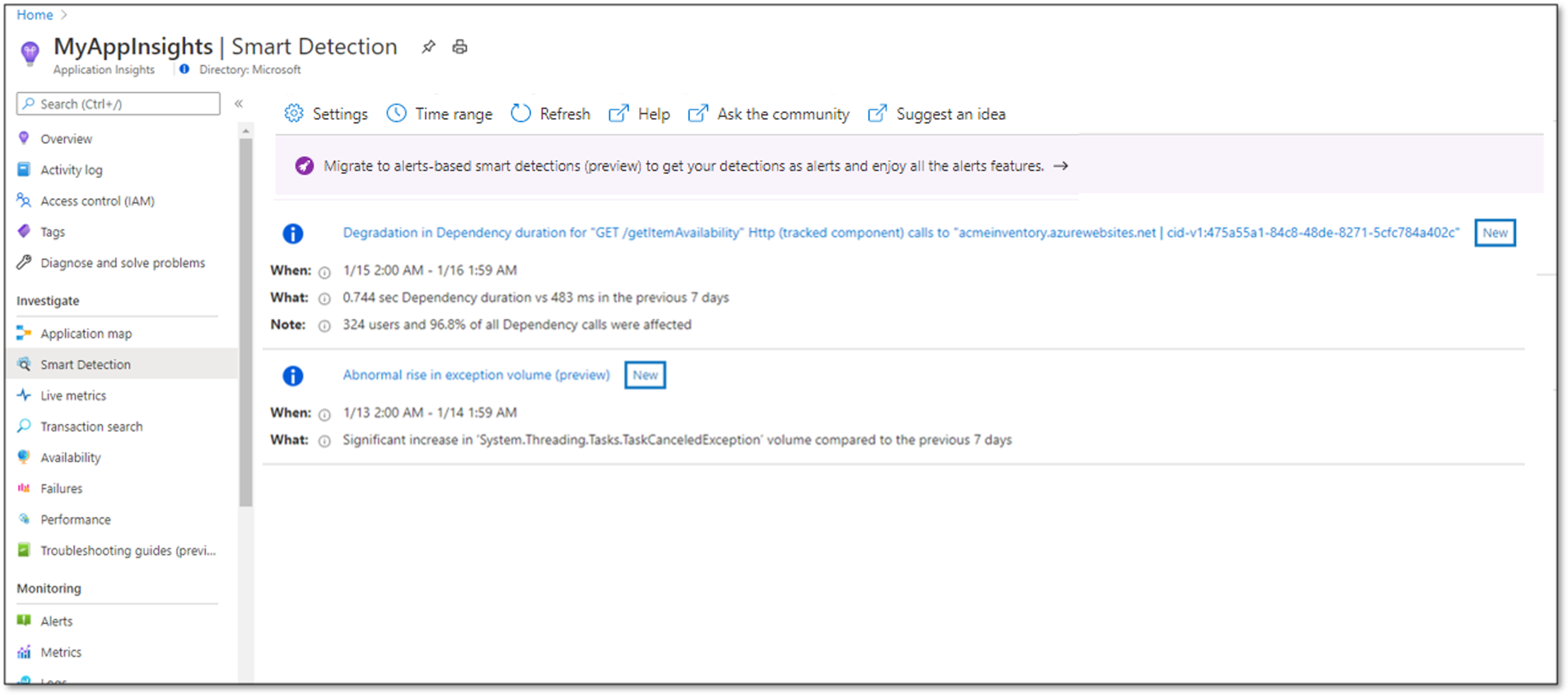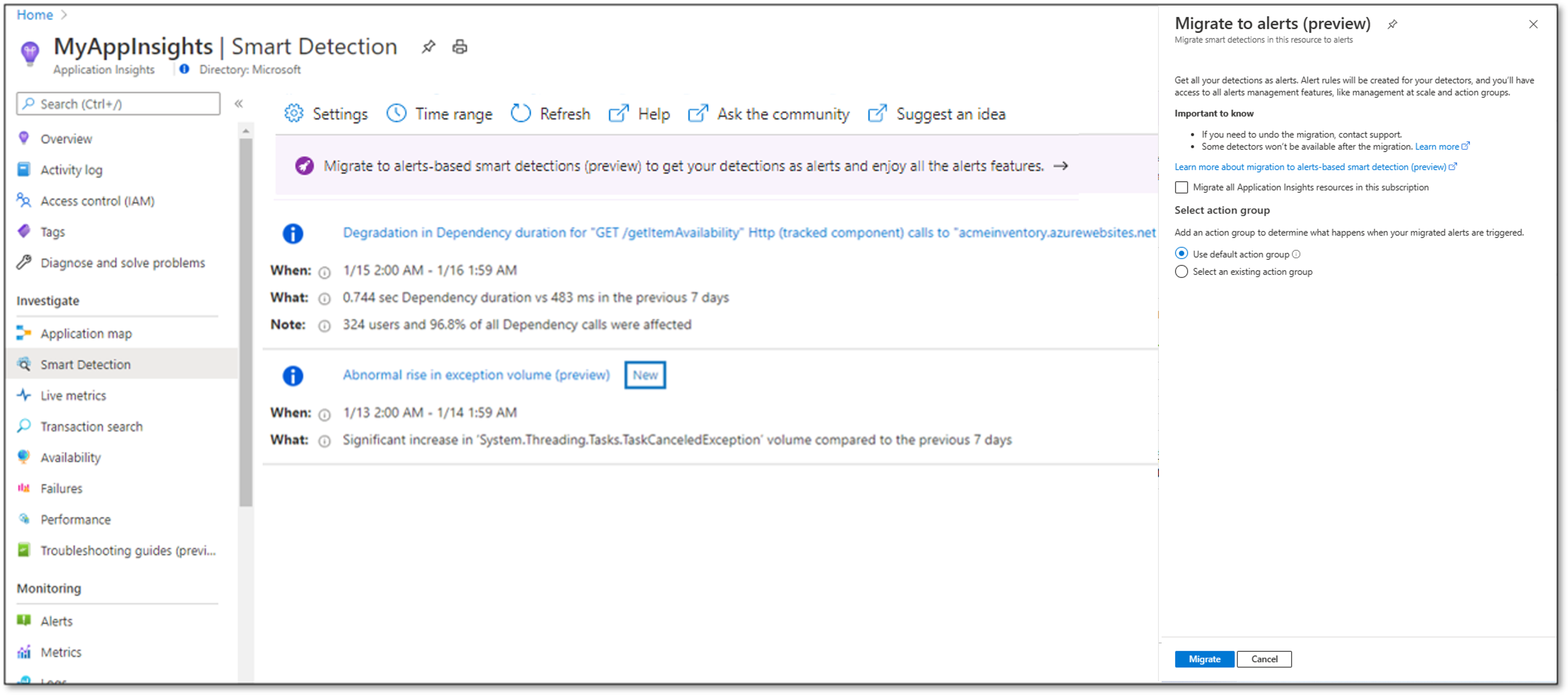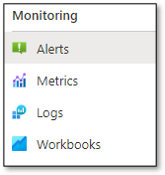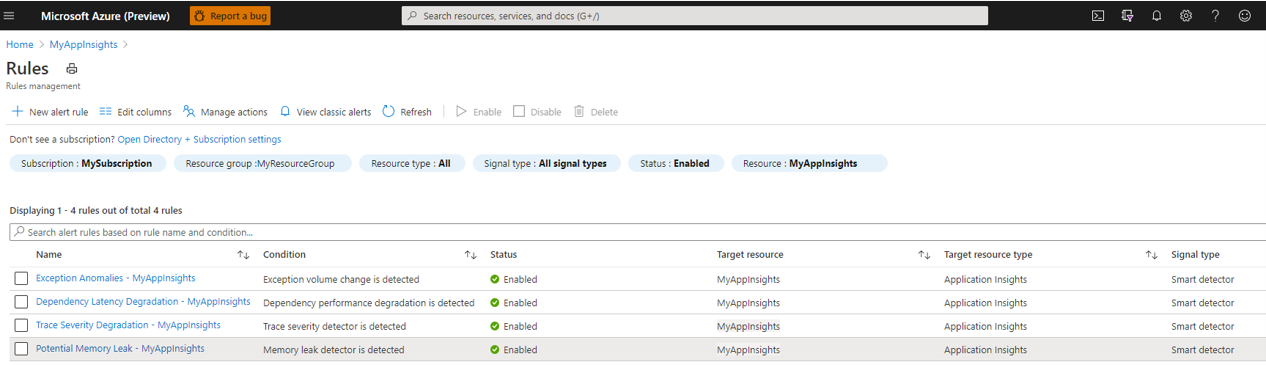Migrate Azure Monitor Application Insights smart detection to alerts (preview)
This article describes the process of migrating Application Insights smart detection to alerts. The migration creates alert rules for the different smart detection modules. You can manage and configure these rules like any other Azure Monitor alert rules. You can also configure action groups for these rules to get multiple methods of actions or notifications on new detections.
Benefits of migration to alerts
With the migration, smart detection now allows you to take advantage of the full capabilities of Azure Monitor alerts, including:
- Rich notification options for all detectors: Use action groups to configure multiple types of notifications and actions that are triggered when an alert is fired. You can configure notification by email, SMS, voice call, or push notifications. You can configure actions like calling a secure webhook, logic app, and automation runbook. Action groups further management at scale by allowing you to configure actions once and use them across multiple alert rules.
- At-scale management: Smart detection alerts use the Azure Monitor alerts experience and API.
- Rule-based suppression of notifications: Use action rules to define or suppress actions at any Azure Resource Manager scope such as Azure subscription, resource group, or target resource. Filters help you narrow down the specific subset of alert instances that you want to act on.
Migrated smart detection capabilities
A new set of alert rules is created when you migrate an Application Insights resource. One rule is created for each of the migrated smart detection capabilities. The following table maps the pre-migration smart detection capabilities to post-migration alert rules.
| Smart detection rule name (1) | Alert rule name (2) |
|---|---|
| Degradation in server response time | Response latency degradation - <Application Insights resource name> |
| Degradation in dependency duration | Dependency latency degradation - <Application Insights resource name> |
| Degradation in trace severity ratio (preview) | Trace severity degradation - <Application Insights resource name> |
| Abnormal rise in exception volume (preview) | Exception anomalies - <Application Insights resource name> |
| Potential memory leak detected (preview) | Potential memory leak - <Application Insights resource name> |
| Slow page load time | No longer supported (3) |
| Slow server response time | No longer supported (3) |
| Long dependency duration | No longer supported (3) |
| Potential security issue detected (preview) | No longer supported (3) |
| Abnormal rise in daily data volume (preview) | No longer supported (3) |
(1) The name of the rule as it appears in the smart detection Settings pane.
(2) The name of the new alert rule after migration.
(3) These smart detection capabilities aren't converted to alerts because of low usage and reassessment of detection effectiveness. These detectors will no longer be supported for this resource after its migration is finished.
Note
The Failure Anomalies smart detector is already created as an alert rule and doesn't require migration. It isn't discussed in this article.
The migration doesn't change the algorithmic design and behavior of smart detection. The same detection performance is expected before and after the change.
You need to apply the migration to each Application Insights resource separately. For resources that aren't explicitly migrated, smart detection will continue to work as before.
Action group configuration for the new smart detection alert rules
As part of migration, each new alert rule is automatically configured with an action group. The migration can assign a default action group for each rule. The default action group is configured according to the rule notification before the migration:
If the smart detection rule had the default email or no notifications configured, the new alert rule is configured with an action group named Application Insights Smart Detection.
- If the migration tool finds an existing action group with that name, it links the new alert rule to that action group.
- Otherwise, it creates a new action group with that name. The new group is configured for Email Azure Resource Manager Role actions and sends notification to your Azure Resource Manager Monitoring Contributor and Monitoring Reader users.
If the default email notification was changed before migration, an action group called Application Insights Smart Detection <n> is created, with an email action sending notifications to the previously configured email addresses.
Instead of using the default action group, you select an existing action group that will be configured for all the new alert rules.
Execute the smart detection migration process
Use the Azure portal, the Azure CLI, or Azure Resource Manager templates (ARM templates) to perform the migration.
Migrate your smart detection by using the Azure portal
To migrate smart detection in your resource:
Select Smart detection under the Investigate heading in your Application Insights resource.
Select the banner reading Migrate smart detection to alerts (Preview). The migration dialog appears.
Select the Migrate all Application Insights resources in this subscription option. Or you can leave the option cleared if you want to migrate only the current resource you're in.
Note
Selecting this option affects all existing Application Insights resources that weren't migrated yet. As long as the migration to alerts is in preview, new Application Insights resources will still be created with non-alerts smart detection.
Select an action group to be configured for the new alert rules. You can use the default action group as explained or use one of your existing action groups.
Select Migrate to start the migration process.
After the migration, new alert rules are created for your Application Insight resource, as explained.
Migrate your smart detection by using the Azure CLI
Start the smart detection migration by using the following Azure CLI command. The command triggers the preconfigured migration process as previously described.
az rest --method POST --uri /subscriptions/{subscriptionId}/providers/Microsoft.AlertsManagement/migrateFromSmartDetection?api-version=2021-01-01-preview --body @body.txt
To migrate a single Application Insights resource, body.txt should include:
{
"scope": [
"/subscriptions/{subscriptionId}/resourceGroups/{resourceGroupName}/providers/microsoft.insights/components/{resourceName}"
],
"actionGroupCreationPolicy" : "{Auto/Custom}",
"customActionGroupName" : "{actionGroupName}"
}
To migrate all the Application Insights resources in a subscription, body.txt should include:
{
"scope": [
"/subscriptions/{subscriptionId} "
],
"actionGroupCreationPolicy" : "{Auto/Custom}",
"customActionGroupName" : "{actionGroupName}"
}
The ActionGroupCreationPolicy parameter selects the policy for migrating the email settings in the smart detection rules into action groups. Allowed values are:
- Auto: Uses the default action groups as described in this document.
- Custom: Creates all alert rules with the action group specified in
customActionGroupName. - <blank>: If
ActionGroupCreationPolicyisn't specified, theAutopolicy is used.
Migrate your smart detection by using ARM templates
You can trigger the smart detection migration to alerts for a specific Application Insights resource by using ARM templates. To use this method, you need to:
- Create a smart detection alert rule for each of the supported detectors.
- Modify the Application Insight properties to indicate that the migration was completed.
With this method, you can control which alert rules to create, define your own alert rule name and description, and select any action group you desire for each rule.
Use the following templates for this purpose. Edit them as needed to provide your subscription ID and Application Insights resource name.
{
"$schema": "https://schema.management.azure.com/schemas/2015-01-01/deploymentTemplate.json#",
"contentVersion": "1.0.0.0",
"parameters": {
"applicationInsightsResourceName": {
"type": "string"
},
"actionGroupName": {
"type": "string",
"defaultValue": "Application Insights Smart Detection"
},
"actionGroupResourceGroup": {
"type": "string",
"defaultValue": "[resourceGroup().Name]"
}
},
"variables": {
"applicationInsightsResourceId": "[concat('/subscriptions/',subscription().subscriptionId,'/resourceGroups/',resourceGroup().Name,'/providers/microsoft.insights/components/',parameters('applicationInsightsResourceName'))]",
"actionGroupId": "[concat('/subscriptions/',subscription().subscriptionId,'/resourceGroups/',parameters('actionGroupResourceGroup'),'/providers/microsoft.insights/ActionGroups/',parameters('actionGroupName'))]",
"requestPerformanceDegradationDetectorRuleName": "[concat('Response Latency Degradation - ', parameters('applicationInsightsResourceName'))]",
"dependencyPerformanceDegradationDetectorRuleName": "[concat('Dependency Latency Degradation - ', parameters('applicationInsightsResourceName'))]",
"traceSeverityDetectorRuleName": "[concat('Trace Severity Degradation - ', parameters('applicationInsightsResourceName'))]",
"exceptionVolumeChangedDetectorRuleName": "[concat('Exception Anomalies - ', parameters('applicationInsightsResourceName'))]",
"memoryLeakRuleName": "[concat('Potential Memory Leak - ', parameters('applicationInsightsResourceName'))]"
},
"resources": [
{
"name": "[variables('requestPerformanceDegradationDetectorRuleName')]",
"type": "Microsoft.AlertsManagement/smartdetectoralertrules",
"location": "global",
"apiVersion": "2019-03-01",
"properties": {
"description": "Response Latency Degradation notifies you of an unusual increase in latency in your app response to requests.",
"state": "Enabled",
"severity": "Sev3",
"frequency": "PT24H",
"detector": {
"id": "RequestPerformanceDegradationDetector"
},
"scope": [
"[variables('applicationInsightsResourceId')]"
],
"actionGroups": {
"groupIds": [
"[variables('actionGroupId')]"
]
}
}
},
{
"name": "[variables('dependencyPerformanceDegradationDetectorRuleName')]",
"type": "Microsoft.AlertsManagement/smartdetectoralertrules",
"location": "global",
"apiVersion": "2019-03-01",
"properties": {
"description": "Dependency Latency Degradation notifies you of an unusual increase in response by a dependency your app is calling (e.g. REST API or database)",
"state": "Enabled",
"severity": "Sev3",
"frequency": "PT24H",
"detector": {
"id": "DependencyPerformanceDegradationDetector"
},
"scope": [
"[variables('applicationInsightsResourceId')]"
],
"actionGroups": {
"groupIds": [
"[variables('actionGroupId')]"
]
}
}
},
{
"name": "[variables('traceSeverityDetectorRuleName')]",
"type": "Microsoft.AlertsManagement/smartdetectoralertrules",
"location": "global",
"apiVersion": "2019-03-01",
"properties": {
"description": "Trace Severity Degradation notifies you of an unusual increase in the severity of the traces generated by your app.",
"state": "Enabled",
"severity": "Sev3",
"frequency": "PT24H",
"detector": {
"id": "TraceSeverityDetector"
},
"scope": [
"[variables('applicationInsightsResourceId')]"
],
"actionGroups": {
"groupIds": [
"[variables('actionGroupId')]"
]
}
}
},
{
"name": "[variables('exceptionVolumeChangedDetectorRuleName')]",
"type": "Microsoft.AlertsManagement/smartdetectoralertrules",
"location": "global",
"apiVersion": "2019-03-01",
"properties": {
"description": "Exception Anomalies notifies you of an unusual rise in the rate of exceptions thrown by your app.",
"state": "Enabled",
"severity": "Sev3",
"frequency": "PT24H",
"detector": {
"id": "ExceptionVolumeChangedDetector"
},
"scope": [
"[variables('applicationInsightsResourceId')]"
],
"actionGroups": {
"groupIds": [
"[variables('actionGroupId')]"
]
}
}
},
{
"name": "[variables('memoryLeakRuleName')]",
"type": "Microsoft.AlertsManagement/smartdetectoralertrules",
"location": "global",
"apiVersion": "2019-03-01",
"properties": {
"description": "Potential Memory Leak notifies you of increased memory consumption pattern by your app which may indicate a potential memory leak.",
"state": "Enabled",
"severity": "Sev3",
"frequency": "PT24H",
"detector": {
"id": "MemoryLeakDetector"
},
"scope": [
"[variables('applicationInsightsResourceId')]"
],
"actionGroups": {
"groupIds": [
"[variables('actionGroupId')]"
]
}
}
},
{
"name": "[concat(parameters('applicationInsightsResourceName'),'/migrationToAlertRulesCompleted')]",
"type": "Microsoft.Insights/components/ProactiveDetectionConfigs",
"location": "[resourceGroup().location]",
"apiVersion": "2018-05-01-preview",
"properties": {
"name": "migrationToAlertRulesCompleted",
"sendEmailsToSubscriptionOwners": false,
"customEmails": [],
"enabled": true
},
"dependsOn": [
"[resourceId('Microsoft.AlertsManagement/smartdetectoralertrules', variables('requestPerformanceDegradationDetectorRuleName'))]",
"[resourceId('Microsoft.AlertsManagement/smartdetectoralertrules', variables('dependencyPerformanceDegradationDetectorRuleName'))]",
"[resourceId('Microsoft.AlertsManagement/smartdetectoralertrules', variables('traceSeverityDetectorRuleName'))]",
"[resourceId('Microsoft.AlertsManagement/smartdetectoralertrules', variables('exceptionVolumeChangedDetectorRuleName'))]",
"[resourceId('Microsoft.AlertsManagement/smartdetectoralertrules', variables('memoryLeakRuleName'))]"
]
}
]
}
View your alerts after the migration
After migration, you can view your smart detection alerts by selecting the Alerts entry in your Application Insights resource. For Signal type, select Smart Detector to filter and present only smart detection alerts. You can select an alert to see its detection details.
You can also still see the available detections in the Smart Detection feed of your Application Insights resource.
Manage smart detection alert rules settings after migration
Use the Azure portal or ARM templates to manage smart detection alert rules settings after migration.
Manage alert rules settings by using the Azure portal
After the migration is finished, you access the new smart detection alert rules in a similar way to other alert rules defined for the resource.
Select Alerts under the Monitoring heading in your Application Insights resource.
Select Manage alert rules.
For Signal type, select Smart Detector to filter and present the smart detection alert rules.
Enable or disable smart detection alert rules
Smart detection alert rules can be enabled or disabled through the portal UI or programmatically, like any other alert rule.
If a specific smart detection rule was disabled before the migration, the new alert rule will also be disabled.
Configure action groups for your alert rules
You can create and manage action groups for the new smart detection alert rules like for any other Azure Monitor alert rule.
Manage alert rule settings by using ARM templates
After the migration is finished, you can use ARM templates to configure settings for smart detection alert rule settings.
Note
After migration is finished, smart detection settings must be configured by using smart detection alert rule templates. They can no longer be configured by using the Application Insights Resource Manager template.
This ARM template example demonstrates how to configure a Response Latency Degradation alert rule in an Enabled state with a severity of 2.
Smart detection is a global service, so rule location is created in the
globallocation.The
idproperty should change according to the specific detector configured. The value must be one of:FailureAnomaliesDetectorRequestPerformanceDegradationDetectorDependencyPerformanceDegradationDetectorExceptionVolumeChangedDetectorTraceSeverityDetectorMemoryLeakDetector
{
"$schema": "https://schema.management.azure.com/schemas/2015-01-01/deploymentTemplate.json#",
"contentVersion": "1.0.0.0",
"resources": [
{
"type": "microsoft.alertsmanagement/smartdetectoralertrules",
"apiVersion": "2019-03-01",
"name": "Response Latency Degradation - my-app",
"location": "global",
"properties": {
"description": "Response Latency Degradation notifies you of an unusual increase in latency in your app response to requests.",
"state": "Enabled",
"severity": "2",
"frequency": "PT24H",
"detector": {
"id": "RequestPerformanceDegradationDetector"
},
"scope": ["/subscriptions/aaaa0a0a-bb1b-cc2c-dd3d-eeeeee4e4e4e/resourceGroups/MyResourceGroup/providers/microsoft.insights/components/my-app"],
"actionGroups": {
"groupIds": ["/subscriptions/aaaa0a0a-bb1b-cc2c-dd3d-eeeeee4e4e4e/resourcegroups/MyResourceGroup/providers/microsoft.insights/actiongroups/MyActionGroup"]
}
}
}
]
}