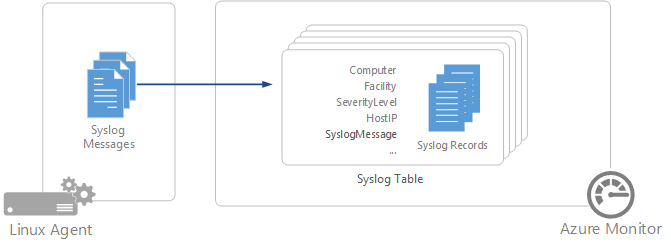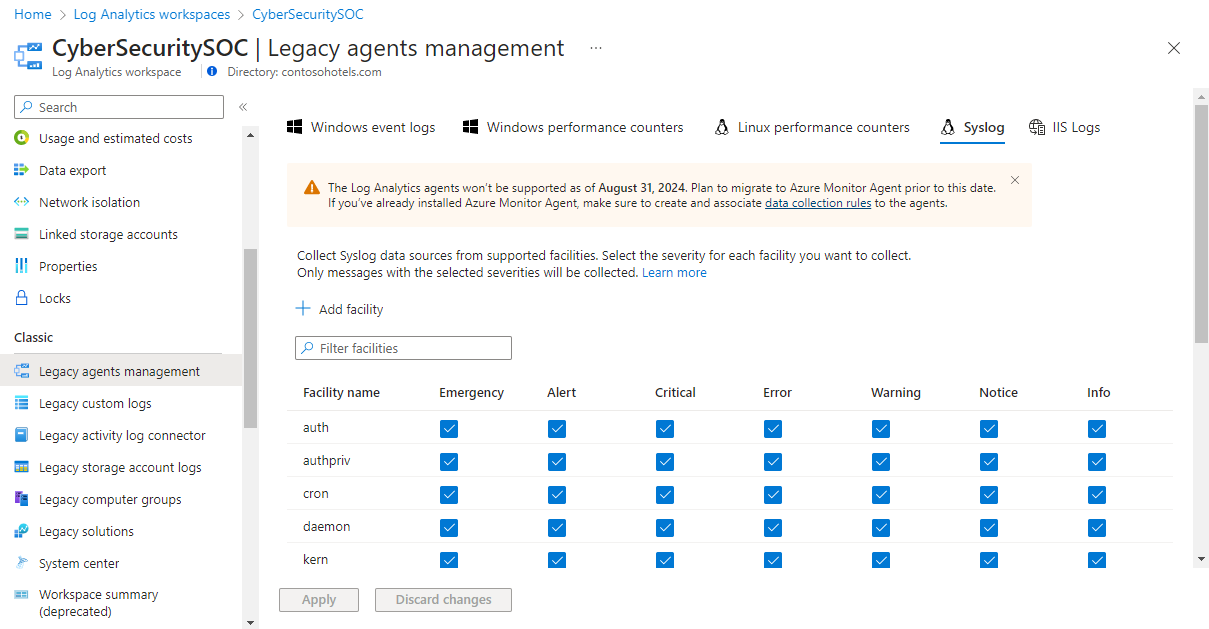Collect Syslog data sources with the Log Analytics agent
Caution
This article references CentOS, a Linux distribution that is End Of Life (EOL) status. Please consider your use and planning accordingly. For more information, see the CentOS End Of Life guidance.
Syslog is an event logging protocol that's common to Linux. Applications send messages that might be stored on the local machine or delivered to a Syslog collector. When the Log Analytics agent for Linux is installed, it configures the local Syslog daemon to forward messages to the agent. The agent then sends the messages to Azure Monitor where a corresponding record is created.
Important
The legacy Log Analytics agent is deprecated as of August 31, 2024. Microsoft will no longer provide any support for the Log Analytics agent. If you use the Log Analytics agent to ingest data to Azure Monitor, migrate now to Azure Monitor agent.
Note
Azure Monitor supports collection of messages sent by rsyslog or syslog-ng, where rsyslog is the default daemon. The default Syslog daemon on version 5 of Red Hat Enterprise Linux, CentOS, and Oracle Linux version (sysklog) isn't supported for Syslog event collection. To collect Syslog data from this version of these distributions, the rsyslog daemon should be installed and configured to replace sysklog.
The following facilities are supported with the Syslog collector:
- kern
- user
- daemon
- auth
- syslog
- lpr
- news
- uucp
- cron
- authpriv
- ftp
- local0-local7
For any other facility, configure a Custom Logs data source in Azure Monitor.
Configure Syslog
The Log Analytics agent for Linux will only collect events with the facilities and severities that are specified in its configuration. You can configure Syslog through the Azure portal or by managing configuration files on your Linux agents.
Configure Syslog in the Azure portal
Configure Syslog from the Agent configuration menu for the Log Analytics workspace. This configuration is delivered to the configuration file on each Linux agent.
You can add a new facility by selecting Add facility. For each facility, only messages with the selected severities will be collected. Select the severities for the particular facility that you want to collect. You can't provide any other criteria to filter messages.
By default, all configuration changes are automatically pushed to all agents. If you want to configure Syslog manually on each Linux agent, clear the Apply below configuration to my machines checkbox.
Configure Syslog on Linux agent
When the Log Analytics agent is installed on a Linux client, it installs a default Syslog configuration file that defines the facility and severity of the messages that are collected. You can modify this file to change the configuration. The configuration file is different depending on the Syslog daemon that the client has installed.
Note
If you edit the Syslog configuration, you must restart the Syslog daemon for the changes to take effect.
rsyslog
The configuration file for rsyslog is located at /etc/rsyslog.d/95-omsagent.conf. Its default contents are shown in the following example. This example collects Syslog messages sent from the local agent for all facilities with a level of warning or higher.
kern.warning @127.0.0.1:25224
user.warning @127.0.0.1:25224
daemon.warning @127.0.0.1:25224
auth.warning @127.0.0.1:25224
syslog.warning @127.0.0.1:25224
uucp.warning @127.0.0.1:25224
authpriv.warning @127.0.0.1:25224
ftp.warning @127.0.0.1:25224
cron.warning @127.0.0.1:25224
local0.warning @127.0.0.1:25224
local1.warning @127.0.0.1:25224
local2.warning @127.0.0.1:25224
local3.warning @127.0.0.1:25224
local4.warning @127.0.0.1:25224
local5.warning @127.0.0.1:25224
local6.warning @127.0.0.1:25224
local7.warning @127.0.0.1:25224
You can remove a facility by removing its section of the configuration file. You can limit the severities that are collected for a particular facility by modifying that facility's entry. For example, to limit the user facility to messages with a severity of error or higher, you would modify that line of the configuration file to the following example:
user.error @127.0.0.1:25224
syslog-ng
The configuration file for syslog-ng is located at /etc/syslog-ng/syslog-ng.conf. Its default contents are shown in this example. This example collects Syslog messages sent from the local agent for all facilities and all severities.
#
# Warnings (except iptables) in one file:
#
destination warn { file("/var/log/warn" fsync(yes)); };
log { source(src); filter(f_warn); destination(warn); };
#OMS_Destination
destination d_oms { udp("127.0.0.1" port(25224)); };
#OMS_facility = auth
filter f_auth_oms { level(alert,crit,debug,emerg,err,info,notice,warning) and facility(auth); };
log { source(src); filter(f_auth_oms); destination(d_oms); };
#OMS_facility = authpriv
filter f_authpriv_oms { level(alert,crit,debug,emerg,err,info,notice,warning) and facility(authpriv); };
log { source(src); filter(f_authpriv_oms); destination(d_oms); };
#OMS_facility = cron
filter f_cron_oms { level(alert,crit,debug,emerg,err,info,notice,warning) and facility(cron); };
log { source(src); filter(f_cron_oms); destination(d_oms); };
#OMS_facility = daemon
filter f_daemon_oms { level(alert,crit,debug,emerg,err,info,notice,warning) and facility(daemon); };
log { source(src); filter(f_daemon_oms); destination(d_oms); };
#OMS_facility = kern
filter f_kern_oms { level(alert,crit,debug,emerg,err,info,notice,warning) and facility(kern); };
log { source(src); filter(f_kern_oms); destination(d_oms); };
#OMS_facility = local0
filter f_local0_oms { level(alert,crit,debug,emerg,err,info,notice,warning) and facility(local0); };
log { source(src); filter(f_local0_oms); destination(d_oms); };
#OMS_facility = local1
filter f_local1_oms { level(alert,crit,debug,emerg,err,info,notice,warning) and facility(local1); };
log { source(src); filter(f_local1_oms); destination(d_oms); };
#OMS_facility = mail
filter f_mail_oms { level(alert,crit,debug,emerg,err,info,notice,warning) and facility(mail); };
log { source(src); filter(f_mail_oms); destination(d_oms); };
#OMS_facility = syslog
filter f_syslog_oms { level(alert,crit,debug,emerg,err,info,notice,warning) and facility(syslog); };
log { source(src); filter(f_syslog_oms); destination(d_oms); };
#OMS_facility = user
filter f_user_oms { level(alert,crit,debug,emerg,err,info,notice,warning) and facility(user); };
log { source(src); filter(f_user_oms); destination(d_oms); };
You can remove a facility by removing its section of the configuration file. You can limit the severities that are collected for a particular facility by removing them from its list. For example, to limit the user facility to alert only critical messages, you would modify that section of the configuration file as shown in the following example:
#OMS_facility = user
filter f_user_oms { level(alert,crit) and facility(user); };
log { source(src); filter(f_user_oms); destination(d_oms); };
Collect data from other Syslog ports
The Log Analytics agent listens for Syslog messages on the local client on port 25224. When the agent is installed, a default Syslog configuration is applied and found in the following location:
- Rsyslog:
/etc/rsyslog.d/95-omsagent.conf - Syslog-ng:
/etc/syslog-ng/syslog-ng.conf
You can change the port number by creating two configuration files: a FluentD config file and a rsyslog-or-syslog-ng file depending on the Syslog daemon you have installed.
The FluentD config file should be a new file located in
/etc/opt/microsoft/omsagent/conf/omsagent.dand replace the value in theportentry with your custom port number.<source> type syslog port %SYSLOG_PORT% bind 127.0.0.1 protocol_type udp tag oms.syslog </source> <filter oms.syslog.**> type filter_syslogFor rsyslog, you should create a new configuration file located in
/etc/rsyslog.d/and replace the value%SYSLOG_PORT%with your custom port number.Note
If you modify this value in the configuration file
95-omsagent.conf, it will be overwritten when the agent applies a default configuration.# OMS Syslog collection for workspace %WORKSPACE_ID% kern.warning @127.0.0.1:%SYSLOG_PORT% user.warning @127.0.0.1:%SYSLOG_PORT% daemon.warning @127.0.0.1:%SYSLOG_PORT% auth.warning @127.0.0.1:%SYSLOG_PORT%The syslog-ng config should be modified by copying the example configuration shown next and adding the custom modified settings to the end of the
syslog-ng.confconfiguration file located in/etc/syslog-ng/. Do not use the default label%WORKSPACE_ID%_omsor%WORKSPACE_ID_OMS. Define a custom label to help distinguish your changes.Note
If you modify the default values in the configuration file, they'll be overwritten when the agent applies a default configuration.
filter f_custom_filter { level(warning) and facility(auth; }; destination d_custom_dest { udp("127.0.0.1" port(%SYSLOG_PORT%)); }; log { source(s_src); filter(f_custom_filter); destination(d_custom_dest); };
After you finish the changes, restart the Syslog and the Log Analytics agent service to ensure the configuration changes take effect.
Syslog record properties
Syslog records have a type of Syslog and have the properties shown in the following table.
| Property | Description |
|---|---|
| Computer | Computer that the event was collected from. |
| Facility | Defines the part of the system that generated the message. |
| HostIP | IP address of the system sending the message. |
| HostName | Name of the system sending the message. |
| SeverityLevel | Severity level of the event. |
| SyslogMessage | Text of the message. |
| ProcessID | ID of the process that generated the message. |
| EventTime | Date and time that the event was generated. |
Log queries with Syslog records
The following table provides different examples of log queries that retrieve Syslog records.
| Query | Description |
|---|---|
| Syslog | All Syslogs |
| Syslog | where SeverityLevel == "error" | All Syslog records with severity of error |
| Syslog | summarize AggregatedValue = count() by Computer | Count of Syslog records by computer |
| Syslog | summarize AggregatedValue = count() by Facility | Count of Syslog records by facility |
Next steps
- Learn about log queries to analyze the data collected from data sources and solutions.
- Use custom fields to parse data from Syslog records into individual fields.
- Configure Linux agents to collect other types of data.