Use the Azure Maps services module
The Azure Maps Web SDK provides a services module. This module is a helper library that makes it easy to use the Azure Maps REST services in web or Node.js applications by using JavaScript or TypeScript.
Note
Azure Maps Web SDK Service Module retirement
The Azure Maps Web SDK Service Module is now deprecated and will be retired on 9/30/26. To avoid service disruptions, we recommend migrating to the Azure Maps JavaScript REST SDK by 9/30/26. For more information, see JavaScript/TypeScript REST SDK Developers Guide (preview).
Use the services module in a webpage
Create a new HTML file.
Load the Azure Maps services module. You can load it in one of two ways:
- Use the globally hosted, Azure Content Delivery Network version of the Azure Maps services module. Add a script reference to the
<head>element of the file:
<script src="https://atlas.microsoft.com/sdk/javascript/service/2/atlas-service.min.js"></script>Alternatively, load the services module for the Azure Maps Web SDK source code locally by using the azure-maps-rest npm package, and then host it with your app. This package also includes TypeScript definitions. Use this command:
npm install azure-maps-restThen, use an import declaration to add the module into a source file:
import * as service from "azure-maps-rest";
- Use the globally hosted, Azure Content Delivery Network version of the Azure Maps services module. Add a script reference to the
Create an authentication pipeline. The pipeline must be created before you can initialize a service URL client endpoint. Use your own Azure Maps account key or Microsoft Entra credentials to authenticate an Azure Maps Search service client. In this example, the Search service URL client is created.
If you use a subscription key for authentication:
// Get an Azure Maps key at https://azure.com/maps. var subscriptionKey = '<Your Azure Maps Key>'; // Use SubscriptionKeyCredential with a subscription key. var subscriptionKeyCredential = new atlas.service.SubscriptionKeyCredential(subscriptionKey); // Use subscriptionKeyCredential to create a pipeline. var pipeline = atlas.service.MapsURL.newPipeline(subscriptionKeyCredential, { retryOptions: { maxTries: 4 } // Retry options }); // Create an instance of the SearchURL client. var searchURL = new atlas.service.SearchURL(pipeline);If you use Microsoft Entra ID for authentication:
// Enter your Azure AD client ID. var clientId = "<Your Azure Active Directory Client Id>"; // Use TokenCredential with OAuth token (Azure AD or Anonymous). var aadToken = await getAadToken(); var tokenCredential = new atlas.service.TokenCredential(clientId, aadToken); // Create a repeating time-out that will renew the Azure AD token. // This time-out must be cleared when the TokenCredential object is no longer needed. // If the time-out is not cleared, the memory used by the TokenCredential will never be reclaimed. var renewToken = async () => { try { console.log("Renewing token"); var token = await getAadToken(); tokenCredential.token = token; tokenRenewalTimer = setTimeout(renewToken, getExpiration(token)); } catch (error) { console.log("Caught error when renewing token"); clearTimeout(tokenRenewalTimer); throw error; } } tokenRenewalTimer = setTimeout(renewToken, getExpiration(aadToken)); // Use tokenCredential to create a pipeline. var pipeline = atlas.service.MapsURL.newPipeline(tokenCredential, { retryOptions: { maxTries: 4 } // Retry options }); // Create an instance of the SearchURL client. var searchURL = new atlas.service.SearchURL(pipeline); function getAadToken() { // Use the signed-in auth context to get a token. return new Promise((resolve, reject) => { // The resource should always be https://atlas.microsoft.com/. const resource = "https://atlas.microsoft.com/"; authContext.acquireToken(resource, (error, token) => { if (error) { reject(error); } else { resolve(token); } }); }) } function getExpiration(jwtToken) { // Decode the JSON Web Token (JWT) to get the expiration time stamp. const json = atob(jwtToken.split(".")[1]); const decode = JSON.parse(json); // Return the milliseconds remaining until the token must be renewed. // Reduce the time until renewal by 5 minutes to avoid using an expired token. // The exp property is the time stamp of the expiration, in seconds. const renewSkew = 300000; return (1000 * decode.exp) - Date.now() - renewSkew; }For more information, see Authentication with Azure Maps.
The following code uses the newly created Azure Maps Search service URL client to geocode an address: "1 Microsoft Way, Redmond, WA". The code uses the
searchAddressfunction and displays the results as a table in the body of the page.// Search for "1 microsoft way, redmond, wa". searchURL.searchAddress(atlas.service.Aborter.timeout(10000), '1 microsoft way, redmond, wa') .then(response => { var html = []; // Display the total results. html.push('Total results: ', response.summary.numResults, '<br/><br/>'); // Create a table of the results. html.push('<table><tr><td></td><td>Result</td><td>Latitude</td><td>Longitude</td></tr>'); for(var i=0;i<response.results.length;i++){ html.push('<tr><td>', (i+1), '.</td><td>', response.results[i].address.freeformAddress, '</td><td>', response.results[i].position.lat, '</td><td>', response.results[i].position.lon, '</td></tr>'); } html.push('</table>'); // Add the resulting HTML to the body of the page. document.body.innerHTML = html.join(''); });
Here's the full, running code sample:
<html>
<head>
<script src="https://atlas.microsoft.com/sdk/javascript/service/2/atlas-service.min.js"></script>
<script type="text/javascript">
// Get an Azure Maps key at https://azure.com/maps.
var subscriptionKey = '{Your-Azure-Maps-Subscription-key}';
// Use SubscriptionKeyCredential with a subscription key.
var subscriptionKeyCredential = new atlas.service.SubscriptionKeyCredential(subscriptionKey);
// Use subscriptionKeyCredential to create a pipeline.
var pipeline = atlas.service.MapsURL.newPipeline(subscriptionKeyCredential, {
retryOptions: { maxTries: 4 } // Retry options
});
// Create an instance of the SearchURL client.
var searchURL = new atlas.service.SearchURL(pipeline);
// Search for "1 microsoft way, redmond, wa".
searchURL.searchAddress(atlas.service.Aborter.timeout(10000), '1 microsoft way, redmond, wa')
.then(response => {
var html = [];
// Display the total results.
html.push('Total results: ', response.summary.numResults, '<br/><br/>');
// Create a table of the results.
html.push('<table><tr><td></td><td>Result</td><td>Latitude</td><td>Longitude</td></tr>');
for(var i=0;i<response.results.length;i++){
html.push('<tr><td>', (i+1), '.</td><td>',
response.results[i].address.freeformAddress,
'</td><td>',
response.results[i].position.lat,
'</td><td>',
response.results[i].position.lon,
'</td></tr>');
}
html.push('</table>');
// Add the resulting HTML to the body of the page.
document.body.innerHTML = html.join('');
});
</script>
</head>
<style>
table {
border: 1px solid black;
border-collapse: collapse;
}
td, th {
border: 1px solid black;
padding: 5px;
}
</style>
<body> </body>
</html>
The following image is a screenshot showing the results of this sample code, a table with the address searched for, along with the resulting coordinates.
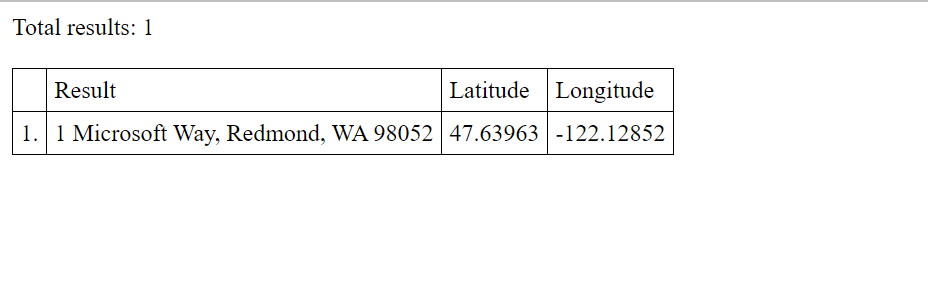
Azure Government cloud support
The Azure Maps Web SDK supports the Azure Government cloud. All JavaScript and CSS URLs used to access the Azure Maps Web SDK remain the same, however the following tasks need to be done to connect to the Azure Government cloud version of the Azure Maps platform.
When using the interactive map control, add the following line of code before creating an instance of the Map class.
atlas.setDomain('atlas.azure.us');
Be sure to use an Azure Maps authentication details from the Azure Government cloud platform when authenticating the map and services.
The domain for the services needs to be set when creating an instance of an API URL endpoint. For example, the following code creates an instance of the SearchURL class and points the domain to the Azure Government cloud.
var searchURL = new atlas.service.SearchURL(pipeline, 'atlas.azure.us');
If directly accessing the Azure Maps REST services, change the URL domain to atlas.azure.us. For example, if using the search API service, change the URL domain from https://atlas.microsoft.com/search/ to https://atlas.azure.us/search/.
Next steps
Learn more about the classes and methods used in this article:
For more code samples that use the services module, see these articles: