Azure Functions Premium plan
The Azure Functions Elastic Premium plan is a dynamic scale hosting option for function apps. For other hosting plan options, see the hosting plan article.
Important
Azure Functions can run on the Azure App Service platform. In the App Service platform, plans that host Premium plan function apps are referred to as Elastic Premium plans, with SKU names like EP1. If you choose to run your function app on a Premium plan, make sure to create a plan with an SKU name that starts with "E", such as EP1. App Service plan SKU names that start with "P", such as P1V2 (Premium V2 Small plan), are actually Dedicated hosting plans. Because they are Dedicated and not Elastic Premium, plans with SKU names starting with "P" won't scale dynamically and may increase your costs.
Premium plan hosting provides the following benefits to your functions:
- Avoid cold starts with warm instances.
- Virtual network connectivity.
- Supports longer runtime durations.
- Choice of Premium instance sizes.
- More predictable pricing, compared with the Consumption plan.
- High-density app allocation for plans with multiple function apps.
- Supports Linux container deployments.
When you're using the Premium plan, instances of the Azure Functions host are added and removed based on the number of incoming events, just like the Consumption plan. Multiple function apps can be deployed to the same Premium plan, and the plan allows you to configure compute instance size, base plan size, and maximum plan size.
Billing
Billing for the Premium plan is based on the number of core seconds and memory allocated across instances. This billing differs from the Consumption plan, which is billed based on per-second resource consumption and executions. There's no execution charge with the Premium plan. This billing results in a minimum monthly cost per active plan, regardless if the function is active or idle. Keep in mind that all function apps in a Premium plan share allocated instances. To learn more, see the Azure Functions pricing page.
Note
Every premium plan has at least one active (billed) instance at all times.
Create a Premium plan
When you create a function app in the Azure portal, the Consumption plan is the default. To create a function app that runs in a Premium plan, you must explicitly create or choose an Azure Functions Premium hosting plan using one of the Elastic Premium SKUs. The function app you create is then hosted in this plan. The Azure portal makes it easy to create both the Premium plan and the function app at the same time. You can run more than one function app in the same Premium plan, but they must both run on the same operating system (Windows or Linux).
The following articles show you how to programmatically create a function app with a Premium plan:
Eliminate cold starts
When events or executions don't occur in the Consumption plan, your app might scale to zero instances. When new events come in, a new instance with your app running on it must be specialized. Specializing new instances takes time, depending on the app. This extra latency on the first call is often called app cold start.
Premium plan provides two features that work together to effectively eliminate cold starts in your functions: always ready instances and prewarmed instances. Always ready instances are a category of preallocated instances unaffected by scaling, and the prewarmed ones are a buffer as you scale due to HTTP events.
When events begin to trigger the app, they're first routed to the always ready instances. As the function becomes active due to HTTP events, other instances are warmed as a buffer. These buffered instances are called prewarmed instances. This buffer reduces cold start for new instances required during scale.
Always ready instances
In the Premium plan, you can have your app always ready on a specified number of instances. Your app runs continuously on those instances, regardless of load. If load exceeds what your always ready instances can handle, more instances are added as necessary, up to your specified maximum.
This app-level setting also controls your plan's minimum instances. For example, consider having three function apps in the same Premium plan. When two of your apps have always ready instance count set to one and in a third instance it's set to five, the minimum number for your whole plan is five. This also reflects the minimum number of instances for which your plan is billed. The maximum number of always ready instances we support per app is 20.
You can configure the number of always ready instances in the Azure portal by selected your Function App, going to the Platform Features tab, and selecting the Scale Out options. In the function app edit window, always ready instances are specific to that app.
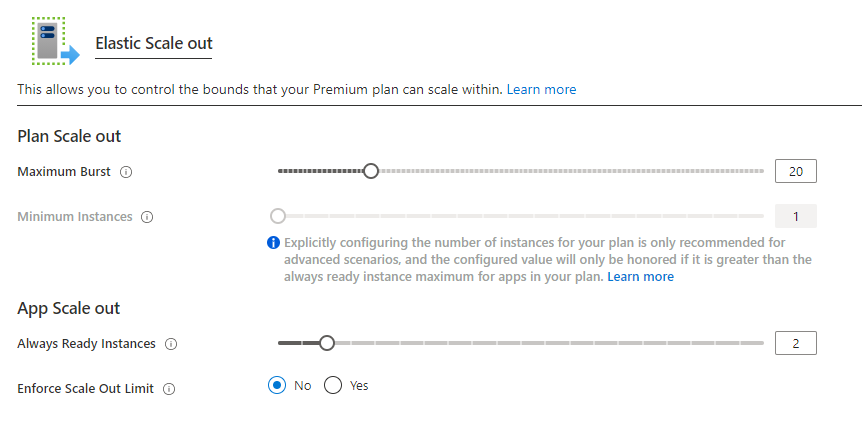
Prewarmed instances
The prewarmed instance count setting provides warmed instances as a buffer during HTTP scale and activation events. Prewarmed instances continue to buffer until the maximum scale-out limit is reached. The default prewarmed instance count is 1 and, for most scenarios, this value should remain as 1.
Consider a less-common scenario, such as an app running in a custom container. Because custom containers have a long warm-up, you could consider increasing this buffer of prewarmed instances. A prewarmed instance becomes active only after all active instances are in use.
You can also define a warmup trigger that is run during the prewarming process. You can use a warmup trigger to preload custom dependencies during the prewarming process so your functions are ready to start processing requests immediately. To learn more, see Azure Functions warmup trigger.
Consider this example of how always-ready instances and prewarmed instances work together. A premium function app has two always ready instances configured, and the default of one prewarmed instance.
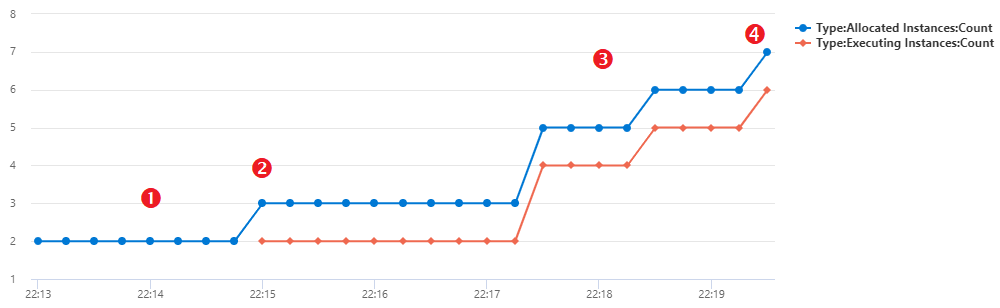
- When the app is idle and no events are triggering, the app is provisioned and running with two instances. At this time, you're billed for the two always ready instances but aren't billed for a prewarmed instance as no prewarmed instance is allocated.
- As your application starts receiving HTTP traffic, requests are load balanced across the two always-ready instances. As soon as those two instances start processing events, an instance gets added to fill the prewarmed buffer. The app is now running with three provisioned instances: the two always ready instances, and the third prewarmed and inactive buffer. You're billed for the three instances.
- As load increases and your app needs more instances to handle HTTP traffic, that prewarmed instance is swapped to an active instance. HTTP load is now routed to all three instances, and a fourth instance is instantly provisioned to fill the prewarmed buffer.
- This sequence of scaling and prewarming continues until the maximum instance count for the app is reached or load decreases causing the platform to scale back in after a period. No instances are prewarmed or activated beyond the maximum.
You can't change the prewarmed instance count setting in the portal, you must instead use the Azure CLI or Azure PowerShell.
Maximum function app instances
In addition to the plan maximum burst count, you can configure a per-app maximum. The app maximum can be configured using the app scale limit. The maximum app scale-out limit cannot exceed the maximum burst instances of the plan.
Private network connectivity
Function apps deployed to a Premium plan can take advantage of virtual network integration for web apps. When configured, your app can communicate with resources within your virtual network or secured via service endpoints. IP restrictions are also available on the app to restrict incoming traffic.
When assigning a subnet to your function app in a Premium plan, you need a subnet with enough IP addresses for each potential instance. We require an IP block with at least 100 available addresses.
For more information, see integrate your function app with a virtual network.
Rapid elastic scale
More compute instances are automatically added for your app using the same rapid scaling logic as the Consumption plan. Apps in the same App Service Plan scale independently from one another based on the needs of an individual app. However, Functions apps in the same App Service Plan share VM resources to help reduce costs, when possible. The number of apps associated with a VM depends on the footprint of each app and the size of the VM.
To learn more about how scaling works, see Event-driven scaling in Azure Functions.
Longer run duration
Functions in a Consumption plan are limited to 10 minutes for a single execution. In the Premium plan, the run duration defaults to 30 minutes to prevent runaway executions. However, you can modify the host.json configuration to make the duration unbounded for Premium plan apps, with the following limitations:
- Platform upgrades can trigger a managed shutdown and halt the function execution with a grace period of 10 minutes.
- There's an idle timer that stops the worker after 60 minutes with no new executions.
- Scale-in behavior can cause worker shutdown after 60 minutes.
- Slot swaps can terminate executions on the source and target slots during the swap.
Migration
If you have an existing function app, you can use Azure CLI commands to migrate your app between a Consumption plan and a Premium plan on Windows. The specific commands depend on the direction of the migration. To learn more, see Plan migration.
This migration isn't supported on Linux.
Premium plan settings
When you create the plan, there are two plan size settings: the minimum number of instances (or plan size) and the maximum burst limit.
If your app requires instances beyond the always-ready instances, it can continue to scale out until the number of instances hits the plan maximum burst limit, or the app maximum scale-out limit if configured. You're billed for instances only while they're running and allocated to you, on a per-second basis. The platform makes its best effort at scaling your app out to the defined maximum limits.
You can configure the plan size and maximums in the Azure portal by selecting the Scale Out options under Settings of a function app deployed to that plan.
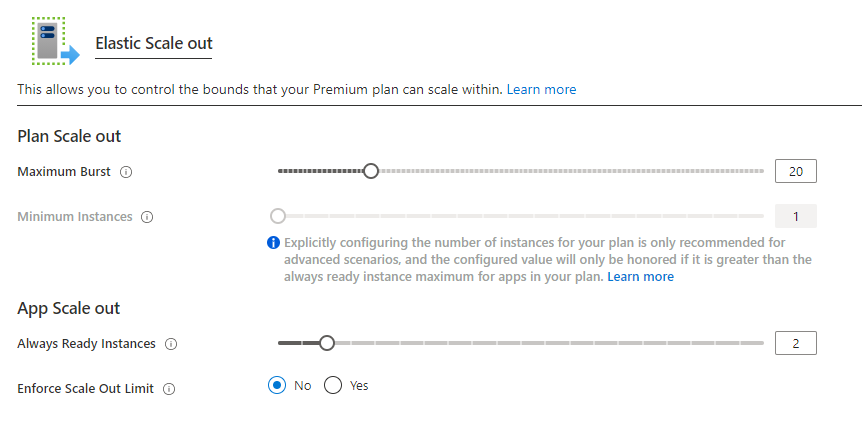
The minimum for every Premium plan is at least one instance. The actual minimum number of instances is determined for you based on the always ready instances requested by apps in the plan. For example, if app A requests five always ready instances, and app B requests two always ready instances in the same plan, the minimum plan size is determined as five. App A is running on all five, and app B is only running on 2.
Important
You are charged for each instance allocated in the minimum instance count regardless if functions are executing or not.
In most circumstances, this autocalculated minimum is sufficient. However, scaling beyond the minimum occurs at a best effort. It's possible, though unlikely, that at a specific time scale-out could be delayed if other instances are unavailable. By setting a minimum higher than the autocalculated minimum, you reserve instances in advance of scale-out.
You can configure the minimum instances in the Azure portal by selecting the Scale Out options under Settings of a function app deployed to that plan.
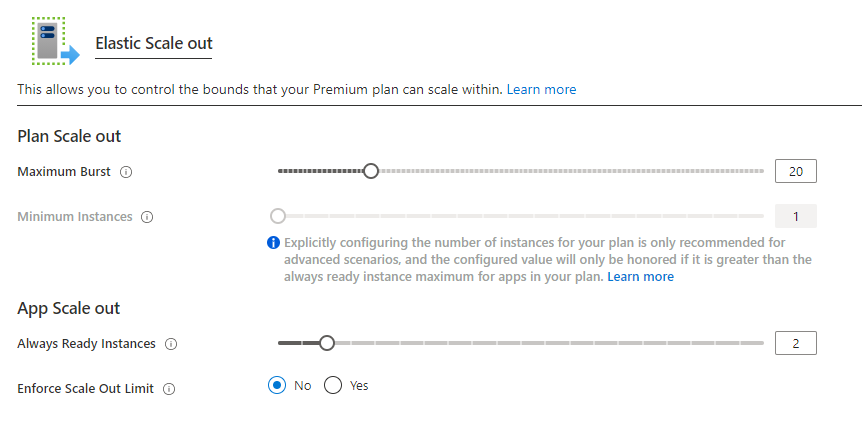
Available instance SKUs
When creating or scaling your plan, you can choose between three instance sizes. You're billed for the total number of cores and memory provisioned, per second that each instance is allocated to you. Your app can automatically scale out to multiple instances as needed.
| SKU | Cores | Memory | Storage |
|---|---|---|---|
| EP1 | 1 | 3.5GB | 250GB |
| EP2 | 2 | 7GB | 250GB |
| EP3 | 4 | 14GB | 250GB |
Memory usage considerations
Running on a machine with more memory doesn't always mean that your function app uses all available memory.
For example, a JavaScript function app is constrained by the default memory limit in Node.js. To increase this fixed memory limit, add the app setting languageWorkers:node:arguments with a value of --max-old-space-size=<max memory in MB>.
And for plans with more than 4 GB of memory, ensure the Bitness Platform Setting is set to 64 Bit under General Settings.
Region max scale-out
These are the currently supported maximum scale-out values for a single plan in each region and OS configuration:
| Region | Windows | Linux |
|---|---|---|
| Australia Central | 100 | 20 |
| Australia Central 2 | 100 | Not Available |
| Australia East | 100 | 40 |
| Australia Southeast | 100 | 20 |
| Brazil South | 100 | 20 |
| Canada Central | 100 | 100 |
| Central India | 100 | 20 |
| Central US | 100 | 100 |
| China East 2 | 20 | 20 |
| China North 2 | 20 | 20 |
| China North 3 | 20 | 20 |
| East Asia | 100 | 20 |
| East US | 100 | 100 |
| East US 2 | 80 | 100 |
| France Central | 100 | 60 |
| Germany West Central | 100 | 20 |
| Israel Central | 100 | 20 |
| Italy North | 100 | 20 |
| Japan East | 100 | 20 |
| Japan West | 100 | 20 |
| Jio India West | 100 | 20 |
| Korea Central | 100 | 20 |
| Korea South | 40 | 20 |
| Mexico Central | 20 | 20 |
| North Central US | 100 | 20 |
| North Europe | 100 | 100 |
| Norway East | 100 | 20 |
| South Africa North | 100 | 20 |
| South Africa West | 20 | 20 |
| South Central US | 100 | 100 |
| South India | 100 | Not Available |
| Southeast Asia | 100 | 20 |
| Spain Central | 20 | 20 |
| Switzerland North | 100 | 20 |
| Switzerland West | 100 | 20 |
| UAE North | 100 | 20 |
| UK South | 100 | 100 |
| UK West | 100 | 20 |
| USGov Arizona | 20 | 20 |
| USGov Texas | 20 | Not Available |
| USGov Virginia | 80 | 20 |
| West Central US | 100 | 20 |
| West Europe | 100 | 100 |
| West India | 100 | 20 |
| West US | 100 | 100 |
| West US 2 | 100 | 20 |
| West US 3 | 100 | 20 |
For more information, see the complete regional availability of Azure Functions.