App Service Environment management addresses
Important
This article is about App Service Environment v2, which is used with Isolated App Service plans. App Service Environment v1 and v2 are retired as of 31 August 2024. There's a new version of App Service Environment that is easier to use and runs on more powerful infrastructure. To learn more about the new version, start with the Introduction to the App Service Environment. If you're currently using App Service Environment v1, please follow the steps in this article to migrate to the new version.
As of 31 August 2024, Service Level Agreement (SLA) and Service Credits no longer apply for App Service Environment v1 and v2 workloads that continue to be in production since they are retired products. Decommissioning of the App Service Environment v1 and v2 hardware has begun, and this may affect the availability and performance of your apps and data.
You must complete migration to App Service Environment v3 immediately or your apps and resources may be deleted. We will attempt to auto-migrate any remaining App Service Environment v1 and v2 on a best-effort basis using the in-place migration feature, but Microsoft makes no claim or guarantees about application availability after auto-migration. You may need to perform manual configuration to complete the migration and to optimize your App Service plan SKU choice to meet your needs. If auto-migration isn't feasible, your resources and associated app data will be deleted. We strongly urge you to act now to avoid either of these extreme scenarios.
If you need additional time, we can offer a one-time 30-day grace period for you to complete your migration. For more information and to request this grace period, review the grace period overview, and then go to Azure portal and visit the Migration blade for each of your App Service Environments.
For the most up-to-date information on the App Service Environment v1/v2 retirement, see the App Service Environment v1 and v2 retirement update.
Prerequisites
Use the Bash environment in Azure Cloud Shell. For more information, see Quickstart for Bash in Azure Cloud Shell.
If you prefer to run CLI reference commands locally, install the Azure CLI. If you're running on Windows or macOS, consider running Azure CLI in a Docker container. For more information, see How to run the Azure CLI in a Docker container.
If you're using a local installation, sign in to the Azure CLI by using the az login command. To finish the authentication process, follow the steps displayed in your terminal. For other sign-in options, see Sign in with the Azure CLI.
When you're prompted, install the Azure CLI extension on first use. For more information about extensions, see Use extensions with the Azure CLI.
Run az version to find the version and dependent libraries that are installed. To upgrade to the latest version, run az upgrade.
Summary
The App Service Environment (ASE) is a single tenant deployment of the Azure App Service that runs in your Azure Virtual Network. While the ASE does run in your virtual network, it must still be accessible from a number of dedicated IP addresses that are used by the Azure App Service to manage the service. In the case of an ASE, the management traffic traverses the user-controlled network. If this traffic is blocked or misrouted, the ASE will become suspended. For details on the ASE networking dependencies, read Networking considerations and the App Service Environment. For general information on the ASE, you can start with Introduction to the App Service Environment.
All ASEs have a public VIP which management traffic comes into. The incoming management traffic from these addresses comes in from to ports 454 and 455 on the public VIP of your ASE. This document lists the App Service source addresses for management traffic to the ASE. These addresses are also in the IP Service Tag named AppServiceManagement.
The addresses in the AppServiceManagement service tag can be configured in a route table to avoid asymmetric routing problems with the management traffic. Where possible, you should use the service tag instead of the individual addresses. Routes act on traffic at the IP level and don't have an awareness of traffic direction or that the traffic is a part of a TCP reply message. If the reply address for a TCP request is different than the address it was sent to, you have an asymmetric routing problem. To avoid asymmetric routing problems with your ASE management traffic, you need to ensure that replies are sent back from the same address they were sent to. For details on how to configure your ASE to operate in an environment where outbound traffic is sent on premises, read Configure your ASE with forced tunneling.
List of management addresses
If you need to see the IPs for the management addresses, download the service tag reference for your region to get the most up-to-date list of addresses. The App Service Environment management addresses are listed in the AppServiceManagement service tag.
| Region | Service tag reference |
|---|---|
| All public regions | Azure IP Ranges and Service Tags – Public Cloud |
| Microsoft Azure Government | Azure IP Ranges and Service Tags – US Government Cloud |
| Microsoft Azure operated by 21Vianet | Azure IP Ranges and Service Tags – China Cloud |
Configuring a Network Security Group
With Network Security Groups, you do not need to worry about the individual addresses or maintaining your own configuration. There is an IP service tag named AppServiceManagement that is kept up-to-date with all of the addresses. To use this IP service tag in your NSG, go to the portal, open your Network Security Groups UI, and select Inbound security rules. If you have a pre-existing rule for the inbound management traffic, edit it. If this NSG was not created with your ASE, or if it is all new, then select Add. Under the Source drop down, select Service Tag. Under the Source service tag, select AppServiceManagement. Set the source port ranges to *, Destination to Any, Destination port ranges to 454-455, Protocol to TCP, and Action to Allow. If you are making the rule, then you need to set the Priority.
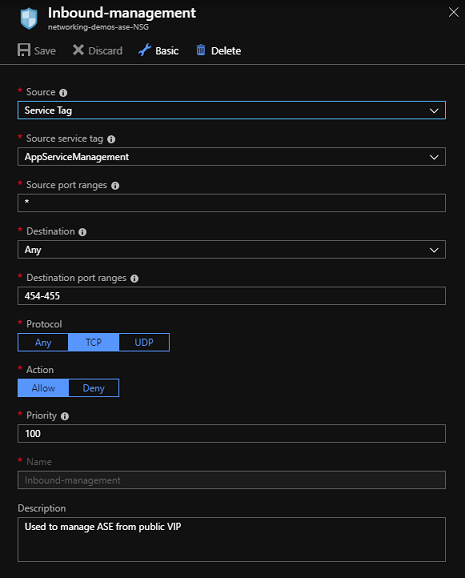
Configuring a route table
The management addresses can be placed in a route table with a next hop of internet to ensure that all inbound management traffic is able to go back through the same path. These routes are needed when configuring forced tunneling. When possible, use the AppServiceManagement service tag instead of the individual addresses. To create the route table, you can use the portal, PowerShell or Azure CLI. The commands to create a route table using Azure CLI from a PowerShell prompt are below.
$sub = "subscription ID"
$rg = "resource group name"
$rt = "route table name"
$location = "azure location"
az network route-table route create --subscription $sub -g $rg --route-table-name $rt -n 'AppServiceManagement' --address-prefix 'AppServiceManagement' --next-hop-type 'Internet'
After your route table is created, you need to set it on your ASE subnet.
Get your management addresses from API
You can list the management addresses that match to your ASE with the following API call.
get /subscriptions/<subscription ID>/resourceGroups/<resource group>/providers/Microsoft.Web/hostingEnvironments/<ASE Name>/inboundnetworkdependenciesendpoints?api-version=2016-09-01
The API returns a JSON document that includes all of the inbound addresses for your ASE. The list of addresses includes the management addresses, the VIP used by your ASE and the ASE subnet address range itself.
To call the API with the armclient use the following commands but substitute in your subscription ID, resource group and ASE name.
armclient login
armclient get /subscriptions/<subscription ID>/resourceGroups/<resource group>/providers/Microsoft.Web/hostingEnvironments/<ASE Name>/inboundnetworkdependenciesendpoints?api-version=2016-09-01
