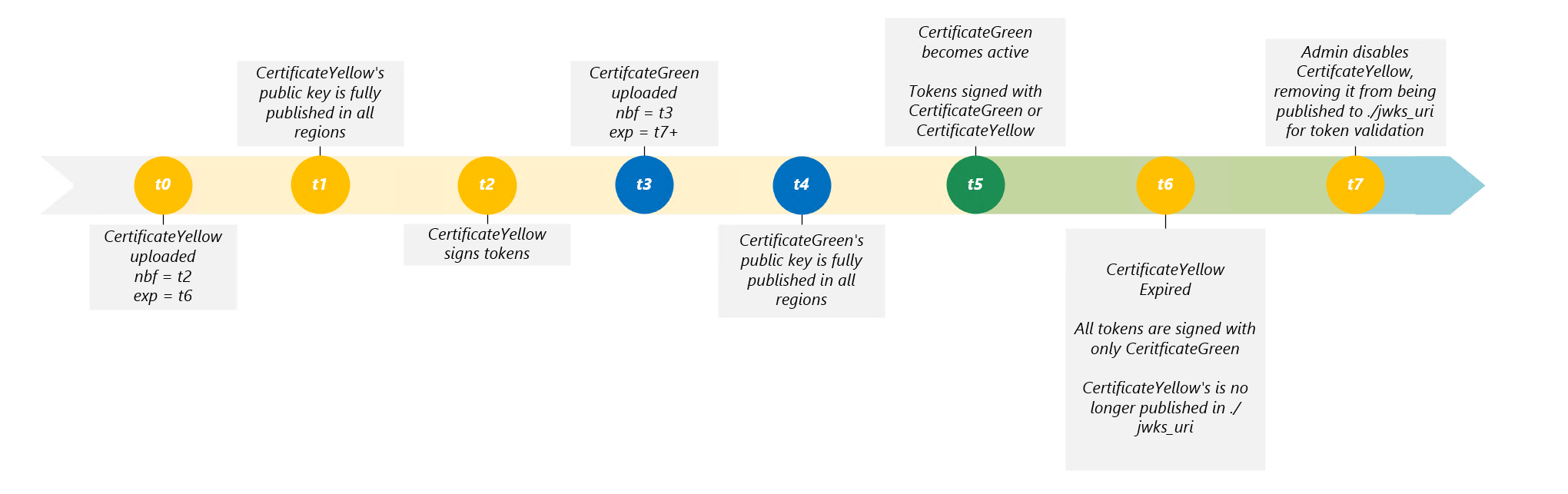Overview of policy keys in Azure Active Directory B2C
Before you begin, use the Choose a policy type selector at the top of this page to choose the type of policy you’re setting up. Azure Active Directory B2C offers two methods to define how users interact with your applications: through predefined user flows or through fully configurable custom policies. The steps required in this article are different for each method.
This feature is available only for custom policies. For setup steps, select Custom policy in the preceding selector.
Azure Active Directory B2C (Azure AD B2C) stores secrets and certificates in the form of policy keys to establish trust with the services it integrates with. These trusts consist of:
- External identity providers
- Connecting with REST API services
- Token signing and encryption
This article discusses what you need to know about the policy keys that are used by Azure AD B2C.
Note
Currently, configuration of policy keys is limited to custom policies only.
You can configure secrets and certificates for establishing trust between services in the Azure portal under the Policy keys menu. Keys can be symmetric or asymmetric. Symmetric cryptography, or private key cryptography, is where a shared secret is used to both encrypt and decrypt the data. Asymmetric cryptography, or public key cryptography, is a cryptographic system that uses pairs of keys, consisting of public keys that are shared with the relying party application and private keys that are known only to Azure AD B2C.
Policy keyset and keys
The top-level resource for policy keys in Azure AD B2C is the Keyset container. Each keyset contains at least one Key. A key has following attributes:
| Attribute | Required | Remarks |
|---|---|---|
use |
Yes | Usage: Identifies the intended use of the public key. Encrypting data enc, or verifying the signature on data sig. |
nbf |
No | Activation date and time. An override value can be set manually by admins. |
exp |
No | Expiration date and time. An override value can be set manually by admins. |
We recommend setting the key activation and expiration values according to your PKI standards. You might need to rotate these certificates periodically for security or policy reasons. For example, you might have a policy to rotate all your certificates every year.
To create a key, you can choose one of the following methods:
- Manual - Create a secret with a string you define. The secret is a symmetric key. You can set the activation and expiration dates.
- Generated - Autogenerate a key. You can set activation and expiration dates. There are two options:
- Secret - Generates a symmetric key.
- RSA - Generates a key pair (asymmetric keys).
- Upload - Upload a certificate, or a PKCS12 key. The certificate must contain the private and public keys (asymmetric keys).
Key rollover
For security purposes, Azure AD B2C can roll over keys periodically, or immediately if there is emergency. Any application, identity provider, or REST API that integrates with Azure AD B2C should be prepared to handle a key rollover event, no matter how frequently it may occur. Otherwise, if your application or Azure AD B2C attempts to use an expired key to perform a cryptographic operation, the sign-in request fails.
If an Azure AD B2C keyset has multiple keys, only one of the keys is active at any one time, based on the following criteria:
The key activation is based on the activation date.
- The keys are sorted by activation date in ascending order. Keys with activation dates further into the future appear lower in the list. Keys without an activation date are located at the bottom of the list.
- When the current date and time is greater than a key's activation date, Azure AD B2C activates the key and stop using the prior active key.
When the current key's expiration time has elapsed and the key container contains a new key with valid nbf (not before) and exp (expiration) times, the new key becomes active automatically. New tokens are signed with the newly active key. It's possible to keep an expired key published for token validation until disabled by an admin, but this must be requested by filing a support request.
When the current key's expiration time has elapsed and the key container doesn't contain a new key with valid not before and expiration times, Azure AD B2C won't be able to use the expired key. Azure AD B2C raises an error message within a dependant component of your custom policy. To avoid this issue, you can create a default key without activation and expiration dates as a safety net.
The key's endpoint (JWKS URI) of the OpenId Connect well-known configuration endpoint reflects the keys configured in the Key Container, when the Key is referenced in the JwtIssuer Technical Profile. An application using an OIDC library will automatically fetch this metadata to ensure it uses the correct keys to validate tokens. For more information, learn how to use Microsoft Authentication Library, which always fetches the latest token signing keys automatically.
Key caching
When a key is uploaded, the activation flag on the key is set to false by default. You can then set the state of this key to Enabled. If a key enabled and valid (current time is between NBF and EXP), then the key is used.
Key state
The activation flag property is modifiable within the Azure portal UX allowing admins to disable a key and take it out of rotation.
Policy key management
To get the current active key within a key container, use the Microsoft Graph API getActiveKey endpoint.
To add or delete signing and encryption keys:
- Sign in to the Azure portal.
- If you have access to multiple tenants, select the Settings icon in the top menu to switch to your Azure AD B2C tenant from the Directories + subscriptions menu.
- In the Azure portal, search for and select Azure AD B2C.
- On the overview page, under Policies, select Identity Experience Framework.
- Select Policy Keys
- To add a new key, select Add.
- To remove a new key, select the key, and then select Delete. To delete the key, type the name of the key container to delete. Azure AD B2C deletes the key and create a copy of the key with the suffix .bak.
Replace a key
The keys in a keyset aren't replaceable or removable. If you need to change an existing key:
- We recommend adding a new key with the activation date set to the current date and time. Azure AD B2C activates the new key and stop using the prior active key.
- Alternatively, you can create a new keyset with the correct keys. Update your policy to use the new keyset, and then remove the old keyset.
Related content
- Learn how to use Microsoft Graph to automate a keyset and policy keys deployment.