Safe storage of app secrets in development in ASP.NET Core
Note
This isn't the latest version of this article. For the current release, see the .NET 9 version of this article.
Warning
This version of ASP.NET Core is no longer supported. For more information, see the .NET and .NET Core Support Policy. For the current release, see the .NET 9 version of this article.
Important
This information relates to a pre-release product that may be substantially modified before it's commercially released. Microsoft makes no warranties, express or implied, with respect to the information provided here.
For the current release, see the .NET 9 version of this article.
By Rick Anderson and Kirk Larkin
View or download sample code (how to download)
This article explains how to manage sensitive data for an ASP.NET Core app on a development machine. Never store passwords or other sensitive data in source code or configuration files. Production secrets shouldn't be used for development or test. Secrets shouldn't be deployed with the app. Production secrets should be accessed through a controlled means like Azure Key Vault. Azure test and production secrets can be stored and protected with the Azure Key Vault configuration provider.
For more information on authentication for deployed test and production apps, see Secure authentication flows.
To use user secrets in a .NET console app, see this GitHub issue.
Environment variables
Environment variables are used to avoid storage of app secrets in code or in local configuration files. Environment variables override configuration values for all previously specified configuration sources.
Consider an ASP.NET Core web app in which Individual User Accounts security is enabled. A default database connection string is included in the project's appsettings.json file with the key DefaultConnection. The default connection string is for LocalDB, which runs in user mode and doesn't require a password. During app deployment, the DefaultConnection key value can be overridden with an environment variable's value. The environment variable may store the complete connection string with sensitive credentials.
Warning
Environment variables are generally stored in plain, unencrypted text. If the machine or process is compromised, environment variables can be accessed by untrusted parties. Additional measures to prevent disclosure of user secrets may be required.
The : separator doesn't work with environment variable hierarchical keys on all platforms. For example, the : separator is not supported by Bash. The double underscore, __, is:
- Supported by all platforms.
- Automatically replaced by a colon,
:.
Secret Manager
The Secret Manager tool stores sensitive data during application development. In this context, a piece of sensitive data is an app secret. App secrets are stored in a separate location from the project tree. The app secrets are associated with a specific project or shared across several projects. The app secrets aren't checked into source control.
Warning
The Secret Manager tool doesn't encrypt the stored secrets and shouldn't be treated as a trusted store. It's for development purposes only. The keys and values are stored in a JSON configuration file in the user profile directory.
How the Secret Manager tool works
The Secret Manager tool hides implementation details, such as where and how the values are stored. You can use the tool without knowing these implementation details. The values are stored in a JSON file in the local machine's user profile folder:
File system path:
%APPDATA%\Microsoft\UserSecrets\<user_secrets_id>\secrets.json
In the preceding file paths, replace <user_secrets_id> with the UserSecretsId value specified in the project file.
Don't write code that depends on the location or format of data saved with the Secret Manager tool. These implementation details may change. For example, the secret values aren't encrypted.
Enable secret storage
The Secret Manager tool operates on project-specific configuration settings stored in your user profile.
Use the CLI
The Secret Manager tool includes an init command. To use user secrets, run the following command in the project directory:
dotnet user-secrets init
The preceding command adds a UserSecretsId element within a PropertyGroup of the project file. By default, the inner text of UserSecretsId is a GUID. The inner text is arbitrary, but is unique to the project.
<PropertyGroup>
<TargetFramework>netcoreapp3.1</TargetFramework>
<UserSecretsId>79a3edd0-2092-40a2-a04d-dcb46d5ca9ed</UserSecretsId>
</PropertyGroup>
Use Visual Studio
In Visual Studio, right-click the project in Solution Explorer, and select Manage User Secrets from the context menu. This gesture adds a UserSecretsId element, populated with a GUID, to the project file.
If GenerateAssemblyInfo is false
If the generation of assembly info attributes is disabled, manually add the UserSecretsIdAttribute in AssemblyInfo.cs. For example:
[assembly: UserSecretsId("your_user_secrets_id")]
When manually adding the UserSecretsId attribute to AssemblyInfo.cs, the UserSecretsId value must match the value in the project file.
Set a secret
Define an app secret consisting of a key and its value. The secret is associated with the project's UserSecretsId value. For example, run the following command from the directory in which the project file exists:
dotnet user-secrets set "Movies:ServiceApiKey" "12345"
In the preceding example, the colon denotes that Movies is an object literal with a ServiceApiKey property.
The Secret Manager tool can be used from other directories too. Use the --project option to supply the file system path at which the project file exists. For example:
dotnet user-secrets set "Movies:ServiceApiKey" "12345" --project "C:\apps\WebApp1\src\WebApp1"
JSON structure flattening in Visual Studio
Visual Studio's Manage User Secrets gesture opens a secrets.json file in the text editor. Replace the contents of secrets.json with the key-value pairs to be stored. For example:
{
"Movies": {
"ConnectionString": "Server=(localdb)\\mssqllocaldb;Database=Movie-1;Trusted_Connection=True;MultipleActiveResultSets=true",
"ServiceApiKey": "12345"
}
}
The JSON structure is flattened after modifications via dotnet user-secrets remove or dotnet user-secrets set. For example, running dotnet user-secrets remove "Movies:ConnectionString" collapses the Movies object literal. The modified file resembles the following JSON:
{
"Movies:ServiceApiKey": "12345"
}
Set multiple secrets
A batch of secrets can be set by piping JSON to the set command. In the following example, the input.json file's contents are piped to the set command.
Open a command shell, and execute the following command:
type .\input.json | dotnet user-secrets set
Access a secret
To access a secret, complete the following steps:
Register the user secrets configuration source
The user secrets configuration provider registers the appropriate configuration source with the .NET Configuration API.
ASP.NET Core web apps created with dotnet new or Visual Studio generate the following code:
var builder = WebApplication.CreateBuilder(args);
var app = builder.Build();
app.MapGet("/", () => "Hello World!");
app.Run();
WebApplication.CreateBuilder initializes a new instance of the WebApplicationBuilder class with preconfigured defaults. The initialized WebApplicationBuilder (builder) provides default configuration and calls AddUserSecrets when the EnvironmentName is Development:
Read the secret via the Configuration API
Consider the following examples of reading the Movies:ServiceApiKey key:
Program.cs file:
var builder = WebApplication.CreateBuilder(args);
var movieApiKey = builder.Configuration["Movies:ServiceApiKey"];
var app = builder.Build();
app.MapGet("/", () => movieApiKey);
app.Run();
Razor Pages page model:
public class IndexModel : PageModel
{
private readonly IConfiguration _config;
public IndexModel(IConfiguration config)
{
_config = config;
}
public void OnGet()
{
var moviesApiKey = _config["Movies:ServiceApiKey"];
// call Movies service with the API key
}
}
For more information, see Configuration in ASP.NET Core.
Map secrets to a POCO
Mapping an entire object literal to a POCO (a simple .NET class with properties) is useful for aggregating related properties.
Assume the app's secrets.json file contains the following two secrets:
{
"Movies:ConnectionString": "Server=(localdb)\\mssqllocaldb;Database=Movie-1;Trusted_Connection=True;MultipleActiveResultSets=true",
"Movies:ServiceApiKey": "12345"
}
To map the preceding secrets to a POCO, use the .NET Configuration API's object graph binding feature. The following code binds to a custom MovieSettings POCO and accesses the ServiceApiKey property value:
var moviesConfig =
Configuration.GetSection("Movies").Get<MovieSettings>();
_moviesApiKey = moviesConfig.ServiceApiKey;
The Movies:ConnectionString and Movies:ServiceApiKey secrets are mapped to the respective properties in MovieSettings:
public class MovieSettings
{
public string ConnectionString { get; set; }
public string ServiceApiKey { get; set; }
}
String replacement with secrets
Storing passwords in plain text is insecure. Never store secrets in a configuration file such as appsettings.json, which might get checked in to a source code repository.
For example, a database connection string stored in appsettings.json should not include a password. Instead, store the password as a secret, and include the password in the connection string at runtime. For example:
dotnet user-secrets set "DbPassword" "`<secret value>`"
Replace the <secret value> placeholder in the preceding example with the password value. Set the secret's value on a SqlConnectionStringBuilder object's Password property to include it as the password value in the connection string:
using System.Data.SqlClient;
var builder = WebApplication.CreateBuilder(args);
var conStrBuilder = new SqlConnectionStringBuilder(
builder.Configuration.GetConnectionString("Movies"));
conStrBuilder.Password = builder.Configuration["DbPassword"];
var connection = conStrBuilder.ConnectionString;
var app = builder.Build();
app.MapGet("/", () => connection);
app.Run();
List the secrets
Assume the app's secrets.json file contains the following two secrets:
{
"Movies:ConnectionString": "Server=(localdb)\\mssqllocaldb;Database=Movie-1;Trusted_Connection=True;MultipleActiveResultSets=true",
"Movies:ServiceApiKey": "12345"
}
Run the following command from the directory in which the project file exists:
dotnet user-secrets list
The following output appears:
Movies:ConnectionString = Server=(localdb)\mssqllocaldb;Database=Movie-1;Trusted_Connection=True;MultipleActiveResultSets=true
Movies:ServiceApiKey = 12345
In the preceding example, a colon in the key names denotes the object hierarchy within secrets.json.
Remove a single secret
Assume the app's secrets.json file contains the following two secrets:
{
"Movies:ConnectionString": "Server=(localdb)\\mssqllocaldb;Database=Movie-1;Trusted_Connection=True;MultipleActiveResultSets=true",
"Movies:ServiceApiKey": "12345"
}
Run the following command from the directory in which the project file exists:
dotnet user-secrets remove "Movies:ConnectionString"
The app's secrets.json file was modified to remove the key-value pair associated with the Movies:ConnectionString key:
{
"Movies": {
"ServiceApiKey": "12345"
}
}
dotnet user-secrets list displays the following message:
Movies:ServiceApiKey = 12345
Remove all secrets
Assume the app's secrets.json file contains the following two secrets:
{
"Movies:ConnectionString": "Server=(localdb)\\mssqllocaldb;Database=Movie-1;Trusted_Connection=True;MultipleActiveResultSets=true",
"Movies:ServiceApiKey": "12345"
}
Run the following command from the directory in which the project file exists:
dotnet user-secrets clear
All user secrets for the app have been deleted from the secrets.json file:
{}
Running dotnet user-secrets list displays the following message:
No secrets configured for this application.
Manage user secrets with Visual Studio
To manage user secrets in Visual Studio, right click the project in solution explorer and select Manage User Secrets:
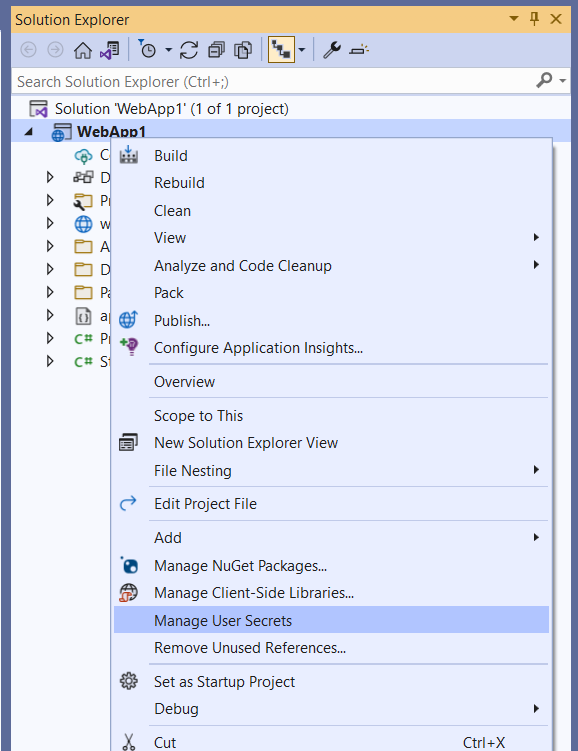
Migrating User Secrets from ASP.NET Framework to ASP.NET Core
See this GitHub issue.
User secrets in non-web applications
Projects that target Microsoft.NET.Sdk.Web automatically include support for user secrets. For projects that target Microsoft.NET.Sdk, such as console applications, install the configuration extension and user secrets NuGet packages explicitly.
Using PowerShell:
Install-Package Microsoft.Extensions.Configuration
Install-Package Microsoft.Extensions.Configuration.UserSecrets
Using the .NET CLI:
dotnet add package Microsoft.Extensions.Configuration
dotnet add package Microsoft.Extensions.Configuration.UserSecrets
Once the packages are installed, initialize the project and set secrets the same way as for a web app. The following example shows a console application that retrieves the value of a secret that was set with the key "AppSecret":
using Microsoft.Extensions.Configuration;
namespace ConsoleApp;
class Program
{
static void Main(string[] args)
{
IConfigurationRoot config = new ConfigurationBuilder()
.AddUserSecrets<Program>()
.Build();
Console.WriteLine(config["AppSecret"]);
}
}
Additional resources
- See this issue and this issue for information on accessing user secrets from IIS.
- Configuration in ASP.NET Core
- Azure Key Vault configuration provider in ASP.NET Core
By Rick Anderson, Kirk Larkin, Daniel Roth, and Scott Addie
View or download sample code (how to download)
This article explains how to manage sensitive data for an ASP.NET Core app on a development machine. Never store passwords or other sensitive data in source code or configuration files. Production secrets shouldn't be used for development or test. Secrets shouldn't be deployed with the app. Production secrets should be accessed through a controlled means like Azure Key Vault. Azure test and production secrets can be stored and protected with the Azure Key Vault configuration provider.
For more information on authentication for test and production environments, see Secure authentication flows.
Environment variables
Environment variables are used to avoid storage of app secrets in code or in local configuration files. Environment variables override configuration values for all previously specified configuration sources.
Consider an ASP.NET Core web app in which Individual User Accounts security is enabled. A default database connection string is included in the project's appsettings.json file with the key DefaultConnection. The default connection string is for LocalDB, which runs in user mode and doesn't require a password. During app deployment, the DefaultConnection key value can be overridden with an environment variable's value. The environment variable may store the complete connection string with sensitive credentials.
Warning
Environment variables are generally stored in plain, unencrypted text. If the machine or process is compromised, environment variables can be accessed by untrusted parties. Additional measures to prevent disclosure of user secrets may be required.
The : separator doesn't work with environment variable hierarchical keys on all platforms. For example, the : separator is not supported by Bash. The double underscore, __, is:
- Supported by all platforms.
- Automatically replaced by a colon,
:.
Secret Manager
The Secret Manager tool stores sensitive data during application development. In this context, a piece of sensitive data is an app secret. App secrets are stored in a separate location from the project tree. The app secrets are associated with a specific project or shared across several projects. The app secrets aren't checked into source control.
Warning
The Secret Manager tool doesn't encrypt the stored secrets and shouldn't be treated as a trusted store. It's for development purposes only. The keys and values are stored in a JSON configuration file in the user profile directory.
How the Secret Manager tool works
The Secret Manager tool hides implementation details, such as where and how the values are stored. You can use the tool without knowing these implementation details. The values are stored in a JSON file in the local machine's user profile folder:
File system path:
%APPDATA%\Microsoft\UserSecrets\<user_secrets_id>\secrets.json
In the preceding file paths, replace <user_secrets_id> with the UserSecretsId value specified in the project file.
Don't write code that depends on the location or format of data saved with the Secret Manager tool. These implementation details may change. For example, the secret values aren't encrypted, but could be in the future.
Enable secret storage
The Secret Manager tool operates on project-specific configuration settings stored in your user profile.
The Secret Manager tool includes an init command in .NET Core SDK 3.0.100 or later. To use user secrets, run the following command in the project directory:
dotnet user-secrets init
The preceding command adds a UserSecretsId element within a PropertyGroup of the project file. By default, the inner text of UserSecretsId is a GUID. The inner text is arbitrary, but is unique to the project.
<PropertyGroup>
<TargetFramework>netcoreapp3.1</TargetFramework>
<UserSecretsId>79a3edd0-2092-40a2-a04d-dcb46d5ca9ed</UserSecretsId>
</PropertyGroup>
In Visual Studio, right-click the project in Solution Explorer, and select Manage User Secrets from the context menu. This gesture adds a UserSecretsId element, populated with a GUID, to the project file.
Set a secret
Define an app secret consisting of a key and its value. The secret is associated with the project's UserSecretsId value. For example, run the following command from the directory in which the project file exists:
dotnet user-secrets set "Movies:ServiceApiKey" "12345"
In the preceding example, the colon denotes that Movies is an object literal with a ServiceApiKey property.
The Secret Manager tool can be used from other directories too. Use the --project option to supply the file system path at which the project file exists. For example:
dotnet user-secrets set "Movies:ServiceApiKey" "12345" --project "C:\apps\WebApp1\src\WebApp1"
JSON structure flattening in Visual Studio
Visual Studio's Manage User Secrets gesture opens a secrets.json file in the text editor. Replace the contents of secrets.json with the key-value pairs to be stored. For example:
{
"Movies": {
"ConnectionString": "Server=(localdb)\\mssqllocaldb;Database=Movie-1;Trusted_Connection=True;MultipleActiveResultSets=true",
"ServiceApiKey": "12345"
}
}
The JSON structure is flattened after modifications via dotnet user-secrets remove or dotnet user-secrets set. For example, running dotnet user-secrets remove "Movies:ConnectionString" collapses the Movies object literal. The modified file resembles the following JSON:
{
"Movies:ServiceApiKey": "12345"
}
Set multiple secrets
A batch of secrets can be set by piping JSON to the set command. In the following example, the input.json file's contents are piped to the set command.
Open a command shell, and execute the following command:
type .\input.json | dotnet user-secrets set
Access a secret
To access a secret, complete the following steps:
Register the user secrets configuration source
The user secrets configuration provider registers the appropriate configuration source with the .NET Configuration API.
The user secrets configuration source is automatically added in Development mode when the project calls CreateDefaultBuilder. CreateDefaultBuilder calls AddUserSecrets when the EnvironmentName is Development:
public static IHostBuilder CreateHostBuilder(string[] args) =>
Host.CreateDefaultBuilder(args)
.ConfigureWebHostDefaults(webBuilder =>
{
webBuilder.UseStartup<Startup>();
});
When CreateDefaultBuilder isn't called, add the user secrets configuration source explicitly by calling AddUserSecrets in ConfigureAppConfiguration. Call AddUserSecrets only when the app runs in the Development environment, as shown in the following example:
public class Program
{
public static void Main(string[] args)
{
var host = new HostBuilder()
.ConfigureAppConfiguration((hostContext, builder) =>
{
// Add other providers for JSON, etc.
if (hostContext.HostingEnvironment.IsDevelopment())
{
builder.AddUserSecrets<Program>();
}
})
.Build();
host.Run();
}
}
Read the secret via the Configuration API
If the user secrets configuration source is registered, the .NET Configuration API can read the secrets. Constructor injection can be used to gain access to the .NET Configuration API. Consider the following examples of reading the Movies:ServiceApiKey key:
Startup class:
public class Startup
{
private string _moviesApiKey = null;
public Startup(IConfiguration configuration)
{
Configuration = configuration;
}
public IConfiguration Configuration { get; }
public void ConfigureServices(IServiceCollection services)
{
_moviesApiKey = Configuration["Movies:ServiceApiKey"];
}
public void Configure(IApplicationBuilder app)
{
app.Run(async (context) =>
{
var result = string.IsNullOrEmpty(_moviesApiKey) ? "Null" : "Not Null";
await context.Response.WriteAsync($"Secret is {result}");
});
}
}
Razor Pages page model:
public class IndexModel : PageModel
{
private readonly IConfiguration _config;
public IndexModel(IConfiguration config)
{
_config = config;
}
public void OnGet()
{
var moviesApiKey = _config["Movies:ServiceApiKey"];
// call Movies service with the API key
}
}
For more information, see Access configuration in Startup and Access configuration in Razor Pages.
Map secrets to a POCO
Mapping an entire object literal to a POCO (a simple .NET class with properties) is useful for aggregating related properties.
Assume the app's secrets.json file contains the following two secrets:
{
"Movies:ConnectionString": "Server=(localdb)\\mssqllocaldb;Database=Movie-1;Trusted_Connection=True;MultipleActiveResultSets=true",
"Movies:ServiceApiKey": "12345"
}
To map the preceding secrets to a POCO, use the .NET Configuration API's object graph binding feature. The following code binds to a custom MovieSettings POCO and accesses the ServiceApiKey property value:
var moviesConfig =
Configuration.GetSection("Movies").Get<MovieSettings>();
_moviesApiKey = moviesConfig.ServiceApiKey;
The Movies:ConnectionString and Movies:ServiceApiKey secrets are mapped to the respective properties in MovieSettings:
public class MovieSettings
{
public string ConnectionString { get; set; }
public string ServiceApiKey { get; set; }
}
String replacement with secrets
Storing passwords in plain text is insecure. Never store secrets in a configuration file such as appsettings.json, which might get checked in to a source code repository.
For example, a database connection string stored in appsettings.json should not include a password. Instead, store the password as a secret, and include the password in the connection string at runtime. For example:
dotnet user-secrets set "DbPassword" "<secret value>"
Replace the <secret value> placeholder in the preceding example with the password value. Set the secret's value on a SqlConnectionStringBuilder object's Password property to include it as the password value in the connection string:
using System.Data.SqlClient;
var builder = WebApplication.CreateBuilder(args);
var conStrBuilder = new SqlConnectionStringBuilder(
builder.Configuration.GetConnectionString("Movies"));
conStrBuilder.Password = builder.Configuration["DbPassword"];
var connection = conStrBuilder.ConnectionString;
var app = builder.Build();
app.MapGet("/", () => connection);
app.Run();
List the secrets
Assume the app's secrets.json file contains the following two secrets:
{
"Movies:ConnectionString": "Server=(localdb)\\mssqllocaldb;Database=Movie-1;Trusted_Connection=True;MultipleActiveResultSets=true",
"Movies:ServiceApiKey": "12345"
}
Run the following command from the directory in which the project file exists:
dotnet user-secrets list
The following output appears:
Movies:ConnectionString = Server=(localdb)\mssqllocaldb;Database=Movie-1;Trusted_Connection=True;MultipleActiveResultSets=true
Movies:ServiceApiKey = 12345
In the preceding example, a colon in the key names denotes the object hierarchy within secrets.json.
Remove a single secret
Assume the app's secrets.json file contains the following two secrets:
{
"Movies:ConnectionString": "Server=(localdb)\\mssqllocaldb;Database=Movie-1;Trusted_Connection=True;MultipleActiveResultSets=true",
"Movies:ServiceApiKey": "12345"
}
Run the following command from the directory in which the project file exists:
dotnet user-secrets remove "Movies:ConnectionString"
The app's secrets.json file was modified to remove the key-value pair associated with the MoviesConnectionString key:
{
"Movies": {
"ServiceApiKey": "12345"
}
}
dotnet user-secrets list displays the following message:
Movies:ServiceApiKey = 12345
Remove all secrets
Assume the app's secrets.json file contains the following two secrets:
{
"Movies:ConnectionString": "Server=(localdb)\\mssqllocaldb;Database=Movie-1;Trusted_Connection=True;MultipleActiveResultSets=true",
"Movies:ServiceApiKey": "12345"
}
Run the following command from the directory in which the project file exists:
dotnet user-secrets clear
All user secrets for the app have been deleted from the secrets.json file:
{}
Running dotnet user-secrets list displays the following message:
No secrets configured for this application.
Manage user secrets with Visual Studio
To manage user secrets in Visual Studio, right click the project in solution explorer and select Manage User Secrets:
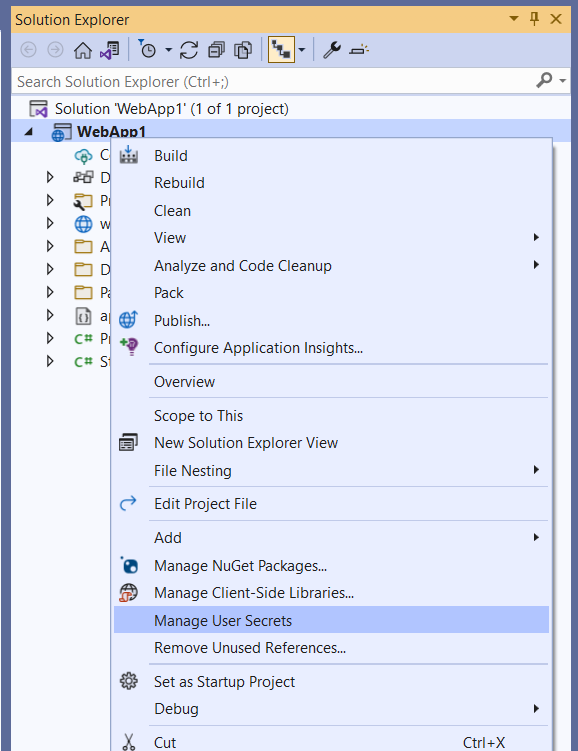
Migrating User Secrets from ASP.NET Framework to ASP.NET Core
See this GitHub issue.
User secrets in non-web applications
Projects that target Microsoft.NET.Sdk.Web automatically include support for user secrets. For projects that target Microsoft.NET.Sdk, such as console applications, install the configuration extension and user secrets NuGet packages explicitly.
Using PowerShell:
Install-Package Microsoft.Extensions.Configuration
Install-Package Microsoft.Extensions.Configuration.UserSecrets
Using the .NET CLI:
dotnet add package Microsoft.Extensions.Configuration
dotnet add package Microsoft.Extensions.Configuration.UserSecrets
Once the packages are installed, initialize the project and set secrets the same way as for a web app. The following example shows a console application that retrieves the value of a secret that was set with the key "AppSecret":
using Microsoft.Extensions.Configuration;
namespace ConsoleApp;
class Program
{
static void Main(string[] args)
{
IConfigurationRoot config = new ConfigurationBuilder()
.AddUserSecrets<Program>()
.Build();
Console.WriteLine(config["AppSecret"]);
}
}
Additional resources
- See this issue and this issue for information on accessing user secrets from IIS.
- Configuration in ASP.NET Core
- Azure Key Vault configuration provider in ASP.NET Core
ASP.NET Core
