Docs – Experiencing Office Web Apps and Facebook integration
What is Docs?
Docs allows Facebook users to create, save, edit and share Microsoft Office (Word, Excel and PowerPoint) documents online with their Facebook friends. Docs shows up as an App on your Facebook profile and new documents also show up in the news feed. Read more here: Introducing Docs for Facebook
Docs was created by the Microsoft FUSE Labs (read: About FUSE Labs) and is powered Microsoft Office 2010 and Office Web Apps in particular. The service went live during Facebook's F8 conference last month and is right now in Beta.
“Docs gives you a great, flexible social–productivity experience. You can decide who to share with... from privately creating, editing, and collaborating around docs, all the way to public sharing on the web. You can upload or start doc online, have someone help you edit it, incorporate feedback, and then share it with the world. Docs can be viewed and edited directly within a web browser – or, with a single click, you can edit them more richly and powerfully through the Microsoft Office software on your PC or Mac. ”
The Experience
Though the user experience of working on the documents themselves is very close to what you would get by running Office Web Apps on SharePoint 2010, overall site branding is different and so are options for editing, saving and sharing.
Top Navigation Bar: Gives access to your documents, documents shared by your friends, uploading a document and creating new document

Uploading a document: upload document one at a time and also specify sharing options. Sharing options can be changed later also

Create new or Edit document: a lightweight editing environment with all the commands in the familiar Ribbon interface.
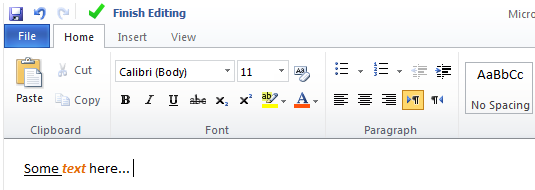
Sharing document: Provides flexibility in terms of viewing and editing rights. Options available are:
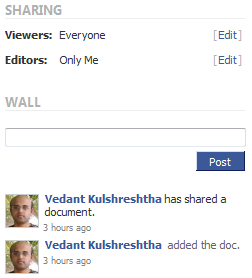
Viewers:
a) Individual friends
b) All my friends
c) Everyone
d) Only Me
Editors:
a) Individual friends
b) All my friends
c) Only Me
In case of "Individual friends", the textbox provides type ahead suggestions based on user's friend list.
Facebook Integration
Sign in: You need to have a Facebook account to use Docs and you can only share documents created with Facebook users.
Adding Docs to your Profile tab: At your Facebook home page go to Account>Application Settings>Docs – Edit Settings>Tab>Add Tab. Alternatively, within Facebook, go to your profile page, click on the + symbol at the top of your profile page, type “Docs” and then select “Docs.”
This is what you get:

Only docs shared with Viewers option as "Everyone" will appear in your profile tab.