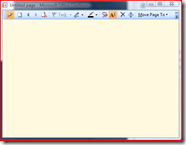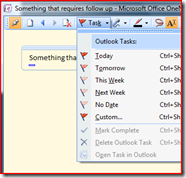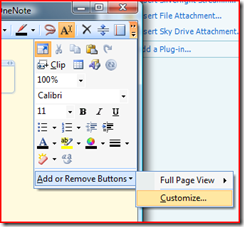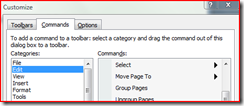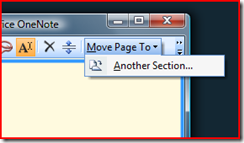Weekend blog entry: taking quick notes in meetings - saving clicks and keystrokes
Reducing overhead goes beyond just infrastructure tools, there are also ways to reduce the amount of time you put in to things like managing meetings and documentation. I've found this to be a best practice that others might be able to use. If you have OneNote and Outlook, you have all the prerequisites.
With OneNote installed and assuming you have opened it at least once, you have a task tray icon that is watching for keyboard shortcuts. A simple method to launch a new OneNote window is:
This is convenient for jotting quick notes. It has the "always on top" property so you can move around in other applications like LiveMeeting, Outlook, or RDP windows (even full screen) and take notes. This is good for documenting while building new servers as well.
Should you type something that requires follow up, click on the "Task" button and flag it.
The flags coordinate with the to-do bar in Outlook. So these items will automatically show up on your to-do bar along with flagged Email. I categories to-do items Franklin-Covey style using categories and then sort by date. This integrates nicely. When I mark the items complete in Outlook they also mark complete in OneNote.
I like to organize my meeting notes instead of having them all in the same OneNote notebook. I speed up this process by adding the "Move Page To" button to the OneNote toolbar. You will find it under small down arrow in "Add or Remove Buttons" and then "Edit. You can drag and drop the button from the "Customize" window to your toolbar.
Several months ago I wrote about how to assign custom priorities on the To-Do bar. I've given up on this process of assigning unique priority to each item since I flag so many Emails daily, but I still categorize by priority. Unfortunately I haven't found a method of assigning category from within OneNote.
I categorize new OneNote to-do items from Outlook. I do the same thing for items I flagged from my phone just because I don't bother to categorize from my phone (you can, I just don't).
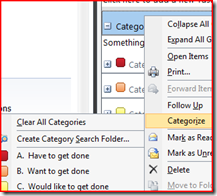 To do this I just right click items under the blank category header. In most cases I just throw the entire blank category in to "have to get done" since I need to at least look at these items even if they are going to get moved down to "want to get done".
To do this I just right click items under the blank category header. In most cases I just throw the entire blank category in to "have to get done" since I need to at least look at these items even if they are going to get moved down to "want to get done".
There are a lot of steps here because I wanted to outline exactly how I setup my environment, not just what I do after it has been setup. For my personal routine, I added one key combination to open a note, one click to flag each item, and four clicks to file away the note, but I eliminated a pretty considerable amount of time. Prior to this I wrote everything in a pocket sized notebook that I carried around with me and then entered tasks in to Outlook manually when I got back to my desk. Hopefully there are at least one or two tips here that you find adoptable to your daily habits and help reduce admin time.