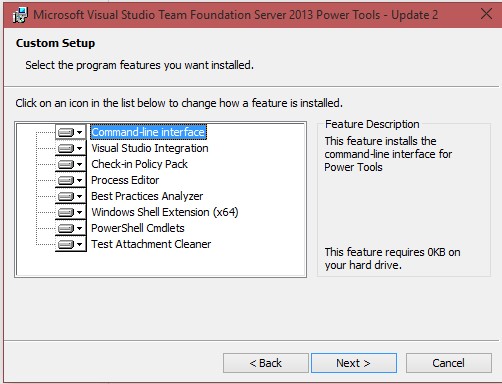TFS: Clone build definition via visual studio client
Cloning a build definition could be a very useful feature to save a lot of rework and time. Cloning build definition feature is available via Power tools (not available with default VS or Team explorer installation).
Power tools version should be installed based on the visual studio (VS) version installed on the client irrespective of the TFS version which you will be connecting to.
For example if you have VS 2013 installed you need power tools 2013 but you may connect to TFS 2012/2010 from your client.
You can install TFS power tools from here:
Visual Studio/TFS 2015 Power tools: here
Visual Studio/TFS 2013 Power tools: here
Visual Studio/TFS 2012 Power tools: here
During the power tools installation make sure to select (include) required features to use
Comments
Anonymous
April 01, 2015
Hi Deepak, thank you for your article. I needed to clone a build definition in VS 2013 some time ago, so I have tried this extension. But I have one issue which actually blocked me from using of this feature: although original build had Git repository in the "Source Settings" tab, cloned one had always TFS repository and I wasn't able to change it (or I didn't know how). Also I think that I had to temporarily change the "source control plug-in" in VS Options to "Visual Studio Team Foundation Server" to make this extension work. Than I was able to change it back to the Git. So I ended up doing "manual clone", which can be painful sometimes. Is there any way to really clone a build definition without any changes in it?Anonymous
April 02, 2015
The "clone build definition" does not appear in my VS...Anonymous
April 02, 2015
@jeanga: Did you install right version of the extension? TFS Power Tools 2013 most probably won't work with VS 2012 and vice versa. And did you de-select anything during an installation? Also you have to change "source control plug-in" in VS Options to TFS if you're using Git (at least temporarily), as I wrote.