Starta standardappen för en URI
viktiga API:er
Lär dig hur du startar standardappen för en URI (Uniform Resource Identifier). Med URI:er kan du starta en annan app för att utföra en specifik uppgift. Det här avsnittet innehåller också en översikt över de många URI-scheman som är inbyggda i Windows. Du kan även starta anpassade URI:er. Mer information om hur du registrerar ett anpassat URI-schema och hanterar URI-aktivering finns i Hantera URI-aktivering.
Med URI-scheman kan du öppna appar genom att klicka på hyperlänkar. Precis som du kan starta ett nytt e-postmeddelande med mailto:kan du öppna standardwebbläsaren med http:
I det här avsnittet beskrivs följande URI-scheman som är inbyggda i Windows:
| URI-schema | Lanseringar |
|---|---|
| bingmaps:, ms-drive-to: och ms-walk-to: | Maps app |
| http: och https: | Standardwebbläsare |
| mailto: | Standardapp för e-post |
| microsoft-edge: | Microsoft Edge-webbläsare |
| ms-call: | Ringapp |
| ms-chat: | Meddelandeapp |
| ms-people: | Appen Personer |
| ms-photos: | Foton-appen |
| ms-recall: | Klicka för att göra (en del av Återkallelse) |
| ms-settings: | Inställningsapp |
| ms-store: | Butiksapp |
| ms-tonepicker: | Tonväljare |
| ms-yellowpage: | Närliggande nummerapp |
| msnweather: | Väderapp |
Följande URI öppnar till exempel standardwebbläsaren och visar Webbplatsen Microsoft Bing: https://bing.com/.
Du kan också starta anpassade URI-scheman. Om det inte finns någon app installerad för att hantera den URI:n kan du rekommendera en app som användaren ska installera. Mer information finns i Rekommendera en app om en inte är tillgänglig för att hantera URI-.
I allmänhet kan din app inte välja den app som startas. Användaren avgör vilken app som startas. Fler än en app kan registrera sig för att hantera samma URI-schema. Undantaget är för reserverade URI-scheman. Registreringar av reserverade URI-scheman ignoreras. En fullständig lista över reserverade URI-scheman finns i Hantera URI-aktivering. Om fler än en app kan ha registrerat samma URI-schema kan din app rekommendera att en specifik app startas. Mer information finns i Rekommendera en app om en inte är tillgänglig för att hantera URI-.
Anropa LaunchUriAsync för att starta en URI
Använd metoden LaunchUriAsync för att starta en URI. När du anropar den här metoden måste din app vara förgrundsappen, det vill säga den måste vara synlig för användaren. Det här kravet hjälper till att säkerställa att användaren förblir i kontroll. Se till att du kopplar alla URI-lanseringar direkt till appens användargränssnitt för att uppfylla det här kravet. Användaren måste alltid vidta vissa åtgärder för att initiera en URI-start. Om du försöker starta en URI och din app inte är i förgrunden misslyckas starten och återanropet av felet anropas.
Skapa först ett System.Uri- objekt som representerar URI:n och skicka sedan det till metoden LaunchUriAsync. Använd returresultatet för att se om anropet lyckades, som du ser i följande exempel.
private async void launchURI_Click(object sender, RoutedEventArgs e)
{
// The URI to launch
var uriBing = new Uri(@"http://www.bing.com");
// Launch the URI
var success = await Windows.System.Launcher.LaunchUriAsync(uriBing);
if (success)
{
// URI launched
}
else
{
// URI launch failed
}
}
I vissa fall uppmanar operativsystemet användaren att se om de faktiskt vill byta appar.
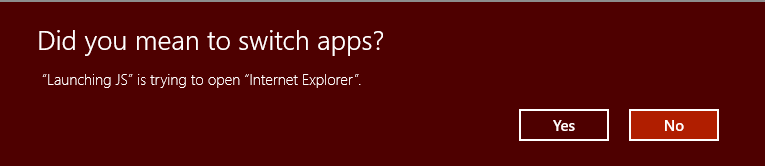
Om du alltid vill att den här uppmaningen ska ske använder du egenskapen Windows.System.LauncherOptions.TreatAsUntrusted för att uppmana operativsystemet att visa en varning.
// The URI to launch
var uriBing = new Uri(@"http://www.bing.com");
// Set the option to show a warning
var promptOptions = new Windows.System.LauncherOptions();
promptOptions.TreatAsUntrusted = true;
// Launch the URI
var success = await Windows.System.Launcher.LaunchUriAsync(uriBing, promptOptions);
Rekommendera en app om en inte är tillgänglig för att hantera URI:n
I vissa fall kanske användaren inte har någon app installerad för att hantera den URI som du startar. Som standard hanterar operativsystemet dessa fall genom att ge användaren en länk för att söka efter en lämplig app i butiken. Om du vill ge användaren en specifik rekommendation för vilken app som ska hämtas i det här scenariot kan du göra det genom att skicka rekommendationen tillsammans med den URI som du startar.
Rekommendationer är också användbara när fler än en app har registrerats för att hantera ett URI-schema. Genom att rekommendera en specifik app öppnar Windows appen om den redan är installerad.
Om du vill göra en rekommendation anropar du metoden Windows.System.Launcher.LaunchUriAsync(Uri, LauncherOptions) med LauncherOptions.preferredApplicationPackageFamilyName inställd på paketfamiljenamnet för appen i butiken som du vill rekommendera. Operativsystemet använder den här informationen för att ersätta det allmänna alternativet för att söka efter en app i butiken med ett specifikt alternativ för att hämta den rekommenderade appen från butiken.
// Set the recommended app
var options = new Windows.System.LauncherOptions();
options.PreferredApplicationPackageFamilyName = "Contoso.URIApp_8wknc82po1e";
options.PreferredApplicationDisplayName = "Contoso URI Ap";
// Launch the URI and pass in the recommended app
// in case the user has no apps installed to handle the URI
var success = await Windows.System.Launcher.LaunchUriAsync(uriContoso, options);
Ange inställningar för återstående vy
Källappar som anropar LaunchUriAsync kan begära att de ska vara kvar på skärmen efter en URI-start. Som standard försöker Windows dela allt tillgängligt utrymme lika mellan källappen och målappen som hanterar URI:n. Källappar kan använda egenskapen DesiredRemainingView för att ange för operativsystemet att de föredrar att deras appfönster tar upp mer eller mindre av det tillgängliga utrymmet. DesiredRemainingView kan också användas för att indikera att källappen inte behöver vara kvar på skärmen efter URI-starten och kan ersättas helt av målappen. Den här egenskapen anger endast den önskade fönsterstorleken för den anropande appen. Den anger inte beteendet för andra appar som kan hända att de också visas på skärmen samtidigt.
Observera Windows tar hänsyn till flera olika faktorer när den avgör källappens slutliga fönsterstorlek, till exempel källappens inställning, antalet appar på skärmen, skärmorienteringen och så vidare. Genom att ange DesiredRemainingViewär du inte garanterad något specifikt fönsterbeteende för källappen.
// Set the desired remaining view.
var options = new Windows.System.LauncherOptions();
options.DesiredRemainingView = Windows.UI.ViewManagement.ViewSizePreference.UseLess;
// Launch the URI
var success = await Windows.System.Launcher.LaunchUriAsync(uriContoso, options);
URI-scheman
De olika URI-schemana beskrivs nedan.
Kalla appens URI-schema
Använd ms-call: URI-schema för att starta Samtal-appen.
| URI-schema | Resultat |
|---|---|
ms-call:settings |
Anropar sidan Appinställningar. |
E-post-URI-schemat
Använd mailto: URI-schema för att starta standardappen för e-post.
| URI-schema | Resultat |
|---|---|
mailto: |
Startar standardappen för e-post. |
mailto:\[email address\] |
Startar e-postappen och skapar ett nytt meddelande med den angivna e-postadressen på raden Till. Observera att e-postmeddelandet inte skickas förrän användaren trycker på Skicka. |
HTTP-URI-schema
Använd http: URI-schema för att starta standardwebbläsaren.
| URI-schema | Resultat |
|---|---|
http: |
Startar standardwebbläsaren. |
Kartor-appens URI-scheman
Använd bingmaps:, ms-drive-to:och ms-walk-to: URI-scheman för att starta Windows Maps-appen till specifika kartor, vägbeskrivningar och sökresultat. Följande URI öppnar till exempel Windows Maps-appen och visar en karta centrerad över New York City.
bingmaps:?cp=40.726966~-74.006076
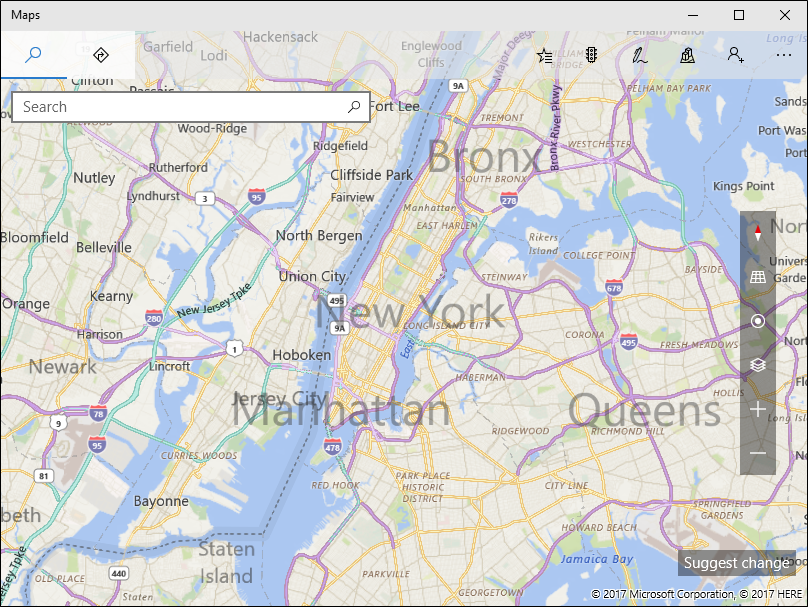
Mer information finns i Starta Windows Maps-appen. Om du vill använda kartkontrollen i din egen app kan du läsa Visa kartor med vyerna 2D, 3D och Streetside.
URI-schema för meddelandeapp
Använd ms-chat: URI-schema för att starta Windows Messaging-appen.
| URI-schema | Resultat |
|---|---|
ms-chat: |
Startar meddelandeappen. |
ms-chat:?ContactID={contacted} |
Gör att meddelandeprogrammet kan startas med en viss kontakts information. |
ms-chat:?Body={body} |
Tillåter att meddelandeprogrammet startas med en sträng som ska användas som innehållet i meddelandet. |
ms-chat:?Addresses={address}&Body={body} |
Gör att meddelandeprogrammet kan startas med en viss adressinformation och med en sträng som ska användas som innehåll i meddelandet. Obs! Adresser kan sammanfogas. |
ms-chat:?TransportId={transportId} |
Tillåter att meddelandeprogrammet startas med ett visst transport-ID. |
URI-schema för tonväljare
Använd ms-tonepicker: URI-schema för att välja ringsignaler, larm och systemtoner. Du kan också spara nya ringsignaler och få visningsnamnet för en ton.
| URI-schema | Resultat |
|---|---|
ms-tonepicker: |
Välj ringsignaler, larm och systemtoner. |
Parametrar skickas via en ValueSet- till LaunchURI-API:et. Mer information finns i Välj och spara toner med hjälp av ms-tonepicker-URI-schemat.
URI-format för appen Nearby Numbers
Använd ms-yellowpage: URI-schema för att starta appen Närliggande Nummer.
| URI-schema | Resultat |
|---|---|
ms-yellowpage:?input=\[keyword\]&method=\[String or T9\] |
Startar appen Närliggande Nummer.input refererar till nyckelordet som du vill söka efter.method refererar till typen av sökning (sträng eller T9-sökning).Om method är T9 (en typ av tangentbord) bör keyword vara en numerisk sträng som ska mappas till bokstäver på T9-tangentbordet för att efterforskas.Om method är String är keyword nyckelordet att söka efter. |
URI-schema för People-app
Använd ms-people: URI-schema för att starta appen People. Mer information finns i Starta appen Personer.
Fotoappens URI-schema
Använd ms-photos: URI-schema för att starta appen Foton för att visa en bild eller redigera en video. Till exempel:
Så här visar du en bild: ms-photos:viewer?fileName=c:\users\userName\Pictures\image.jpg
Eller redigera en video: ms-photos:videoedit?InputToken=123abc&Action=Trim&StartTime=01:02:03
Anteckning
URI:erna för att redigera en video eller visa en bild är endast tillgängliga på skrivbordet.
| URI-schema | Resultat |
|---|---|
ms-photos:viewer?fileName={filename} |
Startar appen Foton för att visa den angivna bilden där {filename} är ett fullständigt kvalificerat sökvägsnamn. Till exempel: c:\users\userName\Pictures\ImageToView.jpg |
ms-photos:videoedit?InputToken={input token} |
Startar appen Foton i videoredigeringsläge för filen som representeras av filtoken. InputToken krävs. Använd SharedStorageAccessManager- för att hämta en token för en fil. |
ms-photos:videoedit?Action={action} |
En parameter som anger vilket videoredigeringsläge som appen Foton ska öppnas i, där {action} är en av: SlowMotion, FrameExtraction, Trim, View, Ink. Åtgärd krävs. |
ms-photos:videoedit?StartTime={timespan} |
En valfri parameter som anger var videon ska spelas upp.
{timespan} måste ha formatet "hh:mm:ss.ffff". Om det inte anges, är standardvärdet 00:00:00.0000 |
Inställningar för app-URI-schema
Använd ms-settings: URI-schema för att starta appen Windows Inställningar. Att starta appen Inställningar är en viktig del av att skriva en sekretessmedveten app. Om din app inte kan komma åt en känslig resurs rekommenderar vi att du ger användaren en praktisk länk till sekretessinställningarna för den resursen. Följande URI öppnar till exempel appen Inställningar och visar inställningarna för kamerasekretess.
ms-settings:privacy-webcam
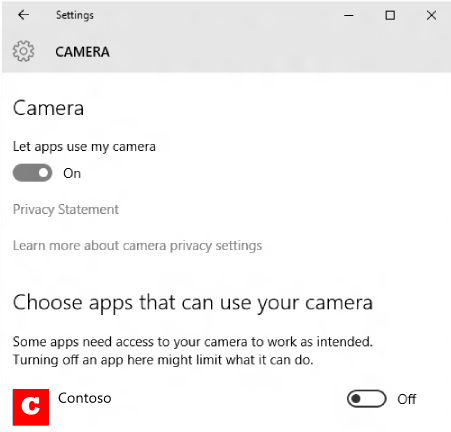
Mer information finns i Starta appen Windows-inställningar och riktlinjer för sekretessmedvetna appar.
URI-schema för butiksapp
Använd ms-windows-store: URI-schemat för att starta UWP-appen. Öppna produktinformationssidor, produktgranskningssidor och söksidor osv. Följande URI öppnar till exempel UWP-appen och startar startsidan för Store.
ms-windows-store://home/
Mer information finns i Starta UWP-appen.
Väderappens URI-schema
Använd msnweather: URI-schema för att starta appen Väder.
| URI-schema | Resultat |
|---|---|
msnweather://forecast?la=\[latitude\]&lo=\[longitude\] |
Startar appen Väder på sidan Prognos baserat på en geografisk platskoordinat.latitude refererar till platsens latitud.longitude refererar till platsens longitud. |
Microsoft Edge URI-schema
Använd microsoft-edge: URI-schema för att starta Microsoft Edge-webbläsaren till en angiven URL.
| URI-schema | Resultat |
|---|---|
microsoft-edge:https://example.com/ |
Öppnar Microsoft Edge-webbläsaren och navigerar till https://example.com/ |