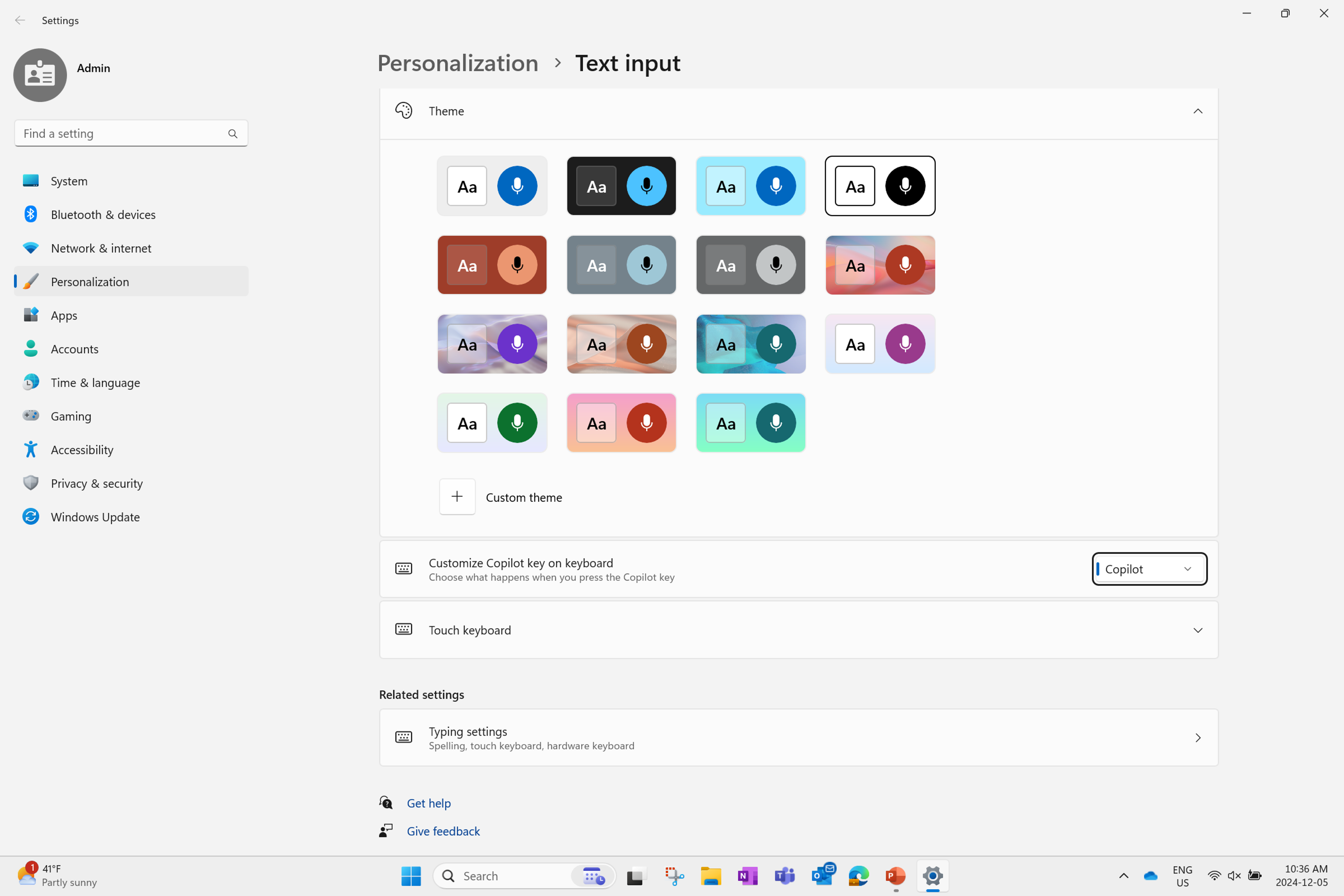Updated Windows and Microsoft 365 Copilot Chat experience
Looking for consumer information? See Welcome to Copilot on Windows. Looking for more information on Microsoft 365 Copilot Chat experiences? See Understanding the different Microsoft 365 Copilot Chat experiences.
Enhanced data protection with enterprise data protection
The Copilot experience on Windows is changing to enhance data security, privacy, compliance, and simplify the user experience, for users signed in with a Microsoft Entra work or school account. Microsoft 365 Copilot Chat is available at no additional cost and it redirects users to a new simplified interface designed for work and education. Enterprise data protection (EDP) refers to controls and commitments, under the Data Protection Addendum and Product Terms, that apply to customer data for users of Microsoft 365 Copilot and Microsoft 365 Copilot Chat. This means that security, privacy, compliance controls and commitments available for Microsoft 365 Copilot will extend to Microsoft 365 Copilot Chat prompts and responses. Prompts and responses are protected by the same terms and commitments that are widely trusted by our customers. This is an improvement on top of the previous commercial data protection (CDP) promise. This update is rolling out now. For more information, see the Microsoft 365 Copilot Chat updates and enterprise data protection FAQ.
Important
To streamline the user experience, updates to the Copilot entry points in Windows are being made for users. Copilot in Windows (preview) will be removed from Windows. The experience will slightly vary depending on whether your organization has already opted into using Copilot in Windows (preview) or not.
Copilot in Windows (preview) isn't enabled
If your organization hasn't enabled Copilot in Windows (preview), your existing preferences are respected. Neither Microsoft 365 Copilot Chat or the Microsoft 365 Copilot app (formerly the Microsoft 365 app) are pinned to the taskbar. To prepare for the eventual removal of the Copilot in Windows policy, admins should set pinning options in the Microsoft 365 admin center.
Note
Although we won't be pinning any app to the taskbar by default, IT has the capability to use policies to enforce their preferred app pinning.
Copilot in Windows (preview) is enabled
If you had previously activated Copilot in Windows (in preview) for your workforce, we want to thank you for your enthusiasm. To provide the best Copilot experience for your users moving forward, and support greater efficiency and productivity, we won't automatically pin the Microsoft 365 Copilot app to the taskbar in Windows. Rather, we ensure that you have control over how you enable the Copilot experience within your organization. Our focus remains on empowering IT to seamlessly manage AI experiences and adopt those experiences at a pace that suits your organizational needs.
If you have already activated Copilot in Windows (preview) - and want your users to have uninterrupted access to Copilot on the taskbar after the update - use the configuration options to pin the Microsoft 365 Copilot app to the taskbar as Copilot in Windows (preview) icon will be removed from the taskbar.
Users signing in to new PCs with Microsoft Entra accounts
For users signing in to new PCs with work or school accounts, the following experience occurs:
- The Microsoft 365 Copilot app is pinned to the taskbar - this is the app comes preinstalled with Windows and includes convenient access to Office apps such as Word, PowerPoint, etc.
- Users that have the Microsoft 365 Copilot license have Microsoft 365 Copilot Chat pinned by default inside the Microsoft 365 Copilot app.
- Within the Microsoft 365 Copilot app, the Microsoft 365 Copilot Chat icon is situated next to the home button.
- Microsoft 365 Copilot Chat (
webgrounding chat) isn't the same as Microsoft 365 Copilot (webandworkscope), which is a separate add-on license. - Microsoft 365 Copilot Chat is available at no additional cost to customers with a Microsoft Entra account. Microsoft 365 Copilot Chat is the entry point for Copilot at work. While the Copilot chat experience helps users ground their conversations in web data, Microsoft 365 Copilot allows users to incorporate both web and work data they have access to into their conversations by switching between work and web modes in Business Chat.
- Microsoft 365 Copilot Chat (
- For users with the Microsoft 365 Copilot license, they can toggle between the web grounding-based chat capabilities of Microsoft 365 Copilot Chat and the work scoped chat capabilities of Microsoft 365 Copilot.
- Customers that don't have a license for Microsoft 365 Copilot are asked if they want to pin Microsoft 365 Copilot Chat to ensure they have easy access to Copilot. To set the default behavior, admins should set taskbar pinning options in the Microsoft 365 admin center.
- If admins elect not to pin Copilot and indicate that users can be asked, users will be asked to pin it themselves in the Microsoft 365 Copilot app, Outlook, and Teams.
- If admins elect not to pin Microsoft 365 Copilot Chat and indicate that users can't be asked, Microsoft 365 Copilot Chat won't be available via the Microsoft 365 Copilot app, Outlook, or Teams. Users have access to Microsoft 365 Copilot Chat from <www.microsoft.com/copilot> unless that URL is blocked by the IT admin.
- If the admins make no selection, users will be asked to pin Microsoft 365 Copilot Chat by themselves for easy access.
When will this happen?
The update to Microsoft 365 Copilot Chat to offer enterprise data protection is rolling out now. The shift to Microsoft 365 Copilot Chat is coming soon. Changes will be rolled out to managed PCs starting with the September 2024 optional nonsecurity preview release, and following with the October 2024 monthly security update for all supported versions of Windows 11. These changes will be applied to Windows 10 PCs the month after. This update is replacing the current Copilot in Windows experience.
The Copilot app will be automatically enabled after you install the Windows updates listed above if you haven't previously enabled a group policy to prevent the installation of Copilot. The AppLocker policy is available to control this Copilot experience before installing these Windows updates mentioned above or any subsequent Windows updates.
Note that the Copilot app, which is a consumer experience, doesn't support Microsoft Entra authentication and users trying to sign in to the app using a Microsoft Entra account will be redirected to https://copilot.cloud.microsoft/ in their default browser. For users authenticating with a Microsoft Entra account, they should access Copilot through the Microsoft 365 Copilot app as the entry point. We recommend you pin Copilot to the navigation bar of the Microsoft 365 Copilot app to enable easy access.
Policy information for previous Copilot in Windows (preview) experience
Admins should configure the pinning options to enable access to Microsoft 365 Copilot Chat within the Microsoft 365 Copilot app in the Microsoft 365 admin center.
The following policy to manage Copilot in Windows (preview) will be removed in the future and is considered a legacy policy:
| Setting | |
|---|---|
| CSP | ./User/Vendor/MSFT/Policy/Config/WindowsAI/TurnOffWindowsCopilot |
| Group policy | User Configuration > Administrative Templates > Windows Components > Windows Copilot > Turn off Windows Copilot |
Remove or prevent installation of the Copilot app
You can remove or uninstall the Copilot app from your device by using one of the following methods:
Enterprise users can uninstall the Copilot app, which is a consumer experience, by going to Settings > Apps >Installed Apps. Select the three dots appearing on the right side of the app and select Uninstall from the dropdown list.
If you are an IT administrator, you can prevent installation of the app or remove the Copilot app using one of the following methods:
- Prevent installation of the Copilot app:
- Configure AppLocker policy before installing Windows update. AppLocker helps you control which apps and files users can run. Note: AppLocker policy should be used instead of the Turn Off Windows Copilot legacy policy setting and its MDM equivalent, TurnOffWindowsCopilot. The policy is subject to near-term deprecation.
- The Applocker policy can be configured by following one of the methods listed in Edit an AppLocker policy and adding the below text to the policy:
Publisher: CN=MICROSOFT CORPORATION, O=MICROSOFT CORPORATION, L=REDMOND, S=WASHINGTON, C=US
Package name: MICROSOFT.COPILOT
Package version: * (and above)
- Remove the Copilot app using PowerShell script:
- Open a Windows PowerShell window. You can do this by opening the Start menu, typing
PowerShell, and selecting Windows PowerShell from the results. - Once the PowerShell window is open, enter the following commands:
# Get the package full name of the Copilot app $packageFullName = Get-AppxPackage -Name "Microsoft.Copilot" | Select-Object -ExpandProperty PackageFullName # Remove the Copilot app Remove-AppxPackage -Package $packageFullName - Open a Windows PowerShell window. You can do this by opening the Start menu, typing
Implications for the Copilot hardware key
The Microsoft 365 Copilot app is now available only to consumer users authenticating with a Microsoft account and won't work for commercial users authenticating with a Microsoft Entra account. With this change, IT admins need to take steps to ensure users authenticating with a Microsoft Entra account can still access Copilot with the Copilot key. Users attempting to sign in to the Copilot app with their Microsoft Entra account will be redirected to the browser version of Microsoft 365 Copilot Chat for work (https://copilot.cloud.microsoft).
For the optimal experience, enterprise customers should go to Windows client policies, such as Group Policy or Configuration Service Provider (CSP) policies to update the target of the key to the Microsoft 365 Copilot app so that users can access Copilot within the Microsoft 365 Copilot app. End users can also configure this from the Settings page.
The Microsoft 365 Copilot app comes preinstalled on all Windows 11 PCs. If your organization uninstalled the Microsoft 365 Copilot app, we suggest you reinstall it from the Microsoft Store or your preferred application management solution so that the Copilot key can be remapped to the Microsoft 365 Copilot app. We also suggest you Pin Microsoft 365 Copilot Chat to the navigation bar of the Microsoft 365 Copilot app.
To avoid confusion for users as to which entry point for Microsoft 365 Copilot Chat to use, we recommend you uninstall the Copilot app.
Use the table below to help determine the experience for your managed organization:
| Configuration | Copilot experience | Copilot key invokes |
|---|---|---|
| Copilot not enabled in environment | Neither Copilot in Windows (preview) nor the Microsoft 365 Copilot app are present. | Windows Search |
| Copilot enabled + do not authenticate with Microsoft Entra | Copilot in Windows (preview) is removed and replaced by the Microsoft 365 Copilot app, which is not pinned to the taskbar unless you elect to do so. | Microsoft 365 Copilot app |
| Copilot enabled + authenticate with Microsoft Entra + new device | Copilot in Windows (preview) is not present. Microsoft 365 Copilot Chat is accessed through the Microsoft 365 Copilot app (after post-setup update). | Microsoft 365 Copilot Chat within the Microsoft 365 Copilot app (after post-setup update). |
| Copilot enabled + authenticate with Microsoft Entra + existing device | Copilot in Windows (preview) is removed. Existing users with Copilot enabled on their devices will still see the Microsoft 365 Copilot app. | IT admins should use policy to remap the Copilot key to the Microsoft 365 Copilot app, or prompt users to choose. |
Policies to manage the Copilot key
Policies are available to configure the target app of the Copilot hardware key. For more information, see WindowsAI Policy CSP.
To configure the Copilot key, use the following policy:
| Setting | |
|---|---|
| CSP | ./User/Vendor/MSFT/Policy/Config/WindowsAI/SetCopilotHardwareKey |
| Group policy | User Configuration > Administrative Templates > Windows Components > Windows Copilot > Set Copilot Hardware Key |
End user settings for the Copilot key
If you choose to provide users in your organization with the choice to manage their own experience, a protocol to launch the Settings app remap the Copilot key is available. The following can be used by apps and scripts to bring the user to the setting so they can modify it to meet their needs:
ms-settings:personalization-textinput-copilot-hardwarekey
If a user signed in with their Microsoft Entra account doesn't already have the key mapped to the Microsoft 365 Copilot app, they can select the app by going to Settings > Personalization > Text input, then selecting from the dropdown menu in the setting called Customize Copilot key on keyboard. This dropdown has options for: Search, Custom, or a currently mapped app if one is selected.
To map the key to the Microsoft 365 Copilot app, the user should select Custom and then choose the Microsoft 365 Copilot app from the app picker. If this app picker is empty or doesn't include the Microsoft 365 Copilot app, they should reinstall it from the Microsoft Store.
Users can also choose to have the Copilot key launch an app that is MSIX packaged and signed, ensuring the app options the Copilot key can remap to meet security and privacy requirements.
Copilot installation with Windows updates and controls
If you're an IT administrator and have enabled group policies to prevent the installation of Copilot, the Copilot app won't be installed on the configured devices. If you haven't enabled a group policy, you can remove the Copilot app by following one of the steps in the Remove or prevent installation of the Copilot app section or configure the AppLocker policy before installing Windows updates. When the AppLocker policy for Copilot is enabled, it will:
- Prevent the app from being installed if it isn't already on the device.
- Block the app from being launched if it's already installed.