Associate an existing Azure AD tenant with your Partner Center account
In order to add and manage account users, you must first associate your Partner Center account with your organization's Azure Active Directory (Azure AD).
Partner Center leverages Azure AD for multi-user account access and management. If your organization already uses Microsoft 365 or other business services from Microsoft, you already have Azure AD. Otherwise, you can create a new Azure AD tenant from within Partner Center at no additional charge.
If your organization already uses Azure AD, follow these steps to link your Partner Center account.
From Partner Center, select the gear icon (near the upper right corner of the dashboard) and then select Account settings. In the Settings menu, select Tenants.

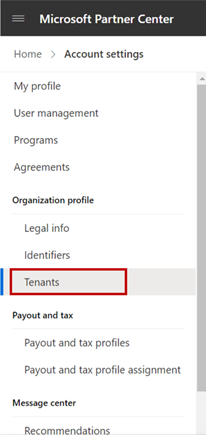
Select Associate Azure AD with your Partner Center account.
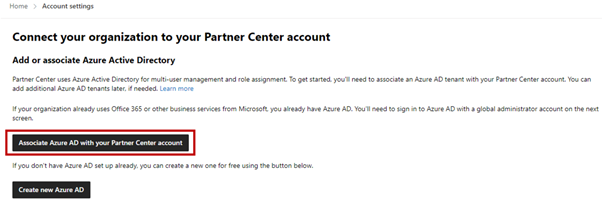
On the Microsoft Partner Center sign in page, enter the Azure AD credentials for the tenant that you want to associate.
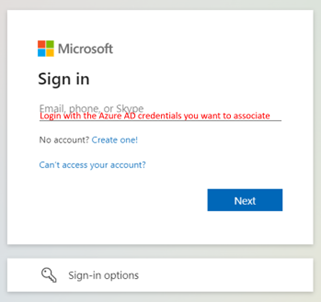
Review the organization and domain name for your Azure AD tenant. To complete the association, select Confirm.
If the association is successful, you will then be ready to add and manage account users in the Users section in Partner Center.
Important
In order to create new users, or make other changes to your Azure AD, you’ll need to sign in to that Azure AD tenant using an account which has global administrator permission for that tenant. However, you don’t need global administrator permission in order to associate the tenant, or to add users who already exist in that tenant to your Partner Center account.
To add and manage Partner Center account users in your tenant, sign in to Partner Center as a user in the same tenant who has the Manager role.
Note
Any user who has the Manager role for a Partner Center account can associate Azure AD tenants with the account.
You can associate multiple Azure AD tenants to a single Partner Center account. To associate a new tenant, select Associate another Azure AD tenant, then follow the steps indicated above. Note that you will be prompted for your credentials in the Azure AD tenant that you want to associate.
Windows developer
