Track your feedback
Once you've already filed great feedback, how can you share it and see when it's updated? The Feedback Hub can help.
Share your feedback
If you think others are experiencing the same issue or would like the same new feature, please share your feedback with your community. Sometimes, our employees might also ask for a feedback link when they're helping you with an issue too.
- Once you've submitted feedback, you'll be able to see it under the My feedback tab of the Feedback section. You can also search and filter all of your feedback to find the piece you're looking for.
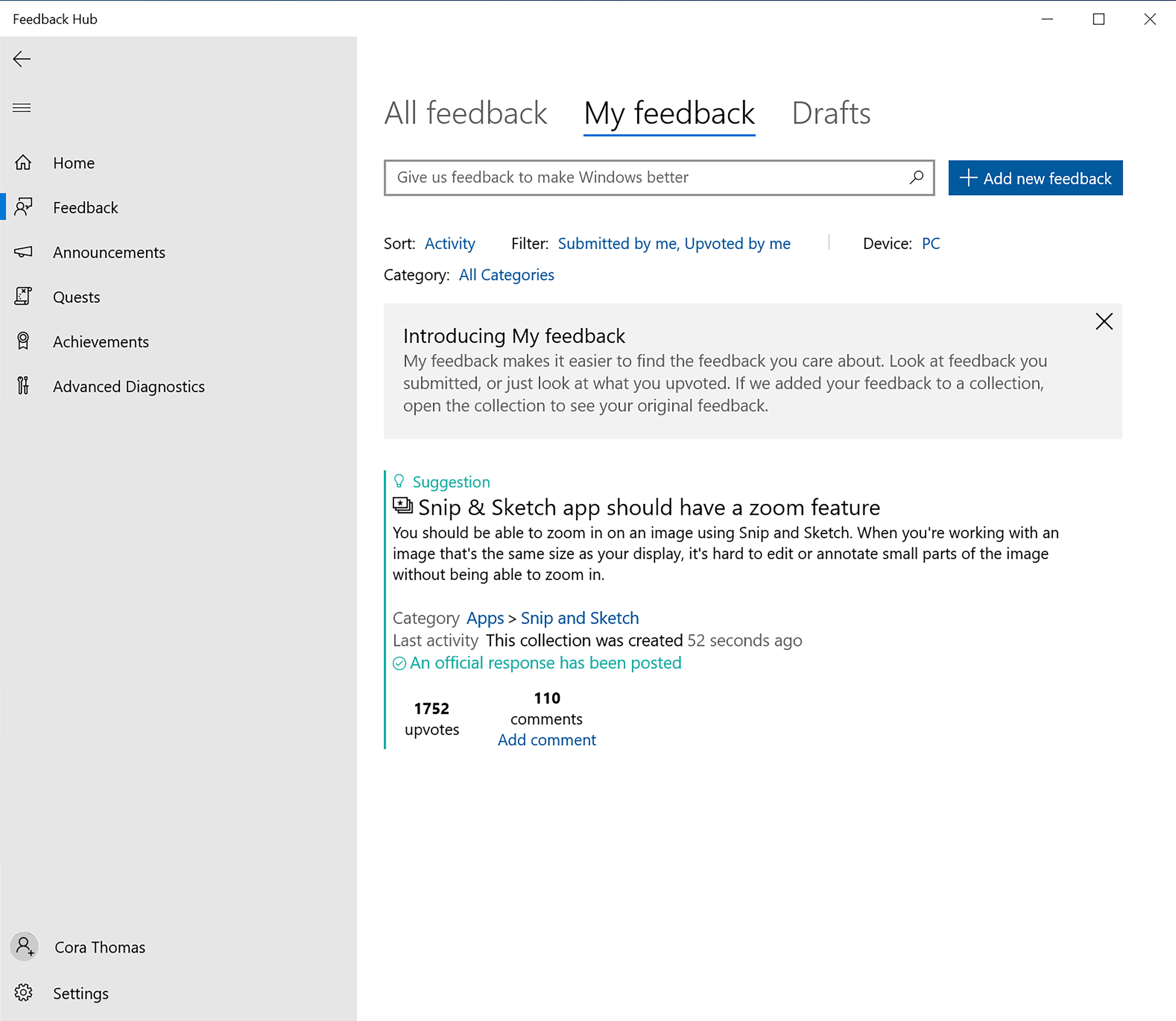
- Select the feedback you'd like to share. Choose the Share button near the top of the page to open its link to copy it or open more sharing options.
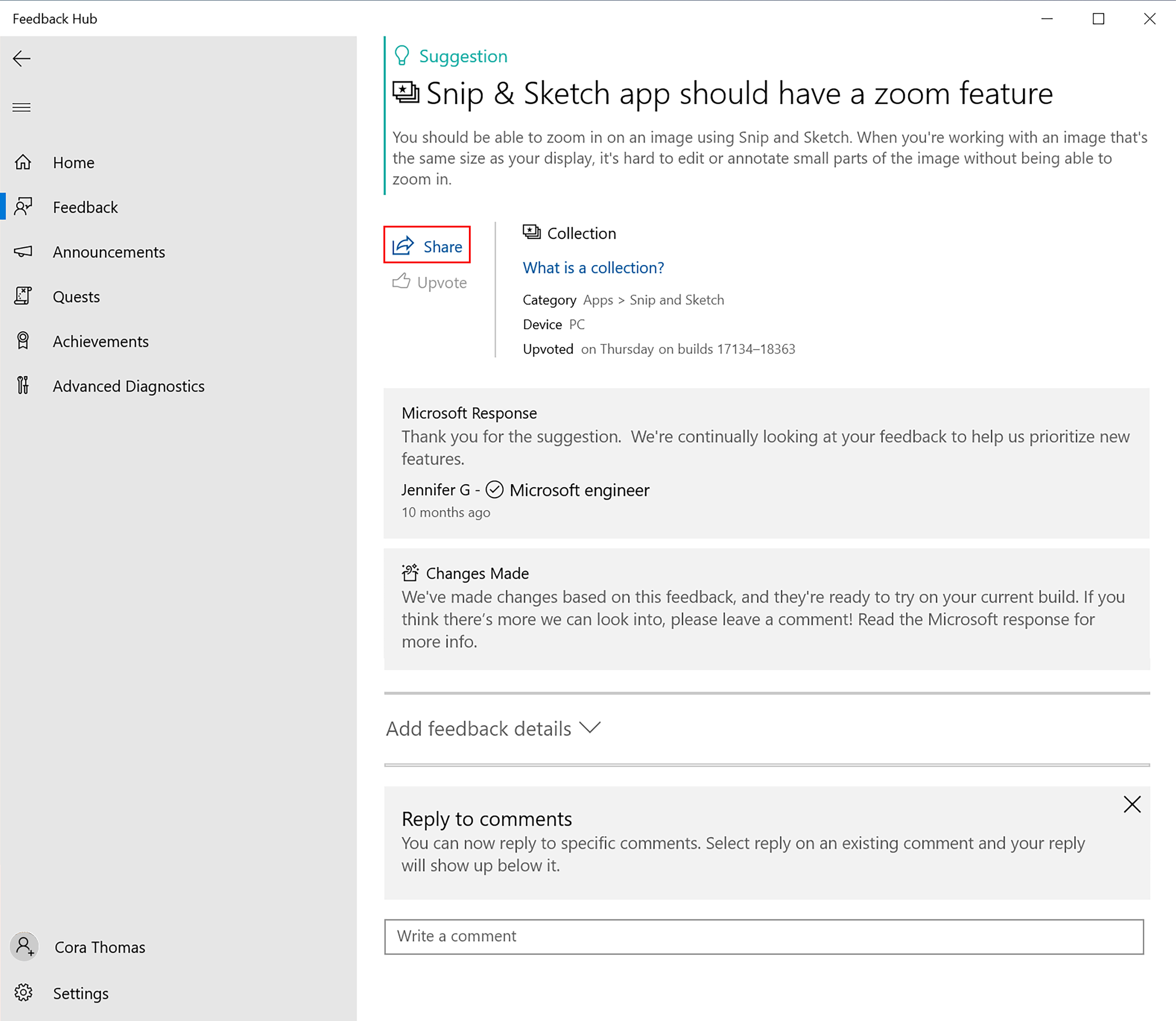
- Share your feedback link with your community.
Note
If you're on a Microsoft Entra ID work account, you can also see feedback from other users in your organization. Learn more about giving and tracking feedback as a business..
Check the status of your feedback
You can come back to the My feedback tab of the Feedback section any time to see the status of your feedback. When the status of your feedback changes, you'll get a notification. (You'll also get these for feedback you upvote.) When it changes, you’ll see a banner on your feedback showing its status:
• We've got it - Your feedback's been sent to an expert to review.
• Looking into it - We're currently investigating your feedback.
• Working on it - We're working on improvements based on your feedback.
• Changes made - We've made an update based on your feedback. It will also let you know which build or app version has the change and if you need to update to see it. If you're still experiencing that issue on a build higher than the one that it says the fix is in, please file a new, additional piece of feedback to help us investigate further.
• Needs more info - We need your help to understand this issue better. Please review our comments and add details to help us better understand the problem and be sure to attach any screenshots you can or recreate your problem. In certain categories and subcategories, we need certain diagnostics attached with your report to take action. Learn more about what you need to include with certain categories.
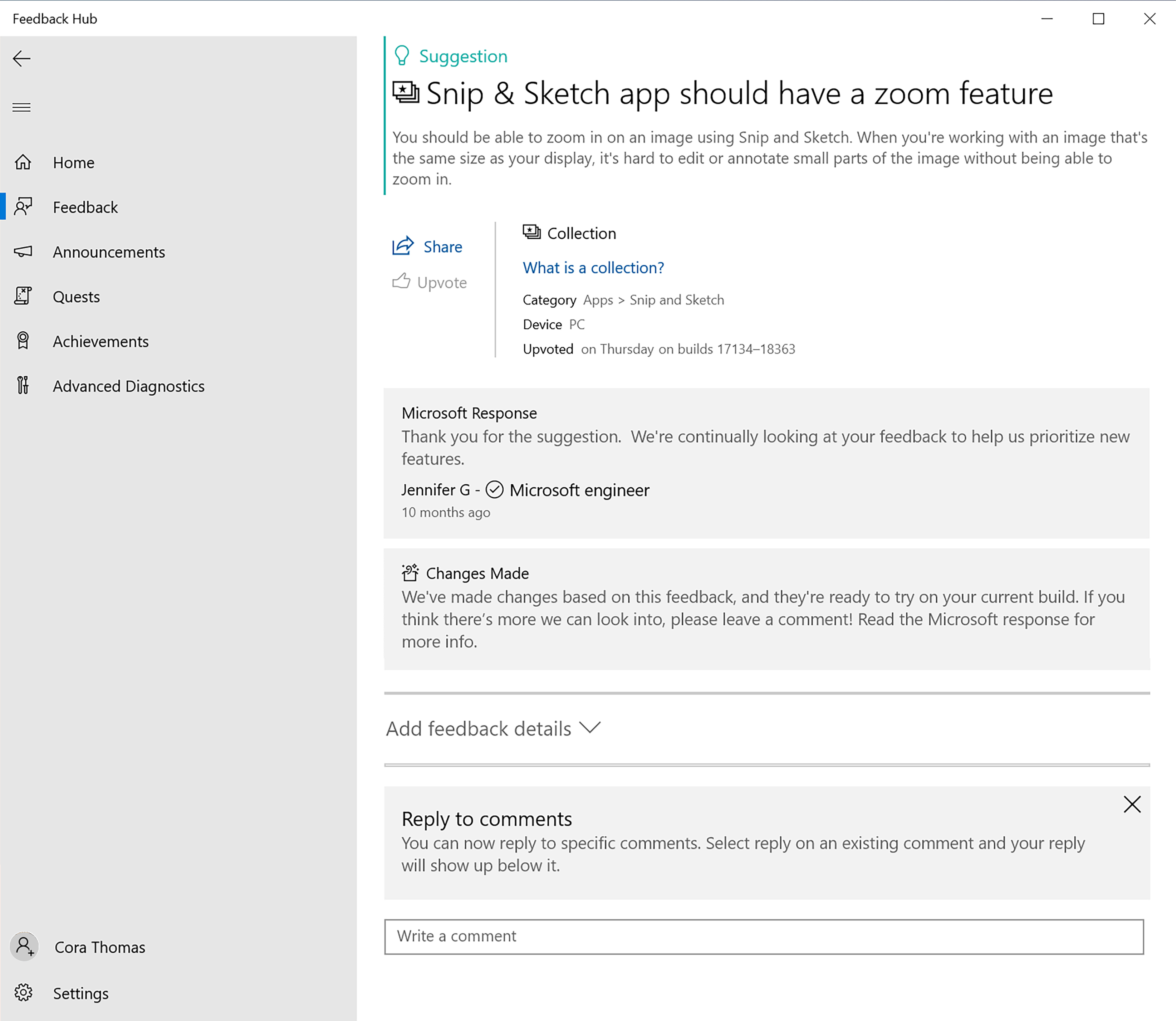
Get involved in our community
If you need further help or would like to help others in the Windows Insider community, we want to hear more from you! Start talking to us and the Windows Insider community in any of these places: