Explore the Feedback Hub
The Feedback Hub is an app available on Windows devices. You can search for it, press Win + F to open it, or find it in your Start menu to get started. Sign in with the account that that you used to register for the Windows Insider Program to get access to all its features.
Home section
First, the Home section is where you land when you open the app, which shows the account you're logged into and some key quick links.
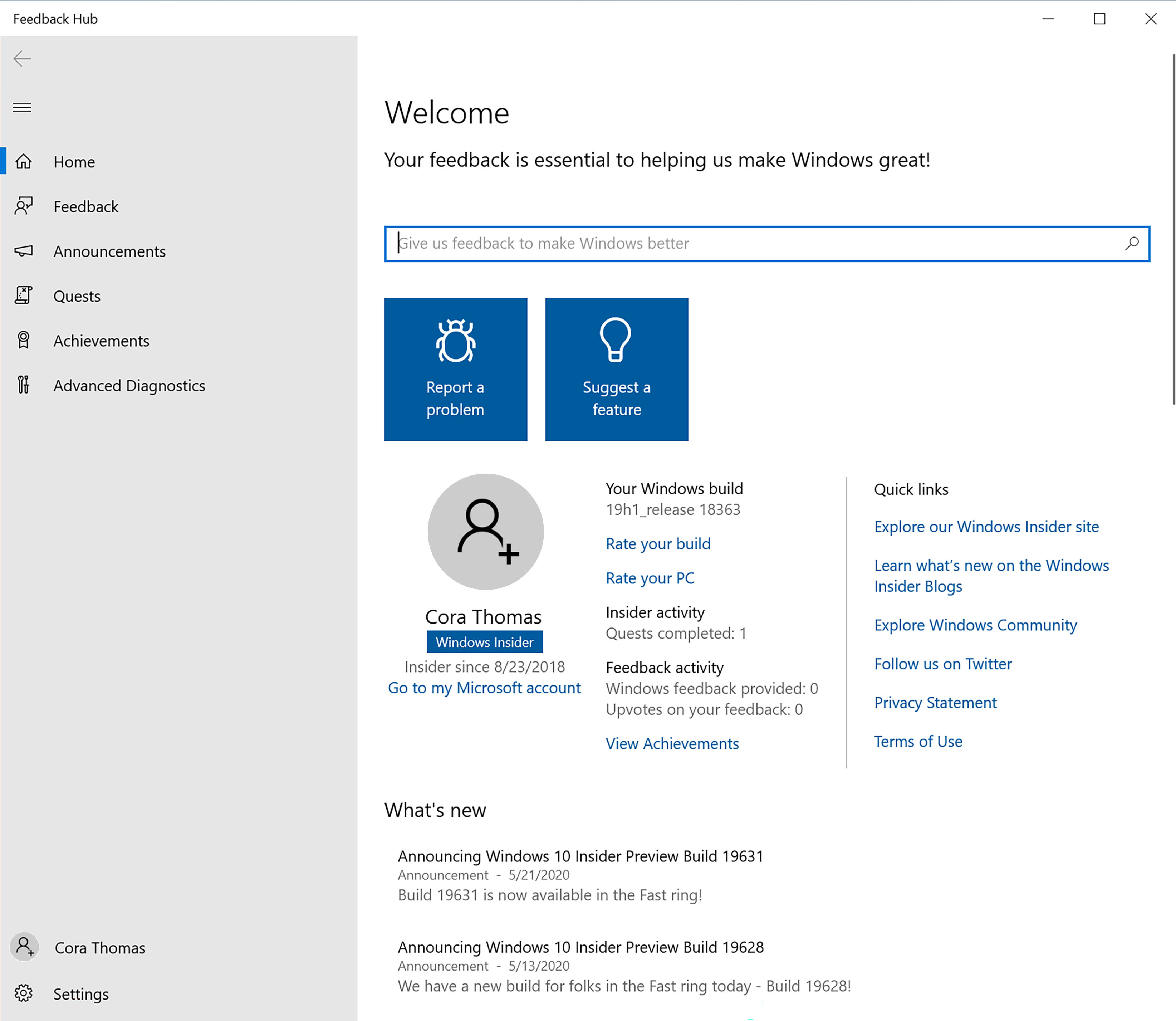
Feedback section
The Feedback section shows you all the current feedback and has filters to help you look through it. You can also add your own new feedback, upvote suggestions from others, or add comments. You'll also see Collections, which group together similar feedback, making it easier to find.
Use the My feedback tab to go back and look at all of your past feedback and check its status. If you start feedback but don't submit it, a Drafts tab will also show up here. From there, you'll be able to open a feedback draft, continue to edit it, and submit when you're ready.
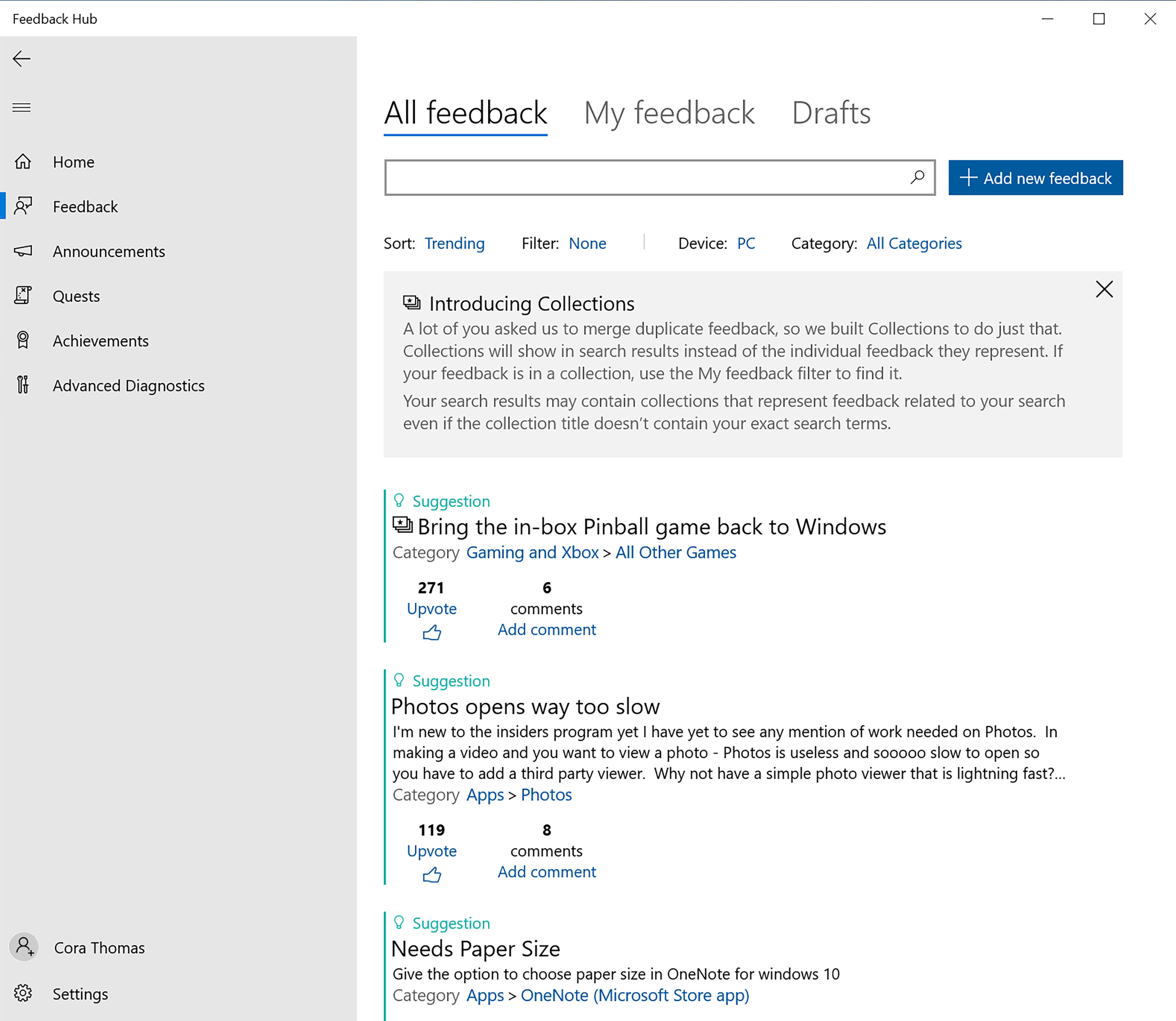
Announcements section
In Announcements, you'll see quick versions of the latest Windows Insider news. You can also read full versions of these announcements in our flight blog posts.
Quests section
In Quests, follow our step-by-step instructions to try out Windows features we're currently working on improving with your feedback. For each Quest you finish, you'll earn points towards badges, which you'll see in the Achievements section.
Achievements section
In the Achievements section, you'll see all the badges you've earned as a Windows Insider from flighting, Quests, and more.
Advanced Diagnostics section
In the Advanced Diagnostics section, you can save a copy of diagnostics to your device. Choose either default or custom diagnostics and the category, subcategories, and type of problem from the dropdowns, then start your recording.
Your account
At the bottom of the menu, you'll see either your account name and picture, which means you're logged in, or an icon you can select to log in.
Settings
Finally, you'll see Settings at the very bottom of the menu. This lets you choose when you get notifications, adjust your theme or diagnostics settings, and see some of your device information.
Note
Ready to start giving feedback? Learn more about how to give great feedback.