DTrace on Windows
DTrace (DTrace.exe) is a command-line tool that displays system information and events. DTrace is an open-source tracing platform ported to Windows. DTrace was originally developed for the Solaris operating system. It provides dynamic instrumentation of both user/kernel functions, the ability to script using the D-language, and speculative tracing. In addition, DTrace has Windows OS specific extensions like ETW instrumentation, ETW event generation, system call probes, and live dump capture capabilities.
Note
DTrace is supported in the Insider builds of Windows after version 18980 and Windows Server Build 18975.
The DTrace on Windows GitHub site is located here:
https://github.com/microsoft/DTrace-on-Windows
Open DTrace Information
For detailed information about DTrace see the OpenDTrace Specification version 1.0 at the University Of Cambridge.
The primary GitHub site is located at https://github.com/opendtrace/.
A set of useful scripts is available at https://github.com/opendtrace/toolkit.
A number of DTrace books are available, such as:
DTrace: Dynamic Tracing in Oracle Solaris, Mac OS X and FreeBSD by Brendan Gregg and Jim Mauro
Solaris Performance and Tools: DTrace and MDB Techniques for Solaris 10 and OpenSolaris by Richard McDougall, Jim Mauro, and Brendan Gregg
Providing feedback on Windows DTrace
Use the Feedback Hub to request new features or to report any problems or bugs with Windows DTrace.
- To launch the Feedback Hub in Windows, Go to search, enter the word feedback, and then select Feedback Hub.
- Select either Suggest a feature or Report a problem.
- Provide a detailed, specific description of the issue or suggestion.
DTrace Windows Extensions
The following are some of the Dtrace providers available on Windows and what they instrument.
syscall – NTOS system calls.
fbt (Function Boundary Tracing) – Kernel function entry and returns.
pid (Process ID) – User-mode process tracing. Like kernel-mode FBT, but also allows the instrumentation of arbitrary function offsets.
etw (Event Tracing for Windows) – Allows probes to be defined for ETW. This provider helps to leverage existing operating system instrumentation in DTrace.
SYSCALL – NTOS system calls
SYSCALL provides a pair of probes for each system call: an entry probe that fires before the system call is entered, and a return probe that fires after the system call has completed but before control has transferred back to user-level. For all SYSCALL probes, the function name is set to be the name of the instrumented system call and the module name is the module in which the function exists. The names of the system calls as provided by the SYSCALL provider may be found by typing the command dtrace.exe -l -P syscall from the command prompt. Note that the probe name is lower case syscall. The command dtrace -ln syscall::: will also list all the probes and their parameters available from the syscall provider.
C:\> dtrace -ln syscall:::
ID PROVIDER MODULE FUNCTION NAME
6 syscall NtWaitHighEventPair entry
7 syscall NtWaitHighEventPair return
8 syscall NtRegisterThreadTerminatePort entry
9 syscall NtRegisterThreadTerminatePort return
...
Note that not all screen output is shown in these examples. "..." is used to represent truncated output.
To scroll through the output, pipe out to the more command like this:
dtrace -ln syscall:::|more
Add the v option to display more information about the available syscall probes.
C:\> dtrace -lvn syscall:::
...
942 syscall NtSaveMergedKeys entry
Probe Description Attributes
Identifier Names: Private
Data Semantics: Private
Dependency Class: ISA
Argument Attributes
Identifier Names: Private
Data Semantics: Private
Dependency Class: ISA
Argument Types
args[0]: HANDLE
args[1]: HANDLE
args[2]: HANDLE
...
ETW
DTrace includes support for existing manifested/tracelogged ETW probes. You can instrument, filter, and parse ETW events synchronously at the time of event firing. In addition, DTrace can be used to combine various events/system states to provide a consolidated output stream to help debug complex error situations.
The command dtrace -ln etw::: will list all the probes and their parameters available from the syscall provider.
C:\> dtrace -ln etw:::
ID PROVIDER MODULE FUNCTION NAME
944 etw 048dc470-37c1-52a8-565a-54cb27be37ec 0xff_0xffffffffffffffff generic_event
945 etw aab97afe-deaf-5882-1e3b-d7210f059dc1 0xff_0xffffffffffffffff generic_event
946 etw b0f40491-9ea6-5fd5-ccb1-0ec63be8b674 0xff_0xffffffffffffffff generic_event
947 etw 4ee869fa-9954-4b90-9a62-308c74f99d32 0xff_0xffffffffffffffff generic_event
...
For more information, see DTrace ETW.
Function Boundary Tracing (FBT)
The Function Boundary Tracing (FBT) provider provides probes associated with the entry to and return from most functions in the Windows kernel. The function is the fundamental unit of program text. Similar to other DTrace providers, FBT has no probe effect when it is not explicitly enabled. When enabled, FBT only induces a probe effect in probed functions. FBT has been implemented on x86 and x64 platforms.
For each instruction set, there are a small number of functions that do not call other functions and are highly optimized by the compiler (so-called leaf functions) that cannot be instrumented by FBT. Probes for these functions are not present in DTrace.
The command dtrace -ln fbt:nt:: will list all the probes and their parameters available for the nt module. Use the debugger lm (List Loaded Modules) command to list all available modules.
C:\>dtrace -ln "fbt:nt::"
ID PROVIDER MODULE FUNCTION NAME
3336 fbt nt PiDqActionDataFree entry
3337 fbt nt PiDqActionDataFree return
3338 fbt nt PiDqActionDataGetRequestedProperties entry
3339 fbt nt PiDqActionDataGetRequestedProperties return
3340 fbt nt _CmGetMatchingFilteredDeviceInterfaceList entry
...
Note
As there are thousands of calls available in nt, it would not be a good idea to leave the function name empty when running a DTrace command that logs data. The recommended approach to avoid a possible performance impact is to specify at least part of the function name, such as fbt:nt:*Timer*:entry.
PID
The DTrace PID provider allows you to trace the internal execution of user-mode processes such as a web browser or a database. You can also attach DTrace at the time of process launch so as to debug process start-up issues. As part of the PID definition, you specify the functions defined in the process and specific offsets (or all offset using wildcard *) within the function. PID provider requires the binary to be launched or running at the time of script execution.
This example command displays information about a specific call in the PID associated with notepad.exe. Use the debugger lm (List Loaded Modules) command to list all available modules.
C:\Windows\system32>dtrace -ln "pid$target:ntdll:RtlAllocateHeap:entry" -c notepad.exe
ID PROVIDER MODULE FUNCTION NAME
5102 pid6100 ntdll RtlAllocateHeap entry
Note
When tracing functions written in C++, the function names may be too lengthy or decorated to be specified as a probe with their full form. A common solution is to use an expression that uniquely matches your target function. For instance, use 'String??Copy' as a 'probefunc' portion of the probe name to match 'String::Copy()', or '*GetPinnableReference' to match 'String::GetPinnableReference()'.
DTrace Windows architecture
Users interact with DTrace through the DTrace command, which serves as a front-end to the DTrace engine. D scripts get compiled to an intermediate format (DIF) in user-space and sent to the DTrace kernel component for execution, sometimes called as the DIF Virtual Machine. This runs in the dtrace.sys driver.
Traceext.sys (trace extension) is a Windows kernel extension driver, which allows Windows to expose functionality that DTrace relies on to provide tracing. The Windows kernel provides callouts during stackwalk or memory accesses which are then implemented by the trace extension.
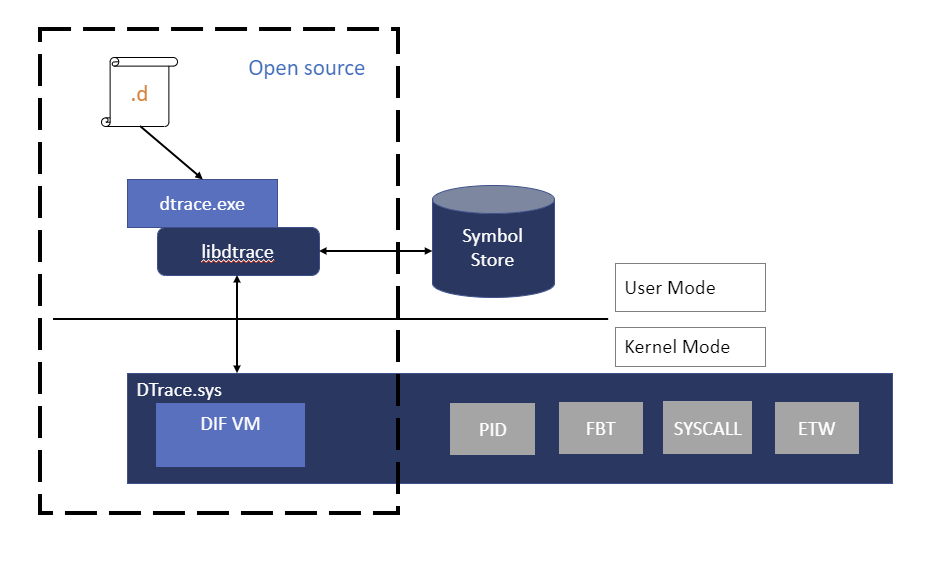
Installing DTrace under Windows
Check that you are running a supported version of Windows. The current download of DTrace is supported in the Insider builds of 20H1 Windows after version 18980 and Windows Server Build 18975. Installing this version of DTrace on older versions of Windows can lead to system instability and is not recommended. (The archived version of DTrace for 19H1 is no longer available and is no longer supported.)
Download the MSI installation file (Download DTrace on Windows) from the Microsoft Download Center.
Select the Complete install.
Important
Before using bcdedit to change boot information you may need to temporarily suspend Windows security features such as Patchguard, BitLocker and Secure Boot on the test PC. Re-enable these security features when testing is complete and appropriately manage the test PC, when the security features are disabled.
Update the PATH environment variable to include C:\Program Files\DTrace
set PATH=%PATH%;"C:\Program Files\DTrace"
- Enable DTrace on the machine using the bcdedit command.
bcdedit /set dtrace ON
When you update to a new Windows Insider build you will need to set the dtrace bcdedit option again.
Note
If you are using BitLocker, disable it when making changes to the boot values. If you do not do this you may be prompted for the BitLocker recovery key. One way to recover from this situation is to boot to the recovery console and restore the bcdedit value, bcdedit /set {default} dtrace on. If an OS update has removed the value and you added it in, to recover the OS use bcdedit to remove the value, bcdedit /deletevalue {default} dtrace. Then disable BitLocker and re-enable dtrace, bcdedit /set dtrace ON.
Configure VSM (Virtual Secure Mode) on the machine for enabling kernel function boundary tracing (FBT) by setting "HKEY_LOCAL_MACHINE\SYSTEM\CurrentControlSet\Control\DeviceGuard\EnableVirtualizationBasedSecurity" set to 1 to enable VSM and the Secure Kernel.
To do this, use the REG Add command, like this:
REG ADD HKEY_LOCAL_MACHINE\SYSTEM\CurrentControlSet\Control\DeviceGuard\ /v EnableVirtualizationBasedSecurity /t REG_DWORD /d 1
Some DTrace command use Windows symbols. To use Windows symbols create a symbols directory and set the symbols path:
mkdir c:\symbols
set _NT_SYMBOL_PATH=srv*C:\symbols*https://msdl.microsoft.com/download/symbols
For more information about symbols paths, see Symbol path for Windows debuggers.
Using DTrace inside of a Virtual Machine
If running DTrace on a VM, turn on nested Virtualization on the machine supporting the VM, when the VM is stopped, using the following PowerShell command. Provide the <VMName> for the VM that you are running DTrace in. Open a PowerShell Windows as an Administrator.
Set-VMProcessor -VMName <VMName> -ExposeVirtualizationExtensions $true
Reboot the PC supporting the VM.
Validating the DTrace installation
Use the -l option to list the active probes. If DTrace is active many probes should be listed for etw and system events.
Open a Windows command prompt as an administrator to enter DTrace commands.
C:\> dtrace -l
...
179 syscall NtLockVirtualMemory return
180 syscall NtDeviceIoControlFile entry
181 syscall NtDeviceIoControlFile return
182 syscall NtCreateUserProcess entry
183 syscall NtCreateUserProcess return
184 syscall NtQuerySection entry
185 syscall NtQuerySection return
...
3161 etw 222962ab-6180-4b88-a825-346b75f2a24a 0xff_0xffffffffffffffff generic_event
3162 etw 3ac66736-cc59-4cff-8115-8df50e39816b 0xff_0xffffffffffffffff generic_event
3163 etw 42695762-ea50-497a-9068-5cbbb35e0b95 0xff_0xffffffffffffffff generic_event
3164 etw 3beef58a-6e0f-445d-b2a4-37ab737bd47e 0xff_0xffffffffffffffff generic_event
...
If only these three probes are listed, there is an issue with the DTrace.sys driver being loaded.
C:\> dtrace -l
ID PROVIDER MODULE FUNCTION NAME
1 dtrace BEGIN
2 dtrace END
3 dtrace ERROR
Getting started with DTrace - One line commands
Get started by running these commands from an administrator command prompt.
This command displays a syscall summary by program for 5 seconds. The tick-5sec parameter specifies the time period. The exit(0); causes the command to exit upon completion back to the command prompt. The output is specified using [pid,execname] = count(); This displays the Process ID (PID), the executable name, and a count for the last 5 seconds.
C:\> dtrace -Fn "tick-5sec {exit(0);} syscall:::entry{ @num[pid,execname] = count();} "
dtrace: description 'tick-5sec ' matched 471 probes
CPU FUNCTION
0 | :tick-5sec
1792 svchost.exe 4
4684 explorer.exe 4
4916 dllhost.exe 4
6192 svchost.exe 4
6644 SecurityHealth 4
92 TrustedInstall 5
504 csrss.exe 5
696 svchost.exe 6
...
This command summarizes timer set/cancel calls for 3 seconds:
C:\> dtrace -Fn "tick-3sec {exit(0);} syscall::Nt*Timer*:entry { @[probefunc, execname, pid] = count();}"
dtrace: description 'tick-3sec ' matched 14 probes
CPU FUNCTION
0 | :tick-3sec
NtCreateTimer WmiPrvSE.exe 948 1
NtCreateTimer svchost.exe 564 1
NtCreateTimer svchost.exe 1276 1
NtSetTimer2 svchost.exe 1076 1
NtSetTimer2 svchost.exe 7080 1
NtSetTimerEx WmiPrvSE.exe 948 1
...
One line commands that use symbols
These command take advantage of Windows symbols and require that the symbol path is set as discussed in the installation section. As mentioned earlier in installation, create a directory and set the symbol path using these commands.
C:\> mkdir c:\symbols
C:\> set _NT_SYMBOL_PATH=srv*C:\symbols*https://msdl.microsoft.com/download/symbols
This example command displays the top NT functions.
C:\> dtrace -n "fbt:nt:*Timer*:entry { @k[probefunc] = count(); } tick-5s { trunc(@k, 10);printa(@k); exit(0); }"
dtrace: description 'fbt:nt:*Timer*:entry ' matched 340 probes
CPU ID FUNCTION:NAME
0 22362 :tick-5s
KeCancelTimer 712
KeSetTimer2 714
HalpTimerClearProblem 908
ExpSetTimerObject 935
NtSetTimerEx 935
KeSetTimer 1139
KeSetCoalescableTimer 3159
KeResumeClockTimerFromIdle 11767
xHalTimerOnlyClockInterruptPending 22819
xHalTimerQueryAndResetRtcErrors 22819
This command dumps the SystemProcess kernel structure.
C:\> dtrace -n "BEGIN {print(*(struct nt`_EPROCESS *) nt`PsInitialSystemProcess);exit(0);}"
...
uint64_t ParentSecurityDomain = 0
void *CoverageSamplerContext = 0
void *MmHotPatchContext = 0
union _PS_PROCESS_CONCURRENCY_COUNT ExpectedConcurrencyCount = {
Fraction :20 = 0
Count :12 = 0
uint32_t AllFields = 0
}
struct _KAFFINITY_EX IdealProcessorSets = {
uint16_t Count = 0x1
uint16_t Size = 0x20
uint32_t Reserved = 0
uint64_t [32] Bitmap = [ 0x1, 0, 0, 0, 0, 0, 0, 0, 0, 0, 0, 0, 0, 0, 0, 0, 0, 0, 0, 0, 0, 0, 0, 0, 0, 0, 0, 0, 0, 0, 0, 0 ]
}
}
This command displays the top kernel stack for the past 10 seconds.
C:\> dtrace -qn "profile-997hz { @[stack()] = count(); } tick-10sec { trunc(@,5); printa(@); exit(0);}"
nt`KiDispatchInterruptContinue
nt`KiDpcInterrupt+0x318
nt`KiSwapThread+0x1054
nt`KiCommitThreadWait+0x153
nt`KeRemoveQueueEx+0x263
nt`IoRemoveIoCompletion+0x54
nt`NtWaitForWorkViaWorkerFactory+0x284
nt`KiSystemServiceCopyEnd+0x35
14
nt`KiDispatchInterruptContinue
nt`KiDpcInterrupt+0x318
...
This command displays the top modules invoked by notepad.exe during launch. The -c option runs specified command (notepad.exe) and exits upon its completion.
C:\> dtrace -qn "pid$target:::entry { @k[probemod] = count();} tick-10s{printa(@k); exit(0);}" -c notepad.exe
gdi32full 5
msvcp_win 6
combase 7
notepad 9
ADVAPI32 10
GDI32 11
SHELL32 11
USER32 21
win32u 345
KERNELBASE 3727
msvcrt 7749
KERNEL32 9883
RPCRT4 11710
ntdll 383445