KsStudio Utility
The KsStudio utility is a kernel streaming tool that can be used to build, examine, and test WDM KS filter graphs in Windows. One of KsStudio's most useful features is its ability to construct a graphical representation of a filter graph that shows both the pin-to-pin connections between filters and the filters' internal nodes. Although KsStudio is designed primarily for audio filter graphs, it can be used to build and explore graphs containing any type of WDM KS filter.
Purpose of KSStudio
Several classes of Windows drivers, particularly those in the domain of multimedia, are implemented as AVStream (formerly Kernel Streaming or KS) filters. Technologies that rely on AVStream architecture include:
Audio drivers, including USB and PCI device drivers, as well as effects and other intermediate filters.
Video capture
KSStudio is a tool which gives the AVStream filter driver direct access to the filter under development. Its strength lies in part to the fact that it does not use any Multimedia APIs such as DirectSound, MMSystem, or DirectShow, and can, therefore be used to troubleshoot problems seen with those APIs.
KSStudio provides the following features:
Filter factory enumeration
Filter and pin instantiation (including graph building)
Filter and pin profiling
Intra-filter topology diagramming
Pin connecting
Property setting and getting
Event enabling and signal indication
Data streaming (audio and vidcap only)
Basic functionality tests
KsStudio utility (Ksstudio.exe) installation
The KsStudio utility (Ksstudio.exe) is included with the software tools in the Microsoft Windows Driver Kit (WDK).
To install KsStudio download the WDK and run the WDK setup application. For more information, see Download the Windows Driver Kit (WDK).
Setup installs the platform-specific versions of KsStudio.exe in the x86, and amd64 subdirectories of the tools directory.
KsStudio menu layout and structure
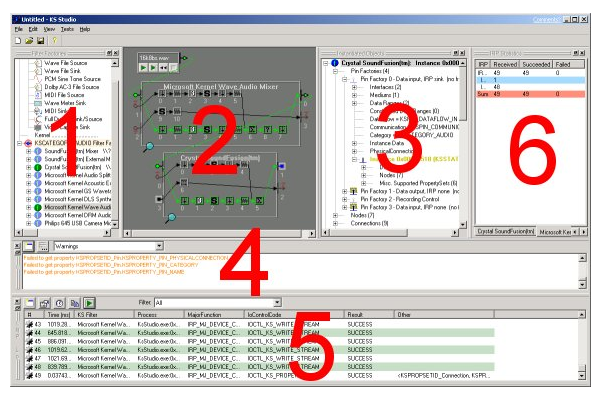
1) Filter Factory View
This window shows the filter factories that are installed on the system, organized by KSCATEGORY. "Test Filters" are also shown here. See Enumeration Options and Filter Factories for more information. The Filter Factory View is dockable and resizable.
2) Topology View and 3) Object Details View
These two windows show representations of all instantiated filters and their child objects (pin factories, pins, nodes, and connections). The Topology View is a conceptual representation which emphasizes the layout (topology) of filters and graphs of filters. It shows connections between pins, data paths through filters, and indicates current pin state. The Object Details View is a hierarchical textual representation which emphasises object relations, current values of properties, and pin and event states. These two views are cooperative in the sense that clicking on an object in one view selects the representation of the object in the other. The Object Details View is dockable and resizable.
4) Logging Window
All operations done on kernel objects in KSStudio will produce some amount of logging. This logging can go to any of 3 logging targets, namely (a) the Logging Window, (b) a log file, and/or (c) the debugger. The amount of logging can be specified for each by going to the View.Logging Options menu item. The Logging Window is dockable and resizable.
5) KSMonitor IRP Log View and 6) KSMonitor IRP Stats View
These two windows show details and statistics on the IRPs received by all specified filters.
See also
KSStudio - Filters and Filter Factories