Network connectivity
Adaptive Connected Standby
Starting in Windows 10 version 2004, Adaptive Connected Standby (ACS) is the connectivity default on Modern Standby systems. With ACS, Windows controls connectivity in sleep on Modern Standby systems while on battery power. Windows provides Internet connectivity to apps that require it and otherwise prevents networking activity during sleep. The network will be ready for immediate use when the system resumes from sleep. Internet connectivity refers to any combination of Ethernet, Wi-Fi and mobile broadband (MBB) that the system is capable of connecting to.
The user scenarios that require network connectivity in Modern Standby are Wake on Remote Desktop and receiving notifications from UWP apps. To maintain connectivity for these scenarios, the system will allow network activity during sleep if the user has enabled Remote Desktop or enabled any UWP app that has background tasks requiring network to always run in the background. Otherwise the system will quiesce network activity during sleep, while providing instant connectivity upon resume. This network connectivity optimization preserves the end user experience, while saving battery life by reducing networking activity when it is not needed.
Remote Desktop can be enabled via Settings > System > Remote Desktop > Enable Remote Desktop:
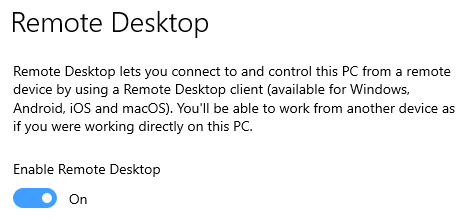
UWP apps can be enabled to always run in the background via Settings > System > Battery > Battery usage per app > Choose when this app can run in the background and selecting “Always” in the dropdown. By default, apps are set to “Let Windows decide,” which will not cause the app to remain connected.
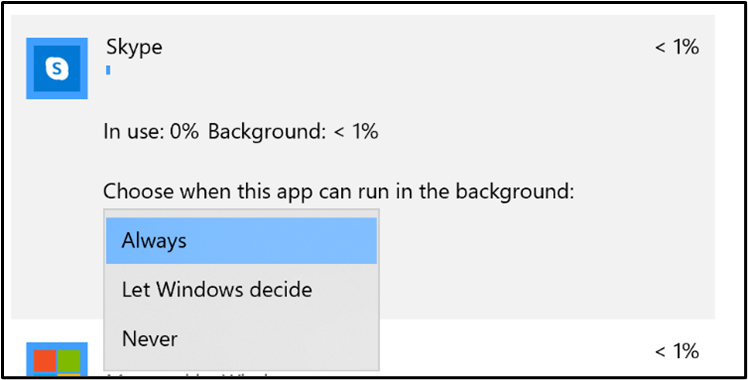
ACS will determine the type of connectivity needed at the beginning of a sleep session and it stays the same for the entire session. For example, if the user enables an app that requires network access during sleep, the OS will determine that connectivity is needed at the beginning of a sleep session and stay connected while in sleep.
System Power Report (powercfg /spr) can be used to tell whether apps are connected or not in sleep during Modern Standby. This information is available in the “Networking in standby” field in session details:
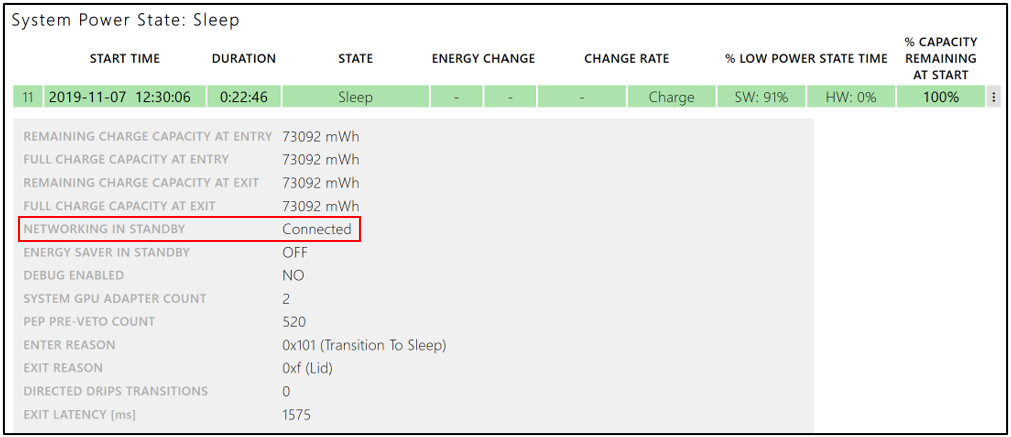
Connectivity and system storage
Starting in Windows 10 version 2004, ACS is the connectivity default regardless of storage type (SSD, HDD or hybrid).
Windows Update and Wake on Voice
There is no change to the behavior of Windows Update and Wake on Voice scenarios during Modern Standby. Windows Update and Wake on Voice are able to access the network upon waking the system from sleep to perform updates and respond to voice commands, respectively.
Mobile Hotspot
The tables below outline the behavior of Mobile Hotspot on Modern Standby systems compared to Traditional Sleep (S3) systems.
Modern Standby
| User-initiated sleep entry (lid close, power button, Sleep from Start menu) | Idle timeout | |||
|---|---|---|---|---|
| Power source | AC power | DC power | AC power | DC power |
| Hotspot status during sleep | Off (System achieves DRIPS) | Off (System achieves DRIPS) | On (Screen off) | On (Screen off, not limited by 5-minute timeout for power requests) |
| Hotspot status after resume from Modern Standby | Off | Off | On | On |
Traditional Sleep (S3)
| User-initiated sleep entry (lid close, power button, Sleep from Start menu) | Idle timeout | |||
|---|---|---|---|---|
| Power source | AC power | DC power | AC power | DC power |
| Hotspot status during sleep | On (Away Mode) | Off | On (Screen off) | On (Screen off) |
| Hotspot status after resume from S3 | On | Off | On | On |