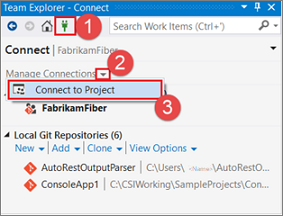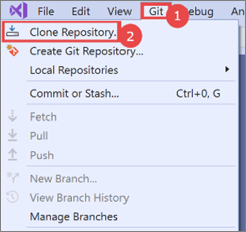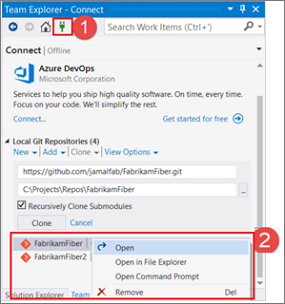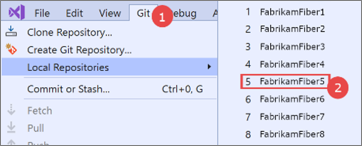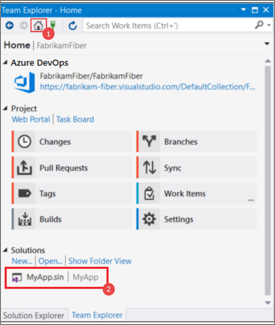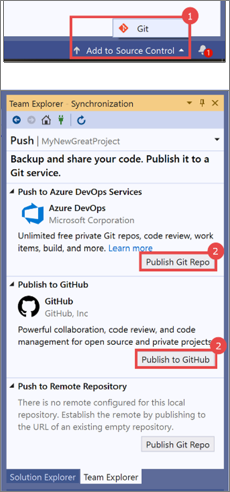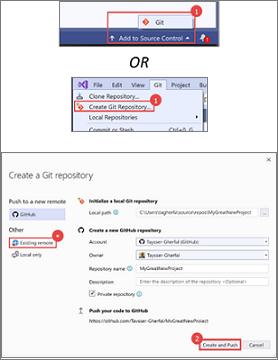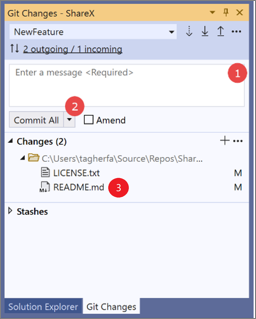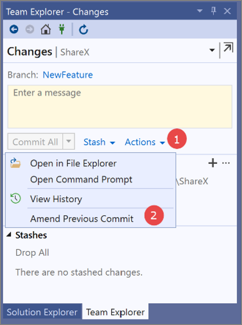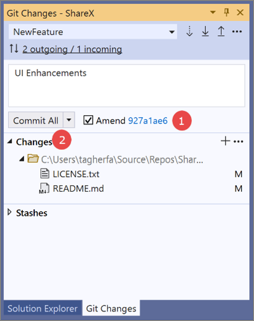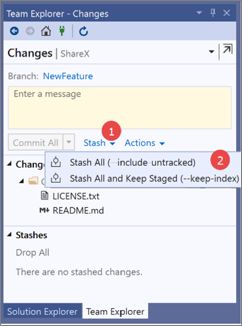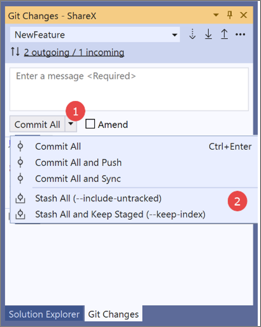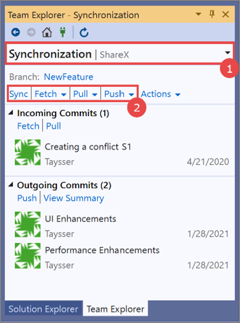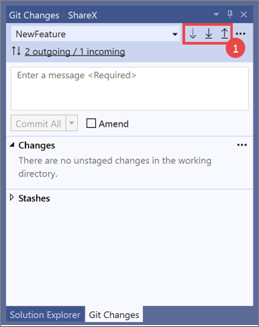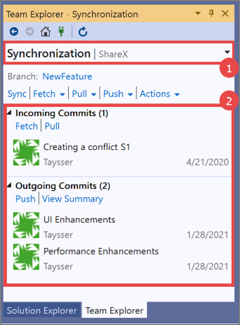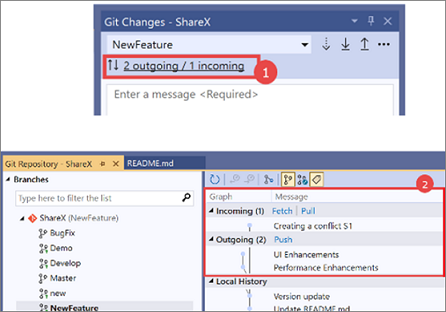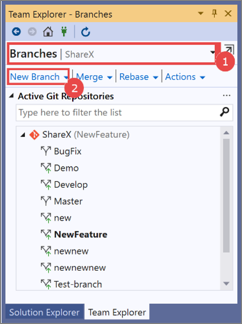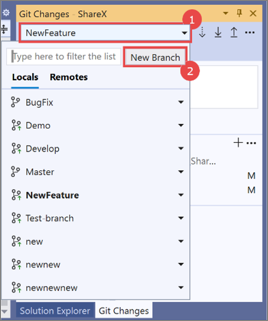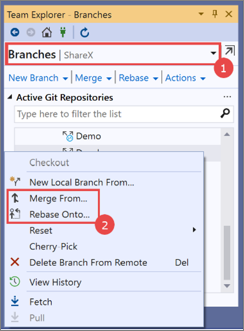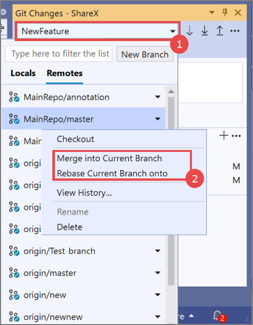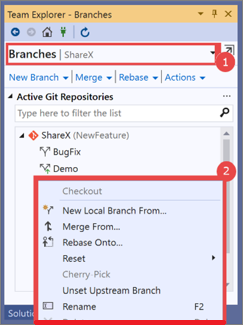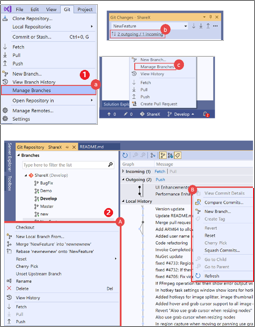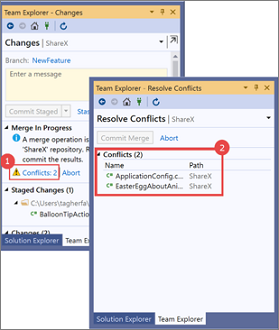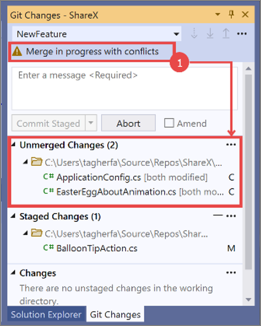Anteckning
Åtkomst till den här sidan kräver auktorisering. Du kan prova att logga in eller ändra kataloger.
Åtkomst till den här sidan kräver auktorisering. Du kan prova att ändra kataloger.
We launched the first version of a Git experience in Visual Studio 2019 version 16.8. This experience helps reduce context switching with a simple Git Changes window that includes common Git tasks. It also includes a screen-wide Git Repository window for more advanced Git operations, such as branch management and repository browsing.
If you’ve been using Team Explorer, here is a step-by-step guide that explains how you can use the Git experience.
Note
The following section includes screenshots sized to fit in the columns of a table. Click each screenshot to view a larger version of it. (If you're using a touchscreen device, tap each screenshot to view a larger version of it.)
Get started
Tip
The Git experience should automatically connect to the correct Azure DevOps repo based on the repository or solution you opened. However, if you need to manually connect to the repo, you can still do that by using Team Explorer. From the Visual Studio menu bar, select View > Team Explorer > Manage Connections > Connect.