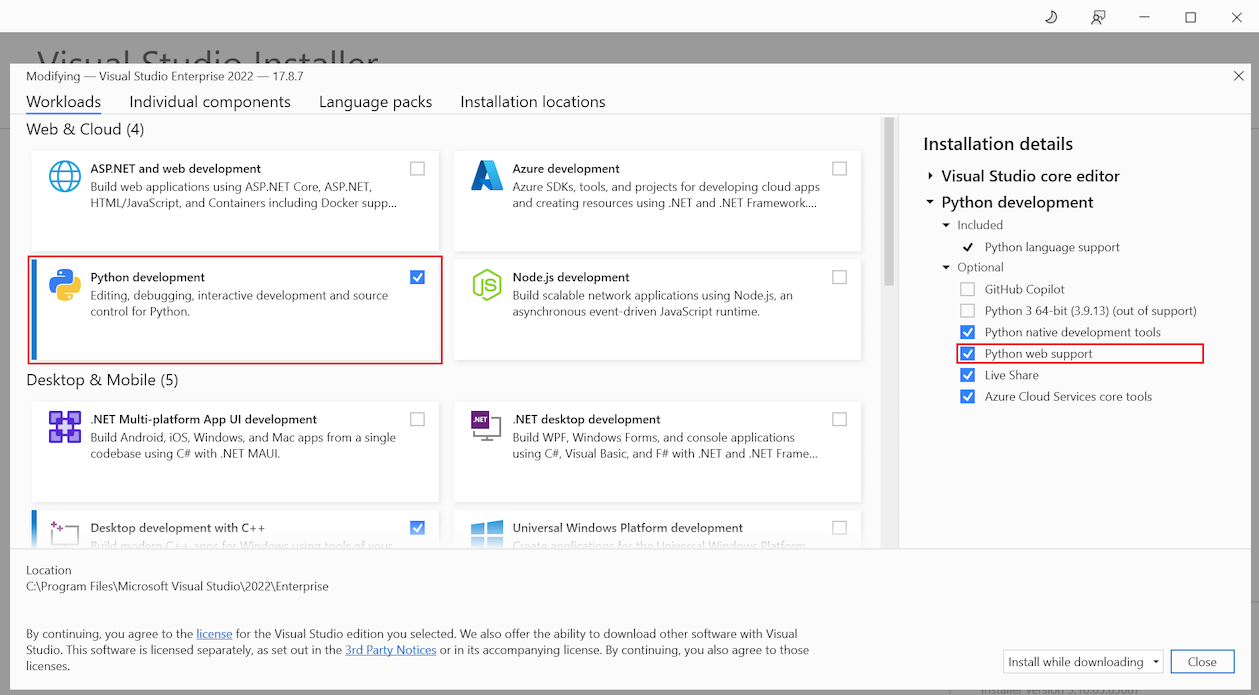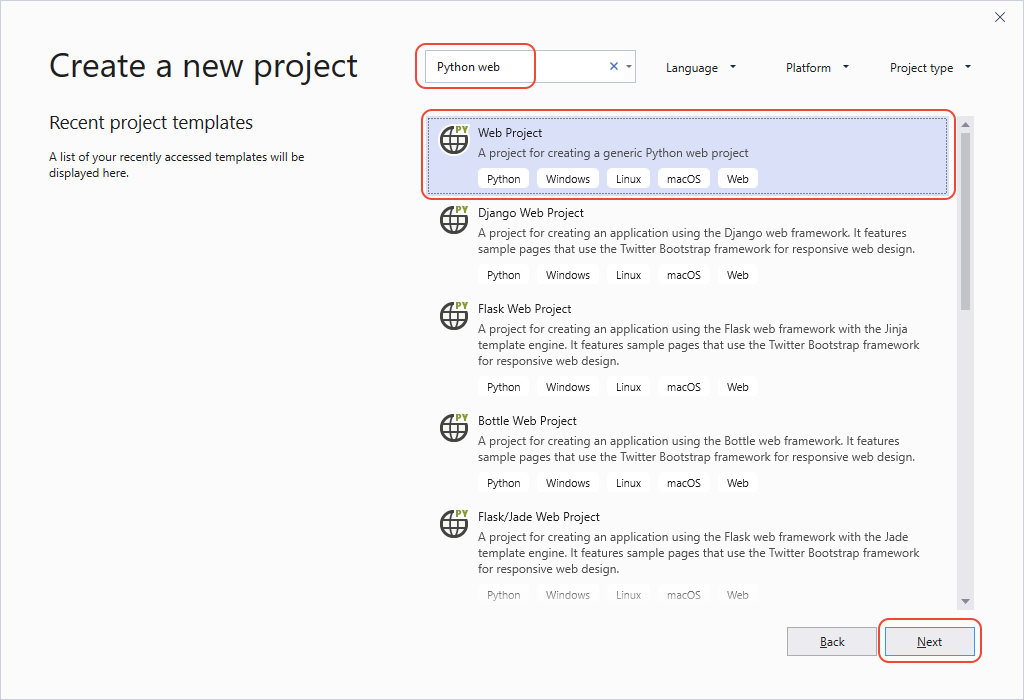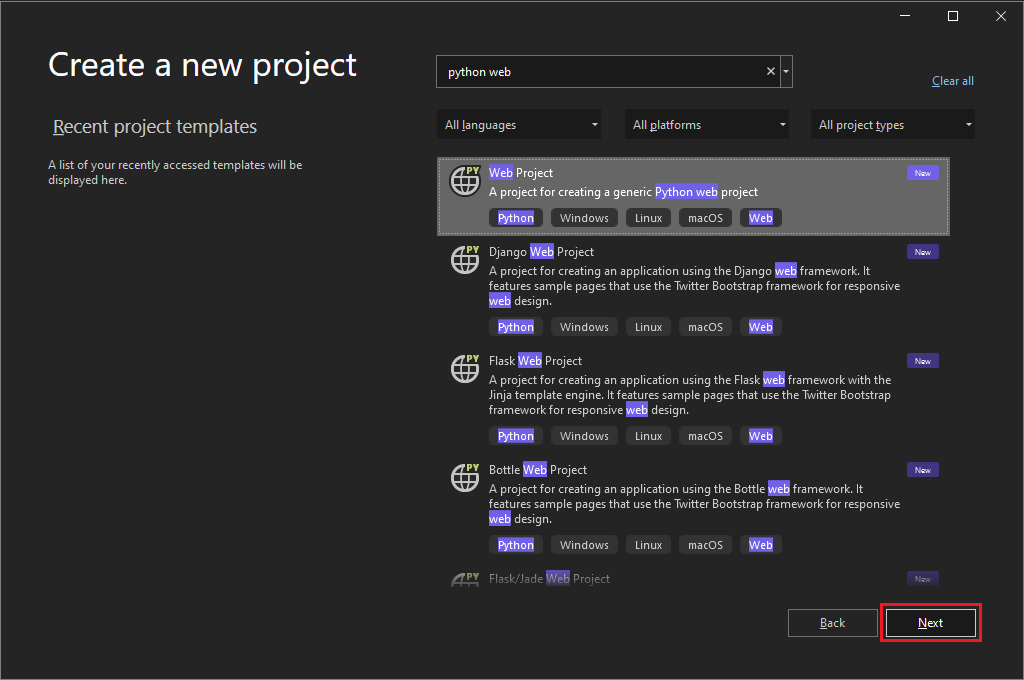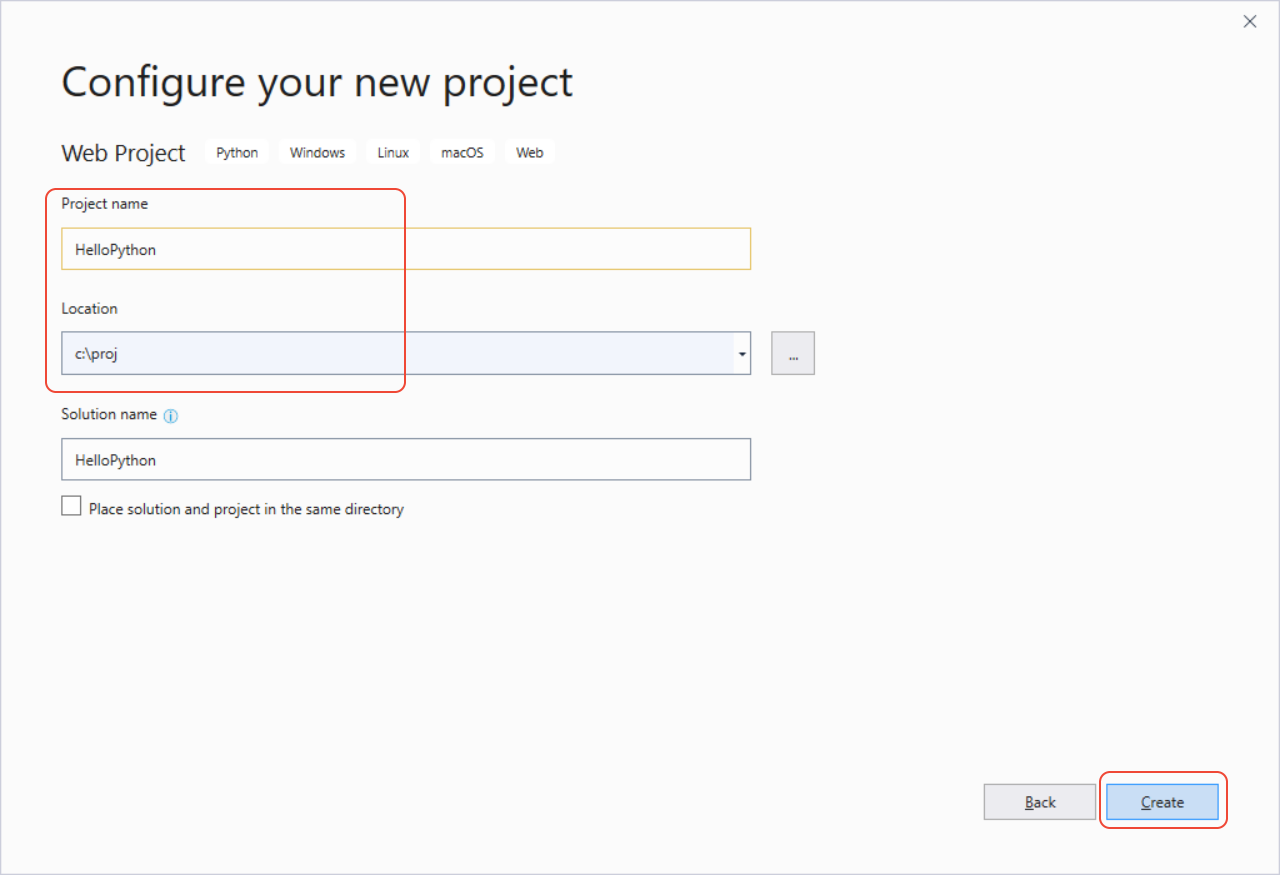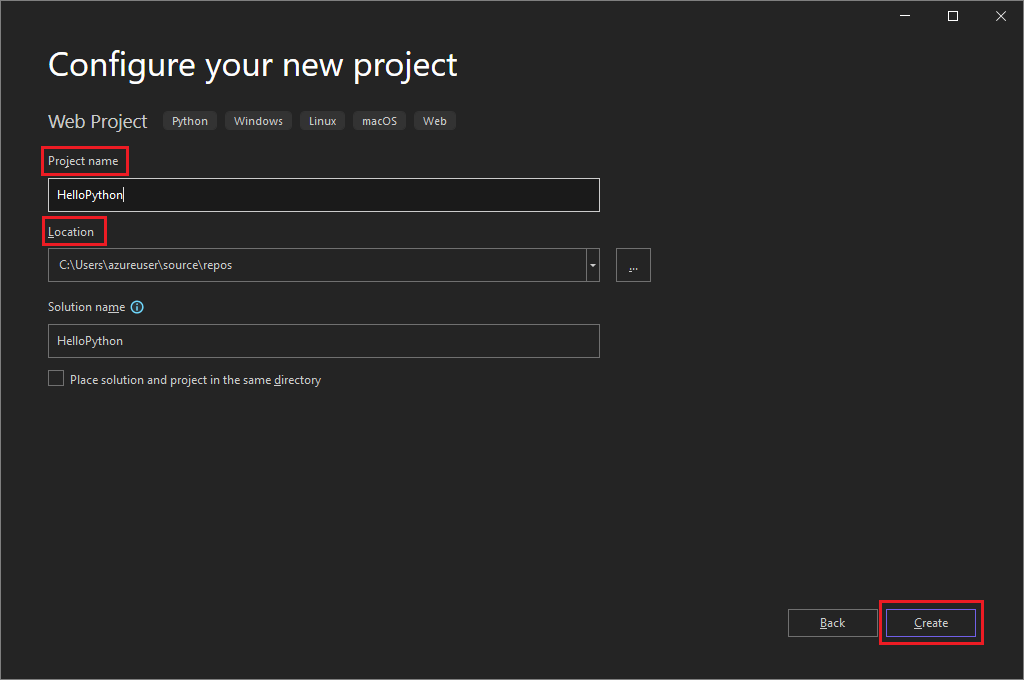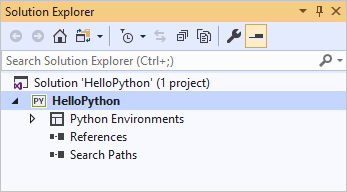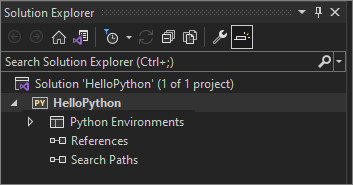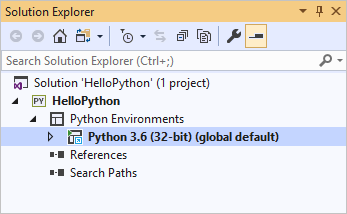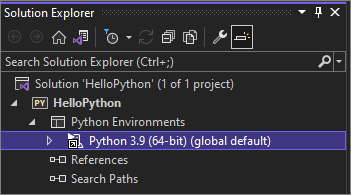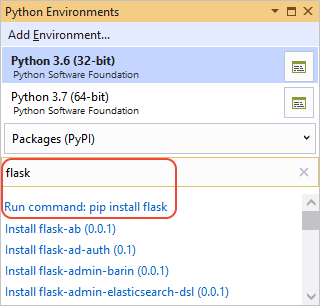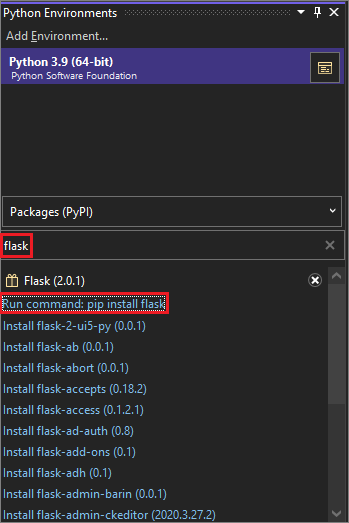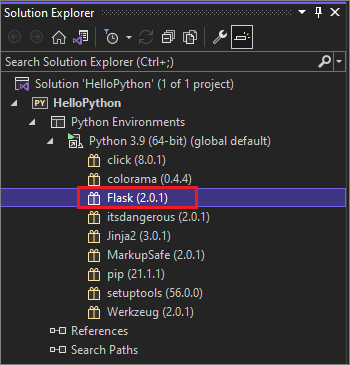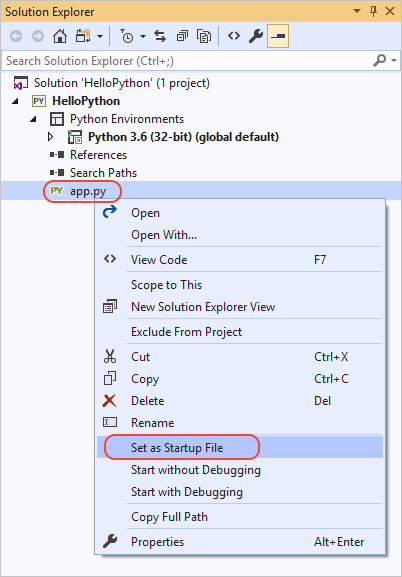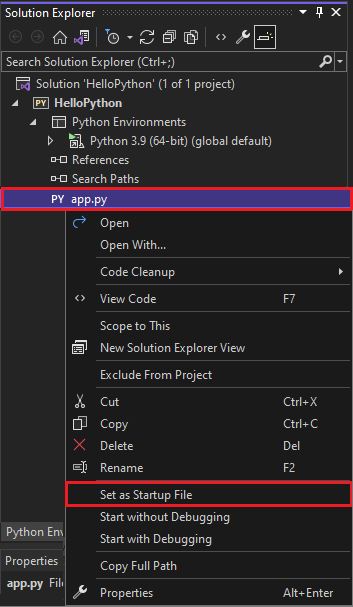Quickstart: Create a Python web app with Visual Studio
In this quickstart, you create a Python web application based on the Flask framework in Visual Studio. You create the project through discrete steps that help you learn about Visual Studio's basic features. Explore how to create project items, add code, and run applications.
If you need to install Visual Studio, go to the Visual Studio downloads page to install it for free. In the installer, select the Python development workload.
If you need to install Visual Studio, go to the Visual Studio downloads page to install it for free. In the Visual Studio Installer, select the Python development workload, and in the installation details, select Python web support.
Create the project
The following steps create an empty project that serves as a container for the application.
Open Visual Studio. On the start screen, select Create a new project.
In the Create a new project dialog, enter Python web in the search box. In the results list, select Web Project, and then select Next.
If you don't see the Python project templates, run the Visual Studio Installer. In the Installer, select More > Modify, select the Python development workload, and then choose Modify.
If you don't see the Python web project templates, select Tools > Get Tools and Features to run the Visual Studio Installer. In the installer, select the Python development workload. Under Installation details, select Python web support, and then select Modify.
In the Configure your new project dialog, enter HelloPython for the Project name, specify a project Location, and select Create.
The new project opens in Solution Explorer. The Solution name is automatically set to match the Project name. The new project is empty because it doesn't contain any files.
Projects and solutions in Visual Studio
There are advantages to creating a project in Visual Studio for a Python application. Python applications are typically defined by using only folders and files, but this simple structure can become burdensome as applications grow larger. Applications can involve autogenerated files, JavaScript for web applications, and other components. A Visual Studio project helps manage this complexity.
The project is identified with a .pyproj file, which identifies all the source and content files associated with your project. The .pyproj file contains build information for each file, maintains information to integrate with source-control systems, and helps organize your application into logical components.
A Visual Studio solution is a container that helps you manage one or more related projects as a group. Visual Studio shows your solutions in Solution Explorer. The solution stores configuration settings that aren't specific to a project. Projects in a solution can also reference one another. For example, running a Python app project can automatically build a second project, like a C++ extension that the Python app uses.
Install the Flask library
Web apps in Python almost always use one of the many available Python libraries to handle low-level details like routing web requests and shaping responses. Visual Studio provides many templates for web apps. You create a project from one of these templates later in this Quickstart.
Use the following steps to install the Flask library into the default global environment that Visual Studio uses for this project.
Expand the Python Environments node in the project to see the default environment for the project.
Right-click the environment and select Manage Python Packages. This command opens the Python Environments window on the Packages (PyPI) tab.
Enter flask in the search field.
If the Flask command appears below the search box, then Flask is already present on the system. Continue to the next step.
If the Flask command doesn't appear below the search box, select Run command: pip install flask.
An elevation prompt appears if the global environment packages folder is in a protected area like C:\Program Files. Accept any prompts for administrator privileges. You can observe the Visual Studio Output window for progress.
After you install Flask, the library appears in the environment in Solution Explorer. You can now use Flask commands in your Python code.
Note
Instead of installing libraries in the global environment, developers typically create a virtual environment in which to install libraries for a specific project. Visual Studio templates typically offer this option, as described in Quickstart - Create a Python project using a template.
For more information about other available Python packages, see the Python Package Index.
Add a code file
You're now ready to add some Python code to implement a minimal web application.
Right-click the project in Solution Explorer and select Add > New Item.
In the Add New Item dialog, select the Empty Python file option.
Enter the file name app.py, and select Add. Visual Studio automatically opens the file in an editor window.
Copy the following code and paste it into the
app.pyfile:from flask import Flask # Create an instance of the Flask class that is the WSGI application. # The first argument is the name of the application module or package, # typically __name__ when using a single module. app = Flask(__name__) # Flask route decorators map / and /hello to the hello function. # To add other resources, create functions that generate the page contents # and add decorators to define the appropriate resource locators for them. @app.route('/') @app.route('/hello') def hello(): # Render the page return "Hello Python!" if __name__ == '__main__': # Run the app server on localhost:4449 app.run('localhost', 4449)
The Add New Item dialog displays many other types of files that you can add to a Python project, such as a Python class, a Python package, a Python unit test, or web.config files. In general, these item templates are a great way to quickly create files with useful boilerplate code.
For more information about Flask, see the Flask Quickstart.
Run the application
Follow these steps to run your web application:
In Solution Explorer, right-click the
app.pyfile and select Set as Startup File. This command identifies the code file to launch in Python when running the app.Right-click the project in Solution Explorer and select Properties.
In the Properties dialog, on the Debug tab, set the Port Number property to
4449. This setting ensures that Visual Studio launches a browser withlocalhost:4449to match theapp.runarguments in the code.In Visual Studio, select Debug > Start Without Debugging or select Ctrl+F5, which saves changes to your files and runs the app.
A command window opens and displays the message **Running in https://
localhost:4449**. A browser window opens tolocalhost:4449and displays the message Hello, Python!. TheGETrequest also appears in the command window with a status of200.If a browser doesn't open automatically, open the browser of your choice and go to
localhost:4449.If you see only the Python interactive shell in the command window, or if that window flashes on the screen briefly, make sure the
app.pyfile is set as the startup file.In the browser window, go to
localhost:4449/helloto test that the decorator for the/helloresource also works.Again, the
GETrequest appears in the command window with a status of200.Try some other URLs as well to see that they show
404status codes in the command window.Close the command window to stop the app, and then close the browser window.
Start with or without debugging
You can run your app with or without debugging enabled. Here are the differences between these options:
The Start Debugging command runs the app in the context of the Visual Studio debugger. With the debugger, you can set breakpoints, examine variables, and step through your code line by line. Apps might run slower in the debugger because of the hooks that make debugging possible.
Use the Start Without Debugging command to run the app directly with no debugging context, similar to running the app from the command line. This command also automatically launches a browser and opens the URL specified in the project Properties > Debug tab.