AI assistance while you edit code
IntelliCode suggestions assists you when making similar edits in multiple places in your code. It tracks your edits locally, and detects repetition. It then offers to apply those same edits in other places where they might apply. For example, if you have missed locations where a refactoring could be applied, IntelliCode suggestions helps you find those locations and fix them.
IntelliCode is aware of the semantic structure of your code. That structure is used to detect situations where changes can be applied, even if variable names are different.
Suppose you're replacing a repeated temperature conversion using hardcoded local values with a helper function that abstracts those values away. IntelliCode detects the repeated change you're making, and suggest you make that change in other places.
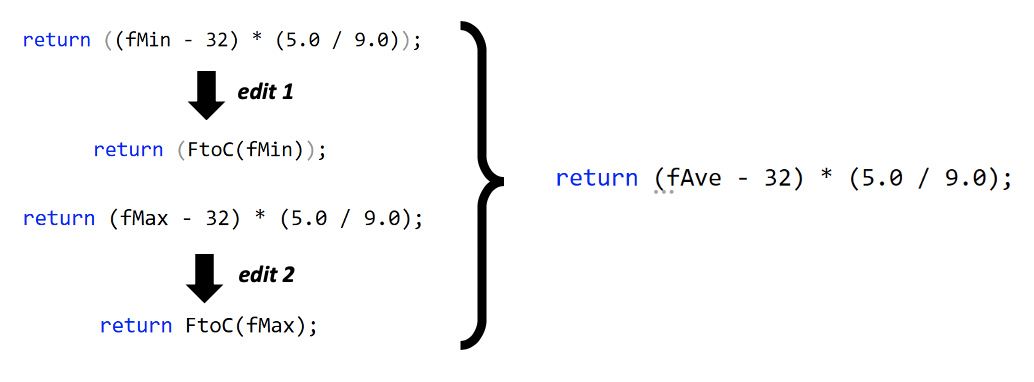
Suggestions appear as Quick Actions in Visual Studio editor. IntelliCode suggestions have the Quick Action menu options Apply suggestion and Ignore suggestions like this. If you want to use the suggested change, select Apply suggestion.

In Visual Studio 2019 16.9 and later releases, you also see suggestions as you type, in the completions list:
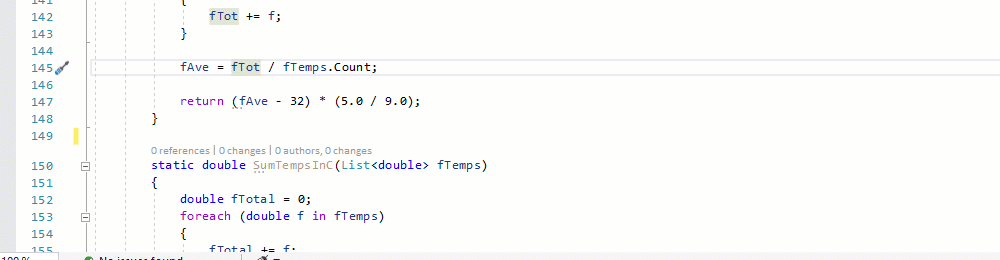
Because it learns from your repeated edits in a session, IntelliCode suggestions sometimes makes suggestions that don't fit your intent. If you don’t want to use the suggested change, just select the Ignore suggestions like this action. IntelliCode won't suggest that pattern again unless you recreate it in subsequent edits.
Note
IntelliCode suggestions are session-scoped - they don't show up after you close and re-open Visual Studio
If you want to see the list of all suggested changes, go to View > Other windows > IntelliCode suggestions.
More suggestions available light bulb
When you accept a completions-list suggestion, if there are other locations you could apply the same change, you see a light bulb with an action that shows you a list of the suggestions found. This opens the IntelliCode suggestions window, so you can locate and act on the suggestions.
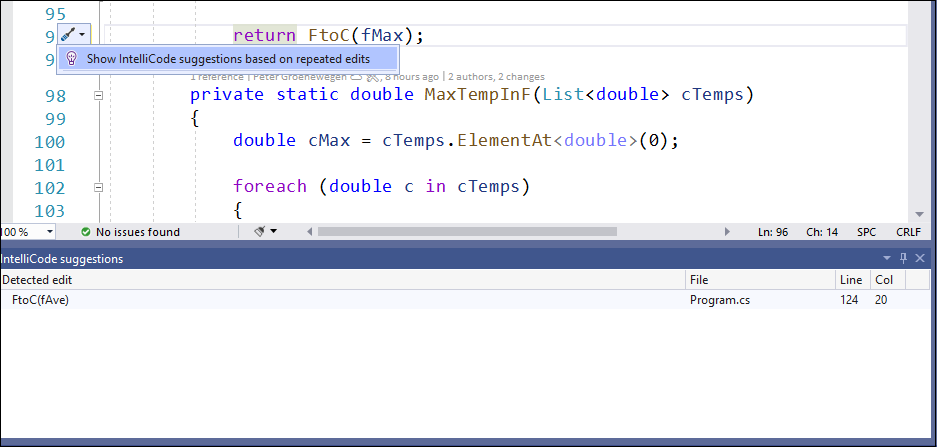
Disable IntelliCode suggestions
Suggestions is turned on by default for Visual Studio version 16.7 and later.
If you wish to turn it off, choose Tools > Options, IntelliCode General tab, and then switch C# suggestions to Disabled.