Create Visual Studio debugger visualizers
Debugger visualizers are a Visual Studio feature that provides a custom visualization for variables or objects of a specific .NET type during a debug session.
Debugger visualizers are accessible from the DataTip that appears when hovering over a variable, or from the Autos, Locals, and Watch windows:
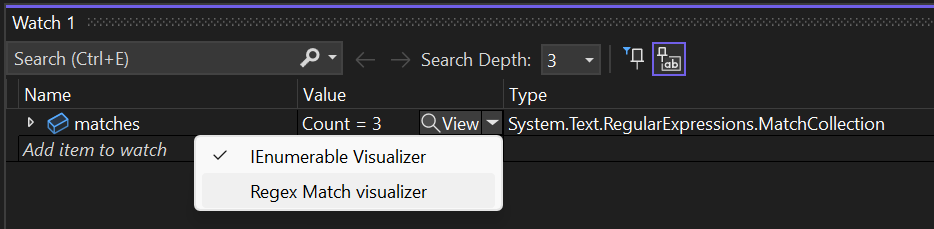
Get started
Follow the Create the extension project section in the Getting Started section.
Then, add a class extending DebuggerVisualizerProvider and apply the VisualStudioContribution attribute to it:
/// <summary>
/// Debugger visualizer provider class for <see cref="System.String"/>.
/// </summary>
[VisualStudioContribution]
internal class StringDebuggerVisualizerProvider : DebuggerVisualizerProvider
{
/// <summary>
/// Initializes a new instance of the <see cref="StringDebuggerVisualizerProvider"/> class.
/// </summary>
/// <param name="extension">Extension instance.</param>
/// <param name="extensibility">Extensibility object.</param>
public StringDebuggerVisualizerProvider(StringDebuggerVisualizerExtension extension, VisualStudioExtensibility extensibility)
: base(extension, extensibility)
{
}
/// <inheritdoc/>
public override DebuggerVisualizerProviderConfiguration DebuggerVisualizerProviderConfiguration => new("My string visualizer", typeof(string));
/// <inheritdoc/>
public override async Task<IRemoteUserControl> CreateVisualizerAsync(VisualizerTarget visualizerTarget, CancellationToken cancellationToken)
{
string targetObjectValue = await visualizerTarget.ObjectSource.RequestDataAsync<string>(jsonSerializer: null, cancellationToken);
return new MyStringVisualizerControl(targetObjectValue);
}
}
The previous code defines a new debugger visualizer, which applies to objects of type string:
- The
DebuggerVisualizerProviderConfigurationproperty defines the visualizer display name and the supported .NET type. - The
CreateVisualizerAsyncmethod is invoked by Visual Studio when the user requests the display of the debugger visualizer for a certain value.CreateVisualizerAsyncuses theVisualizerTargetobject to retrieve the value to be visualized and passes it to a custom remote user control (reference the Remote UI documentation). The remote user control is then returned and will be shown in a popup window in Visual Studio.
Targeting multiple types
The configuration property allows the visualizer to target multiple types when convenient. A perfect example of this is the DataSet Visualizer which supports the visualization of DataSet, DataTable, DataView, and DataViewManager objects. This capability eases extension development since similar types can share the same UI, view models, and visualizer object source.
/// <inheritdoc/>
public override DebuggerVisualizerProviderConfiguration DebuggerVisualizerProviderConfiguration => new DebuggerVisualizerProviderConfiguration(
new VisualizerTargetType("DataSet Visualizer", typeof(System.Data.DataSet)),
new VisualizerTargetType("DataTable Visualizer", typeof(System.Data.DataTable)),
new VisualizerTargetType("DataView Visualizer", typeof(System.Data.DataView)),
new VisualizerTargetType("DataViewManager Visualizer", typeof(System.Data.DataViewManager)));
/// <inheritdoc/>
public override async Task<IRemoteUserControl> CreateVisualizerAsync(VisualizerTarget visualizerTarget, CancellationToken cancellationToken)
{
...
}
The visualizer object source
The visualizer object source is a .NET class that is loaded by the debugger in the process being debugged. The debugger visualizer can retrieve data from the visualizer object source using methods exposed by VisualizerTarget.ObjectSource.
The default visualizer object source allows debugger visualizers to retrieve the value of the object to be visualized by calling the RequestDataAsync<T>(JsonSerializer?, CancellationToken) method. The default visualizer object source uses Newtonsoft.Json to serialize the value, and the VisualStudio.Extensibility libraries also use Newtonsoft.Json for the deserialization. Alternatively you can use RequestDataAsync(CancellationToken) to retrieve the serialized value as a JToken.
If you want to visualize a .NET type that is natively supported by Newtonsoft.Json, or you want to visualize your own type and you can make it serializable, the previous instructions are sufficient to create a simple debugger visualizer. Read on if you want to support more complex types or to use more advanced features.
Use a custom visualizer object source
If the type to be visualized can't be automatically serialized by Newtonsoft.Json, you can create a custom visualizer object source to handle the serialization.
- Create a new .NET class library project targeting
netstandard2.0. You can target a more specific version of .NET Framework or .NET (for example,net472ornet6.0) if necessary to serialize the object to be visualized. - Add a package reference to
DebuggerVisualizersversion 17.6 or newer. - Add a class extending
VisualizerObjectSourceand overrideGetDatawriting the serialized value oftargetto theoutgoingDatastream.
public class MyObjectSource : VisualizerObjectSource
{
/// <inheritdoc/>
public override void GetData(object target, Stream outgoingData)
{
MySerializableType result = Convert(match);
SerializeAsJson(outgoingData, result);
}
private static MySerializableType Convert(object target)
{
// Add your code here to convert target into a type serializable by Newtonsoft.Json
...
}
}
Use custom serialization
You can use the VisualizerObjectSource.SerializeAsJson method to serialize an object using Newtonsoft.Json to a Stream without adding a reference to Newtonsoft.Json to your library. Invoking SerializeAsJson will load, via reflection, a version of the Newtonsoft.Json assembly into the process being debugged.
If you need to reference Newtonsoft.Json, you should use the same version that is referenced by the Microsoft.VisualStudio.Extensibility.Sdk package, but it's preferable to use DataContract and DataMember attributes to support object serialization instead of relying on Newtonsoft.Json types.
Alternatively, you can implement your own custom serialization (such as binary serialization) writing directly to outgoingData.
Add the visualizer object source DLL to the extension
Modify the extension .csproj file adding a ProjectReference to the visualizer object source library project, which makes sure that the visualizer object source library is built before the extension is packaged.
Also add a Content item including the visualizer object source library DLL into the netstandard2.0 subfolder of the extension.
<ItemGroup>
<Content Include="pathToTheObjectSourceDllBinPath\$(Configuration)\netstandard2.0\MyObjectSourceLibrary.dll" Link="netstandard2.0\MyObjectSourceLibrary.dll">
<CopyToOutputDirectory>PreserveNewest</CopyToOutputDirectory>
</Content>
</ItemGroup>
<ItemGroup>
<ProjectReference Include="..\MyObjectSourceLibrary\MyObjectSourceLibrary.csproj" />
</ItemGroup>
Alternatively, you can use the net4.6.2 or netcoreapp subfolders if you built the visualizer object source library targeting .NET Framework or .NET. You can even include all three subfolders with different versions of the visualizer object source library, but it's better to target netstandard2.0 only.
You should try to minimize the number of dependencies of the visualizer object source library DLL. If your visualizer object source library has dependencies other than Microsoft.VisualStudio.DebuggerVisualizers and libraries that are already guaranteed to be loaded in the process being debugged, make sure to also include those DLL files into the same subfolder as the visualizer object source library DLL.
Update the debugger visualizer provider to use the custom visualizer object source
You can then update your DebuggerVisualizerProvider configuration to reference your custom visualizer object source:
public override DebuggerVisualizerProviderConfiguration DebuggerVisualizerProviderConfiguration => new("My visualizer", typeof(TypeToVisualize))
{
VisualizerObjectSourceType = new(typeof(MyObjectSource)),
};
public override async Task<IRemoteUserControl> CreateVisualizerAsync(VisualizerTarget visualizerTarget, CancellationToken cancellationToken)
{
MySerializableType result = await visualizerTarget.ObjectSource.RequestDataAsync<MySerializableType>(jsonSerializer: null, cancellationToken);
return new MyVisualizerUserControl(result);
}
Work with large and complex objects
If the retrieval of data from the visualizer object source can't be done with a single parameterless call to RequestDataAsync, you can instead perform a more complex message exchange with the visualizer object source by invoking RequestDataAsync<TMessage, TResponse>(TMessage, JsonSerializer?, CancellationToken) multiple times and sending different messages to the visualizer object source. Both the message and response is serialized by the VisualStudio.Extensibility infrastructure using Newtonsoft.Json. Other overrides of RequestDataAsync allow you to use JToken objects or implement custom serialization and deserialization.
You can implement any custom protocol using different messages to retrieve information from the visualizer object source. The most common use case for this feature is breaking the retrieval of a potentially large object into multiple calls to avoid RequestDataAsync timing out.
This is an example of how you can retrieve the content of a potentially large collection one item at a time:
for (int i = 0; ; i++)
{
MySerializableType? collectionEntry = await visualizerTarget.ObjectSource.RequestDataAsync<int, MySerializableType?>(i, jsonSerializer: null, cancellationToken);
if (collectionEntry is null)
{
break;
}
observableCollection.Add(collectionEntry);
}
The code above uses a simple index as message for the RequestDataAsync calls. The corresponding visualizer object source code would override the TransferData method (instead of GetData):
public class MyCollectionTypeObjectSource : VisualizerObjectSource
{
public override void TransferData(object target, Stream incomingData, Stream outgoingData)
{
var index = (int)DeserializeFromJson(incomingData, typeof(int))!;
if (target is MyCollectionType collection && index < collection.Count)
{
var result = Convert(collection[index]);
SerializeAsJson(outgoingData, result);
}
else
{
SerializeAsJson(outgoingData, null);
}
}
private static MySerializableType Convert(object target)
{
// Add your code here to convert target into a type serializable by Newtonsoft.Json
...
}
}
The visualizer object source above leverages the VisualizerObjectSource.DeserializeFromJson method to deserialize the message sent by the visualizer provider from incomingData.
When implementing a debugger visualizer provider that performs complex message interaction with the visualizer object source, it's usually better to pass the VisualizerTarget to the visualizer's RemoteUserControl so that the message exchange can happen asynchronously while the control is loaded. Passing the VisualizerTarget also lets you send messages to the visualizer object source to retrieve data based on the user's interactions with the visualizer's UI.
public override Task<IRemoteUserControl> CreateVisualizerAsync(VisualizerTarget visualizerTarget, CancellationToken cancellationToken)
{
return Task.FromResult<IRemoteUserControl>(new MyVisualizerUserControl(visualizerTarget));
}
internal class MyVisualizerUserControl : RemoteUserControl
{
private readonly VisualizerTarget visualizerTarget;
public MyVisualizerUserControl(VisualizerTarget visualizerTarget)
: base(new MyDataContext())
{
this.visualizerTarget = visualizerTarget;
}
public override async Task ControlLoadedAsync(CancellationToken cancellationToken)
{
// Start querying the VisualizerTarget here
...
}
...
Opening visualizers as Tool Windows
By default, all debugger visualizer extensions are opened as modal dialog windows on the foreground of Visual Studio. Hence, if the user wants to continue to interact with the IDE, the visualizer will need to be closed. However, if the Style property is set to ToolWindow in the DebuggerVisualizerProviderConfiguration property, then the visualizer will be opened as a non-modal tool window that can remain open during the rest of the debug session. If no style is declared, the default value ModalDialog will be used.
public override DebuggerVisualizerProviderConfiguration DebuggerVisualizerProviderConfiguration => new("My visualizer", typeof(TypeToVisualize))
{
Style = VisualizerStyle.ToolWindow
};
public override async Task<IRemoteUserControl> CreateVisualizerAsync(VisualizerTarget visualizerTarget, CancellationToken cancellationToken)
{
// The control will be in charge of calling the RequestDataAsync method from the visualizer object source and disposing of the visualizer target.
return new MyVisualizerUserControl(visualizerTarget);
}
Whenever a visualizer opts to be opened as a ToolWindow, it will need to subscribe to the StateChanged event of the VisualizerTarget. When a visualizer is opened as a tool window, it will not block the user from unpausing the debug session. So, the aforementioned event will be fired by the debugger whenever the state of the debug target changes. Visualizer extension authors should pay special attention to these notifications since the visualizer target is only available when the debug session is active and the debug target is paused. When the visualizer target is not available, calls to ObjectSource methods will fail with a VisualizerTargetUnavailableException.
internal class MyVisualizerUserControl : RemoteUserControl
{
private readonly VisualizerDataContext dataContext;
#pragma warning disable CA2000 // Dispose objects before losing scope
public MyVisualizerUserControl(VisualizerTarget visualizerTarget)
: base(dataContext: new VisualizerDataContext(visualizerTarget))
#pragma warning restore CA2000 // Dispose objects before losing scope
{
this.dataContext = (VisualizerDataContext)this.DataContext!;
}
protected override void Dispose(bool disposing)
{
if (disposing)
{
this.dataContext.Dispose();
}
}
[DataContract]
private class VisualizerDataContext : NotifyPropertyChangedObject, IDisposable
{
private readonly VisualizerTarget visualizerTarget;
private MySerializableType? _value;
public VisualizerDataContext(VisualizerTarget visualizerTarget)
{
this.visualizerTarget = visualizerTarget;
visualizerTarget.StateChanged += this.OnStateChangedAsync;
}
[DataMember]
public MySerializableType? Value
{
get => this._value;
set => this.SetProperty(ref this._value, value);
}
public void Dispose()
{
this.visualizerTarget.Dispose();
}
private async Task OnStateChangedAsync(object? sender, VisualizerTargetStateNotification args)
{
switch (args)
{
case VisualizerTargetStateNotification.Available:
case VisualizerTargetStateNotification.ValueUpdated:
Value = await visualizerTarget.ObjectSource.RequestDataAsync<MySerializableType>(jsonSerializer: null, CancellationToken.None);
break;
case VisualizerTargetStateNotification.Unavailable:
Value = null;
break;
default:
throw new NotSupportedException("Unexpected visualizer target state notification");
}
}
}
}
The Available notification will be received after the RemoteUserControl has been created and just before it is made visible in the newly created visualizer tool window. For as long as the visualizer remains open, the other VisualizerTargetStateNotification values can be received every time the debug target changes its state. The ValueUpdated notification is used to indicate that the last expression opened by the visualizer was successfully re-evaluated where the debugger stopped and should be refreshed by the UI. On the other hand, whenever the debug target is resumed or the expression cannot be re-evaluated after stopping, the Unavailable notification will be received.
Update the visualized object value
If VisualizerTarget.IsTargetReplaceable is true, the debugger visualizer can use the ReplaceTargetObjectAsync method to update the value of the visualized object in the process being debugged.
The visualizer object source must override the CreateReplacementObject method:
public override object CreateReplacementObject(object target, Stream incomingData)
{
// Use DeserializeFromJson to read from incomingData
// the new value of the object being visualized
...
return newValue;
}
Related content
Try out the RegexMatchDebugVisualizer sample to see these techniques in action.