Create gMSAs for Windows containers
Applies to: Windows Server 2022, Windows Server 2019
Windows-based networks commonly use Active Directory (AD) to facilitate authentication and authorization between users, computers, and other network resources. Enterprise application developers often design their apps to be AD-integrated and run on domain-joined servers to take advantage of Integrated Windows Authentication, which makes it easy for users and other services to automatically and transparently sign in to the application with their identities. This article explains how to start using Active Directory group managed service accounts with Windows containers.
Although Windows containers cannot be domain joined, they can still use Active Directory domain identities to support various authentication scenarios. To achieve this, you can configure a Windows container to run with a group Managed Service Account (gMSA), which is a special type of service account introduced in Windows Server 2012 and designed to allow multiple computers to share an identity without needing to know its password. Windows containers cannot be domain joined, but many Windows applications that run in Windows containers still need AD Authentication. To use AD Authentication, you can configure a Windows container to run with a group Managed Service Account (gMSA).
When gMSA for Windows containers was initially introduced, it required the container host to be domain joined, which created a lot of overhead for users to manually join Windows worker nodes to a domain. This limitation has been addressed with gMSA for Windows containers support for non-domain-joined container hosts. We'll continue to support the original gMSA functionality to use a domain joined container host.
Improvements to gMSA when using a non-domain-joined container host include:
- The requirement to manually join Windows worker nodes to a domain is eliminated because it caused a lot of overhead for users. For scaling scenarios, using a non-domain-joined container host simplifies the process.
- In rolling update scenarios, users no longer must rejoin the node to a domain.
- Managing the worker node machine accounts to retrieve gMSA service account passwords is an easier process.
- Configuring gMSA with Kubernetes is a less complicated end-to-end process.
Note
To learn how the Kubernetes community supports using gMSA with Windows containers, see configuring gMSA.
gMSA architecture and improvements
To address the limitations of the initial implementation of gMSA for Windows containers, new gMSA support for non-domain-joined container hosts uses a portable user identity instead of a host computer account to retrieve gMSA credentials. Therefore, manually joining Windows worker nodes to a domain is no longer necessary, although it's still supported. The user identity/credentials are stored in a secret store accessible to the container host (for example, as a Kubernetes secret) where authenticated users can retrieve it.
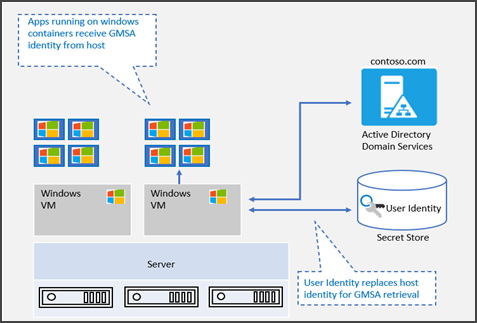
gMSA support for non-domain-joined container hosts provides the flexibility of creating containers with gMSA without joining the host node to the domain. Starting in Windows Server 2019, ccg.exe is supported which enables a plug-in mechanism to retrieve gMSA credentials from Active Directory. You can use that identity to start the container. For more information on this plug-in mechanism, see the ICcgDomainAuthCredentials interface.
Note
In Azure Kubernetes Service on Azure Stack HCI, you can use the plug-in to communicate from ccg.exe to AD and then retrieve the gMSA credentials. For more information, see configure group Managed Service Account with AKS on Azure Stack HCI.
View the diagram below to follow the steps of the Container Credential Guard process:
Using a CredSpec file as input, the ccg.exe process is started on the node host.
ccg.exe uses information in the CredSpec file to launch a plug-in and then retrieve the account credentials in the secret store associated with the plug-in.
ccg.exe uses the retrieved account credentials to retrieve the gMSA password from AD.
ccg.exe makes the gMSA password available to a container that has requested credentials.
The container authenticates to the domain controller using the gMSA password to get a Kerberos Ticket-Granting Ticket (TGT).
Applications running as Network Service or Local System in the container can now authenticate and access domain resources, such as the gMSA.
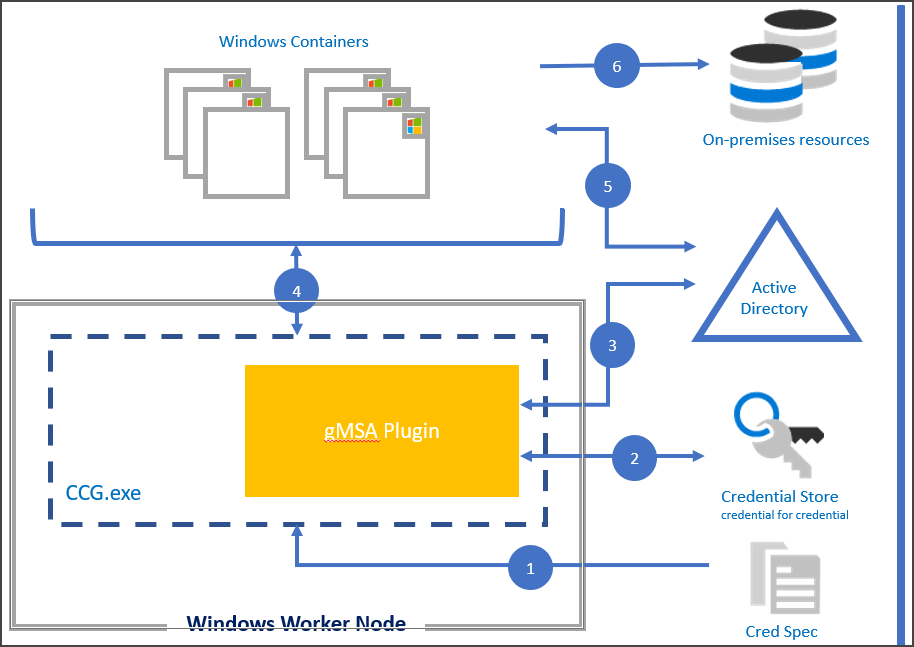
Prerequisites
To run a Windows container with a group managed service account, you will need the following:
- An Active Directory domain with at least one domain controller running Windows Server 2012 or later. There are no forest or domain functional level requirements to use gMSAs, but the gMSA passwords can only be distributed by domain controllers running Windows Server 2012 or later. For more information, see Active Directory requirements for gMSAs.
- Permission to create a gMSA account. To create a gMSA account, you'll need to be a Domain Administrator or use an account that has been delegated the Create msDS-GroupManagedServiceAccount objects permission.
- Access to the internet to download the CredentialSpec PowerShell module. If you're working in a disconnected environment, you can save the module on a computer with internet access and copy it to your development machine or container host.
One-time preparation of Active Directory
If you have not already created a gMSA in your domain, you'll need to generate the Key Distribution Service (KDS) root key. The KDS is responsible for creating, rotating, and releasing the gMSA password to authorized hosts. When a container host needs to use the gMSA to run a container, it will contact the KDS to retrieve the current password.
To check if the KDS root key has already been created, run the following PowerShell cmdlet as a domain administrator on a domain controller or domain member with the AD PowerShell tools installed:
Get-KdsRootKey
If the command returns a key ID, you're all set and can skip ahead to the create a group managed service account section. Otherwise, continue on to create the KDS root key.
Important
You should only create one KDS root key per forest. If multiple KDS root keys are created, it will cause the gMSA to start failing after the gMSA password is rotated.
In a production environment or test environment with multiple domain controllers, run the following cmdlet in PowerShell as a Domain Administrator to create the KDS root key.
# For production environments
Add-KdsRootKey -EffectiveImmediately
Although the command implies the key will be effective immediately, you will need to wait 10 hours before the KDS root key is replicated and available for use on all domain controllers.
If you only have one domain controller in your domain, you can expedite the process by setting the key to be effective 10 hours ago.
Important
Don't use this technique in a production environment.
# For single-DC test environments only
Add-KdsRootKey -EffectiveTime (Get-Date).AddHours(-10)
Create a group Managed Service Account
Every container that uses Integrated Windows Authentication needs at least one gMSA. The primary gMSA is used whenever apps running as a System or a Network Service access resources on the network. The name of the gMSA will become the container's name on the network, regardless of the hostname assigned to the container. Containers can also be configured with additional gMSAs, in case you want to run a service or application in the container as a different identity from the container computer account.
When you create a gMSA, you also create a shared identity that can be used simultaneously across many different machines. Access to the gMSA password is protected by an Active Directory Access Control List. We recommend creating a security group for each gMSA account and adding the relevant container hosts to the security group to limit access to the password.
Finally, since containers don't automatically register any Service Principal Names (SPN), you will need to manually create at least a host SPN for your gMSA account.
Typically, the host or http SPN is registered using the same name as the gMSA account, but you may need to use a different service name if clients access the containerized application from behind a load balancer or a DNS name that's different from the gMSA name.
For example, if the gMSA account is named "WebApp01" but your users access the site at mysite.contoso.com, you should register a http/mysite.contoso.com SPN on the gMSA account.
Some applications may require additional SPNs for their unique protocols. For instance, SQL Server requires the MSSQLSvc/hostname SPN.
The following table lists the required attributes for creating a gMSA.
| gMSA property | Required value | Example |
|---|---|---|
| Name | Any valid account name. | WebApp01 |
| DnsHostName | The domain name appended to the account name. | WebApp01.contoso.com |
| ServicePrincipalNames | Set at least the host SPN, add other protocols as necessary. | 'host/WebApp01', 'host/WebApp01.contoso.com' |
| PrincipalsAllowedToRetrieveManagedPassword | The security group containing your container hosts. | WebApp01Hosts |
Once you've decided on the name for your gMSA, run the following cmdlets in PowerShell to create the security group and gMSA.
Tip
You'll need to use an account that belongs to the Domain Admins security group or has been delegated the Create msDS-GroupManagedServiceAccount objects permission to run the following commands. The New-ADServiceAccount cmdlet is part of the AD PowerShell Tools from Remote Server Administration Tools.
We recommend you create separate gMSA accounts for your development, test, and production environments.
Use case for creating gMSA account for domain joined container hosts
# Replace 'WebApp01' and 'contoso.com' with your own gMSA and domain names, respectively.
# To install the AD module on Windows Server, run Install-WindowsFeature RSAT-AD-PowerShell
# To install the AD module on Windows 10 version 1809 or later, run Add-WindowsCapability -Online -Name 'Rsat.ActiveDirectory.DS-LDS.Tools~~~~0.0.1.0'
# To install the AD module on older versions of Windows 10, see https://aka.ms/rsat
# Create the security group
New-ADGroup -Name "WebApp01 Authorized Hosts" -SamAccountName "WebApp01Hosts" -GroupScope DomainLocal
# Create the gMSA
New-ADServiceAccount -Name "WebApp01" -DnsHostName "WebApp01.contoso.com" -ServicePrincipalNames "host/WebApp01", "host/WebApp01.contoso.com" -PrincipalsAllowedToRetrieveManagedPassword "WebApp01Hosts"
# Add your container hosts to the security group
Add-ADGroupMember -Identity "WebApp01Hosts" -Members "ContainerHost01$", "ContainerHost02$", "ContainerHost03$"
Use case for creating gMSA account for non-domain-joined container hosts
When using gMSA for containers with non-domain-joined hosts, instead of adding container hosts to the WebApp01Hosts security group, create and add a standard user account.
# Replace 'WebApp01' and 'contoso.com' with your own gMSA and domain names, respectively.
# To install the AD module on Windows Server, run Install-WindowsFeature RSAT-AD-PowerShell
# To install the AD module on Windows 10 version 1809 or later, run Add-WindowsCapability -Online -Name 'Rsat.ActiveDirectory.DS-LDS.Tools~~~~0.0.1.0'
# To install the AD module on older versions of Windows 10, see https://aka.ms/rsat
# Create the security group
New-ADGroup -Name "WebApp01 Authorized Accounts" -SamAccountName "WebApp01Accounts" -GroupScope DomainLocal
# Create the gMSA
New-ADServiceAccount -Name "WebApp01" -DnsHostName "WebApp01.contoso.com" -ServicePrincipalNames "host/WebApp01", "host/WebApp01.contoso.com" -PrincipalsAllowedToRetrieveManagedPassword "WebApp01Accounts"
# Create the standard user account. This account information needs to be stored in a secret store and will be retrieved by the ccg.exe hosted plug-in to retrieve the gMSA password. Replace 'StandardUser01' and 'p@ssw0rd' with a unique username and password. We recommend using a random, long, machine-generated password.
New-ADUser -Name "StandardUser01" -AccountPassword (ConvertTo-SecureString -AsPlainText "p@ssw0rd" -Force) -Enabled 1
# Add your container hosts to the security group
Add-ADGroupMember -Identity "WebApp01Accounts" -Members "StandardUser01"
Prepare your container host
Use case for preparing the container host for a domain joined container host
Each container host that will run a Windows container with a gMSA must be domain joined and have access to retrieve the gMSA password.
Join your computer to your Active Directory domain.
Ensure your host belongs to the security group controlling access to the gMSA password.
Restart the computer to get its new group membership.
Set up Docker Desktop for Windows 10 or Docker for Windows Server.
(Recommended) Verify the host can use the gMSA account by running Test-ADServiceAccount. If the command returns False, follow the troubleshooting instructions.
# To install the AD module on Windows Server, run Install-WindowsFeature RSAT-AD-PowerShell # To install the AD module on Windows 10 version 1809 or later, run Add-WindowsCapability -Online -Name 'Rsat.ActiveDirectory.DS-LDS.Tools~~~~0.0.1.0' # To install the AD module on older versions of Windows 10, see https://aka.ms/rsat Test-ADServiceAccount WebApp01
Use case for preparing the container host for a non-domain-joined container host
When using gMSA for Windows containers on non-domain-joined container hosts, each container host must have a plug-in for ccg.exe installed which will be used to retrieve the portable user account and credentials specified in the previous step. Plug-ins are unique to the secret store used to protect the portable user account credentials. For example, different plug-ins would be needed to store account credentials in Azure Key Vault versus in a Kubernetes secret store.
Windows does not currently offer a built-in, default plug-in. Installation instructions for plug-ins will be implementation specific. For more information on creating and registering plug-ins for ccg.exe, see ICcgDomainAuthCredentials interface.
Create a credential spec
A credential spec file is a JSON document that contains metadata about the gMSA account(s) you want a container to use. By keeping the identity configuration separate from the container image, you can change which gMSA the container uses by simply swapping the credential spec file, no code changes are necessary.
The credential spec file is created using the CredentialSpec PowerShell module on a domain-joined machine. Once you've created the file, you can copy it to other container hosts or to your container orchestrator. The credential spec file does not contain any secrets, such as the gMSA password, since the container host retrieves the gMSA on behalf of the container.
Docker expects to find the credential spec file under the CredentialSpecs directory in the Docker data directory. In a default installation, you'll find this folder at C:\ProgramData\Docker\CredentialSpecs.
To create a credential spec file on your container host:
Install the RSAT AD PowerShell tools
- For Windows Server, run Install-WindowsFeature RSAT-AD-PowerShell.
- For Windows 10, version 1809 or later, run Add-WindowsCapability -Online -Name 'Rsat.ActiveDirectory.DS-LDS.Tools~~~~0.0.1.0'.
- For older versions of Windows 10, see https://aka.ms/rsat.
Run the following cmdlet to install the latest version of the CredentialSpec PowerShell module:
Install-Module CredentialSpecIf you don't have internet access on your container host, run
Save-Module CredentialSpecon an Internet-connected machine and copy the module folder toC:\Program Files\WindowsPowerShell\Modulesor to another location in$env:PSModulePathon the container host.Run the following cmdlet to create the new credential spec file:
# Replace 'WebApp01' with your own gMSA New-CredentialSpec -AccountName WebApp01By default, the cmdlet will create a credential spec using the provided gMSA name as the computer account for the container. The file will be saved in the Docker CredentialSpecs directory using the gMSA domain and account name for the filename.
If you want to save the file to another directory, use the
-Pathparameter:New-CredentialSpec -AccountName WebApp01 -Path "C:\MyFolder\WebApp01_CredSpec.json"You can also create a credential spec that includes additional gMSA accounts if you're running a service or process as a secondary gMSA in the container. To do that, use the
-AdditionalAccountsparameter:New-CredentialSpec -AccountName WebApp01 -AdditionalAccounts LogAgentSvc, OtherSvcFor a full list of supported parameters, run
Get-Help New-CredentialSpec -Full.You can show a list of all credential specs and their full path with the following cmdlet:
Get-CredentialSpec
This is an example of a credential spec:
{
"CmsPlugins": [
"ActiveDirectory"
],
"DomainJoinConfig": {
"Sid": "S-1-5-21-702590844-1001920913-2680819671",
"MachineAccountName": "webapp01",
"Guid": "56d9b66c-d746-4f87-bd26-26760cfdca2e",
"DnsTreeName": "contoso.com",
"DnsName": "contoso.com",
"NetBiosName": "CONTOSO"
},
"ActiveDirectoryConfig": {
"GroupManagedServiceAccounts": [
{
"Name": "webapp01",
"Scope": "contoso.com"
},
{
"Name": "webapp01",
"Scope": "CONTOSO"
}
]
}
}
Additional credential spec configuration for non-domain-joined container host use case
When using gMSA with non-domain-joined container hosts, information about the ccg.exe plug-in that you will be using needs to be added to the credential spec. This will be added to a section of the credential spec called HostAccountConfig. The HostAccountConfig section has three fields that need to be populated:
- PortableCcgVersion: This should be set to "1".
- PluginGUID: The COM CLSID for the ccg.exe plug-in. This is unique to the plug-in being used.
- PluginInput: Plug-in specific input for retrieving the user account information from the secret store.
This is an example of a credential spec with the HostAccountConfig section added:
{
"CmsPlugins": [
"ActiveDirectory"
],
"DomainJoinConfig": {
"Sid": "S-1-5-21-702590844-1001920913-2680819671",
"MachineAccountName": "webapp01",
"Guid": "56d9b66c-d746-4f87-bd26-26760cfdca2e",
"DnsTreeName": "contoso.com",
"DnsName": "contoso.com",
"NetBiosName": "CONTOSO"
},
"ActiveDirectoryConfig": {
"GroupManagedServiceAccounts": [
{
"Name": "webapp01",
"Scope": "contoso.com"
},
{
"Name": "webapp01",
"Scope": "CONTOSO"
}
],
"HostAccountConfig": {
"PortableCcgVersion": "1",
"PluginGUID": "{GDMA0342-266A-4D1P-831J-20990E82944F}",
"PluginInput": "contoso.com:gmsaccg:<password>"
}
}
}
Next steps
Now that you've set up your gMSA account, you can use it to:
If you run into any issues during setup, check our troubleshooting guide for possible solutions.
Additional resources
- To learn more about gMSAs, see the group Managed Service Accounts overview.