TimePicker.Time Property
Definition
Important
Some information relates to prerelease product that may be substantially modified before it’s released. Microsoft makes no warranties, express or implied, with respect to the information provided here.
Gets or sets the time currently set in the time picker.
public:
property TimeSpan Time { TimeSpan get(); void set(TimeSpan value); };TimeSpan Time();
void Time(TimeSpan value);public System.TimeSpan Time { get; set; }var timeSpan = timePicker.time;
timePicker.time = timeSpan;Public Property Time As TimeSpan<TimePicker Time="timeSpanString" />
Property Value
The time currently set in the time picker.
Examples
Here, the Time property is used to compare the time in the picker to the current time.
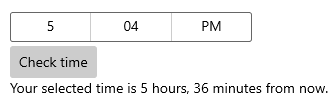
<StackPanel>
<TimePicker x:Name="checkTimePicker"/>
<Button Content="Check time" Click="{x:Bind CheckTime}"/>
<TextBlock x:Name="resultText"/>
</StackPanel>
private void CheckTime()
{
// Using the Time property.
DateTime myTime = DateTime.Today + checkTimePicker.Time;
if (DateTime.Now >= myTime)
{
resultText.Text = "Your selected time has already past.";
}
else
{
string hrs = (myTime - DateTime.Now).Hours.ToString();
string mins = (myTime - DateTime.Now).Minutes.ToString();
resultText.Text = string.Format("Your selected time is {0} hours, {1} minutes from now.", hrs, mins);
}
}
Remarks
The time picker control has both Time/TimeChanged and SelectedTime/SelectedTimeChanged APIs. The difference between these is that Time is not nullable, while SelectedTime is nullable.
The value of SelectedTime is used to populate the time picker and is null by default. If SelectedTime is null, the Time property is set to a TimeSpan of 0; otherwise, the Time value is synchronized with the SelectedTime value. When SelectedTime is null, the picker is 'unset' and shows the field names instead of a time.
The time won't increment in real-time (like a clock would) unless you provide a code binding to some value that does track the current time while the app is running.
You can set the time value as an attribute in XAML. This is probably easiest if you're already declaring the TimePicker object in XAML and aren't using bindings for the time value. Use a string in the form Hh:Mm where Hh is hours and can be between 0 and 23 and Mm is minutes and can be between 0 and 59. A "0" can be the initial character in either Hh or Mm and is typically included for clarity of any values 0 thru 9. For example, "9:5" and "09:05" are both valid and represent the same time, but "09:05" is easier to read in markup.
To set the time in code, you have different techniques available depending on your programming language. The value is represented as System.TimeSpan for C# and Visual Basic, or Windows.Foundation.TimeSpan for Visual C++ component extensions (C++/CX). Probably the easiest way to produce a System.TimeSpan value that's appropriate for Time is to use the TimeSpan.Parsestatic method. Use a string in the form Hh:Mm (hours:minutes).
Whether set in code or XAML, the TimePicker class has coercion logic for the value it preserves when you attempt to set it. Any days values are ignored. Seconds values are ignored (for example seconds over 30 are not rounded up to the next minute). Fractional seconds are ignored. Values do not wrap around (for example a value of "24:00" is invalid.) The minimum value within the TimeSpan is a time of 0 (00:00, midnight) and the maximum value is 23:59. Values outside the range throw exceptions, but depending on the specifics the exceptions might originate in the TimeSpan construction rather than from validation and coercion of Time.
To set the Time value in Visual C++ component extensions (C++/CX), you set the Duration field of the TimeSpan structure. Duration specifies a time in 100 nanosecond units; write your own logic for converting to and from hours:minutes representations.
Any value you set for Time in code or XAML is specifying the initial value shown in the control. In the app at runtime that value is typically set by the user in the time picker's flyout. The time selected by the user is set and the TimeChanged event occurs when the user makes a change and presses the check mark button in the time picker flyout to commit their selection.
Notes for previous versions
In versions prior to the introduction of the SelectedTime property in Windows 10, version 1809 (SDK 17763), the default value for Time is the time that the TimePicker object is instantiated when the app runs or loads that specific object.